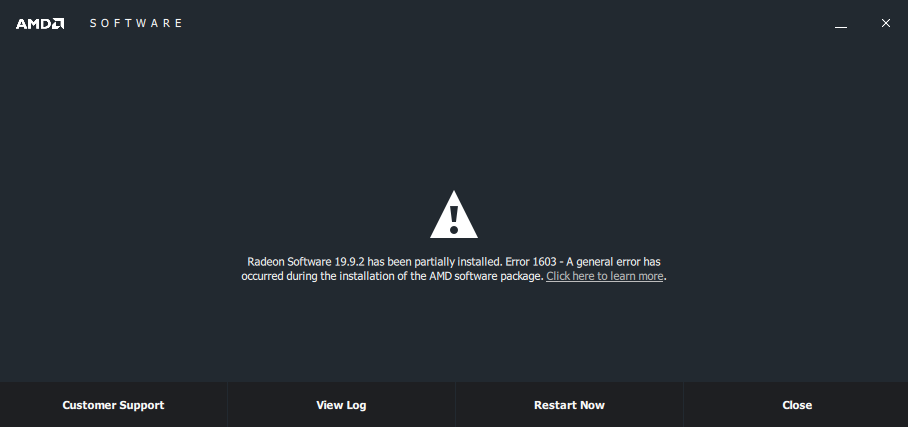- AMD Community
- Support Forums
- PC Drivers & Software
- Re: Need help: laptop w/ AMD Radeon 7970M experien...
PC Drivers & Software
- Subscribe to RSS Feed
- Mark Topic as New
- Mark Topic as Read
- Float this Topic for Current User
- Bookmark
- Subscribe
- Mute
- Printer Friendly Page
- Mark as New
- Bookmark
- Subscribe
- Mute
- Subscribe to RSS Feed
- Permalink
- Report Inappropriate Content
Need help: laptop w/ AMD Radeon 7970M experiencing BSOD when going into sleep mode + should I upgrade display to 19.9.2 drivers?
Hi, everyone. I'm trying to figure out why my Clevo P170EM i7 2.6GHz w/ 32GB of RAM laptop crashes with a BSOD when being put into sleep mode (either from closing the laptop lid or else by some power settings timeout threshold). My initial instinct is that it has something to do with my display drivers but I'm a little paranoid that it could be BIOS-related, too. But before I get into that, let me give you some system information that can be helpful in tracking this problem down:
System Type:
Clevo P170EM Laptop - Purchased back in either 2011 or 2012. CPU and GPU temps show normal readings as far as I can tell using the CPU-Z and GPU-Z apps (usually holding at around an average temp of 50-60 C).
Operating System Info:
Windows 7 Professional, Service Pack 1 (64-bit), all recently updated to the latest important updates.
Hardware Info:
- i7-3720QM Processor @ 2.6GHz (8 CPUs).
- 32GB RAM.
- Intel HD Graphics 4000 (the standard adapter).
- AMD Radeon HD 7970M (the discreet gaming adapter).
Software Info:
- Current using the Crimson ReLive 17.6.2 drivers but it looks like the Radeon Settings show that the 19.9.2 drivers are available for installation. I haven't tried to install these yet for fear of making anything worse as traditionally, I've always had problems getting this video adapter to successfully install driver upgrades--it's always been a nightmare to deal with.
- DirectX 11 / DxDiag 6.01.7601.
- Minecraft consistently shows ~30FPS (more often, it's lower than this). The F3 overlay during gameplay shows me that it's using the discreet adapter.
Primary Problem:
The low frame rates in Minecraft aside, the laptop itself is consistently undergoing a BSOD crash when being placed into sleep mode (i.e. - when I close the laptop lid). Using the "BlueScreenView" app from NirSoft (https://www.nirsoft.net/utils/blue_screen_view.html), these crashes consistently indicate that both dxgmm1.sys and ntoskrnl.exe as being responsible for the crashes (meaning, it usually lists both files in the "pink highlighting" that BlueScreenView applies to entries that appear to be involved in the BSOD dumps).
Any ideas what might be causing these BSODs or ways in which I can troubleshoot them? I'm a little scared of using Windows "Verifier" because I've never used it before and I've read how it can brick your computer but if I need to run it to figure out where the problem is, I will.
Any ideas or insights into this would be very appreciated. Besides these BSODs, I can't really complain about anything as this system has been great. I just hope it's a somewhat simple driver issue I can fix with an update.
If or when I upgrade my display drivers, should I use the AMD Radeon Settings interface to do so or is there a different approach I should take?
- Mark as New
- Bookmark
- Subscribe
- Mute
- Subscribe to RSS Feed
- Permalink
- Report Inappropriate Content
Did you update the Intel graphics first?
Laptop graphics update...How to
For laptops with Intel/AMD graphics:
2. The Intel graphics drivers should be the latest offered by Intel Support.
Use their 'Driver Download Tool' to get the latest version. These must be installed before the AMD drivers.
Your idea of " Windows 7 Professional, Service Pack 1 (64-bit) all recently updated to the latest important updates." is suspicious:
** Windows 7 and Windows 8.1 must be fully updated before attempting to install any AMD driver. All 'critical', 'recommended', and 'optional' (no language packs,etc) updates as well as any Service Packs (SP) must be installed before any attempt to install graphics drivers. If you do not get this message .... keep installing until you do:

- Mark as New
- Bookmark
- Subscribe
- Mute
- Subscribe to RSS Feed
- Permalink
- Report Inappropriate Content
Hi, kingfish.
As for the Intel updates, their driver assistant is indicating that everything is up-to-date:
But you got me on the Windows updates: I do have 1 pending 2019-10 important security monthly quality rollup to apply and 2 pending optional updates from M$ where one is a 2019-09 quality rollup for .NET Framework (KB4516551) and the other is a Western Digital WDC_SAM update. I'll definitely install these now.
Once these are installed and assuming nothing else is prompted thereafter for Windows updates, do you think it would then be safe to install the AMD driver updates from the settings interface?
- Mark as New
- Bookmark
- Subscribe
- Mute
- Subscribe to RSS Feed
- Permalink
- Report Inappropriate Content
I would use the driver from AMD...express install:
https://www.amd.com/en/support/graphics/amd-radeon-hd/amd-radeon-hd-7000m-series/amd-radeon-hd-7970m
- Mark as New
- Bookmark
- Subscribe
- Mute
- Subscribe to RSS Feed
- Permalink
- Report Inappropriate Content
So everything was updated in Windows. I restarted, got back to Desktop, then I executed "win7-64bit-radeon-software-adrenalin-2019-edition-19.9.2-sep23.exe" like normal. Everything ran okay until the end where it indicated the following:
Clicking on the "Click here to learn more," link, I see the following:
Install Manager Hardware information
Installation Report
10/05/19 12:29:52
Name AMD Radeon HD 7970M Manufacturer Advanced Micro Devices, Inc. Device ID 0x6800 Vendor ID 0x1002 Class Code 0x030000 Revision ID 0x00 Subsystem ID 0x7102 Subsystem vendor ID 0x1558 Other hardware Existing packages
AMD Software AMD Problem Report Wizard AMD Display Driver VulkanRT AMD Settings AMD Control Center CCC All Languages CCC All Languages CCC All Languages CCC All Languages CCC All Languages CCC All Languages CCC All Languages CCC All Languages CCC All Languages CCC All Languages CCC All Languages CCC All Languages CCC All Languages CCC All Languages CCC All Languages CCC All Languages CCC All Languages CCC All Languages CCC All Languages CCC All Languages CCC All Languages AMD Settings Branding Packages for install
Microsoft Visual C++ 2017 Redistributable (x64)AMD Display Driver
Final Status: Success Version of Item: 14.14.26429.0 Size: 9 Mbytes AMD Settings
Final Status: Success Version of Item: 26.20.13003.1007 Size: 90 Mbytes AMD Control Center
Final Status: Fail Version of Item: 2019.0910.1749.32088 Size: 150 Mbytes AMD Settings Branding
Final Status: Success Version of Item: 2019.0910.1749.32088 Size: 150 Mbytes
Final Status: Success Version of Item: 1.00.0001 Size: 1 Mbytes
Other detected devices
Error messages
Package Manager Install Package Failure!
So I went into Event Viewer to see if the Application log had anything useful to report, and here's the MsiInstaller error entry saw:
Product: AMD Settings -- Error 1310. Error writing to file: C:\Program Files\AMD\CNext\CNext\cncmd.exe. System error 0. Verify that you have access to that directory.
That's basically the only thing that appears to have failed--nothing else anywhere appears to indicate any problems in both the Windows log files as well as anywhere else that I can tell. I've read elsewhere that sometimes anti-virus apps can cause driver upgrade issues, so I made sure to disable that on my laptop before running this installation. The installer also appears to have created the the folder at C:\Program Files\AMD\CNext\CNext\, so I wouldn't think that it should have issues writing anything into that location, either.
Does this mean I have to go into Safe Mode now to uninstall everything using the AMD uninstaller like I've had to do in the past or is this possibly something I can rectify after rebooting the system to revisit in the installer again if I explicitly run it as admin from the right-click menu?
- Mark as New
- Bookmark
- Subscribe
- Mute
- Subscribe to RSS Feed
- Permalink
- Report Inappropriate Content
So I went ahead and rebooted. No errors but the Radeon Settings in the taskbar is no longer available to use, which I guess isn't that big of a deal given I just tried to play Minecraft and the FPS is almost tripled! It's like a new computer!
But with that aside, I'm not sure if I should revisit any installation of the drivers in this. I mean, the device manager is properly showing my adapter like everything is perfectly okay. I can't say whether doing any of this has fixed the sleep mode issue because I haven't tried yet to put in sleep mode but at least as far as the FPS is concerned, my god, it's wonderful.
Thoughts?
- Mark as New
- Bookmark
- Subscribe
- Mute
- Subscribe to RSS Feed
- Permalink
- Report Inappropriate Content
Re-ran the installer, selecting "Custom" to eventually select only the installation of the settings interface. Seems to have resolved everything. ![]()
Thanks again for the help, kingfish.
- Mark as New
- Bookmark
- Subscribe
- Mute
- Subscribe to RSS Feed
- Permalink
- Report Inappropriate Content
You bet...glad to help ![]()
The switchable graphic access may have changed since your previous drivers/controls. If so...