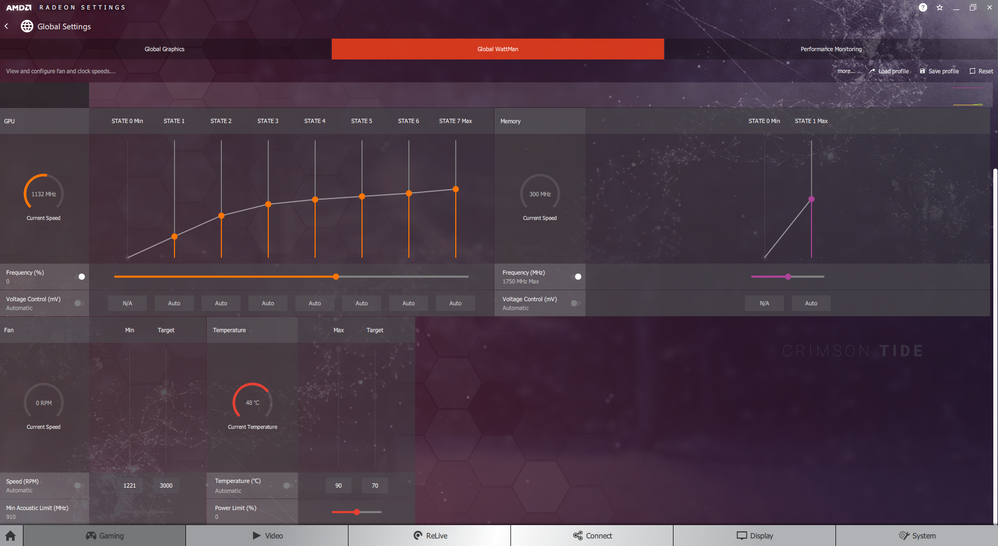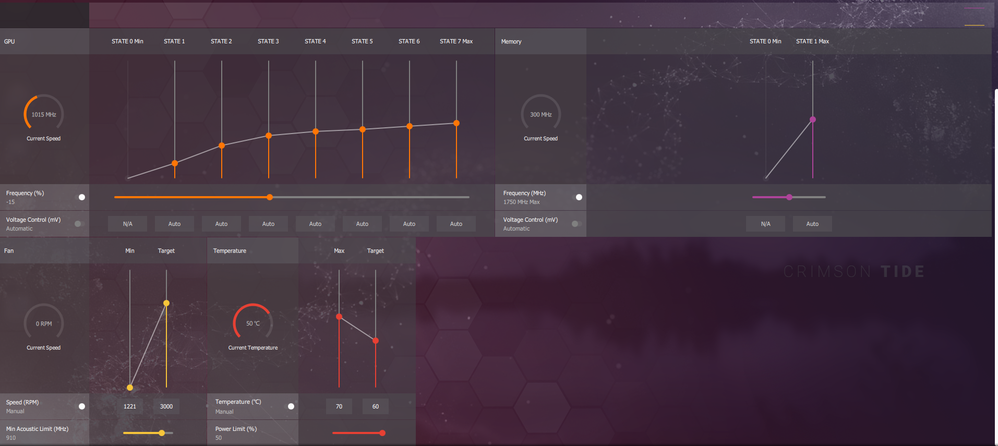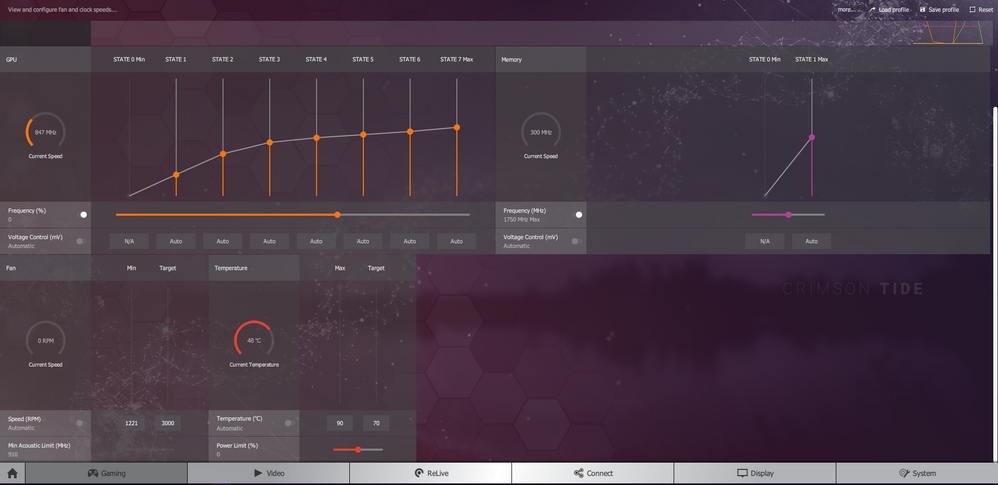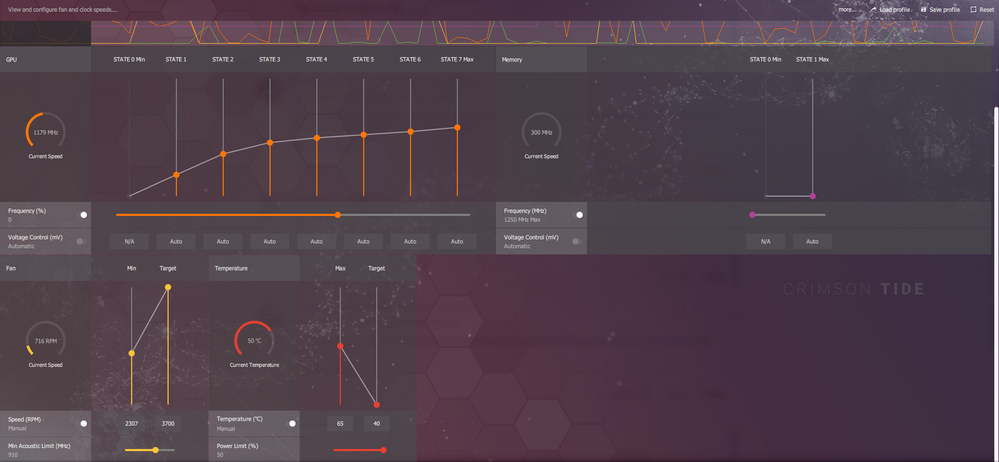- AMD Community
- Communities
- PC Drivers & Software
- PC Drivers & Software
- Re: GIGABYTE G1 AMD RX 480 4GB RED SCREEN
PC Drivers & Software
- Subscribe to RSS Feed
- Mark Topic as New
- Mark Topic as Read
- Float this Topic for Current User
- Bookmark
- Subscribe
- Mute
- Printer Friendly Page
- Mark as New
- Bookmark
- Subscribe
- Mute
- Subscribe to RSS Feed
- Permalink
- Report Inappropriate Content
GIGABYTE G1 AMD RX 480 4GB RED SCREEN
OS- Windows 10 (64 bit)
Ram- 8 GB GDDR5
Graphic Card- Gigabyte G1 RX 480 4GB
Radeon Software Version- 18.2.2
CPU- Intel(R) Core(TM) i5-6402P CPU @ 2.80GHz
Mobo- B150M-BAZOOKA
When Gaming in Graphic Intensive Games such as The Evil Within, The Evil Within 2, Fallout 4, Resident Evil 7, Resident Evil 6, Assassins Creed IV Black Flag, and others I Will Randomly after so many mins get a SOLID RED SCREEN sometimes with a loud buzzing noise.
I've recently replaced my PSU because I thought that was the issue but no the error still persists. I've Run Haven Benchmark and FurMark and none can get my computer to Crash with the red screen. Windows doesn't seem to be leaving behind any error dumps but these are the error logs left behind after a crash.
I've done a Ram check and Updated my Mobo Bios and even did a complete Re Install of Windows 10 but this RED SCREEN during gaming will not stop. my Temps never go beyond 75C and the most recent crash was after 30minutes playing Resident evil 7 the temps fluctuated between 60C and 68C and at random my entire system freezes with a SOLID RED SCREEN. this isnt a RSOD its a SOLID RED SCREEN with no text or anything. Crashes can be Avoided on few games by Lowering the Frame Rate to 30. Resident Evil 7 and Evil Within 1&2 will all crash unless the Frame Rate is locked at 30.
Solved! Go to Solution.
- Mark as New
- Bookmark
- Subscribe
- Mute
- Subscribe to RSS Feed
- Permalink
- Report Inappropriate Content
I think Windows Downloads ver 16.x.x and stores it somewhere so when you install the latest from AMD the one windows installed doesn't go away it simply gives priority to the one you've installed. and since im a Win10 x64 Home user i cant disable those updates but i can stop them till the next one rolls out. AMDs clean install only removes the drivers it installed and not the ones windows installed
- Mark as New
- Bookmark
- Subscribe
- Mute
- Subscribe to RSS Feed
- Permalink
- Report Inappropriate Content
1. Do you have any third party graphics controller installed on your computer? Trixx,Afterburner, Asus, etc. If so delete them from your computer....not disable them..delete them. Clean install the correct AMD graphics driver..following all the steps including fixing the Microsoft automatic driver installation > Clean Install AMD Graphics Drivers
2. Set the Power Limit in Wattman to +50..then click 'apply'. Do not change any other setting. Leave them at default/automatic. AMD graphics performance

OR

- Mark as New
- Bookmark
- Subscribe
- Mute
- Subscribe to RSS Feed
- Permalink
- Report Inappropriate Content
Ive done this before and while it wont crash as quickly it still will. Though disabling Updates for AMD through Microsoft i haven't tried
- Mark as New
- Bookmark
- Subscribe
- Mute
- Subscribe to RSS Feed
- Permalink
- Report Inappropriate Content
Please show me a screenshot of your wattman settings...as they are right now.
- Mark as New
- Bookmark
- Subscribe
- Mute
- Subscribe to RSS Feed
- Permalink
- Report Inappropriate Content
Check your monitor cable....try a different one.
How to Fix a Red Screen on a Computer | Techwalla.com
My PC Crashes During Gaming (Red Screen) - [Solved] - Graphics Cards
- Mark as New
- Bookmark
- Subscribe
- Mute
- Subscribe to RSS Feed
- Permalink
- Report Inappropriate Content
- Mark as New
- Bookmark
- Subscribe
- Mute
- Subscribe to RSS Feed
- Permalink
- Report Inappropriate Content
Please try the settings I posted. Set the Temperature to 'manual' and the 'target' (bad choice of words) to 40c and the Max to 75c-80c. Click apply.

- Mark as New
- Bookmark
- Subscribe
- Mute
- Subscribe to RSS Feed
- Permalink
- Report Inappropriate Content
Ive also done this before it will still crash without even reaching 70c. Ive been having this issue for over a year by now so ive looked in all the places i can think of for a fix
- Mark as New
- Bookmark
- Subscribe
- Mute
- Subscribe to RSS Feed
- Permalink
- Report Inappropriate Content
hopefully these settings will keep me from a red screen ill be test running it for a bit
- Mark as New
- Bookmark
- Subscribe
- Mute
- Subscribe to RSS Feed
- Permalink
- Report Inappropriate Content
Pull the "Target" temp down...the way you have it set up, the fans don't become engaged until the GPU hits 60c.

- Mark as New
- Bookmark
- Subscribe
- Mute
- Subscribe to RSS Feed
- Permalink
- Report Inappropriate Content
Never mind...I see your messing with the fan/speeds. If you would leave everything except the Temperature alone you might find that you don't have to guess what the fans should be running at. Wattman will increase the speed as needed..starting at 45c and increasing as needed to match the Max temp you set.
- Mark as New
- Bookmark
- Subscribe
- Mute
- Subscribe to RSS Feed
- Permalink
- Report Inappropriate Content
Setting my temps like that cause wattman to automatically switch fans to manual, setting fans to automatic makes my teps default to 70c Min & 70c Max
- Mark as New
- Bookmark
- Subscribe
- Mute
- Subscribe to RSS Feed
- Permalink
- Report Inappropriate Content
Either return everything to default/factory settings or reinstall the drivers...and try again. The only thing you change to manual is the temperature. Don't forget to click 'apply'. I am assuming you do not have any third party graphics controller installed (Trixx, Afterburner, Asus, etc).

- Mark as New
- Bookmark
- Subscribe
- Mute
- Subscribe to RSS Feed
- Permalink
- Report Inappropriate Content
Red screened again so this didnt help
- Mark as New
- Bookmark
- Subscribe
- Mute
- Subscribe to RSS Feed
- Permalink
- Report Inappropriate Content
these are the factory settings
- Mark as New
- Bookmark
- Subscribe
- Mute
- Subscribe to RSS Feed
- Permalink
- Report Inappropriate Content
There is no reason for you to have these issues...maybe it is the card manufacturer. The issue you describe has been discussed a jillion times on this forum. The solution is always the same...by removing the restriction, and having the graphics card running at the max designed parameters..then is the time to try any clock/voltage/fans/etc changes. They won't be hampered with the default power throttle and all it entails.
- Mark as New
- Bookmark
- Subscribe
- Mute
- Subscribe to RSS Feed
- Permalink
- Report Inappropriate Content
Here's the new settings im trying
- Mark as New
- Bookmark
- Subscribe
- Mute
- Subscribe to RSS Feed
- Permalink
- Report Inappropriate Content
Move the yellow target all the way to the top. You are limiting the top end! It will cause a thermal lockup. It won't run top speed unless it has too. There is no reason for you to force a limitation.
- Mark as New
- Bookmark
- Subscribe
- Mute
- Subscribe to RSS Feed
- Permalink
- Report Inappropriate Content
which yellow target? min, max, Min acoustic?
- Mark as New
- Bookmark
- Subscribe
- Mute
- Subscribe to RSS Feed
- Permalink
- Report Inappropriate Content
It was the only yellow one labeled target, looks like you got it below. Sorry I didn't respond. Glad you got it.
- Mark as New
- Bookmark
- Subscribe
- Mute
- Subscribe to RSS Feed
- Permalink
- Report Inappropriate Content
Your telling your fans to operate when the temp reaches 50c and stay under 70c. Play a game and run hardware monitor in the background.
- Mark as New
- Bookmark
- Subscribe
- Mute
- Subscribe to RSS Feed
- Permalink
- Report Inappropriate Content
Hows this?
- Mark as New
- Bookmark
- Subscribe
- Mute
- Subscribe to RSS Feed
- Permalink
- Report Inappropriate Content
Looks good!
- Mark as New
- Bookmark
- Subscribe
- Mute
- Subscribe to RSS Feed
- Permalink
- Report Inappropriate Content
So far no crash ill give this about two days and if no crash happens i can safely say its fixed
- Mark as New
- Bookmark
- Subscribe
- Mute
- Subscribe to RSS Feed
- Permalink
- Report Inappropriate Content
Can't say you won't ever run into a hiccup. I still do. Make sure you save you profile so you don't have to remember those settings. Take a screen shot too. You can also make a second save of your profile and browse to your desktop or documents and save. Reason why is if you uninstall it deletes the profile. You will need it again when you load a new driver. Know this too, when you upgrade the driver it will return all this to default, just go in and reload the profile you saved. If you get a crash, it will return to default, just reload the profile. I am sure you will now enjoy a much more pleasant gaming experience.
- Mark as New
- Bookmark
- Subscribe
- Mute
- Subscribe to RSS Feed
- Permalink
- Report Inappropriate Content
You can change the location of where the profiles are saved to C:\AMDPROFILES or something like that so they do not get deleted in the frequent occasion you may want/have to upgrade your AMD Driver. I found it best to store the profile at the top level of a hard drive otherwise it is frequently quicker to enter the profile manually in the Wattman GUI.
I already filed an AMD Reporting form requesting they move the default location of where profiles are saved to somewhere they will not get wiped when the driver is reinstalled/removed.
Bye.
- Mark as New
- Bookmark
- Subscribe
- Mute
- Subscribe to RSS Feed
- Permalink
- Report Inappropriate Content
and it crashed no profile settings in wattman are going to fix this so ill just have to avoid gaming till i can afford new parts next year
- Mark as New
- Bookmark
- Subscribe
- Mute
- Subscribe to RSS Feed
- Permalink
- Report Inappropriate Content
What (in game) graphics presets are you running (e.g. Ultra, High, Medium) ?
You could try help from https://www.tenforums.com/bsod-crashes-debugging/
Read their posting guide first, nothing to lose by posting a query there.
- Mark as New
- Bookmark
- Subscribe
- Mute
- Subscribe to RSS Feed
- Permalink
- Report Inappropriate Content
There is a bios update dated 2016 for your card. You may want to check that out
- Mark as New
- Bookmark
- Subscribe
- Mute
- Subscribe to RSS Feed
- Permalink
- Report Inappropriate Content
I updated the bios a year ago so no it didn't help and I usually play games at Ultra and only dropping the frame rate seems to fix the issues
- Mark as New
- Bookmark
- Subscribe
- Mute
- Subscribe to RSS Feed
- Permalink
- Report Inappropriate Content
Try setting the voltage from state 7 until state 3 to be the same value.
- Mark as New
- Bookmark
- Subscribe
- Mute
- Subscribe to RSS Feed
- Permalink
- Report Inappropriate Content
I am sorry to hear that. I wish I had something more to offer. Sometimes without being able to look at something yourself you just can't figure things out. And as you are already thinking sometimes it is a matter of replacing parts. Keep trying those new drivers, (maybe some old ones too, pre-wattman).
- Mark as New
- Bookmark
- Subscribe
- Mute
- Subscribe to RSS Feed
- Permalink
- Report Inappropriate Content
Hi,
I have found a Red Screen and Audio Buzz situation generally occurs if I have been running an AMD card at a mild overclock in some areas of some games.
For example - CPU/MEM 1160/1580 for a Sapphire HD7970 OC 6GB Vapor-X card which normally runs at 1100/1500 in Boost mode. So thats ~ +5% Overclock in each case.
That overclock is as stable in benchmarks and gpu stress tests but I can pretty much guarantee a Red Screen & Audio Buzz if I run with that overclock in certain scenes in certain games and scripted test cases. Sometimes I start to see graphics artifacting / random pixel dropping out / discoloration on screen before the Red Screen and Audio Buzz.
Once I get the Red Screen Audio Buzz / system hang situation, I can reboot the PC and I get video back, the AMD Crimson/Crimson ReLive or Adrenalin user interface seems fine, but the Overclock is reset to default due to the graphics driver crash.
If I run a GPU benchmark I can see the card is performing poorly and generally more unstable.
In situations where I run DX11 Crossfire it seems especially affected, and Crossfire performance is terrible.
I came to the conclusion a long time ago that a crash like that results in a completely corrupted AMD Driver.
The only reliable solution I have found is to do a complete uninstall and reinstall of the AMD Graphics Driver.
Use of DDU was not always needed in the past, but seems to be needed lately with Windows 10 Drivers.
If you have not been overclocking your card when these crashes occur then your card might be about about to fail (probably GPU solder reflow needed).
Alternatively perhaps your card is just dusty/dirty or has been overheated at some stage and could do with a tear down, heatsink cleaning, replace the thermal pads on the VRAM and removal and re-application of thermal compound on the GPU die. The thermal paste on the GPU die might have dried out for example.
I recently revived the Sapphire HD7970 OC 6GB card mentioned above when it 'died' after an AMD Crimson driver update.
The card is working great now. I have been running it and running stress tests on it constantly for weeks since repair with no problems.
Bye.
- Mark as New
- Bookmark
- Subscribe
- Mute
- Subscribe to RSS Feed
- Permalink
- Report Inappropriate Content
I never had this issue in the HD7xxx series either, the later cards are very different.
- Mark as New
- Bookmark
- Subscribe
- Mute
- Subscribe to RSS Feed
- Permalink
- Report Inappropriate Content
I have seen the Red Screen and Audio Buzz on R9 280x, R9 Nano as well, with a GPU overclock.
I do not generally undervolt my cards, I normally leave them at default voltage setting.
Max undervolt I use when benchmarking / trying to improve 3DMark Firestrike results is 50-150mV.
RE: the later cards are very different.
If you mean PowerTune 2.0 and versus PowerTune 1.0 then yes that's a difference.
Regarding anything else ... not really that different.
All GCN.
Even Vega64 is basically a higher clocked (too far) Fiji on a smaller process.
I would expect that Red Screen and Audio Buzz is possible on an overclocked RX Vega today with latest Adrenalin Drivers running with a GPU overclock.
Bye.
- Mark as New
- Bookmark
- Subscribe
- Mute
- Subscribe to RSS Feed
- Permalink
- Report Inappropriate Content
Maybe i should just call AMD since the community isnt the most helpful
- Mark as New
- Bookmark
- Subscribe
- Mute
- Subscribe to RSS Feed
- Permalink
- Report Inappropriate Content
- Mark as New
- Bookmark
- Subscribe
- Mute
- Subscribe to RSS Feed
- Permalink
- Report Inappropriate Content
At least 5 Red screens since I posted this ugh
- Mark as New
- Bookmark
- Subscribe
- Mute
- Subscribe to RSS Feed
- Permalink
- Report Inappropriate Content
If your fan settings are what they are above, I bet you are having problems. Hope you find a community member that is as helpful as Kingfish was to help you with that.
Sorry you are having trouble,
Good Luck!
- Mark as New
- Bookmark
- Subscribe
- Mute
- Subscribe to RSS Feed
- Permalink
- Report Inappropriate Content
I think my Prebuilt is faulty im never buying from CyberPowerPC again