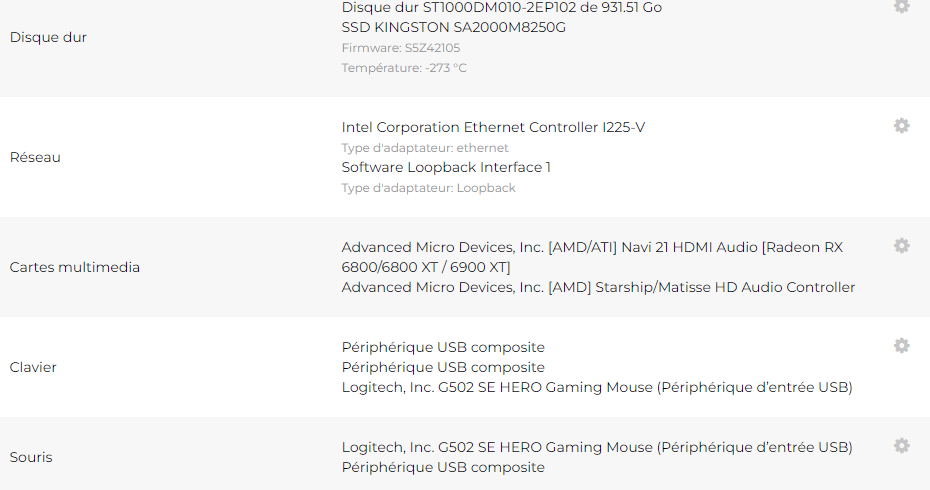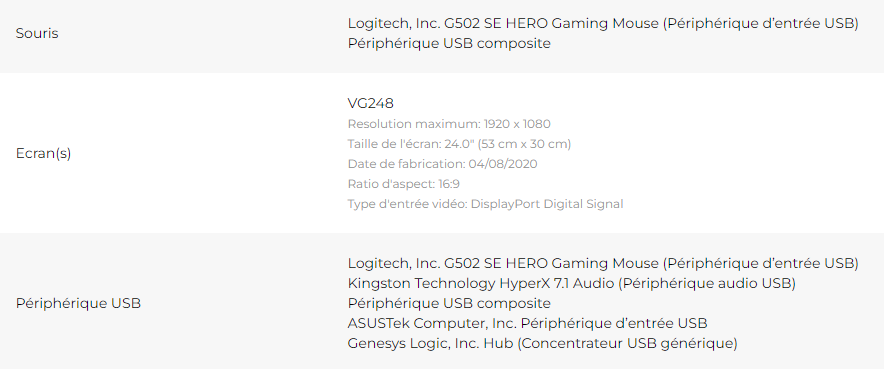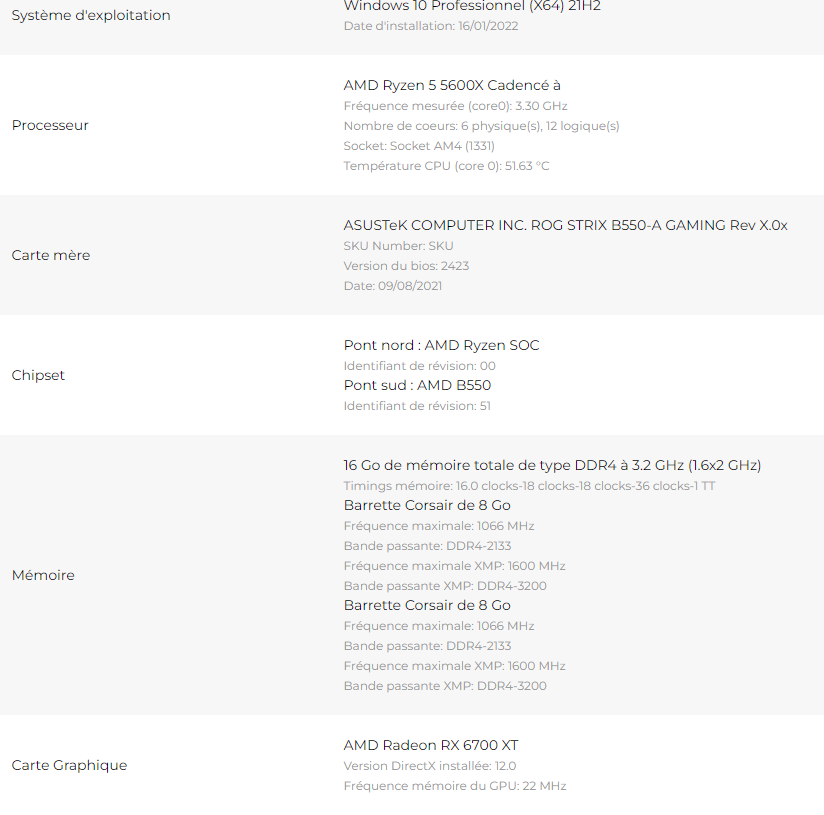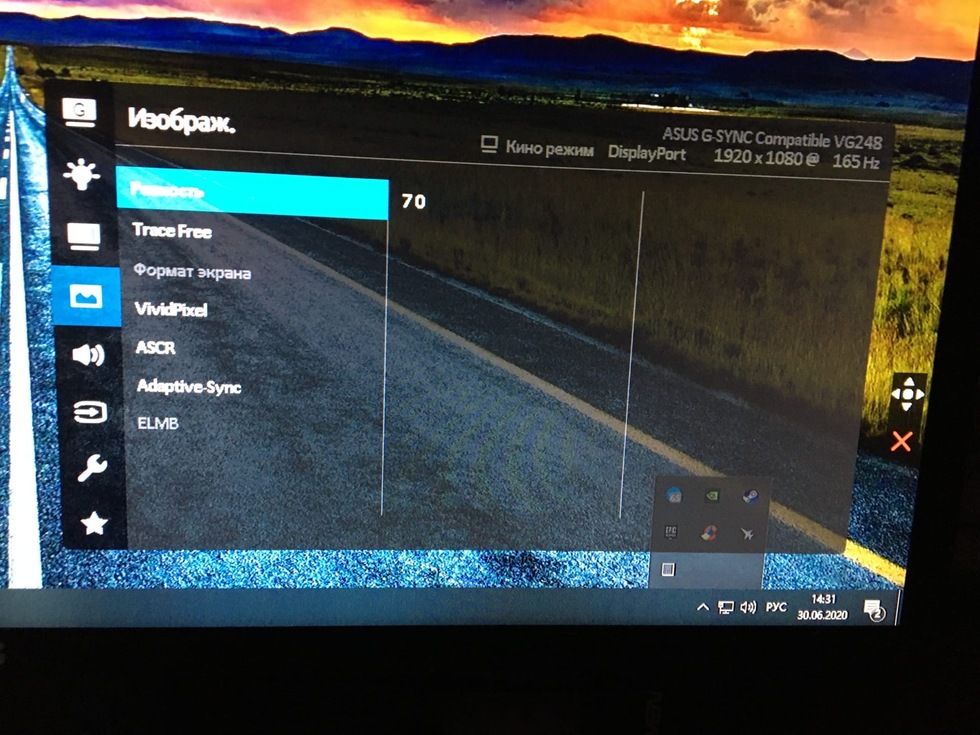- AMD Community
- Support Forums
- PC Graphics
- Re: Screen tearing
PC Graphics
- Subscribe to RSS Feed
- Mark Topic as New
- Mark Topic as Read
- Float this Topic for Current User
- Bookmark
- Subscribe
- Mute
- Printer Friendly Page
- Mark as New
- Bookmark
- Subscribe
- Mute
- Subscribe to RSS Feed
- Permalink
- Report Inappropriate Content
Screen tearing in games
Hello, I have a big problem that spoils my experience. I have screen tearing
my config:
motherboard: asus B550 A Gaming
Processor: Ryzen 5 5600X
RAM: 16GB 3200mhz DDR4 Corsair
GPU: asus TEUF RX 6700xt
SSD: 250gb
HDD: 1TB
AIO: msi corliquid 240
monitor: asus VG248QG 165hz
power supply: corsair 650w
is please don't talk to me about vsync or gsync......
When I play any game I have screen tearing that I block my fps at 60, 30, 120, 144, 165 it doesn't even change anything (it's when I limit my fps to the exact refresh rate of my screen that the screen tearing is accentuated) even at 200 240 fps I see screen tearing, I had to format my pc 10 times, do DDU 10 times, I reinstalled all my drivers properly, changed versions , find the best but nothing helps please help me
- Mark as New
- Bookmark
- Subscribe
- Mute
- Subscribe to RSS Feed
- Permalink
- Report Inappropriate Content
Sorry bud as you said no talking about vsync
But the screen tearing happens due to vsync not being active but vsync also creates some issues like ine i remember i had in cod black ops on a particular mission the game was used to crash and only solution was to disable vsync but buddy i will consider try enabling vsync cuz this may fix the issue the thing us vsync doesn't just lock your fps to screen refreshrate but also checks following and oncoming frame and merge image with that so screen tearing comes under control
- Mark as New
- Bookmark
- Subscribe
- Mute
- Subscribe to RSS Feed
- Permalink
- Report Inappropriate Content
ok but just try to play fps with vsync
- Mark as New
- Bookmark
- Subscribe
- Mute
- Subscribe to RSS Feed
- Permalink
- Report Inappropriate Content
Have you tried updating your monitors firmware this can cause screen tearing and screen artifacts if its out of date?
Are the games you're trying to play early access (I've found that all my early access games get artifacts and tearing on my RX 6900 XT). It's just because the games are not optimized yet.
I've also found that some older DX9 games will visually play well without crashes but I do get an intermittent audio cutout from time to time.
About V sync and Free Sync I've personally in 22 years of PC building have found that most of the time it does nothing to fix screen tearing.
The main cause I found of screen tearing is out of date software and GPU/CPU overheating and inadequate or bad power supplies.
- Mark as New
- Bookmark
- Subscribe
- Mute
- Subscribe to RSS Feed
- Permalink
- Report Inappropriate Content
That's some great info ThunderBeaver, we need to think about monitor drivers and firmwares too, they can be important.
Good info about vsync too as I am very prone to it bothering me, so any info on what might cause it goes right to my troubleshooting lists.
- Mark as New
- Bookmark
- Subscribe
- Mute
- Subscribe to RSS Feed
- Permalink
- Report Inappropriate Content
Almost forgot.
Corrupted data is another big one for visual and audio issues on PC.
Sometimes the GPU drivers or GPU software package like Adrenalin just needs to be optimized or completely reworked.
Though lately with Windows 10 I have found a lot of my GPU issues can be traced back to Microsoft Update. Microsoft has a hidden update cache that has a hidden option to download updates from PCs not on your trusted network and from third party providers that have no Microsoft Update signature or origin and will download updates for other operating systems that Microsoft no longer supports like Vista and 7.
I found this dirty little secret in my OS cleared the cache disabled all of its functions and placed the software in my antivirus block/do not trust list.
Right click your start menu and run dxdiag to check all video and audio drivers along with their related software for errors and missing files. This works for all graphics setups brand does not matter.
Enter Command Prompt as administrator and run sfc /scannow to check your OS for errors. This will find and repair them. Restart your PC after performing this function.
Another Command Prompt is chkdsk or Check Disk. Example for me its my C drive. So I type chkdsk C: /f you will get a yes no question if you type y for yes the next time you restart windows it will perform a Disk Check and repair any bad sectors missing files or corrupted data on your SSD/HDD.
I source a lot of my PC diagnostics from YouTube DIY videos like MDTechVideos is a good one. If the videos want you to download "free" software avoid them as they often contain malware rootkits and spyware.
One more thing is look up how to stop Windows 10 from spying on you. I did this and a lot of repeating problems stopped. Watch out after every windows update as they will try to reset your personalized settings back to factory default.
- Mark as New
- Bookmark
- Subscribe
- Mute
- Subscribe to RSS Feed
- Permalink
- Report Inappropriate Content
OK but how update ( firmware ) monitor ? , my monitor is ASUS VG248Q
And i think its not a bad alimentation who create screen tearing and not overheating beacause my CPU in game : 38 - 40 degres max
and my gpu max 45 - 60
- Mark as New
- Bookmark
- Subscribe
- Mute
- Subscribe to RSS Feed
- Permalink
- Report Inappropriate Content
If your monitor has built in wifi just connect it to the internet and go into system information or system admin and find the update option.
If it has an ethernet port (standard internet port) connect an ethernet cable and follow the same steps.
If it has neither of these but does possess a USB port you can go to the manufacturers website search up your monitor under support/downloads and download the latest firmware to a USB flash drive. Then you should be able to update via the flash drive.
I highly recommend going on to YouTube. Type in how to update firmware on brand and model of your monitor for the best results. This way you can pause and playback as needed so you don't miss any important steps.
- Mark as New
- Bookmark
- Subscribe
- Mute
- Subscribe to RSS Feed
- Permalink
- Report Inappropriate Content
my monitor has not wif , ethernet , and USB ='(
- Mark as New
- Bookmark
- Subscribe
- Mute
- Subscribe to RSS Feed
- Permalink
- Report Inappropriate Content
Hi, how is your monitor connected? Here are the specifications of your Digital Signal Frequency Monitor : DisplayPort: 30~193 kHz(H) / 60~165Hz(V)
HDMI: 30~162 kHz(H) / 48~144Hz(V)
DVI: 30~160 kHz (H) / 60~144Hz (V) That is, by DisplayPort you will have freesync in the range 60-165, hdmi (48-144) and dvi 60-144, but! AMD graphics cards, freesync works only in full-screen mode! For example, you connect a monitor to a video card via DisplayPort, launch the game in full-screen mode and the FPS should be no lower than 60 and no higher than 165, + it depends on what screen refresh rate you selected in the windows settings (120 144 or 165) I'd better show the screenshots: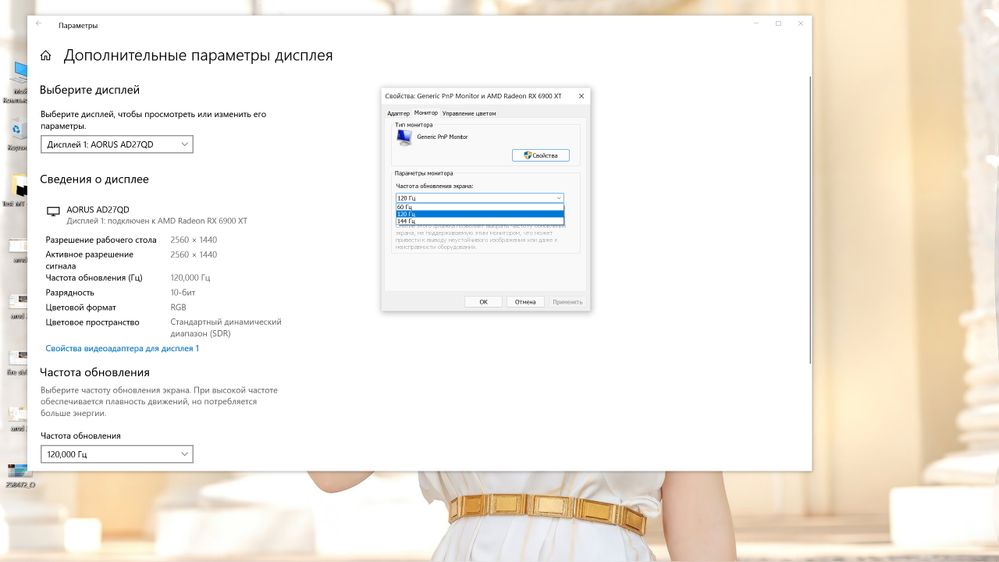
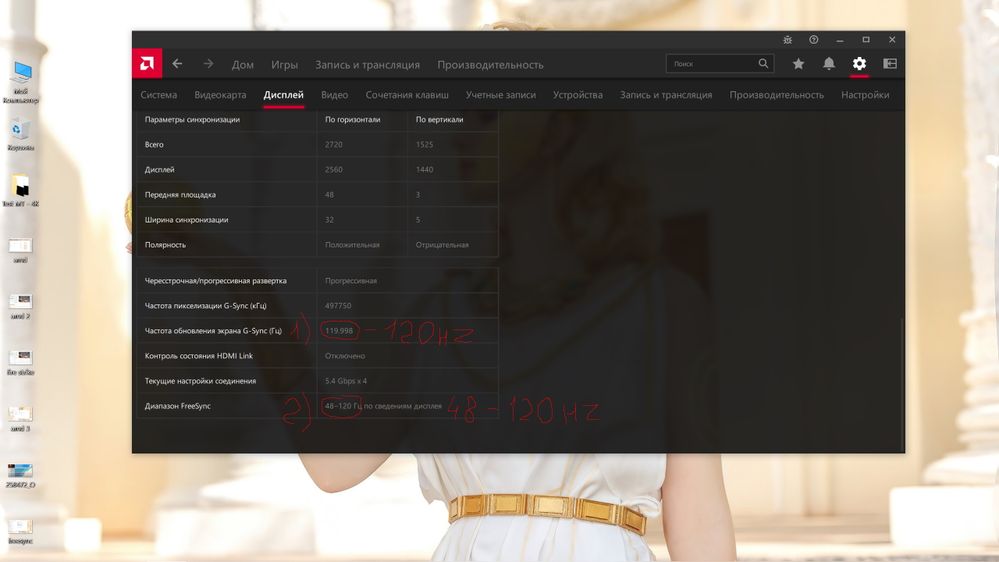
- Mark as New
- Bookmark
- Subscribe
- Mute
- Subscribe to RSS Feed
- Permalink
- Report Inappropriate Content
Make sure your monitor is indeed running at 165hz .. I've updated drivers and Windows put my 144hz monitor at 60 for some reason
Make sure you have latest AM4 Chipset drivers installed from AMD.com
Corsair 650w, what model?
Make sure you are running separate power cables to each power input on your GPU
Make sure you have good air flow in your case .. you have to keep those VRM's and Memory cool too..
What speed is your system's RAM actually running at? (Task manager>Performance>Memory)
Is your BIOS up to date on your motherboard?
I run a 6700xt on an x570 Taichi, 5900x (5800x and 5600x before that), 2 x 16GB 3200 rated stuff @ 3800, NH-D15 cooler Seasonic 850wt 80+ Plat PSU (I forget model ..I'm at work right now)
I've never had tearing on my old ASUS 24"144hz 1ms 1080p monitor .. nor on my current 27" Samsung 144hz 4ms 1440p monitor... I generally go for eye candy over frame rate .. but even testing out how high I could get my fps on certain games .. never had tearing.. never use Vsync and I've never had a monitor with Freesync/Gsync capabilities.
I used a DP cable on the ASUS and HDMI (with a power cable into the port connector that I haven't ever used before) on the SAMSUNG
My daughter would get tearing with her RX 580 4GB on her x570 Steel Legend, 5800x, 2 x 16GB 3200 stuff @ 3600, EVGA GQ 850wtt 80+ Gold on her old 1080p 60hz monitor unless Vysnc was enabled .. but then she inherited my old ASUS mentioned above and no more tearing.
ThreeDee PC specs
- Mark as New
- Bookmark
- Subscribe
- Mute
- Subscribe to RSS Feed
- Permalink
- Report Inappropriate Content
But with freesync enable in 165FPS Cap I have screen tearing : my config
- Mark as New
- Bookmark
- Subscribe
- Mute
- Subscribe to RSS Feed
- Permalink
- Report Inappropriate Content
If you have freesync enabled in the driver and if you go to the settings on the monitor, it should also be enabled there + the game should have full-screen mode and the frame rate should not exceed 165, ideally go to AMD adrenaline and limit the VPS to 164 frames per second.(located in the additional (target frame rate control, set the maximum frequency to 164.) not radeon chill. If you still have gaps in the frame, it means that you have not done something, in which game do you have a problem or in all? I found the photo on the Internet, I apologize for the quality. (first we turn on the technology in the Adaptive-Sync monitor, then in the amd driver settings)
- Mark as New
- Bookmark
- Subscribe
- Mute
- Subscribe to RSS Feed
- Permalink
- Report Inappropriate Content
I say how activate freesync its not a problem , but i would like play wihthout , for a lowest input delay , or change monitor to 240hz , maybe solved this problem ?
- Mark as New
- Bookmark
- Subscribe
- Mute
- Subscribe to RSS Feed
- Permalink
- Report Inappropriate Content
If you play online games where the frame rate is over 200 fps +, then you'd better buy a monitor with a frequency of 240 Hz, and set it to 240 Hz + limit the frame rate to an even monitor frequency of 240 fps 240 Hz. and then there will be a minimum delay + there will be no frame breaks. If the frame rate is less than 240 and higher than 240, then there will be frame breaks. You can also enable radeon anti lag (reduces the queue of frames harvested by the video card before displaying them on the display (by default, the video card renders 3 or more frames, and outputs one, with the enabled function, the video card will cook less and output immediately - the delay will decrease (the queue of frames decreases before output to the monitor), and another enhanced sync function (ideally, it works well only if the video card can process 1.5-2 frames, that is, you have a 165hz monitor and 165 fps, but the video card will work at full speed and try to process as quickly as possible and more frames (250+ frames), but it will output them with a frame rate of 165 and the input lag will be much less, let's say it will work ahead of schedule, so that the frame is as fresh as possible without delay (but again, you need to test it in different games, it works differently somewhere better somewhere worse) Once again, you can get rid of frame breaks only if your video card can always, always keep the frame rate equal to your monitor no more, no less, for example, 165hz monitor and fps 165 + - 1-2 frames (240hz and 240 fps +- 1-2), the greater the spread, the more noticeable it is + disabled vertical synchronization by itself. Either use freesync or g sync. and it is also desirable to disable GPU scaling (in the settings of amd adrenaline, the display tab (will significantly reduce the input lag.) but games should have a resolution like on the desktop.
- Mark as New
- Bookmark
- Subscribe
- Mute
- Subscribe to RSS Feed
- Permalink
- Report Inappropriate Content
I don't know anything about your monitor so this might not be helpful but I had the same issue on my Samsung TV and it ended up being because I set the TV to game mode. Turned that off and vsync started working again.