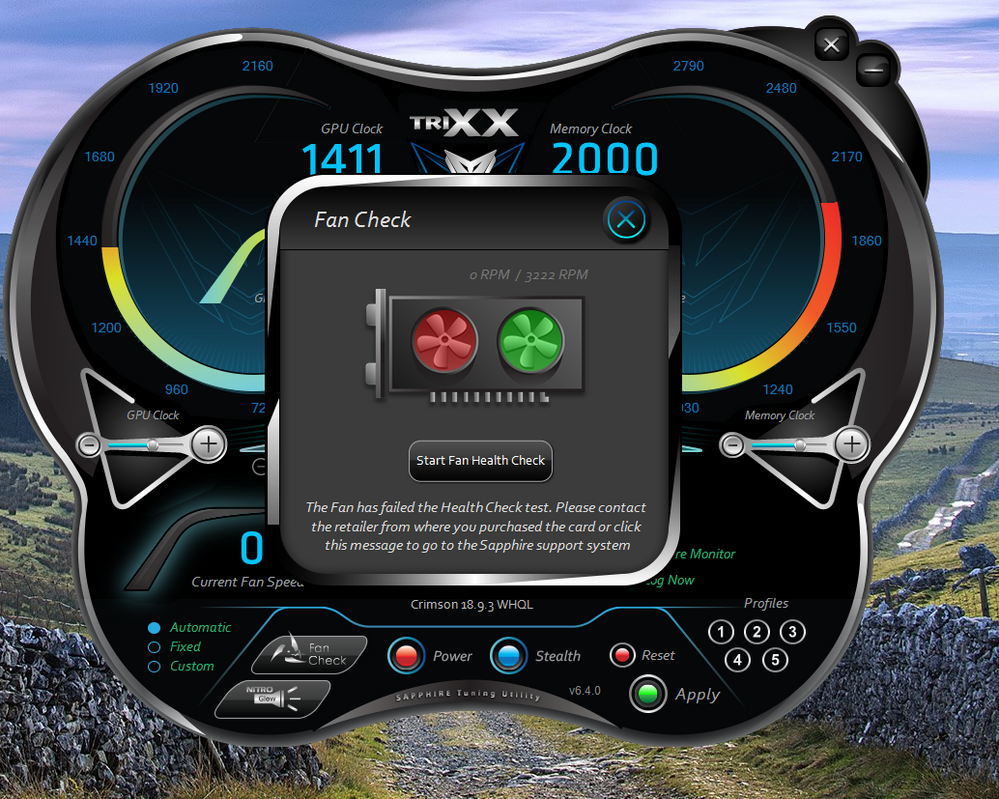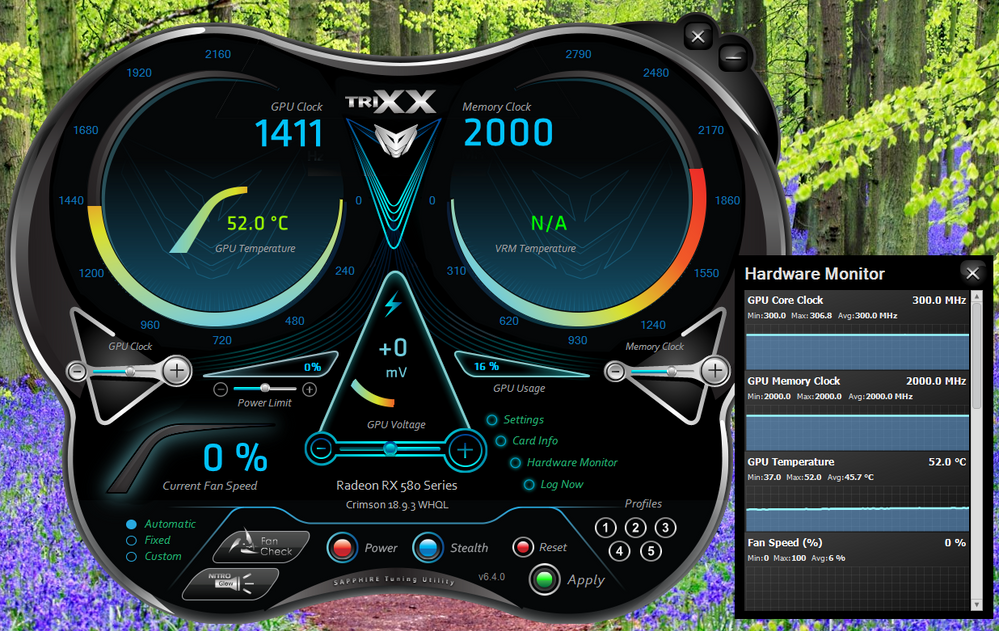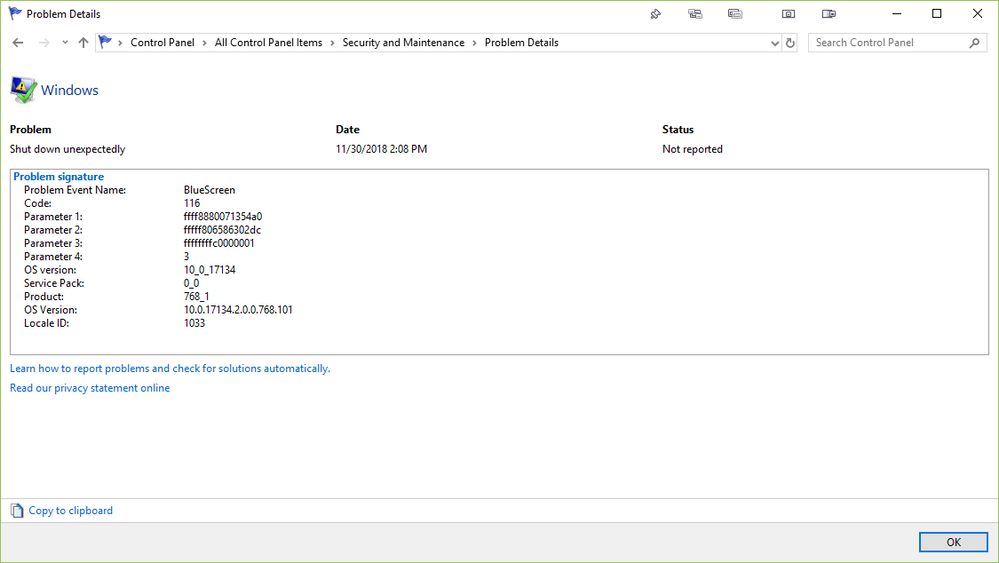- AMD Community
- Support Forums
- PC Graphics
- Re: New Sapphire RX 580 Nitro Reboots Computer Whe...
PC Graphics
- Subscribe to RSS Feed
- Mark Topic as New
- Mark Topic as Read
- Float this Topic for Current User
- Bookmark
- Subscribe
- Mute
- Printer Friendly Page
- Mark as New
- Bookmark
- Subscribe
- Mute
- Subscribe to RSS Feed
- Permalink
- Report Inappropriate Content
New Sapphire RX 580 Nitro Reboots Computer When Gaming
Hi. I've a custom-built desktop computer I built in 2016, which I use to play games at 1080p. I recently bought a brand new Sapphire Radeon RX 580 Nitro+ graphics card and installed it yesterday. I bought it to replace my old Sapphire Nitro Radeon R9 390, which died during a move (RIP). The rest of the parts in my build remained the same. My components are:
| Component | Manufacturer | Part |
|---|---|---|
| CPU | Intel | Core i5-6500, 3.2 GHz |
| Motherboard | Gigabyte | GA-B250M-Gaming 3 Micro ATX LGA1151 |
| RAM | Crucial | 16 GB, 2 x 8 GB, DDR4-2133 |
| Storage | Crucial | MX200, 250 GB SSD |
| Storage | Western Digital | Caviar Blue, 1TB, 3.5", 7200 RPM |
| Case | Cooler Master | N200, MicroATX, Mid Tower Case |
| Power Supply | EVGA | SuperNOVA GS, 650W |
| GPU | Sapphire | Radeon RX 580 8 GB NITRO+ |
| Wireless Network Card | Gigabyte | GC-WB867D-I |
| Monitor | AOC | E2060SWD (1600x900) |
| Monitor | Acer | H236HL (1920 x 1080) |
Installation of the card and the drivers went smoothly. The following information is copied from the AMD Radeon Settings program, under the "System -> Overview" panel:
- Radeon Software Version - 18.9.3
- Radeon Software Edition - Adrenalin
- Graphics Chipset - Radeon RX 580 Series
- Memory Size - 8192 MB
- Memory Type - GDDR5
- Core Clock - 1411 MHz
- Windows Version - Windows 10 (64 bit)
- System Memory - 16 GB
- CPU Type - Intel(R) Core(TM) i5-6500 CPU @ 3.20GHz
I also run two programs, RivaTuner Statistics Server and HWInfo64. I use these only to monitor my GPU temperature, CPU temperature, and FPS in games via an overlay.
My problem is that my computer reboots after 10-15 minutes of playtime on Dishonored 2. using "medium" display settings. When I played a few games of Heroes of the Storm on ultra settings, however, I don't have any problems. In both games I capped the FPS to 60 (which is what I normally do, since I don't have 144 Hz monitors). These are the only 2 games I tested. I'm sure that Dishonored 2 is more demanding than Heroes of the Storm, so I'm not surprised there. But I'm still surprised because my old R9 390 card could handle Dishonored 2 just fine. That's what's so puzzling about this. When I was researching GPUs, I read that the RX 580 was about the same as an R9 390, but slightly better.
My first thought was that this is an overheating problem. But I'm so surprised that overheating could be a possibility, because the maximum CPU temperature I see is ~53 C, and the maximum GPU temperature I see is ~70 C. These are just the maximum values, and not the averages. But these temperatures don't seem high at all! And as I said, I'm capping the FPS and running Dishonored 2 at "medium" settings!
My second thought was that this could be PSU problem. I read this thread where the user seemed to have the same problem as me. But I don't understand how this could be the problem because I also read that the RX 580 uses less power than the R9 390. Again, I've not changed my PSU from when I bought it 2.5 years ago. And when I bought it then, I made sure to buy one that was over the necessary required power; my PSU supports 650 Watts. So I would think that if my PSU could handle an R9 390, it should be able to handle the RX 580, no?
My third thought is that it could be something with the core clock / overclocking. I read that apparently a lot of others have similar problems with this card, and that perhaps it could be because Sapphire apparently overclocked this card slightly, to 1411 MHz (which is what shows in my Radeon Settings). Now, I do not like overclocking. I've always been leery of it, even with my old R9 390, which I never overclocked). I'm a fairly casual gamer, and I don't like to mess around and tweak fan curves, power settings, etc. So I've been running this card as is, out of the box, which is how I like it. But if the default settings themselves are "tweaked", should this be a cause of concern? Would I need to change anything from the default settings?
I haven't tested any other games. Any help would be most welcome!
- Mark as New
- Bookmark
- Subscribe
- Mute
- Subscribe to RSS Feed
- Permalink
- Report Inappropriate Content
Restarts or shutting down during games can sometimes be a sign of a bad power supply, do you have another you can test with?
- Mark as New
- Bookmark
- Subscribe
- Mute
- Subscribe to RSS Feed
- Permalink
- Report Inappropriate Content
Unfortunately, I don't have another power supply (PSU) to test with. But as I mentioned earlier, I'm puzzled as to how it could be the PSU, since everything was working fine five months ago with a Radeon R9 390, which requires more power than the RX 580. I also double-checked the minimum power requirements for the RX 580, and used a power supply calculator to estimate my total requirements. In both cases my PSU showed it was more than adequate.
Since I don't have another PSU, I'm unsure how to test to see if my current PSU somehow got damaged, or is degraded. I've considered using OCCT to stress test it, but I haven't done it yet.
What I did do, though, was use OCCT to stress test my GPU. I made it through about 7 minutes before my computer shut down. So would that suggest something's wrong with the GPU?
- Mark as New
- Bookmark
- Subscribe
- Mute
- Subscribe to RSS Feed
- Permalink
- Report Inappropriate Content
Many Users needed to configure the Rx 5xx series GPU Cards using AMD Wattman to prevent instabilities and crashes.
Someone else will need to instruct you on the proper configuration using AMD Wattman to make your RX run more stable and not crash.
As stated earlier, the problem could be a weak or bad PSU or Overheating. If none of those apply then it probably is a configuration issue.
- Mark as New
- Bookmark
- Subscribe
- Mute
- Subscribe to RSS Feed
- Permalink
- Report Inappropriate Content
I've never used WattMan before, so I could definitely use some advice there. I stress tested the card last night with OCCT, and I got up to ~77 degrees C after ~7 minutes when my computer shut down. I haven't stress tested the PSU; I'm a bit hesitant to do so.
- Mark as New
- Bookmark
- Subscribe
- Mute
- Subscribe to RSS Feed
- Permalink
- Report Inappropriate Content
Generally speaking, reboots like that are due to power or heat. Drivers can cause such things, but usually it's hardware. If the 390 consumes higher power than your new 580, so that kind of points to heat, a bad card, and/or a bad OC on your new card. Your can try downclocking it standard clocks and testing. If it works, then perhaps return it for a new card. These factory OC cards don't always run at their rated factory OC settings.
The fact that it takes 15 minutes to happen says it could be heat, or something else altogether. Perhaps it's a component overheating that is not monitored.
One question, did you clean install the amd drivers, like use DDU to wipe drivers, put new GPU in, and install amd drivers again?
If you reinstalled drivers properly and you know for sure that it's not your PSU, I would do the downclock to standard levels test, then I would return card in either case. In my opinion, hardware should run out of the box just fine, and not require tweaking in wattman to prevent reboots.
- Mark as New
- Bookmark
- Subscribe
- Mute
- Subscribe to RSS Feed
- Permalink
- Report Inappropriate Content
I didn't use DDU, but I did use the AMD Uninstall Tool, which I believe does the same thing. But I didn't remove the GPU beforehand. My process went like this:
- Uninstalled drivers through Windows Add/Remove Programs. Did not use any other removal tool at this step (didn't think of it...).
- Installed card into computer.
- Installed AMD drivers.
- Tested by playing a game; found out there was a problem; started posting online for help (e.g. this thread) and looking for solutions.
- Uninstalled drivers through Windows Add/Remove Programs, followed by AMD Uninstall Tool. I didn't remove the GPU from the computer, though.
- Installed AMD drivers.
- Tested with OCCT, and found the problem persisted. Now I'm here.
After some more Google searching, I'm suspecting the default overclocking is bad. I just checked the box the GPU came in, and there is indeed a big sticker that says "overclocked" on it. So I know it's overclocked, but my problem is that I've never overclocked before, nor have I messed around with custom fan curves or anything of that sort, so I'm really lost on how I can "undo" this process and return to a "factory setting." Do you know how to underclock? Is it safe? I'd like to try it.
Also, what about custom fan curves? I've been re-reading some of the reviews on the Newegg page for this card (where I ordered it from), and many reviewers are mentioning that they adjusted the stock settings (e.g. custom fan curve). Do you know how to do this? I was reading about a program called Sapphire TRIXX that can apparently underlock as well.
I completely agree with you that hardware should run out of the box just fine. I'm somewhat tech-savvy, but not to the extreme that a hardcore gamer or hardware enthusiast is. This has been quite a nerve-wracking experience for me, since I spent ~230 USD on the card, and am now worried that I might not be able to even use it. And because of Newegg's draconian "holiday" (I bought the card during Black Friday) refund policy, I can't actually get it refunded, only replaced. I'd love to just send it back right now and get a refund, but I'm unsure if that's an option. ![]()
- Mark as New
- Bookmark
- Subscribe
- Mute
- Subscribe to RSS Feed
- Permalink
- Report Inappropriate Content
Well I did another GPU stress test using OCCT, using 60 fps and fullscreen. This time I underclocked the GPU to -11% frequency, to return it back to the 1255 MHz core clock speed. I also set a max temperature of 75 C and target temperature of 71 C in WattMan settings.
This time, the test finished, but right after it completed, my computer froze again. This time it restarted on its own.
What should I make of this? Maybe it is the PSU that's the problem? I do have a 80+ gold certified 650 W PSU from EVGA, which should be enough, but could it be damaged...? I can see the fan spinning inside, but something else wrong with the PSU?
- Mark as New
- Bookmark
- Subscribe
- Mute
- Subscribe to RSS Feed
- Permalink
- Report Inappropriate Content
OK, I just did a bit more researching and observing. According to WattMan, my idle GPU temperature is roughly 51 degrees Celsius. From what I've been reading, this seems a bit high, doesn't it? So perhaps my card is just overheating. I do have a miniATX case, so I'm going to download the Sapphire TRIXX utility and try to underclock the card back to its core clock (1257 MHz) and see if it runs cooler.
Interesting... So I just installed the Sapphire TRIXX utility. It looks like this:
They have a feature called "fan check" which tests the fans (duh). I just ran five trials, and I got a failure on the first trial:
The rest of the four trials passed, however. What could this mean? Maybe I should still RMA it? This would support the idea that the card was overheating during gaming, right?
- Mark as New
- Bookmark
- Subscribe
- Mute
- Subscribe to RSS Feed
- Permalink
- Report Inappropriate Content
Is this a new card? If you bought the card used, the fact that it's idling that hot kinda suggests that the thermal paste might need replaced..... or you're using it in a case with very poor airflow....... if you click the performance monitoring tab(top right tab in Wattman) you can turn on and turn off stats for your card that can show in an on screen display while you're gaming, you can also setup a hotkey combination to turn on/off the display while in game, enable temperature monitoring in the on screen display and load up some games..... what kind of temps are you getting in game?
- Mark as New
- Bookmark
- Subscribe
- Mute
- Subscribe to RSS Feed
- Permalink
- Report Inappropriate Content
Hi grimbloodwolf, see my edit to my post above. I just did a fan check, and ran five trials. It failed on the first trial, but passed the other four. It is a new card; I ordered it from Newegg last week during Black Friday. Now I'm considering asking Newegg to send me a replacement.
When I monitored the temperature in game (Dishonored 2), it got up to 75 degrees Celsius before shutting off my computer. When I did the stress test using OCCT, I got up to 77 degrees Celsius before crashing my computer. Lastly, when I played Heroes of the Storm offline (a less demanding game), I got a max of ~66 degrees Celsius, with no crash at all. It seems going over 70 degrees Celsius seems to cause problems.
- Mark as New
- Bookmark
- Subscribe
- Mute
- Subscribe to RSS Feed
- Permalink
- Report Inappropriate Content
Update: I waited about four minutes, and now the idle temperature has increased back up to 52 degrees Celsius again. This is just me sitting at the desktop, about four minutes after doing the fan check. not running any programs. Completely idle.
Any thoughts? I don't think this is a normal idle temperature, is it?
I do have a mini tower case, so air flow is not the greatest. But again, my old card -- the R9 390 -- didn't have any problems, and I could get up to about 75 degrees Celsius with no shut offs.
- Mark as New
- Bookmark
- Subscribe
- Mute
- Subscribe to RSS Feed
- Permalink
- Report Inappropriate Content
Honestly anything under 80 degrees under a gaming load isn't bad....... The Sapphire Tirxx software can be a little finicky in it's fan tests.... I have a Sapphire Nitro+ RX 480, and the fan tests can glitch out if I'm running other performance monitoring software such as Afterburner.... I have to make sure to close all that out first.... any custom fan curves you've set with other software can also throw it off........ I do recommend you set up a custom fan curve though, the factory fan curves can get temps climbing pretty high, but seriously these cards are designed to operate at decently high temps under load without causing much of an issue...... I don't think temps are your problem.... I can turn my fans off and let my card climb to 80+ degrees and game all day on that with no problems...... I don't reccommend anyone do that obviously, but the cards are designed to throttle if they get too hot, and anything under 85 is pretty safe for these cards.
- Mark as New
- Bookmark
- Subscribe
- Mute
- Subscribe to RSS Feed
- Permalink
- Report Inappropriate Content
How do I go about setting up a custom fan curve? Do you know of any good tutorials?
- Mark as New
- Bookmark
- Subscribe
- Mute
- Subscribe to RSS Feed
- Permalink
- Report Inappropriate Content
Personally for fan curves I prefer MSI Afterburner over just about everything else, I may get some hate for saying this, but my experience with Wattman for setting fan curves has not been good at all, so I'm not the best person to ask about that, but I will message you a tutorial vid(not mine) for setting a fan curve in Afterburner..... I'd post it here, but links get moderated, and might not show up until several hours later.
- Mark as New
- Bookmark
- Subscribe
- Mute
- Subscribe to RSS Feed
- Permalink
- Report Inappropriate Content
What the tutorial I linked you doesn't mention is what to set for each graph point, but that's all down to personal preference, for best cooling performance, you would want to set fan percentage equal to or 5-10 percent higher than each temperature point..... for example.
for 40 degrees, fan running at 20%(why waste power if you don't really need it?)
for 50 degrees, fan running at 40%
for 60 degrees, fan running at 65%
for 70 degrees, fan running at 80%
for 80 degrees, fan running at 100%
This would be a decently aggressive fan curve, and a good starting point if you're having cooling issues.
- Mark as New
- Bookmark
- Subscribe
- Mute
- Subscribe to RSS Feed
- Permalink
- Report Inappropriate Content
You don't want to mix Trixx and Wattman. If you use one don't use the other. There is no advantage to Trixx. IMHO Wattman does a better job and is made by AMD.
I have included a screen shot of my settings I use. My RX580 is pretty finicky too. It doesn't like to go over 70 either. With the following settings I am rock solid. My setting show and overclock. For you I would just follow the fan and temp settings until you are stable then can play with finding your stable OC. Make sure you also set the power limit slider to 50, this is a must.

- Mark as New
- Bookmark
- Subscribe
- Mute
- Subscribe to RSS Feed
- Permalink
- Report Inappropriate Content
Hi pokester.
Thanks for your reply. However this morning I was able to schedule a refund for the card. This entire business of overclocking, fan curves, voltage monitor, and general micromanagement has been really sobering. I've never messed around with those settings, and it all makes me uncomfortable. So I'm going to return this GPU and (hopefully) get one that works out of the box without fiddling with clock speeds and such, just like my old and beloved R9 390.
- Mark as New
- Bookmark
- Subscribe
- Mute
- Subscribe to RSS Feed
- Permalink
- Report Inappropriate Content
Hi pokester,
Can I ask what power supply unit you use? Mine is a EVGA SuperNOVA GS 650 W 80+ Gold Certified Fully-Modular ATX.
I did another GPU stress test using OCCT, using 60 fps and fullscreen. This time I underclocked the GPU to -11% frequency, to return it back to the 1255 MHz core clock speed. I also set a max temperature of 75 C and target temperature of 71 C in WattMan settings.
This time, the test finished, but right after it completed, my computer froze again. This time it restarted on its own.
What should I make of this? Maybe it is the PSU that's the problem? I think my PSU should be powerful enough, but could it be damaged...?
- Mark as New
- Bookmark
- Subscribe
- Mute
- Subscribe to RSS Feed
- Permalink
- Report Inappropriate Content
Can you describe the reboot behavior? Does the system shut off completely as if there was a power outage where everything just turns off and then the computer starts up again or does the system just freeze and then result in a bsod and then restart after collecting the log information?
Also, how many monitors do you have connected to the video card?
- Mark as New
- Bookmark
- Subscribe
- Mute
- Subscribe to RSS Feed
- Permalink
- Report Inappropriate Content
The displays go black and the system freezes. The only way to get back to normal operation is for me to press the reset button on my case. When I open up the Reliability Monitor in Control Panel, I see errors like the following screenshot:
I've two monitors connected to the GPU. The highest resolution is 1920x1080.
Regardless, I was able to get a refund for the card. I plan to send it back later this week, and look for a different GPU; one that isn't overclocked and requires micromanagement like this. Thank you for your reply, though.
- Mark as New
- Bookmark
- Subscribe
- Mute
- Subscribe to RSS Feed
- Permalink
- Report Inappropriate Content
Hi everyone,
I decided to return this card for a refund. I'll look for another GPU, one that's more suitable to my needs and skill level. This entire business of benchmarking, stress testing, troubleshooting fan curves, voltages, clock speeds, WattMan, etc. has left me in a sad mood. I'll admit I'm ignorant on a lot of these concepts and terminology, but it's just that I don't have the necessary time and bandwidth (real life gets in the way) to tweak settings and monitor things, waiting and worrying for something bad to happen so that I can tweak it again. This entire situation makes me uncomfortable.
I'm a casual gamer who plays at 60 fps at 1080p on "high" settings. I don't care for overclocking or fancy lights, and I was hoping for a card that worked right out of the box with minimal tweaking. Unfortunately that doesn't seem to be the case with this card. If anyone else has recommendations for another GPU, I'm all ears!
I really appreciate everyone here taking the time to reply and try to help! Thank you all.
- Mark as New
- Bookmark
- Subscribe
- Mute
- Subscribe to RSS Feed
- Permalink
- Report Inappropriate Content
What you experienced shouldn't have been the case and isn't really the norm, in most cases you can just shove the card into the slot, load up the drivers and off you go...... unfortunately you can run into issues regardless of what GPU you choose that might need a little troubleshooting and tweaking....... it's really just the nature of the beast when it comes to the PC gaming hobby..... it could be that your card was defective, or there may have been some type of hardware or software compatibility issue that was screwing with you, AMD support is always an option, you could file a ticket with them and see if they're able to help diagnose your problem.
- Mark as New
- Bookmark
- Subscribe
- Mute
- Subscribe to RSS Feed
- Permalink
- Report Inappropriate Content
Hi grimbloodwolf,
I agree it shouldn't be the norm, and I really did (still do) want to like the new RX 580 I bought. But I'm just at a loss as to what the issue could be.
As I mentioned in an above post, I did another GPU stress test using OCCT, using 60 fps and fullscreen. This time I underclocked the GPU to -11% frequency, to return it back to the 1255 MHz core clock speed. I also set a max temperature of 75 C and target temperature of 71 C in WattMan settings.
This time, the test finished, but right after it completed, my computer froze again. This time it restarted on its own.
What should I make of this? Maybe it is the PSU that's the problem? I do have a 80+ gold certified 650 W PSU from EVGA, which should be enough, but could it be damaged? I know the fan in the PSU is spinning, since I can see it.
- Mark as New
- Bookmark
- Subscribe
- Mute
- Subscribe to RSS Feed
- Permalink
- Report Inappropriate Content
You said your 390 was killed in a recent move? Was it in the PC when that happened? Is it possible other components in your PC could have been damaged as well?, have you tried moving the 580 to another PCIe slot..... it's possible the slot itself or some other component on the board could have sustained damage when your old card died...... the fact that your old card died definitely does raise some red flags...... and yes the PSU could be damaged, and it may have actually contributed to killing your 390..... these are things I just can't really say without gaining a little additional context of your situation.
- Mark as New
- Bookmark
- Subscribe
- Mute
- Subscribe to RSS Feed
- Permalink
- Report Inappropriate Content
Unfortunately, yes, my R9 390 was killed in a recent move, and was in the PC when it happened. I naively thought that if I packed computer tightly in a box, all the internal components would be safe, and I wouldn't need to disconnect and disassemble the PC. Obviously if I had to do it over again, I'd disassemble my computer, but that's in the past now...
I haven't tried moving the RX 580 to another slot. But what you say is a possibility. I'm fearful that maybe both my PSU and GPU were damaged. Or worse, only the PSU was damaged but the R9 390 wasn't, and I bought a new GPU for nothing... But the thing is, when I started my computer after moving in, the fans on the R9 390 didn't spin, and I just got a black display. The computer wouldn't even boot to desktop; it would just shut off. So I attributed it to a bad GPU, hence why I bought this RX 580. And this RX 580 works just fine when not playing an intensive game (or going above ~72-ish degrees C). I can watch YouTube videos, for example. If the PSU was damaged, what would that look like? I wouldn't even be able to boot the computer, right?
My main frustration is that I can't tell for certain if it's the PSU or the GPU that's causing the problem. There's just no way for me to tell, except for buying a new part. So I'm thinking I've two options:
- I return this card, buy another GPU, and if I encounter the same problem (i.e. restarts and lock-ups), then it's probably the PSU that's the culprit. Somehow.
- I buy a new PSU right now, or try to replace the current one since its warranty is still active. I'll see if that fixes the problem. But there's no guarantee it will.
- Mark as New
- Bookmark
- Subscribe
- Mute
- Subscribe to RSS Feed
- Permalink
- Report Inappropriate Content
I'd definitely suggest trying the other slot...... infact you might try that with both cards.
As to your question about PSU failures, they can be subtle, a PSU can fail and still boot the system, but when it reaches a threshold that it cannot sustain due to the damage, you run into problems like shutdowns and reboots....... that's why if a PC is shutting down or rebooting during something power intensive like gaming, the first suspect is often the power supply.
- Mark as New
- Bookmark
- Subscribe
- Mute
- Subscribe to RSS Feed
- Permalink
- Report Inappropriate Content
they also degrade like shocks on your car. gradually over time they all get worse.
- Mark as New
- Bookmark
- Subscribe
- Mute
- Subscribe to RSS Feed
- Permalink
- Report Inappropriate Content
Just had an issue that my system was hung up coming back from sleep state. When the monitor came on it was a snowy/fuzzy white screen (not sure what this is commonly called). If I attach my DXDIAG and MSINFO32 output, would that be helpful in getting some advice regarding the underlying issue? I will hold off upgrading the graphics driver and removing selective start for now cleanmaster.
- Mark as New
- Bookmark
- Subscribe
- Mute
- Subscribe to RSS Feed
- Permalink
- Report Inappropriate Content
Your post is a bit off topic. Plus this thread is marked as assumed answered so won't get much traffic. I would post this as it's own thread. Include the information you already did plus all the missing information required to start a new thread please. We will be happy to try and help.
When posting a new question, please provide as much detail as possible describing your issue making sure to include the relevant hardware and software configuration.
For example:
- Issue Description: [Describe your issue in detail here]
- Hardware: [Describe the make and model of your: Graphics Card, CPU, Motherboard, RAM, PSU, Display(s), etc.]
- Software: [Describe version or release date of your: Operating System, Game/Application, Drivers, etc.]