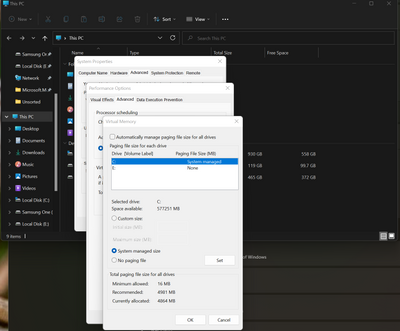- AMD Community
- Support Forums
- PC Graphics
- Increase VRAM
PC Graphics
- Subscribe to RSS Feed
- Mark Topic as New
- Mark Topic as Read
- Float this Topic for Current User
- Bookmark
- Subscribe
- Mute
- Printer Friendly Page
- Mark as New
- Bookmark
- Subscribe
- Mute
- Subscribe to RSS Feed
- Permalink
- Report Inappropriate Content
Increase VRAM
Hi, I have a laptop that is running Windows 10 and I need some help increasing my VRAM. I have a AMD Radeon Vega 10 Graphics GPU.
I currently have 2GB of VRAM
I'd like to increase it to 4 or 6 GB
Solved! Go to Solution.
- Mark as New
- Bookmark
- Subscribe
- Mute
- Subscribe to RSS Feed
- Permalink
- Report Inappropriate Content
Ummm...
Fairly certain this is the same thing.
- Windows key >Type: " This PC " >
- Right click, select "Properties" >
- Advanced System Settings >
- Advanced >
- Settings >
- Advanced >
- under "Virtual Memory", press "Change" >
- Uncheck "Automatically Manage Paging File Size for all drives" >
- Click "Custom Size" >
- Change to desired volume in MB (4,096) = 4GB, (6,144) = 6 GB
- Mark as New
- Bookmark
- Subscribe
- Mute
- Subscribe to RSS Feed
- Permalink
- Report Inappropriate Content
Here is one approach to possibly solving your problem that I found in another forum. It basically involves going into the BIOS of your laptop and looking for a 'pre-allocated VRAM' setting that you can change.
"Yeah, true. Since my last posting here I contacted AMD support directly, and they said that it is supported by hardware:
To be clear first I would like to inform that the shared memory will be allocated by the operating system depending on the pre allocated VRAM BIOS settings. If you increase the RAM memory GPU shared memory will be increases. That pre allocated VRAM you can opt from the BIOS settings of your laptop but not all the laptop manufacturer allows you to change these settings in the BIOS settings this you must check with the laptop manufacturer only. In this case AMD APU has nothing to do its completely depends open the OS allocating the shared memory depending upon the BIOS settings."
As Albert Einstein said, "I could have done so much more with a Big Al's Computer!".
- Mark as New
- Bookmark
- Subscribe
- Mute
- Subscribe to RSS Feed
- Permalink
- Report Inappropriate Content
I have tried, but there is no setting for that.
- Mark as New
- Bookmark
- Subscribe
- Mute
- Subscribe to RSS Feed
- Permalink
- Report Inappropriate Content
Maybe someone else has a few ideas. Keep searching the Internet for solutions though.
As Albert Einstein said, "I could have done so much more with a Big Al's Computer!".
- Mark as New
- Bookmark
- Subscribe
- Mute
- Subscribe to RSS Feed
- Permalink
- Report Inappropriate Content
Ummm...
Fairly certain this is the same thing.
- Windows key >Type: " This PC " >
- Right click, select "Properties" >
- Advanced System Settings >
- Advanced >
- Settings >
- Advanced >
- under "Virtual Memory", press "Change" >
- Uncheck "Automatically Manage Paging File Size for all drives" >
- Click "Custom Size" >
- Change to desired volume in MB (4,096) = 4GB, (6,144) = 6 GB
- Mark as New
- Bookmark
- Subscribe
- Mute
- Subscribe to RSS Feed
- Permalink
- Report Inappropriate Content
@Justifier - I never knew of that setting that could be changed. Good information.
As Albert Einstein said, "I could have done so much more with a Big Al's Computer!".
- Mark as New
- Bookmark
- Subscribe
- Mute
- Subscribe to RSS Feed
- Permalink
- Report Inappropriate Content
Thank you so much. This worked.
- Mark as New
- Bookmark
- Subscribe
- Mute
- Subscribe to RSS Feed
- Permalink
- Report Inappropriate Content
In Windows 11 it just opens settings, not that menu. I'm in File Explorer as well.
- Mark as New
- Bookmark
- Subscribe
- Mute
- Subscribe to RSS Feed
- Permalink
- Report Inappropriate Content
scroll down and click "About" then follow the same steps as above at, "Advanced System Settings" will begin under "Related Links" under "Device Specifications"
- Mark as New
- Bookmark
- Subscribe
- Mute
- Subscribe to RSS Feed
- Permalink
- Report Inappropriate Content
Windows Page File is not the same a vRAM.
The Windows paging file, or pagefile, is sometimes called Windows 10 virtual memory. It supports system crash dumps and enables the system to use physical RAM more efficiently by writing some file content to a hard disk if the main memory is near capacity.Nov 24, 2020
On most Windows 10 systems with 8 GB of RAM or more, the OS manages the size of the paging file nicely. The paging file is typically 1.25 GB on 8 GB systems, 2.5 GB on 16 GB systems and 5 GB on 32 GB systems. For systems with more RAM, you can make the paging file somewhat smaller.Nov 24, 2020
Note; If you have a slow HDD then your computer will slow down since Windows has to read and write to the HDD the page file data constantly.
If your laptop BIOS doesn't have a setting to increase vRAM that indicates that the manufacturer has made the amount of vRAM permanent and can't be increased.
In the past, 2GB used to be the maximum vRAM able to configure for your APU. But with newer laptops it can be configured above 2gb depending on the amount of System RAM you have installed.
Windows will automatically allocate whatever System memory your APU needs to run any programs or apps. Once the program or App is closed Windows will return the allocated System Memory back to System Memory.
- Mark as New
- Bookmark
- Subscribe
- Mute
- Subscribe to RSS Feed
- Permalink
- Report Inappropriate Content
the way you said actually is use hard-drive memory to share with RAM (not VRAM)
- Mark as New
- Bookmark
- Subscribe
- Mute
- Subscribe to RSS Feed
- Permalink
- Report Inappropriate Content
the way you said actually is use hard-drive memory to share with RAM (not VRAM)
- Mark as New
- Bookmark
- Subscribe
- Mute
- Subscribe to RSS Feed
- Permalink
- Report Inappropriate Content
unfortunately, this is not correct. there is a problem with the nomenclature. when the pagefile system was created, eons ago, to suppliment systems with very low amounts of physical memory they dubbed it "virtual memory" which quickly became known as VRAM, and most old school pc power users know it to mean such.
however, the most common current usage of VRAM is not virtual memory.. it is video memory.
by default, if your motherboard and cpu have an integrated GPU, your bios will dynamically allocate a portion of its physical memory to be used for video memory, since an integrated gpu won't have dedicated memory on it the way a dedicated gpu card would.
this can either inhibit decent graphic card functions if it is not enough, or it can be crippling to your system if it takes up too much.
to manually assign the amount of your physical memory you'd like allocated to your integrated graphics card, you'll need to find the setting in the bios.
differerent motherboard manufacturers and even different models and even differernt firmware updates have this setting moving all over the place, so i can't tell you exactly where..
but you'll definitely need to be in the advanced bios settings..
then likely under either "Chipset Settings" or "PCI Settings" or "AMD CBS" and look for "IGPU" settings.
It will likely say something like "shared memory" which will be defaulted to "auto" change that from auto to whatever memory you'd like allocated to your integrated graphics adapter.
changing your pagefile size will do nothing for you. if you have it set to auto, then your pagefile will automatically increase if you start running low on physical memory. manually changing pagefile settings without complete understanding of how the pagefile system works is dangerous and can have unexpected, potentially detremental effects on a system.
- Mark as New
- Bookmark
- Subscribe
- Mute
- Subscribe to RSS Feed
- Permalink
- Report Inappropriate Content
to be clear, the identifying part of the OP's request that let me know he was looking for video memory and not virtual memory was him giving the model of his graphics card in his post.
otherwise, the request could have been ambiguous.