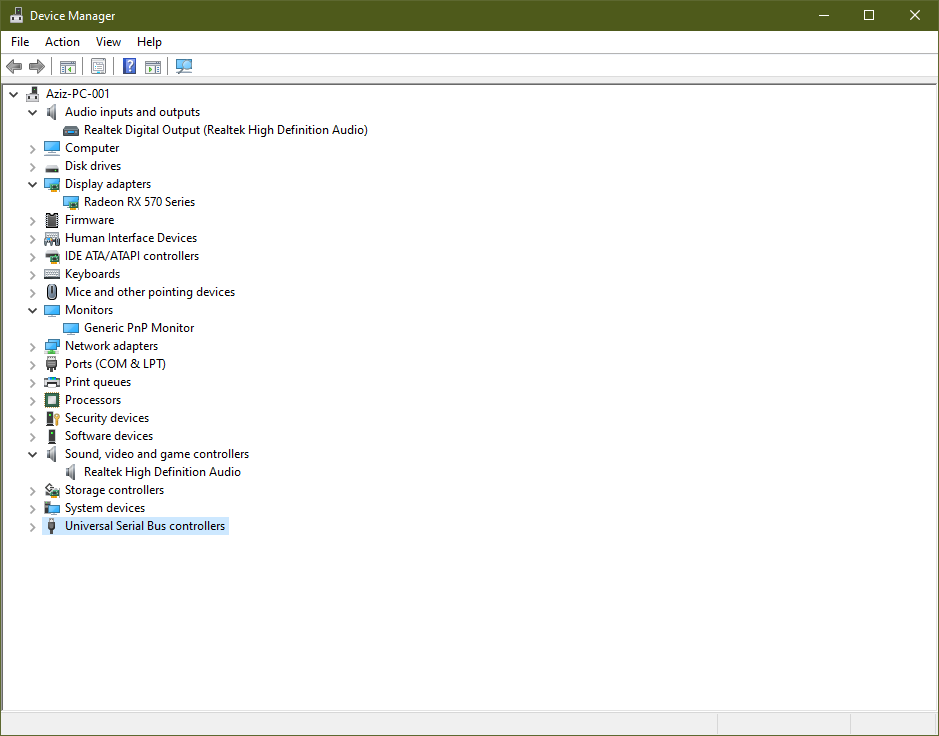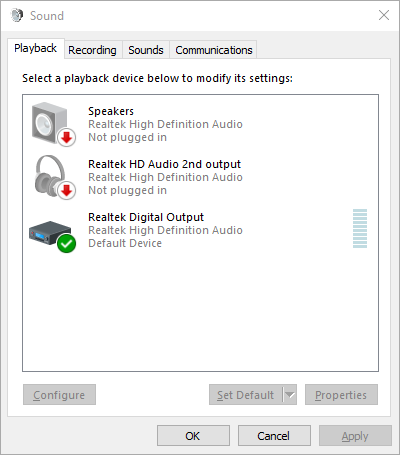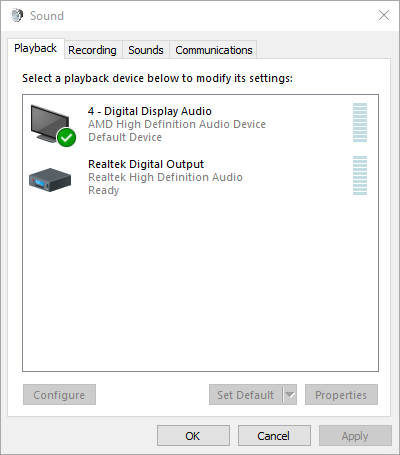- AMD Community
- Support Forums
- PC Graphics
- Does Radeon RX570 supports AVI/DivX displays in du...
PC Graphics
- Subscribe to RSS Feed
- Mark Topic as New
- Mark Topic as Read
- Float this Topic for Current User
- Bookmark
- Subscribe
- Mute
- Printer Friendly Page
- Mark as New
- Bookmark
- Subscribe
- Mute
- Subscribe to RSS Feed
- Permalink
- Report Inappropriate Content
Does Radeon RX570 supports AVI/DivX displays in dual monitor setup?
I'm using dual monitor setup for RX570 Gaming 4G and I'm facing multiple issues. They are as follows:
- System is not able to detect #dual-monitors setup but #AVI / #divx display is totally ignored. I tried to re-install VGA drivers multple times but nothing worked.
- The HDMI display doesn't output #audio-via-HDMI.
Dire in need of help!
Thank you, Community.
Solved! Go to Solution.
- Mark as New
- Bookmark
- Subscribe
- Mute
- Subscribe to RSS Feed
- Permalink
- Report Inappropriate Content
First thing I noticed is that you don't have AMD HD Audio installed!
If you installed and are using AMD driver then under Device Manager - Sound, Video, Game Controllers you should have AMD HD AUDIO. I don't see that and if your Default Speakers (Monitors) are connected to your GPU card then your Monitor speakers would be using AMD HD Audio driver and not your Motherboard Realtek HD Audio driver.
In Sound Panel it should show your LG Monitor Audio using AMD HD Audio like mine is. I have an Nvidia GPU card so I have Nvidia HD Audio installed. Here is my Sound Panel and Device Manager showing Nvidia HD Audio the same way it should show AMD HD Audio for yours. In my case I am using Bluetooth Headphones as my "Default Audio Device" and not my LG HDR 4K Monitor. So I get no sound from my LG HDR 4K Monitor speakers since it isn't my "Default Audio Device". You can make any Audio Device your Default Audio device by right clicking on the Audio device icon in Sound Panel:


Download the latest AMD Driver full package and install it. It should install the AMD HD Audio driver which then will allow your Monitor to have Audio from your GPU card from here: https://www.amd.com/en/support/graphics/radeon-500-series/radeon-rx-500-series/radeon-x-570
Use this basic method to install your AMD Driver FULL package:
Uninstall the current AMD Driver using DDU as per this method:
It could be due to a corrupted AMD Driver installation.
Download free program DDU (Display Driver Uninstaller). Run it in Safe mode with the internet disconnected.
You can also run it in Windows Desktop but then you would need to Reboot the computer for DDU to finish erasing all of the AMD Driver traces from your computer.
Once it finishes uninstalling the current AMD Driver in Safe mode and boots back to Windows Desktop, still with the Internet disconnected, delete the AMD Installation folder C:\AMD if it was created before.
Now install the full AMD Drive package you downloaded manually from AMD Download page. Not the express package. Run the package and if it installs correctly again delete C:\AMD folder and reconnect the internet.
This should prevent any conflict when installing the new version from the previous version.
By the way, C:\AMD is always created whenever you run the AMD Driver package
- Mark as New
- Bookmark
- Subscribe
- Mute
- Subscribe to RSS Feed
- Permalink
- Report Inappropriate Content
Please post your computer setup and exactly how each monitor (Make & Model) is connected (using an adapter?) to the GPU or Motherboard plus Windows and AMD Driver version installed.
Also post all your errors you are receiving and check Windows Event Viewer under "Errors" and see if there are any entries related to the AMD driver or GPU or Monitor.
Also run DIAGDX.exe and see what it says and if it shows your monitors being connected.
- Mark as New
- Bookmark
- Subscribe
- Mute
- Subscribe to RSS Feed
- Permalink
- Report Inappropriate Content
Thank you!
Here are the information you asked for.
I've dual monitors. They are as follows:
- LG GSM5AB8 (HDMI) (No Adapters) (Works fine)
- Philips 197EL (Dvi-D) (No Adapters)
The report generated using DIAGDX.exe
------------------
System Information
------------------
Time of this report: 6/19/2020, 20:01:09
Machine name: AZIZ-PC-001
Machine Id: {0EFDE529-929D-4839-AF3A-33371DA67AE0}
Operating System: Windows 10 Pro 64-bit (10.0, Build 19041) (19041.vb_release.191206-1406)
Language: English (Regional Setting: English)
System Manufacturer: Gigabyte Technology Co., Ltd.
System Model: B450 AORUS ELITE
BIOS: F51 (type: UEFI)
Processor: AMD Ryzen 5 3500 6-Core Processor (6 CPUs), ~3.6GHz
Memory: 16384MB RAM
Available OS Memory: 16332MB RAM
Page File: 6037MB used, 13239MB available
Windows Dir: C:\Windows
DirectX Version: DirectX 12
DX Setup Parameters: Not found
User DPI Setting: 96 DPI (100 percent)
System DPI Setting: 96 DPI (100 percent)
DWM DPI Scaling: Disabled
Miracast: Available, with HDCP
Microsoft Graphics Hybrid: Not Supported
DirectX Database Version: 1.0.8
DxDiag Version: 10.00.19041.0084 64bit Unicode
------------
DxDiag Notes
------------
Display Tab 1: No problems found.
Sound Tab 1: No problems found.
Input Tab: No problems found.
--------------------
DirectX Debug Levels
--------------------
Direct3D: 0/4 (retail)
DirectDraw: 0/4 (retail)
DirectInput: 0/5 (retail)
DirectMusic: 0/5 (retail)
DirectPlay: 0/9 (retail)
DirectSound: 0/5 (retail)
DirectShow: 0/6 (retail)
---------------
Display Devices
---------------
Card name: Radeon RX 570 Series
Manufacturer: Advanced Micro Devices, Inc.
Chip type: AMD Radeon Graphics Processor (0x67DF)
DAC type: Internal DAC(400MHz)
Device Type: Full Device (POST)
Device Key: Enum\PCI\VEN_1002&DEV_67DF&SUBSYS_22F71458&REV_EF
Device Status: 0180200A [DN_DRIVER_LOADED|DN_STARTED|DN_DISABLEABLE|DN_NT_ENUMERATOR|DN_NT_DRIVER]
Device Problem Code: No Problem
Driver Problem Code: Unknown
Display Memory: 12242 MB
Dedicated Memory: 4075 MB
Shared Memory: 8166 MB
Current Mode: 1920 x 1080 (32 bit) (59Hz)
HDR Support: Not Supported
Display Topology: Internal
Display Color Space: DXGI_COLOR_SPACE_RGB_FULL_G22_NONE_P709
Color Primaries: Red(0.644531,0.334961), Green(0.304688,0.629883), Blue(0.148438,0.049805), White Point(0.313477,0.329102)
Display Luminance: Min Luminance = 0.500000, Max Luminance = 270.000000, MaxFullFrameLuminance = 270.000000
Monitor Name: Generic PnP Monitor
Monitor Model: LG IPS FULLHD
Monitor Id: GSM5AB8
Native Mode: 1920 x 1080(p) (60.000Hz)
Output Type: HDMI
Monitor Capabilities: HDR Not Supported
Display Pixel Format: DISPLAYCONFIG_PIXELFORMAT_32BPP
Advanced Color: Not Supported
Driver Name: C:\Windows\System32\DriverStore\FileRepository\u0356013.inf_amd64_61ba7b1fb4cf4aec\B355483\aticfx64.dll,C:\Windows\System32\DriverStore\FileRepository\u0356013.inf_amd64_61ba7b1fb4cf4aec\B355483\aticfx64.dll,C:\Windows\System32\DriverStore\FileRepository\u0356013.inf_amd64_61ba7b1fb4cf4aec\B355483\aticfx64.dll,C:\Windows\System32\DriverStore\FileRepository\u0356013.inf_amd64_61ba7b1fb4cf4aec\B355483\amdxc64.dll
Driver File Version: 27.20.1017.1011 (English)
Driver Version: 27.20.1017.1011
DDI Version: 12
Feature Levels: 12_0,11_1,11_0,10_1,10_0,9_3,9_2,9_1
Driver Model: WDDM 2.7
Hardware Scheduling: Supported:False Enabled:False
Graphics Preemption: Primitive
Compute Preemption: DMA
Miracast: Not Supported
Detachable GPU: No
Hybrid Graphics GPU: Not Supported
Power P-states: Not Supported
Virtualization: Paravirtualization
Block List: DISABLE_HWSCH
Catalog Attributes: Universal:False Declarative:True
Driver Attributes: Final Retail
Driver Date/Size: 25-05-2020 05:30:00 AM, 1959152 bytes
WHQL Logo'd: Yes
WHQL Date Stamp: Unknown
Device Identifier: {D7B71EE2-249F-11CF-1B74-0E0154C2D635}
Vendor ID: 0x1002
Device ID: 0x67DF
SubSys ID: 0x22F71458
Revision ID: 0x00EF
Driver Strong Name: oem3.inf:cb0ae414b1a2998a:ati2mtag_Polaris10:27.20.1017.1011:PCI\VEN_1002&DEV_67DF&REV_EF
Rank Of Driver: 00CF2000
Video Accel: Unknown
DXVA2 Modes: DXVA2_ModeMPEG2_VLD DXVA2_ModeMPEG2_IDCT DXVA2_ModeH264_VLD_NoFGT {4245F676-2BBC-4166-A0BB-54E7B849C380} {6719B6FB-5CAD-4ACB-B00A-F3BFDEC38727} {9901CCD3-CA12-4B7E-867A-E2223D9255C3} DXVA2_ModeHEVC_VLD_Main {EA72396A-67EC-4781-BEDE-56F498F04EF2} {C152CA8F-738C-461B-AD89-FC292CF8F162} {514A356C-7027-4AFF-8A60-AFD2C1F672F1} DXVA2_ModeH264_VLD_Stereo_Progressive_NoFGT DXVA2_ModeH264_VLD_Stereo_NoFGT DXVA2_ModeVC1_VLD {CA15D19A-2B48-43D6-979E-7A6E9C802FF8} {7C74ADC6-E2BA-4ADE-86DE-30BEABB40CC1} DXVA2_ModeMPEG4pt2_VLD_AdvSimple_NoGMC {D1C20509-AE7B-4E72-AE3B-49F88D58992F} {103473E4-10EA-11DF-9A92-2BA055D89593} {84AD67F6-4C21-419A-9F0B-24F0578906C1} {725AD240-786C-471E-AD3C-38F739936517} {95664FF5-9E03-4C74-BB4F-9178D6035E58} DXVA2_ModeHEVC_VLD_Main10 {65D1FA41-58AF-453A-9CAB-5D981156DA9F} {2DB154B6-DBB2-4079-A3FF-60D7A898A6AB} {C74A3FD0-D713-4581-A02E-8EDFB112ACE3} {603A4756-A864-4F91-BB62-2C935B7A1391}
Deinterlace Caps: n/a
D3D9 Overlay: Not Supported
DXVA-HD: Not Supported
DDraw Status: Enabled
D3D Status: Enabled
AGP Status: Enabled
MPO MaxPlanes: 1
MPO Caps: Not Supported
MPO Stretch: Not Supported
MPO Media Hints: Not Supported
MPO Formats: Not Supported
PanelFitter Caps: Not Supported
PanelFitter Stretch: Not Supported
-------------
Sound Devices
-------------
Description: Realtek Digital Output (Realtek High Definition Audio)
Default Sound Playback: Yes
Default Voice Playback: Yes
Hardware ID: HDAUDIO\FUNC_01&VEN_10EC&DEV_0892&SUBSYS_1458A182&REV_1003
Manufacturer ID: N/A
Product ID: N/A
Type: N/A
Driver Name: RTKVHD64.sys
Driver Version: 6.0.8703.1 (English)
Driver Attributes: Final Retail
WHQL Logo'd: Yes
Date and Size: 14-05-2019 05:30:00 AM, 6849832 bytes
Other Files:
Driver Provider: Realtek Semiconductor Corp.
HW Accel Level: Emulation Only
Cap Flags: 0xF1F
Min/Max Sample Rate: 100, 200000
Static/Strm HW Mix Bufs: 1, 0
Static/Strm HW 3D Bufs: 0, 0
HW Memory: 0
Voice Management: No
EAX(tm) 2.0 Listen/Src: No, No
I3DL2(tm) Listen/Src: No, No
Sensaura(tm) ZoomFX(tm): No
---------------------
Sound Capture Devices
---------------------
---------------------
Video Capture Devices
Number of Devices: 0
---------------------
-------------------
DirectInput Devices
-------------------
Device Name: Mouse
Attached: 1
Controller ID: n/a
Vendor/Product ID: n/a
FF Driver: n/a
Device Name: Keyboard
Attached: 1
Controller ID: n/a
Vendor/Product ID: n/a
FF Driver: n/a
Device Name: Dell KB216 Wired Keyboard
Attached: 1
Controller ID: 0x0
Vendor/Product ID: 0x413C, 0x2113
FF Driver: n/a
Device Name: Dell KB216 Wired Keyboard
Attached: 1
Controller ID: 0x0
Vendor/Product ID: 0x413C, 0x2113
FF Driver: n/a
Poll w/ Interrupt: No
- Mark as New
- Bookmark
- Subscribe
- Mute
- Subscribe to RSS Feed
- Permalink
- Report Inappropriate Content
Thanks for the info.
No audio via HDMI connection:
Check Windows Sound Panel and make sure your "Default Audio Device" is your HDMI connected Monitor speakers. Whatever is enabled as your "Default Audio Device" in Sound Panel will be where you will get audio working from.
Check Windows Device Manager and make sure there are no errors or yellow exclamation marks for your Audio drivers and GPU driver.
Also check your Monitor's Setup for Audio.
Not detecting second Monitor:
Check to see if your second Monitor is showing up in Device Manager or if there are any errors. Make sure the cable is not defective.
Try connecting your Second Monitor to a different GPU Video output port and see if both are detected.
In Windows Settings - Display under Multi-GPU setup make sure your second Monitor is enabled:

Thanks for the DXDIAG but if you click on "Save to Text" the DXDIAG report and attach that file it will be more helpful since that file will include "Diagnostics" which shows all the files or programs you are having problems with.
If you have done all of the above in the past please let me know.
- Mark as New
- Bookmark
- Subscribe
- Mute
- Subscribe to RSS Feed
- Permalink
- Report Inappropriate Content
- Mark as New
- Bookmark
- Subscribe
- Mute
- Subscribe to RSS Feed
- Permalink
- Report Inappropriate Content
First thing I noticed is that you don't have AMD HD Audio installed!
If you installed and are using AMD driver then under Device Manager - Sound, Video, Game Controllers you should have AMD HD AUDIO. I don't see that and if your Default Speakers (Monitors) are connected to your GPU card then your Monitor speakers would be using AMD HD Audio driver and not your Motherboard Realtek HD Audio driver.
In Sound Panel it should show your LG Monitor Audio using AMD HD Audio like mine is. I have an Nvidia GPU card so I have Nvidia HD Audio installed. Here is my Sound Panel and Device Manager showing Nvidia HD Audio the same way it should show AMD HD Audio for yours. In my case I am using Bluetooth Headphones as my "Default Audio Device" and not my LG HDR 4K Monitor. So I get no sound from my LG HDR 4K Monitor speakers since it isn't my "Default Audio Device". You can make any Audio Device your Default Audio device by right clicking on the Audio device icon in Sound Panel:


Download the latest AMD Driver full package and install it. It should install the AMD HD Audio driver which then will allow your Monitor to have Audio from your GPU card from here: https://www.amd.com/en/support/graphics/radeon-500-series/radeon-rx-500-series/radeon-x-570
Use this basic method to install your AMD Driver FULL package:
Uninstall the current AMD Driver using DDU as per this method:
It could be due to a corrupted AMD Driver installation.
Download free program DDU (Display Driver Uninstaller). Run it in Safe mode with the internet disconnected.
You can also run it in Windows Desktop but then you would need to Reboot the computer for DDU to finish erasing all of the AMD Driver traces from your computer.
Once it finishes uninstalling the current AMD Driver in Safe mode and boots back to Windows Desktop, still with the Internet disconnected, delete the AMD Installation folder C:\AMD if it was created before.
Now install the full AMD Drive package you downloaded manually from AMD Download page. Not the express package. Run the package and if it installs correctly again delete C:\AMD folder and reconnect the internet.
This should prevent any conflict when installing the new version from the previous version.
By the way, C:\AMD is always created whenever you run the AMD Driver package
- Mark as New
- Bookmark
- Subscribe
- Mute
- Subscribe to RSS Feed
- Permalink
- Report Inappropriate Content
The audio is working now. I re-installed the drivers and it started working correctly.
Thanks mate!
But the display issue is persistent. I've found a similar thread in the forums, maybe it could be helpful.
- Mark as New
- Bookmark
- Subscribe
- Mute
- Subscribe to RSS Feed
- Permalink
- Report Inappropriate Content
Glad to hear you audio is finally working correctly.
After installing the AMD driver you second Monitor still is not being recognized?
What is showing in Device Manger under "Monitors"?
In Windows Settings - Display is the second Monitor recognized?
Try a different Video Output from your GPU card and see if your 2nd Monitor is recognized.
Also make sure the cable connecting your Monitor is not defective and on your 2nd Monitor you have configured as your Monitor's input from your PC computer in the Monitor Settings.
- Mark as New
- Bookmark
- Subscribe
- Mute
- Subscribe to RSS Feed
- Permalink
- Report Inappropriate Content
The DXDIAG.txt is showing that you are having problems with your AMD Driver:
+++ WER0 +++:
Fault bucket 1849380225667238187, type 5
Event Name: BEX64
Response: Not available
Cab Id: 0
Problem signature:
P1: AUEPMaster.exe
P2: 0.0.0.0
P3: 5ecc08cf
P4: ucrtbase.dll
+++ WER8 +++:
Fault bucket , type 0
Event Name: BEX64
Response: Not available
Cab Id: 0
Problem signature:
P1: Radeonsoftware.exe
P2: 10.1.2.1788
P3: 5ebeeeda
P4: ucrtbase.dll
+++ WER9 +++:
Fault bucket , type 0
Event Name: BEX64
Response: Not available
Cab Id: 0
Problem signature:
P1: Radeonsoftware.exe
P2: 10.1.2.1788
P3: 5ebeeeda
P4: ucrtbase.dll
Your also having a lot issues with Windows One Drive:
+++ WER1 +++:
Fault bucket 1826919746744087462, type 5
Event Name: StoreAgentDownloadFailure1
Response: Not available
Cab Id: 0
Problem signature:
P1: Acquisition;DSIC
P2: 8024001e
P3: 19041
P4: 329
P5: Windows.Desktop
+++ WER2 +++:
Fault bucket , type 0
Event Name: StoreAgentDownloadFailure1
Response: Not available
Cab Id: 0
Problem signature:
P1: Acquisition;DSIC
P2: 8024001e
P3: 19041
P4: 329
P5: Windows.Desktop
+++ WER3 +++:
Fault bucket 1661817328003606080, type 5
Event Name: StoreAgentSearchUpdatePackagesFailure1
Response: Not available
Cab Id: 0
Problem signature:
P1: Acquisition;DSIC
P2: 8024402c
P3: 19041
P4: 329
P5: Windows.Desktop
+++ WER4 +++:
Fault bucket , type 0
Event Name: StoreAgentSearchUpdatePackagesFailure1
Response: Not available
Cab Id: 0
Problem signature:
P1: Acquisition;DSIC
P2: 8024402c
P3: 19041
P4: 329
P5: Windows.Desktop
+++ WER5 +++:
Fault bucket , type 0
Event Name: StoreAgentSearchUpdatePackagesFailure1
Response: Not available
Cab Id: 0
Problem signature:
P1: Acquisition;DSIC
P2: 8024402c
P3: 19041
P4: 329
P5: Windows.Desktop
And Skype App:
+++ WER6 +++:
Fault bucket 2249337740165940379, type 5
Event Name: MoAppCrash
Response: Not available
Cab Id: 0
Problem signature:
P1: Microsoft.SkypeApp_14.53.77.0_x64__kzf8qxf38zg5c
P2: praid:App
P3: 8.53.0.77
P4: 5d8d2589
P5: StackHash12_cb6
After installing your AMD Package see if the AMD Driver errors are gone from DXDIAG under Diagnostics.
Also google Acquisition;DSIC to find out how to resolve your One Drive errors and the same for Skpe App error.
EDIT: LoL, you answered while I was replying back to you again.
- Mark as New
- Bookmark
- Subscribe
- Mute
- Subscribe to RSS Feed
- Permalink
- Report Inappropriate Content
- Mark as New
- Bookmark
- Subscribe
- Mute
- Subscribe to RSS Feed
- Permalink
- Report Inappropriate Content
Okay the DXDIAG is now showing AMD HD Audio and also your LG monitor.
But the same errors as before under "Diagnostics". But that probably is related to AUEPMaster.exe (AMD’s User Experience Program) which is a AMD Radeon feature you can disable in Radeon Settings.
This is how to disable that feature which you really don't need and it causes issues at times: https://www.amd.com/en/corporate/amd-user-experience
Transparency and Choice
Participation in AMD’s User Experience Program is voluntary, and you can choose to participate and help us improve our products via an explicit consent opt-in box found during installs of Radeon Settings. You can change your mind at any time and withdraw from the program through Radeon Settings which stops all logging and sharing of information to AMD. By withdrawing your consent from the User Experience Program, the software related to this functionality will be uninstalled. Drivers and user-related features will not be altered.
You can opt-out (stop participating) in the User Experience Program via the Radeon Settings user interface by going to Radeon Settings (located within the system icons tray), navigating to the preferences tab and selecting “Leave AMD Experience Program.”
The rest of DXDIAG errors concerns Windows One Drive and SKPE APP.
You can google the error with One Drive to find a possible fix and the same with Skpe App.
- Mark as New
- Bookmark
- Subscribe
- Mute
- Subscribe to RSS Feed
- Permalink
- Report Inappropriate Content
So basically,
- The drivers are installed correctly, yet there is a problem with AVI/DVI-D port.
- One Drive/Skype and UX Programs won't affect the display too!
- And, I've another system which has Nvidia GPU with the same dual monitor setup and it works correctly so there are no cable/connector issues.
Thank you mate!
- Mark as New
- Bookmark
- Subscribe
- Mute
- Subscribe to RSS Feed
- Permalink
- Report Inappropriate Content
Okay, thanks for the info.
I suggest you open a AMD Service Request (Official AMD Support) and see what they believe from here: https://www.amd.com/en/support/contact-email-form
Have you tried connecting the 2nd Monitor to a different Video Port on the GPU card?
- Mark as New
- Bookmark
- Subscribe
- Mute
- Subscribe to RSS Feed
- Permalink
- Report Inappropriate Content
elstaci wrote:
Okay, thanks for the info.
I suggest you open a AMD Service Request (Official AMD Support) and see what they believe from here: https://www.amd.com/en/support/contact-email-form
Have you tried connecting the 2nd Monitor to a different Video Port on the GPU card?
- Have you tried connecting the 2nd Monitor to a different Video Port on the GPU card?
- Unfortunately, I only have HDMI, DVI-D & D-SUB connectors.