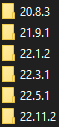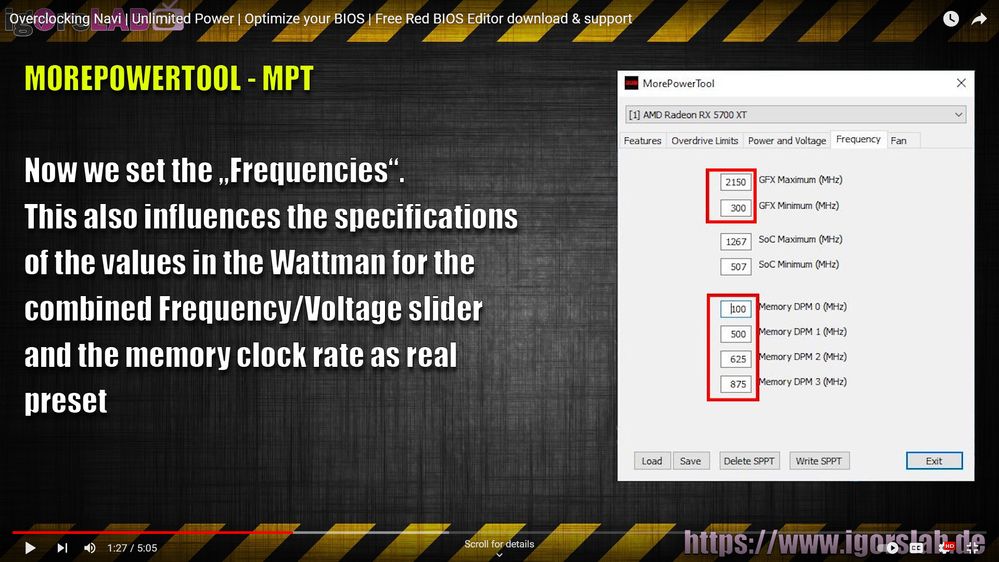- AMD Community
- Support Forums
- PC Drivers & Software
- Re: RX 5700 XT memory clock fluctuation and green ...
PC Drivers & Software
- Subscribe to RSS Feed
- Mark Topic as New
- Mark Topic as Read
- Float this Topic for Current User
- Bookmark
- Subscribe
- Mute
- Printer Friendly Page
- Mark as New
- Bookmark
- Subscribe
- Mute
- Subscribe to RSS Feed
- Permalink
- Report Inappropriate Content
RX 5700 XT memory clock fluctuation and green screen crash
Hello everyone!
1) Does AMD know about the memory clock fluctuation, causing green screen crashes?
2) Is there any way to lock memory clock to max (1750 MHz) while gaming CPU bound games?
(I know about using 2 displays with different resolution - but are there other ways?)
problem description: memory clock unstable (fluctuation) while playing CPU bound games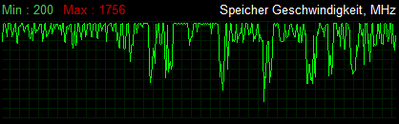
This problem is causing rare (random) green screen crashes.
- the green screen crashes can be prevented by locking memory clock to 1750 MHz
- but I have to connect 2 displays with different resolution to achieve this
- please let me know if there are other ways to lock memory clock to max (1750 MHz).
driver versions I have tried:
I have reported this issue to AMDs customer/tech support.
But they just reply with bad english and/or copy&paste messages.
Please send help or working GPU drivers. ^_^
--- [ MB: MSI B550-A Pro AGESA 1.2.0.7 | RAM: 2x 16GB 3600-CL16 | chipset: 6.01.25.342 ]
- Mark as New
- Bookmark
- Subscribe
- Mute
- Subscribe to RSS Feed
- Permalink
- Report Inappropriate Content
*push*
Today I disabled Smart Access Memory feature (in BIOS) to see if that changes anything.
answer: nope! memory clock still unstable.
... and random green screen crash happened after 31 mins of gaming (CPU bound game)
--- [ MB: MSI B550-A Pro AGESA 1.2.0.7 | RAM: 2x 16GB 3600-CL16 | chipset: 6.01.25.342 ]
- Mark as New
- Bookmark
- Subscribe
- Mute
- Subscribe to RSS Feed
- Permalink
- Report Inappropriate Content
seems like I found a working "fix" for this problem:
- reduced max memory clock down to 1700 MHz (instead of 1750 MHz)
memory clock is still fluctuating, but the green screen crashes seem to be gone.
(2 days of testing, with 5 shorter and 2 longer gaming sessions)
I will be using this custom 1700 MHz profile for all the CPU-bound games,
that are causing the memory clock to fluctuate (because of low GPU usage),
and default profile with 1750 MHz for all current games, that have high GPU usage.
---
Would have been nice to hear from AMD staff and have them recognize this issue.
At least I found a way to prevent the green screen crashes with a profile.
Maybe this topic will at least help someone else, with the same issue.
--- [ MB: MSI B550-A Pro AGESA 1.2.0.7 | RAM: 2x 16GB 3600-CL16 | chipset: 6.01.25.342 ]
- Mark as New
- Bookmark
- Subscribe
- Mute
- Subscribe to RSS Feed
- Permalink
- Report Inappropriate Content
I wonder if your memory is getting too hot? Have you monitored it with HWinfo?
- Mark as New
- Bookmark
- Subscribe
- Mute
- Subscribe to RSS Feed
- Permalink
- Report Inappropriate Content
What power supply make/model? Are you running separate power cables from your PSU to each power input on your GPU?
Is there a reason why you are not running the latest BIOS for your motherboard? .. and why you are not running the latest AM4 Chipset drivers from AMD.com?
I'd recommend updating your BIOS to the latest version for your motherboard AND updating your AM4 Chipset drivers to latest version on AMD.com's website
Is your memory actually running at 3600? (Task Manager>Performance>Memory) .. FCLK running at 1:1 (1800)?
IF you are running RAM and FCLK that fast .. then you have a "Golden" CPU .. 3200 is about the sweet spot for most 3000 series Ryzen's .. then again, maybe reducing your memory/FCLK to 3200/1600 might stabilize your setup .. maybe
ThreeDee PC specs
- Mark as New
- Bookmark
- Subscribe
- Mute
- Subscribe to RSS Feed
- Permalink
- Report Inappropriate Content
@sur6e mem temps always below 75°C - I have a custom fan curve to make sure of that.
Also have an alarm set to let me know, if memory should go above 75°C (never happened so far)
The green screen crashes are happening on low GPU usage: memory temps around 44°C
---
@ThreeDee hi there - thanks for the input and ideas!
PSU: Xilence Performance X - 650W, 20A 3,3V, 20A 5V, 54A 12V
- one single 12V cable that splits into 1x8pin + 1x6+2pin
- (no other 12V cables available on that PSU)
---
My reason for not running latest BIOS and chipset drivers:
- mostly updating them once a year or when certain newer games are released
- so yes, I am kinda lazy to keep them updated all the time ^^
- latest BIOS updates never addressed any 3000 series issues (only support for 5000 series)
- the green screen crashes have been happening on older BIOS and chipset drivers, too. (2021, 2022)
- I have updated them in the past, but still had the crashes - so I just did not care to update them again.
I did however update my BIOS and AMD chipset today. (without changing anything else)
22 minutes later I had another green screen crash. *sad face*
---
yes, memory is a 3600 MHz CL16 kit. Have been running that since buying this setup in dec 2020.
(have tested this setup with memory stability tests, back then - no crashes, no errors)
XMP in BIOS was enabled and RAM was running 3600 MHz CL16 with FCLK set to 1800 MHz.
After reading your input I disabled the XMP profile and instead used "memory try it" feature
and set it to 3200 MHz CL16 with FCLK 1600 MHz (pre selected "memory try it" setup)
- file explorer crashed after ~2 mins
- bio prototype (game) crashed after ~10 mins
- low GPU usage (CPU bound game) caused blue screen
next try was 3000 MHz CL14 with FCLK 1500 MHz (pre selected "memory try it" setup)
- also caused app crashes and blue screen
currently running DDR4 base clock: 2667 MHz and 1333 MHz FCLK (past 3 hours):
- currently no app crashes
- no blue screens
- no green screen crashes (so far... I know they can come after 5 hours, randomly)
- tried CPU bound games just now for 90 mins (with VRAM set to 1750 MHz): no crashes
---
Seems like your concerns regarding the systems RAM speed could indeed be an issue.
But it looks like this RAM kit can not handle 3200 MHz (not even 3000 MHz) without bluescreens.
At least not with the preselected "memory try it" options, that the mainboard feature provides.
---
Any other suggestions? What could I try?
I am bit confused why 3600 MHz runs better than 3200 and 3000 (at least with this kit).
But then again - with base clock 2667 MHz I am not seeing any crashes so far.
So maybe the 3600 MHz is not that stable after all.
--- [ MB: MSI B550-A Pro AGESA 1.2.0.7 | RAM: 2x 16GB 3600-CL16 | chipset: 6.01.25.342 ]
- Mark as New
- Bookmark
- Subscribe
- Mute
- Subscribe to RSS Feed
- Permalink
- Report Inappropriate Content
"Any other suggestions? What could I try?"
Update your BIOS to latest .. with updates can come better compatibility, security fixes, better performance ..etc.
Update your AM4 Chipset drivers to latest
Invest in a quality 750w Gold or better rated PSU from a reputable brand and run separate cables from your PSU to your GPU. Under performing PSU's/power can cause odd issues
Personal example of underpowering PSU:
Wife's setup-3700x,2x16GB 3200,ASRock B550m Phantom Gaming 4,RX 550 2GB,Thermaltake RGB Smart 500w 80 Plus (White rated) PSU
Symptoms-Driver timeouts, other oddities that pointed to a GPU issue (it's been awhile and I can't remember exact other errors)
Replaced the PSU with a Segotep 600w 80+ Gold .. no more issues.
They were different issues than what you are experiencing, but the plethora of things I tried with different drivers, GPU and Chipset, different memory timings .. DDU'ing .. reseating components ..etc .. I think I solved it to only start getting GPU related errors again that day or a few days later
She now runs a Seasonic Focus 850wtt 80+ Gold, 5800x, ASRock 5700xt ..still without issue
Story of the Moral ... Never skimp on the power supply
ThreeDee PC specs
- Mark as New
- Bookmark
- Subscribe
- Mute
- Subscribe to RSS Feed
- Permalink
- Report Inappropriate Content
Already updated my BIOS + chipset drivers today and tested it.
(as I already wrote in my previous post) ^^
Even with current BIOS + chipset drivers I was getting the green screen crashes.
Only after switching system RAM to baseclock, it became more stable.
---
now regarding the PSU:
My make and model has everything that I need, including the 80+ gold rating.
Have look into this post I made a while back.
- let me know what you think about that, please
- and if you do not agree, let me know why - thank you!
---
I have tested my setup with OCCT, where you can test your PSU
by forcing max power usage for CPU, GPU, VRAM and it never crashed.
And those weird green screen crashes do not happen under load,
they happen while the GPU is idle and the CPU is around 60% shared load.
(2 cores 100%, the rest idling or doing OS background stuff)
--- [ MB: MSI B550-A Pro AGESA 1.2.0.7 | RAM: 2x 16GB 3600-CL16 | chipset: 6.01.25.342 ]
- Mark as New
- Bookmark
- Subscribe
- Mute
- Subscribe to RSS Feed
- Permalink
- Report Inappropriate Content
Have you tried disabling MPO in the registry? Symptoms I've seen are black screens and gray screens. Green would be a new one for me but MPO has caused many people grief.
You create this
in this path in the registry:
HKEY_LOCAL_MACHINE\SOFTWARE\Microsoft\Windows\Dwm
- Mark as New
- Bookmark
- Subscribe
- Mute
- Subscribe to RSS Feed
- Permalink
- Report Inappropriate Content
yes, MPO is already disabled.
- I have never had problems with it, but looked into what it is used for.
- and since I do not need that feature, I disabled it.
But thanks for bringing it up.
--- [ MB: MSI B550-A Pro AGESA 1.2.0.7 | RAM: 2x 16GB 3600-CL16 | chipset: 6.01.25.342 ]
- Mark as New
- Bookmark
- Subscribe
- Mute
- Subscribe to RSS Feed
- Permalink
- Report Inappropriate Content
Tried another cable? Any effect if you wiggle the cable/plug anywhere? Another port on the card? Another monitor? Switch between HDMI/DP? Reseat the card? Make sure the slot is clean?
Asrock seems to recommend a 650W PSU and it looks like you just meet that but you're splitting the power from one lead. You may want to run to Best Buy or whatever local shop with good return policies and get something better, run two leads to the GPU and test with a better supply of power. If it's not the fix you can usually return it.
- Mark as New
- Bookmark
- Subscribe
- Mute
- Subscribe to RSS Feed
- Permalink
- Report Inappropriate Content
yes, already tried different HDMI and DP cables.
Even tried higher quality ones.
Tried to connect to 4k gaming display, 1080p office display and 1080p TVs.
Green screen crash happens on all of them (randomly).
Does not seem to matter if it is one display or 2 displays connected.
The only thing that prevents the green screen crash is to lock VRAM clock to 1750 MHz.
When it is not jumping up and down, then there is no crash happening.
(and I am currently still running system RAM base clock of 2667 MHz to see if that is stable)
I am also cleaning my PC once or twice a year to make sure there is no dust build up on the fans.
Usually its just a very thin layer of small dust particles - easy to brush of.
I tend to take the GPU out and make sure those fans are clean too.
So it gets reseated by this time as well.
--
Thanks for the idea: I might go to a local store (here in Germany) and see if they
would allow me to test other RAM modules and another PSU, that I could
later return if it should not be the issue. I am gonna ask and see what they say.
--- [ MB: MSI B550-A Pro AGESA 1.2.0.7 | RAM: 2x 16GB 3600-CL16 | chipset: 6.01.25.342 ]
- Mark as New
- Bookmark
- Subscribe
- Mute
- Subscribe to RSS Feed
- Permalink
- Report Inappropriate Content
Change your pci setting in bios from auto to gen3 or 4 whatever it supports.
- Mark as New
- Bookmark
- Subscribe
- Mute
- Subscribe to RSS Feed
- Permalink
- Report Inappropriate Content
Thanks for reminding me about those settings.
I checked them again after yesterdays BIOS update.
Everything was already configured to be gen4.
And I remember that I tried to leave them on AUTO in the past,
but it does not seem to matter in this case - nothing changes (including the crashes).
--- [ MB: MSI B550-A Pro AGESA 1.2.0.7 | RAM: 2x 16GB 3600-CL16 | chipset: 6.01.25.342 ]
- Mark as New
- Bookmark
- Subscribe
- Mute
- Subscribe to RSS Feed
- Permalink
- Report Inappropriate Content
Are you using performance mode in the power settings or have sleep mode enabeled? It sounds like it may be a power state switching issue.
I bought a Sapphire HD7870 that black screened years ago, it ended up needing a bios flash to fix it, it was directly related to power saving.
- Mark as New
- Bookmark
- Subscribe
- Mute
- Subscribe to RSS Feed
- Permalink
- Report Inappropriate Content
Windows power plans I have tried:
- performance mode
- balanced mode
- Ryzen Balanced (installed by chipset driver)
- Ryzen High Performance (installed by chipset driver)
- sz Ryzen Balanced V4 (custom community power plan for 3000 series)
And those power plans do change the CPU behavior a lot.
But it does not change GPU behavior at all.
And all those power plans still have the VRAM clock fluctuation + green screen crash.
---
Any other BIOS settings I should consider here?
--- [ MB: MSI B550-A Pro AGESA 1.2.0.7 | RAM: 2x 16GB 3600-CL16 | chipset: 6.01.25.342 ]
- Mark as New
- Bookmark
- Subscribe
- Mute
- Subscribe to RSS Feed
- Permalink
- Report Inappropriate Content
Honestly it sounds like a power issue, I'd bet money on it. (it could be your power supply)
Sorry this really is a guessing game but here's some thing's I'd try.
it may be worth flashing or re-flashing the video card bios. Is there a newer video card bios for your card?
Also this driver may be worth a shot (if you haven't tried it) 22.10.2
try down clocking your v-ram to 1700, if it is a power state issue that may help.
As far as Bios options go, I'll look around and see if I can find anything.
- Mark as New
- Bookmark
- Subscribe
- Mute
- Subscribe to RSS Feed
- Permalink
- Report Inappropriate Content
Power issue for a crash that happens when GPU is almost idling?
I mean yeah: the permanent VRAM clock changes are indeed memory power state changes.
But how could a PSU with higher Wattage improve GPU idle power usage?
I would think that switching PSU would improve stability under full load.
But on idle usage (CPU bound games)? Not sure how this could help. mhh... ^^
... and yes. At this point it seems like a guessing game.
I might have to test everything one by one. ^^
---
I checked the database for compatible BIOS, but there are none.
techpowerup.com - vga bios database
manufacturer also has no available BIOS downloads for this card
asrock.com - Downloads for ASRock RX 5700 XT Challenger Pro
---
The green screen crashes are happening with all drivers.
Have been trying to get rid of this since buying the card.
So every driver since 20.8.3 has been tested.
I mostly locked my VRAM to max (1750 MHz) by using two different display resolutions.
The crash is not happening when VRAM is in highest power state (1750 MHz, 3D mode)
I also made a custom profile with downclocked VRAM (1700 MHz).
(read my 2nd post within this thread to see what I did)
---
current situation is like this - EDIT: updated after another crash:
- VRAM locked to 1750 MHz (by using 2 different display resolutions) = no crash
- VRAM downclocked to 1700 MHz (with clock fluctuations) = no crash
- system memory (RAM) downclocked to DDR4 base clock (2667 MHz) = crashed!
(VRAM was jumping up and down between 200 MHz and 1750 MHz)
So when I disable my systems DDR4 overclock and run it at base clock,the green screen crash is gone. And someone already pointed out that 3600 MHz
might be overkill for 3000 series CPU. (although it completed all memory tests just fine)
EDIT: just had another crash while system RAM was running base clock!
Maybe I should start by testing another DDR4 kit with 3200 or even 3000 MHz...
Because I currently do not see the PSU at fault.
--- [ MB: MSI B550-A Pro AGESA 1.2.0.7 | RAM: 2x 16GB 3600-CL16 | chipset: 6.01.25.342 ]
- Mark as New
- Bookmark
- Subscribe
- Mute
- Subscribe to RSS Feed
- Permalink
- Report Inappropriate Content
update:
I just had another green screen crash while system RAM was running base clock.
- XMP disabled and DDR4 system memory set to 2667 MHz, FCLK set to 1333 MHz
GPU VRAM was fluctuating between 200 MHz and 1750 MHz
- CPU bound game (low GPU usage, low temps)
---
Now I am not sure if this is RAM related (system memory)
or if I should try a different PSU with 2 12V lines ... ?
Or maybe none of this matters and the problem is the VRAM that
is constantly switching power states and jumping from 200 MHz to 1750 MHz?
help ^^
--- [ MB: MSI B550-A Pro AGESA 1.2.0.7 | RAM: 2x 16GB 3600-CL16 | chipset: 6.01.25.342 ]
- Mark as New
- Bookmark
- Subscribe
- Mute
- Subscribe to RSS Feed
- Permalink
- Report Inappropriate Content
It's the switching power states that caused my HD7870 to crash, like the resume from sleep bug that caused crashes on win7.
There's a write up at Igor's lab that states power supply's can be an issue, he claims power spikes can exceed the power supply's ability to respond fast enough.
From what I read a higher rated or better quality supply could cure the problem.
I bought an rx 5700 in 2019, I had 1 black screen after a windows update other than that no problems, but my vram clock stayed maxed out because I ran a 144hz monitor, maybe that's why i didn't have any issues? ( btw I'm running a Seasonic, gold rated 650 watt supply)
- Mark as New
- Bookmark
- Subscribe
- Mute
- Subscribe to RSS Feed
- Permalink
- Report Inappropriate Content
I bought the Xilence Performance X 650W (80 PLUS Gold),
because IgorsLab tested it and gave it a good rating.
It just has a single 12V line with 8pin + 6+2pin (1 single cable with Y-split).
But there are reviews where he talks about this and does not see an issue
for the RX 5700 XT with less than 250W power draw.
---
And I already know with 100% certainty that I do not get green screen crashes,
when I use 2 different display resolutions - which locks memory clock to
highest power state (1750 MHz - no jumping up/down at all)
The question now seems to be:
Try another PSU with 2 12V rails and/or try another DDR4 kit?
... or downclock VRAM to 1700 MHz and let it fluctuate?
This is driving me crazy... ^^
---
side note: I will be going to a tech store later today
I might talk to them and ask if I could borrow/test and return a PSU ^^
Not sure if they allow this... have to ask and see (and explain my problem)
--- [ MB: MSI B550-A Pro AGESA 1.2.0.7 | RAM: 2x 16GB 3600-CL16 | chipset: 6.01.25.342 ]
- Mark as New
- Bookmark
- Subscribe
- Mute
- Subscribe to RSS Feed
- Permalink
- Report Inappropriate Content
If nothing else a 75hz or higher refresh rate monitor will lock the memory clock.
here's your cards bios if no other reason to see if it matches.
- Mark as New
- Bookmark
- Subscribe
- Mute
- Subscribe to RSS Feed
- Permalink
- Report Inappropriate Content
"he claims power spikes can exceed the power supply's ability to respond fast enough."
I meant clock spikes.
- Mark as New
- Bookmark
- Subscribe
- Mute
- Subscribe to RSS Feed
- Permalink
- Report Inappropriate Content
@jsk68 wrote:As far as Bios options go, I'll look around and see if I can find anything.
What about these? (Any suggestions what to change them to?)
- Power Supply Idle Control
- PSS (or also named Cool 'n Quiet)
- PPC Adjustment (power state related)
--- [ MB: MSI B550-A Pro AGESA 1.2.0.7 | RAM: 2x 16GB 3600-CL16 | chipset: 6.01.25.342 ]
- Mark as New
- Bookmark
- Subscribe
- Mute
- Subscribe to RSS Feed
- Permalink
- Report Inappropriate Content
My mobo doesn't have power supply idle control but i did run into several posts saying to set it to "Typical" if you're having crashes.
and I also found this: "Disable CBP and PBO and run it at default settings" (if crashing)
PSS "This technology makes the CPU cores go into the C6 sleep state when idle" I doubt that's the issue most people say to disable it if you are overclocking that's it.
PPC, I looked around and couldn't find much, but I did find lots of people having ram issues.
- Mark as New
- Bookmark
- Subscribe
- Mute
- Subscribe to RSS Feed
- Permalink
- Report Inappropriate Content
I could test them one by one ... but the green screen crashes are so random...
Sometimes they happen within 2 minutes and sometimes just after 5 hours.
So there is a chance a certain setting is working for several days,
and then suddenly it crashes (same thing happened with DDR4 set to base clock).
Not sure if I want to try and find out if any of those settings are worth changing.
This problem is so frustrating to deal with - gonna have to change something.
(BIOS settings or RAM kit or PSU ... where do you even start? ^^)
--- [ MB: MSI B550-A Pro AGESA 1.2.0.7 | RAM: 2x 16GB 3600-CL16 | chipset: 6.01.25.342 ]
- Mark as New
- Bookmark
- Subscribe
- Mute
- Subscribe to RSS Feed
- Permalink
- Report Inappropriate Content
Good day!
Try the following workaround:
1. Reset BIOS settings to default values (in order to remove all related factors on incorrect BIOS settings).
2. Open the case cover of the system unit and install some kind of fan in front of the motherboard chipset.
3. Test in any game where the problem was previously noticed.
- Mark as New
- Bookmark
- Subscribe
- Mute
- Subscribe to RSS Feed
- Permalink
- Report Inappropriate Content
update after a long and frustrating "test-weekend" with:
- new PSU, 750W, 80+ Gold, 2x 12V 8pin connectors
- new DDR4 3200 MHz kit (from motherboards supported vendor list)
- overnight memory testing for new RAM kit and later also old RAM kit: both ran fine, without errors.
result: green screen crashes are still randomly happening, whenever VRAM clock is fluctuating.
- (tested new PSU first, crashed within 20 mins)
- (tried new RAM with new PSU, crashed after 4 hours)
- (tried old PSU with new RAM, crashed after 3 hours)
- (tried "load optimized settings" in BIOS and only enabled XMP with new RAM: crashed after 4 hours)
- (disabled every CPU/GPU/RAM overclock I could find, reverted all to default values: crashed after 50 mins)
- (tried system RAM with XMP on, XMP off manual input, and XMP off 2133 MHz all default: crashed)
The only way to not get those green screen crashes on this PC,
seems to be to lock memory clock to max, by using 2 monitors with different resolution.
I can play new games like Hogwarts Legacy just fine 1440p60Hz, no crashes... for hours.
I can also use Valve Index VR without any issues.
But as soon as I switch back to 1080p (which results in memory clock fluctuation) I get a random crash.
... and this crash does not happen in areas with high GPU load, it happens during loading screens
... or areas where there is less GPU demand and memory decides to power down. (1750 MHz down to 200 MHz)
Which is a huge issue, whenever I just want to connect a single TV, for example.
(or when I try to play older games on a single 1080p monitor)
(or when I try to run CPU bound games on a single 1080p monitor)
--
I think it is great, that there are things within the driver that can save power by downclocking
the GPU to lower clocks. No need to waste energy on idle. But I really feel frustrated when I
see this happening during gaming, and having to deal with those crashes is just bad.
driver tested over the weekend was 22.11.2 - but as I said in my first post: the green screen crash is not new.
Older drivers had the same issue with memory clock fluctuating.
--- [ MB: MSI B550-A Pro AGESA 1.2.0.7 | RAM: 2x 16GB 3600-CL16 | chipset: 6.01.25.342 ]
- Mark as New
- Bookmark
- Subscribe
- Mute
- Subscribe to RSS Feed
- Permalink
- Report Inappropriate Content
Maybe it would be worth trying "more power" from Igor's lab. I ran it for almost 2 years on my 5700 with no problems, it gives you way more control over the card.
I don't remember all the settings but I think there is at least some level of power state tweaking available.
- Mark as New
- Bookmark
- Subscribe
- Mute
- Subscribe to RSS Feed
- Permalink
- Report Inappropriate Content
I'm pretty sure this can fix your problem.
- Mark as New
- Bookmark
- Subscribe
- Mute
- Subscribe to RSS Feed
- Permalink
- Report Inappropriate Content
Hi. Thanks for suggesting to use MPT.
I am already using MPT and also a "driver only" install, without Radeon Software.
Did this to fine tune my fan curve and adjust the fan's noise levels under load.
I am also already using MPT to prevent my GPU clock from falling into deep sleep.
(my GPU clock always stays above my selected P1 power state)
For example: I am using 1600 MHz P1 for most older games, in order to prevent micro stutters.
Sadly there seems to be no way to lock memory to max with those available features.
At least nothing that I tested so far... ^^
--- [ MB: MSI B550-A Pro AGESA 1.2.0.7 | RAM: 2x 16GB 3600-CL16 | chipset: 6.01.25.342 ]
- Mark as New
- Bookmark
- Subscribe
- Mute
- Subscribe to RSS Feed
- Permalink
- Report Inappropriate Content
Isn't this the memory frequency settings? and here's the link to the vid, it looks like you can use RBE (red bios editor) if nothing else. https://www.youtube.com/watch?v=-jNfaAzSbAE
I know it's a real pita but if you're like me I'll do whatever it takes to fix my pc.
- Mark as New
- Bookmark
- Subscribe
- Mute
- Subscribe to RSS Feed
- Permalink
- Report Inappropriate Content
yes, I know about these settings.
These are indeed the memory frequencies for the different power states.
However: changing those 4 to "875" (all 4 of them) results in PC not booting (GPU error).
The driver still tries to use minimum voltage for memory and memory-controller,
while GPU is idle (DPM 0) - and MPT can not change those voltages, sadly.
And if I would be able to change it that way, I would lose the power saving features,
while idling on desktop, watching videos, working on low GPU usage apps.
Which would increase power consumption from 10-11 W on idle to 33-40W on idle.
Memory staying locked to 1750 MHz increases wattage a lot.
And I do not want more power consumption while doing "idle" stuff.
It is just annoying that the driver can not do this switching correctly during some games.
--
thanks for you input and ideas
It is nice to have someone else look into this and bring up feedback to look into.
cheers
--- [ MB: MSI B550-A Pro AGESA 1.2.0.7 | RAM: 2x 16GB 3600-CL16 | chipset: 6.01.25.342 ]
- Mark as New
- Bookmark
- Subscribe
- Mute
- Subscribe to RSS Feed
- Permalink
- Report Inappropriate Content
Super late response - but the reason you can't just up the frequency in RBE or MPT is because the voltages are much lower for those lower VRAM power stages. For Polaris cards, the Adrenaline software lets you adjust it.
If you can find this in RBE/MPT, you can adjust the frequency and it will most likely fix your issue. I also found a Reddit thread detailing that turning on Radeon Super Resolution in Adrenaline Software has kept their PC from green screening. I suspect something it does works similarly to your dual monitor setup where it forces the card to stick VRAM to 1750Mhz.
- Mark as New
- Bookmark
- Subscribe
- Mute
- Subscribe to RSS Feed
- Permalink
- Report Inappropriate Content
@Schaka yeah, I understand that the voltages are different for each power state.
Sadly there seems to be no option to adjust those via More Power Tool (MPT).
I still have to use dual monitor setup to prevent the crash.
I am not using Radeon Software at all (driver only install).
So I can not use Radeon Super Resolution either.
--
Thanks for sharing this info, though. Maybe it can help someone else.
cheers!
--- [ MB: MSI B550-A Pro AGESA 1.2.0.7 | RAM: 2x 16GB 3600-CL16 | chipset: 6.01.25.342 ]
- Mark as New
- Bookmark
- Subscribe
- Mute
- Subscribe to RSS Feed
- Permalink
- Report Inappropriate Content
Did u try to disabling ULPS?