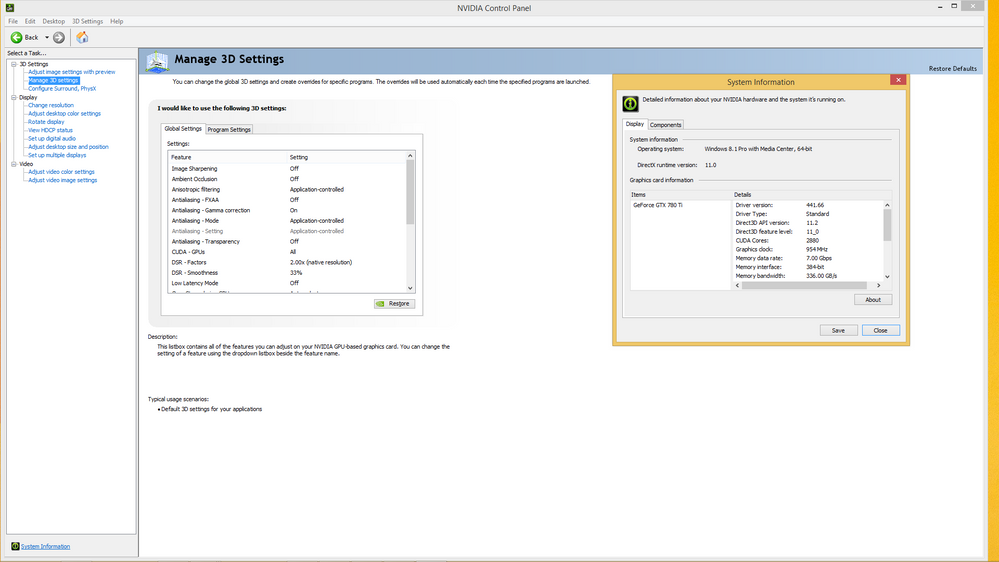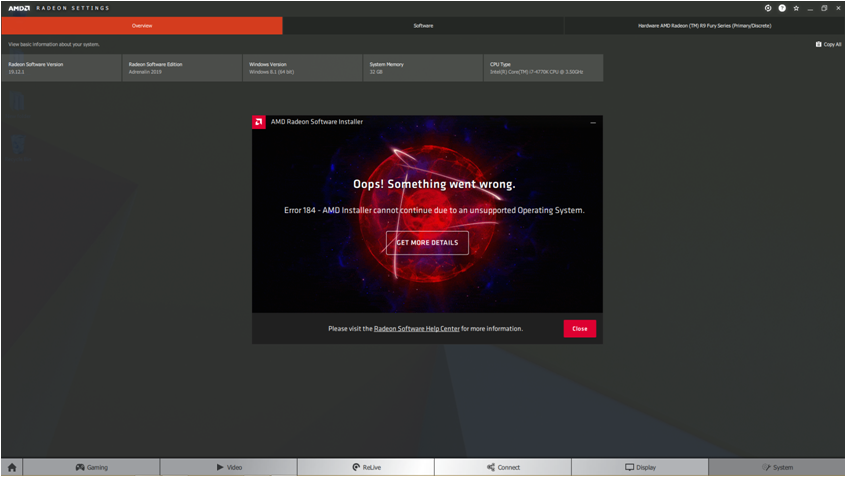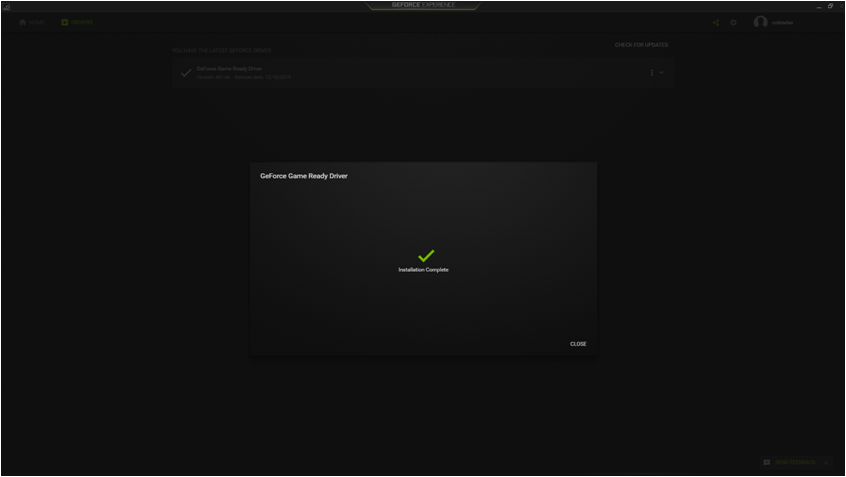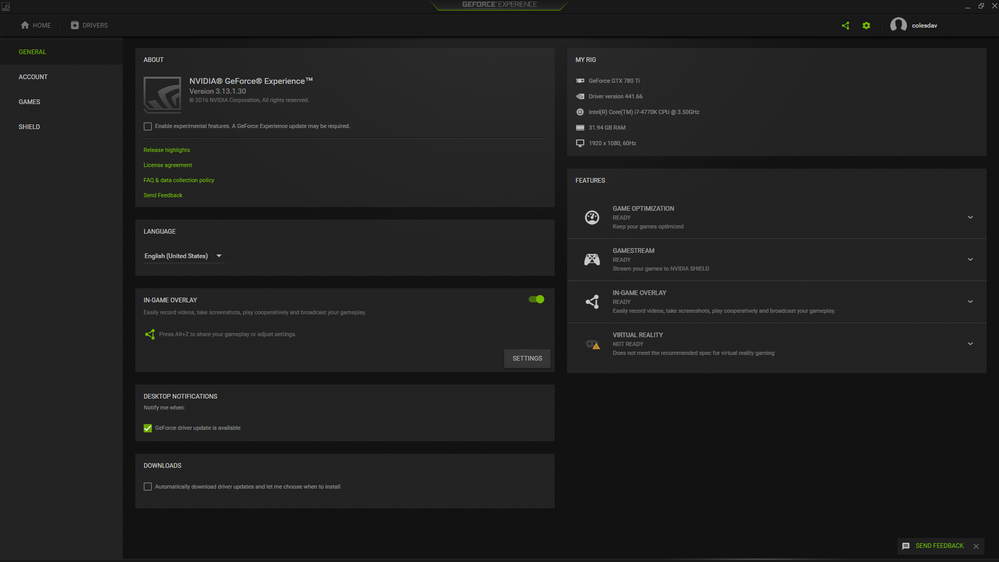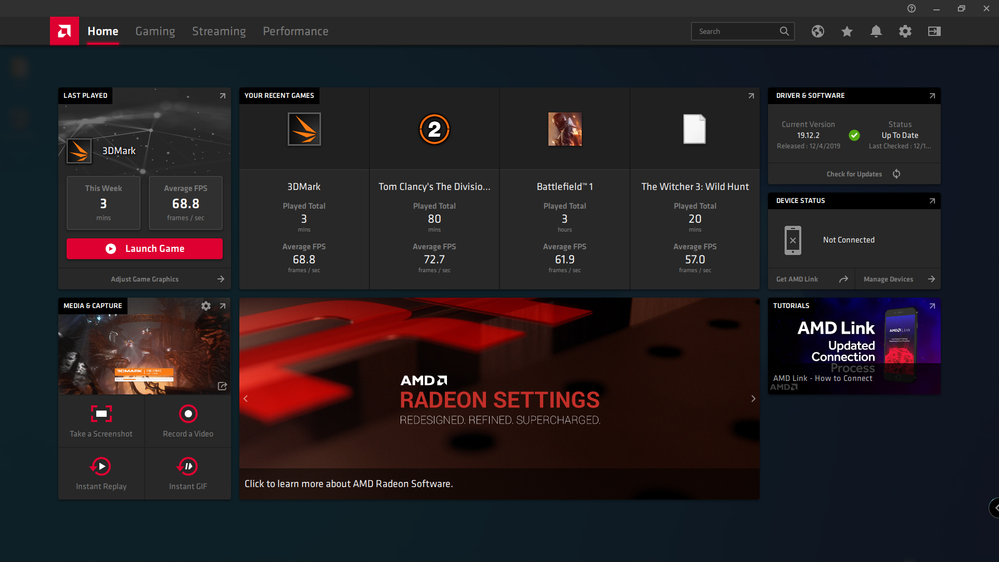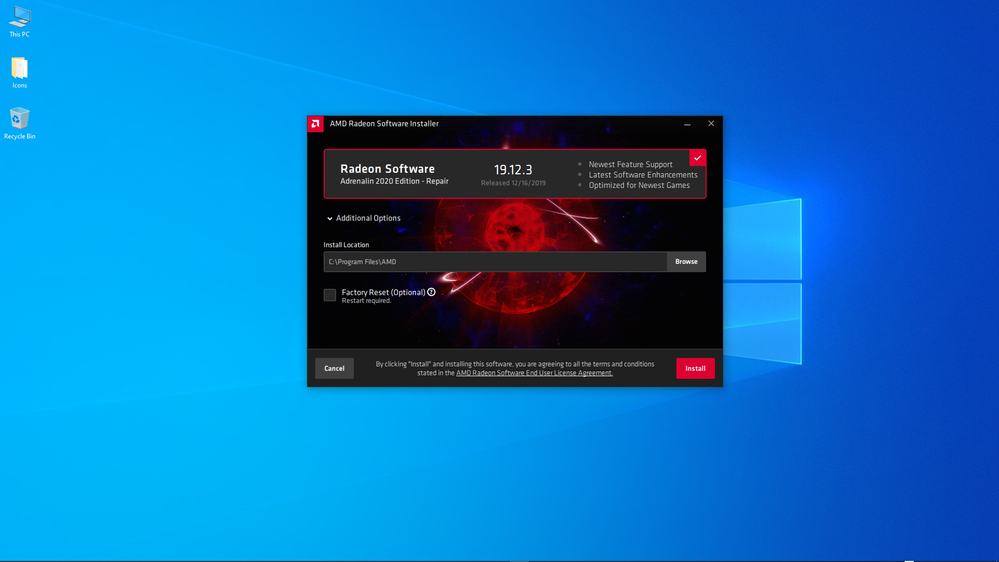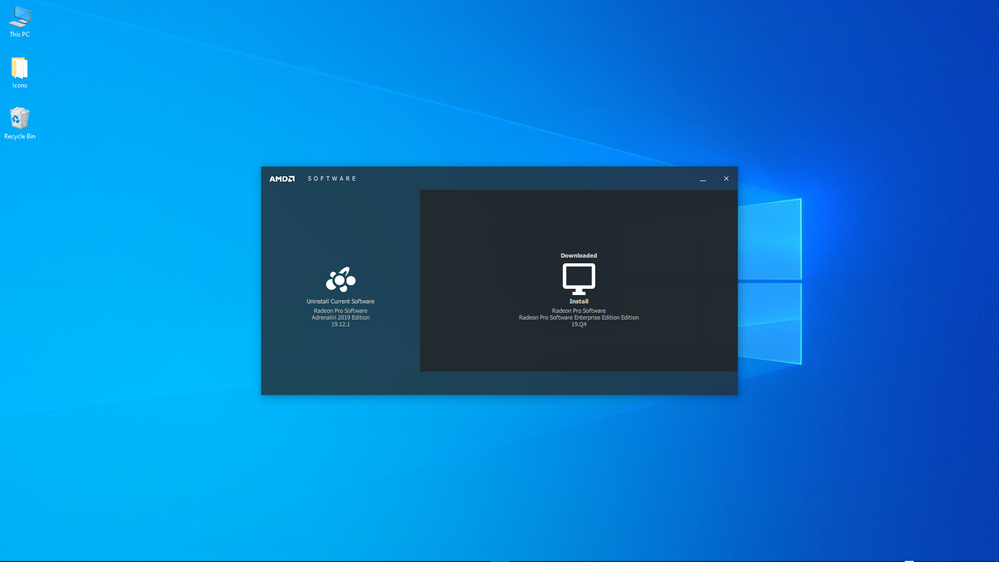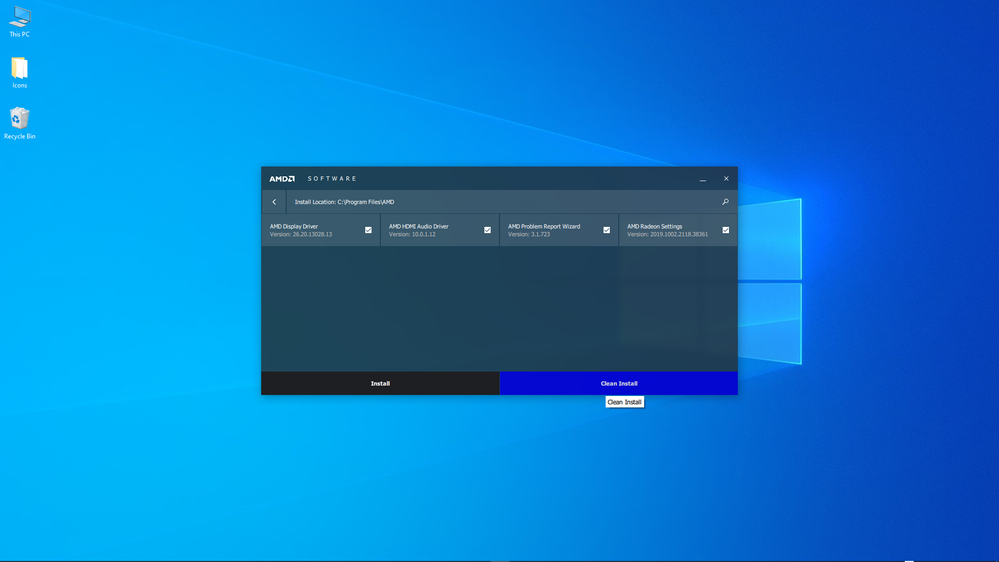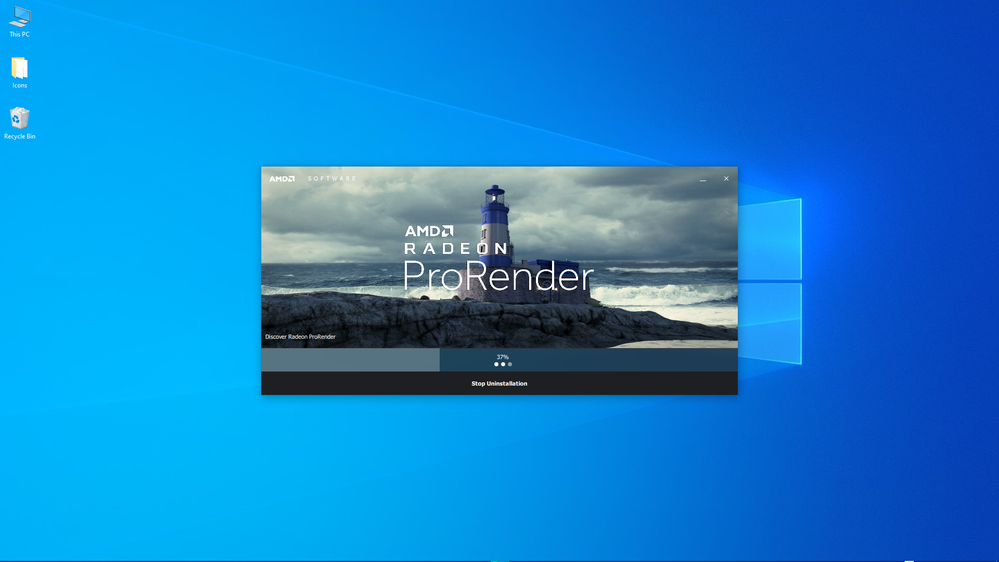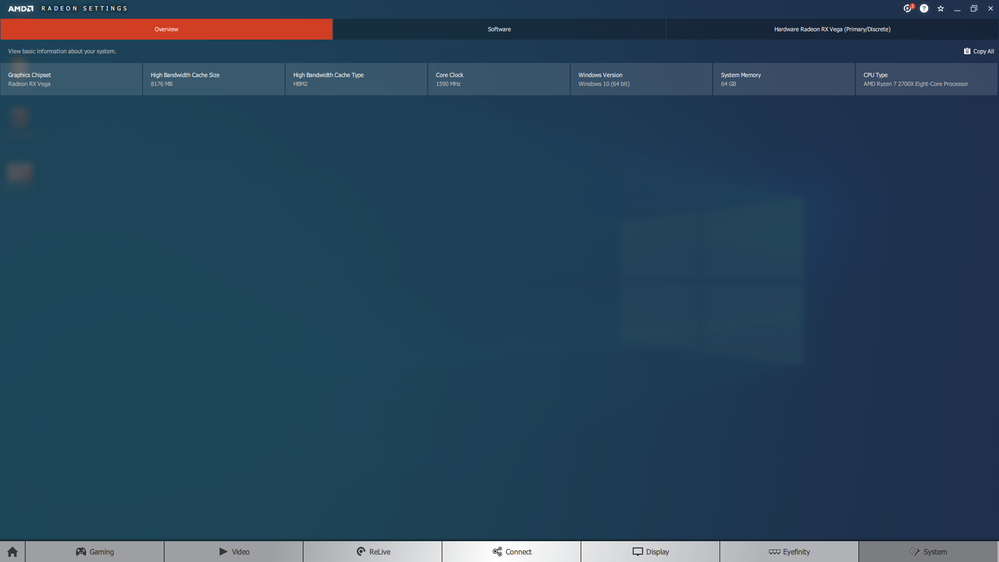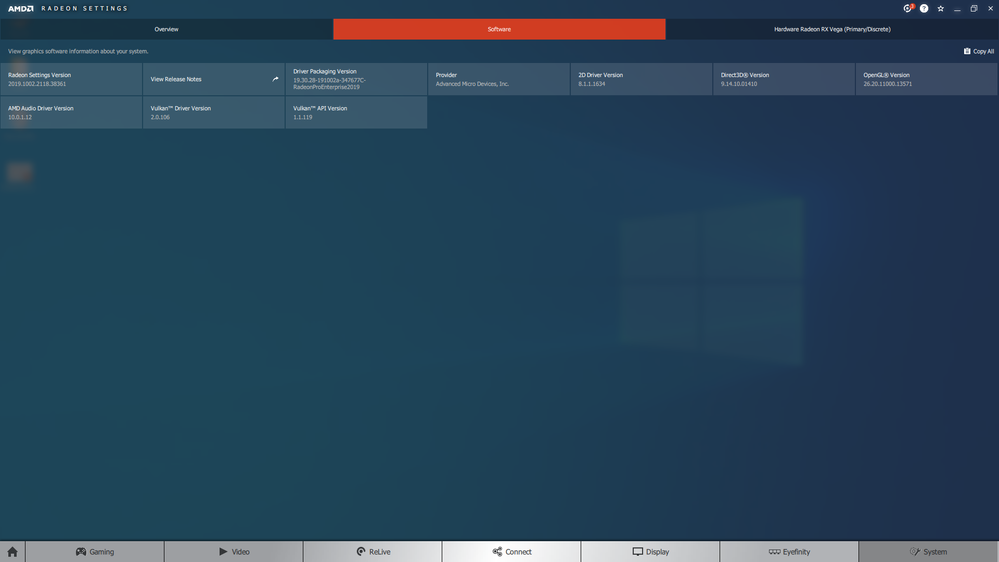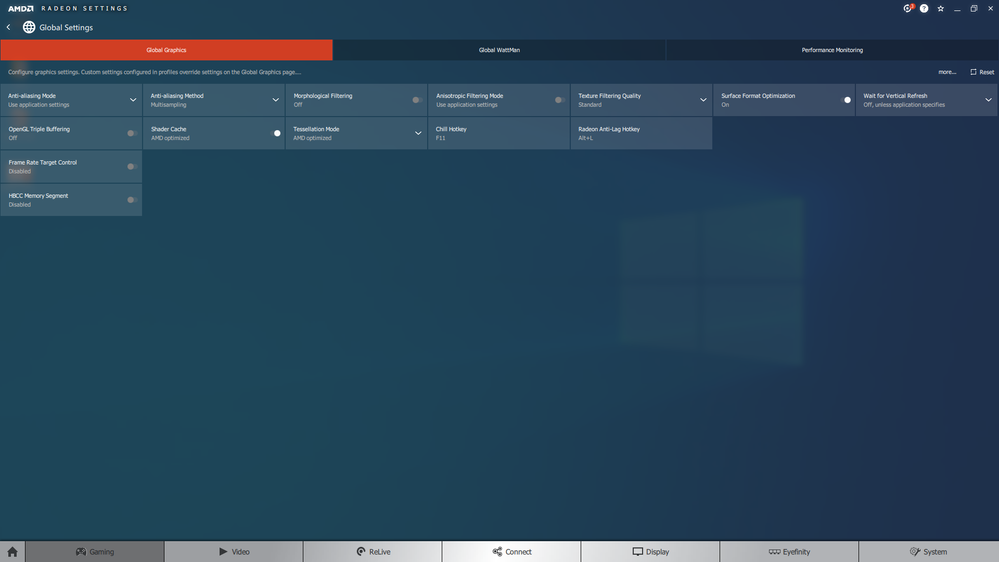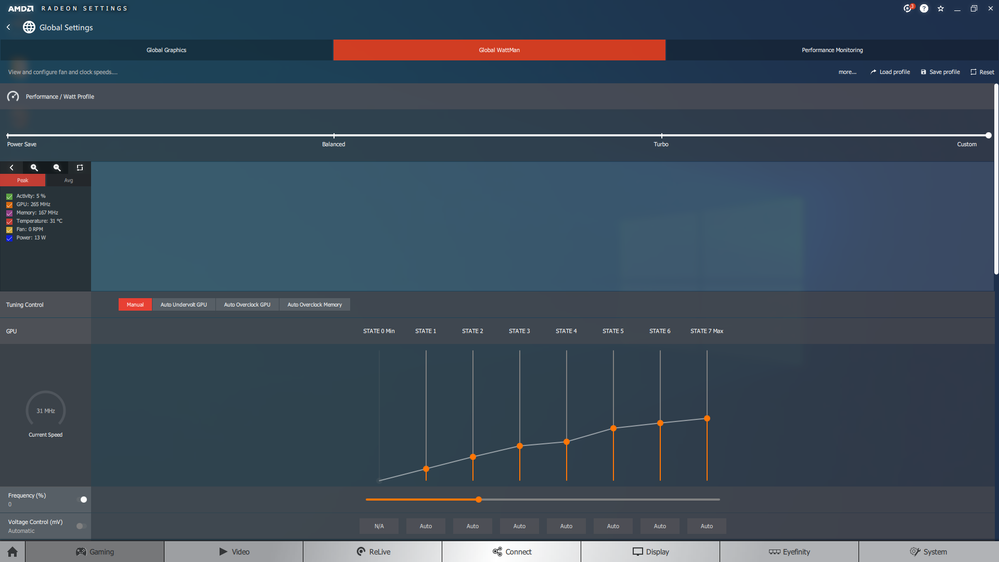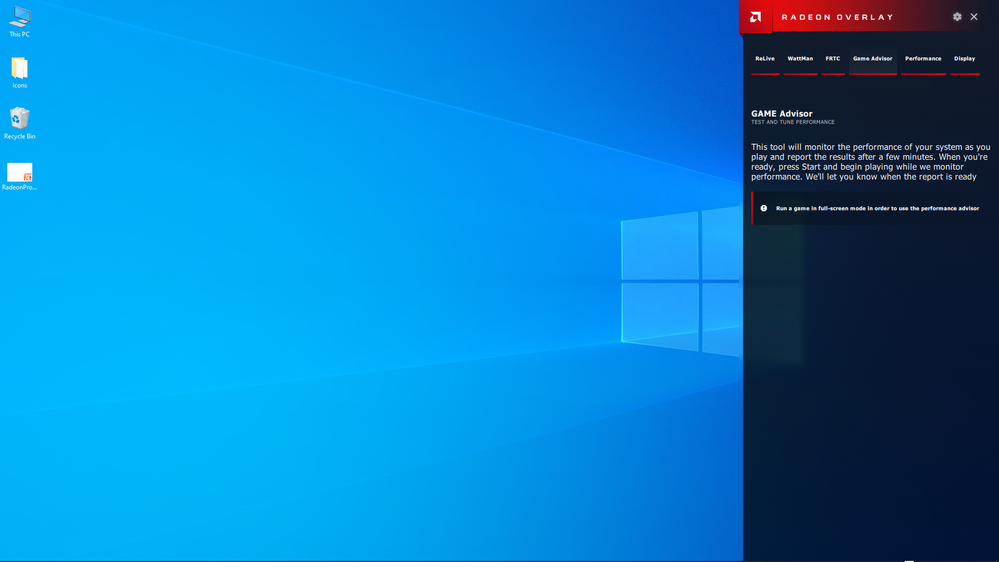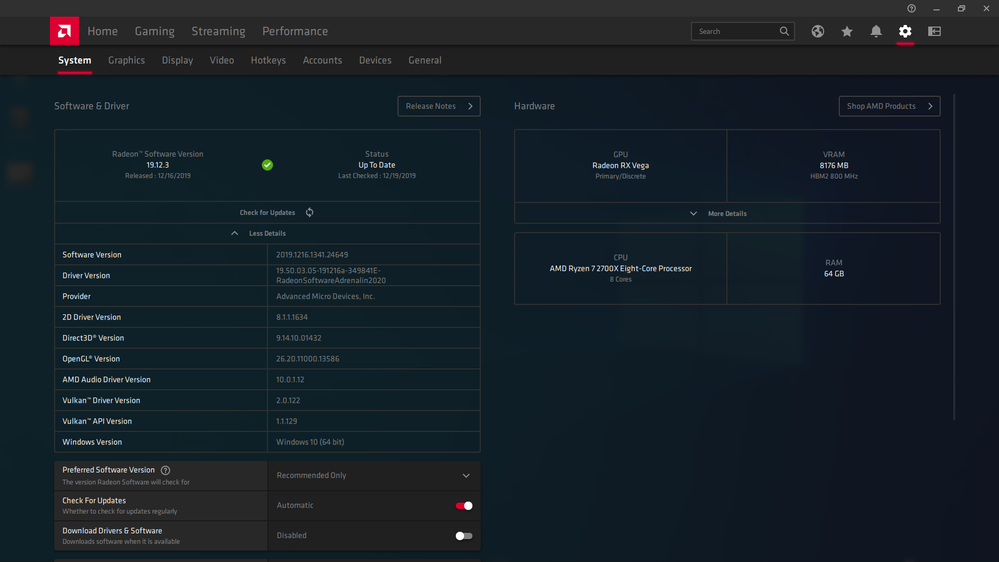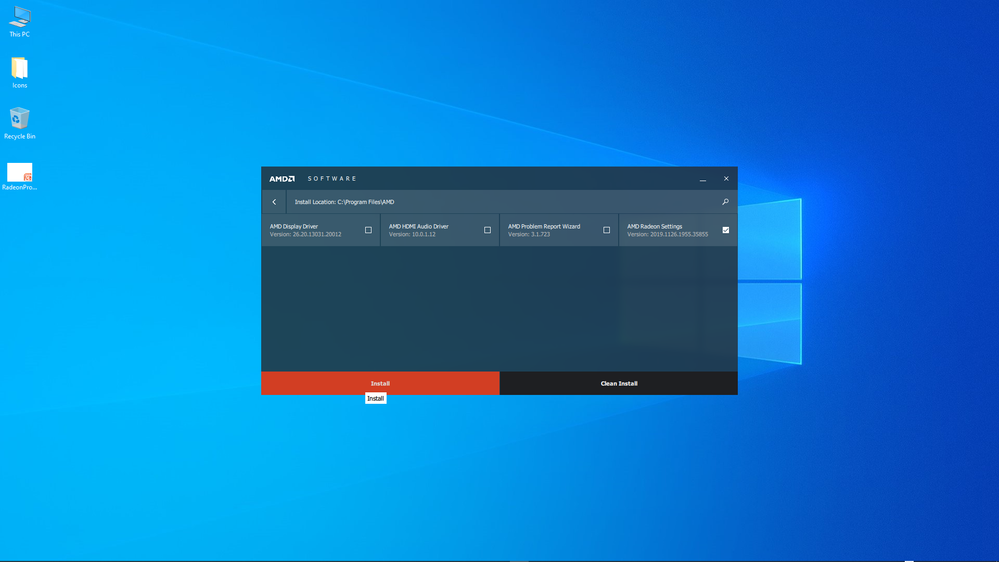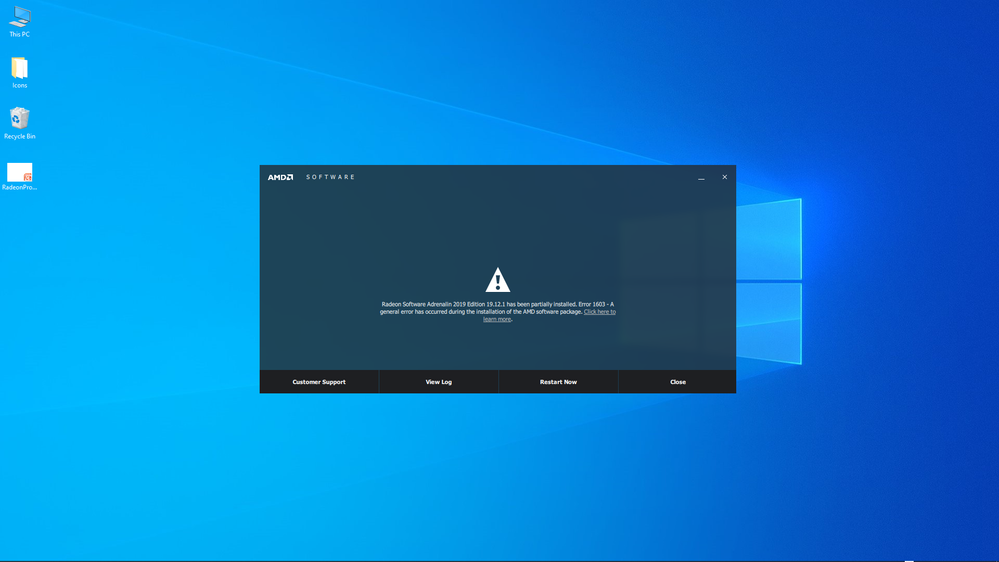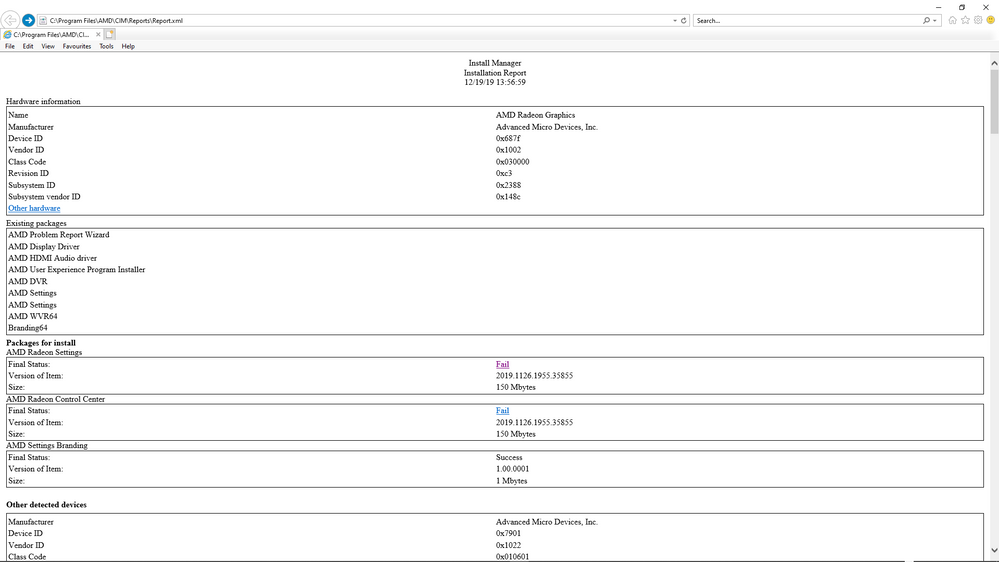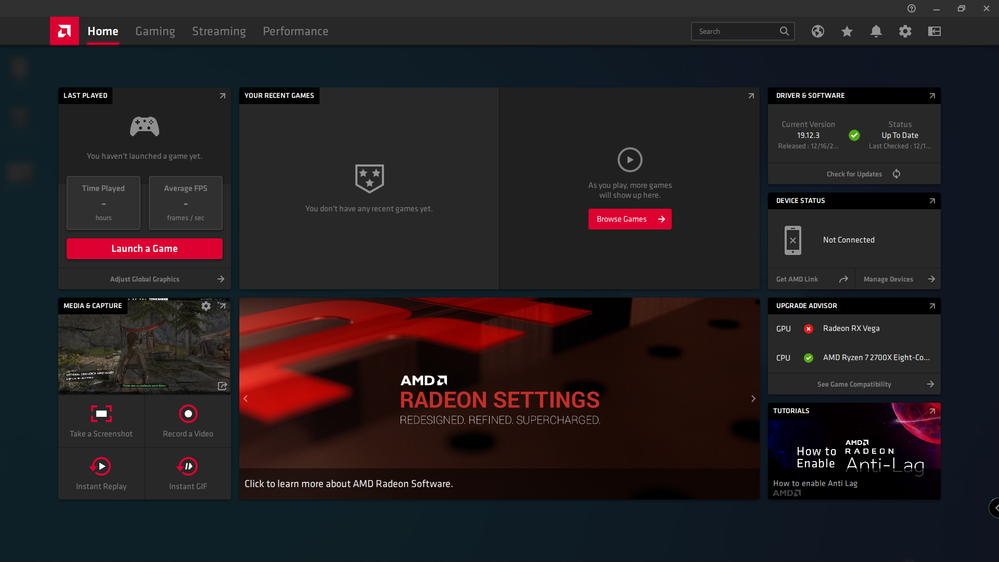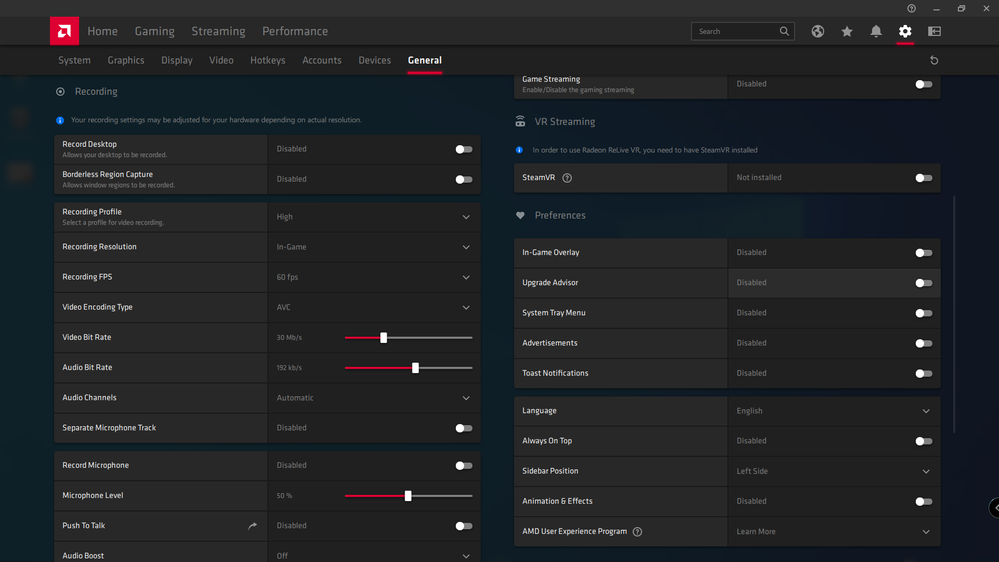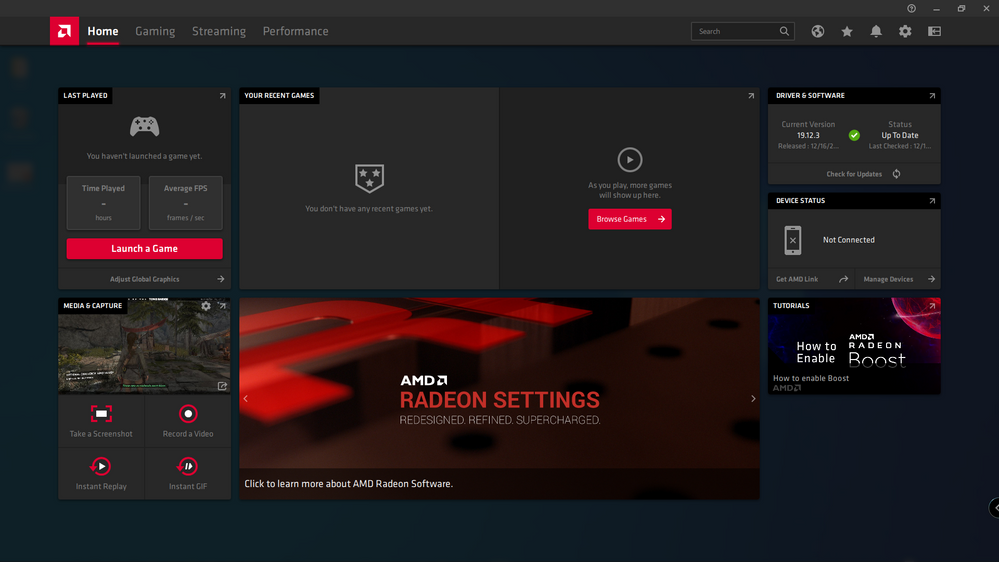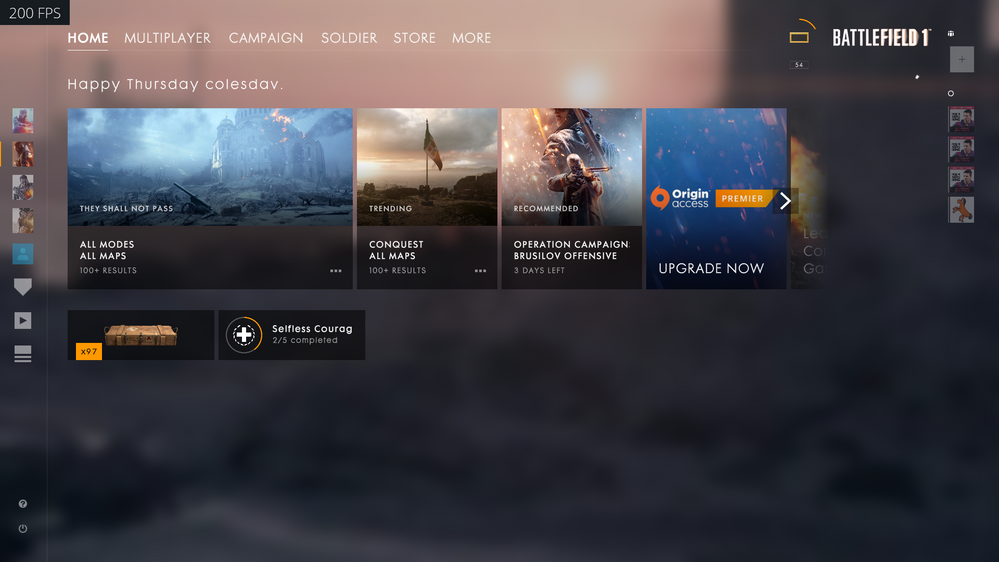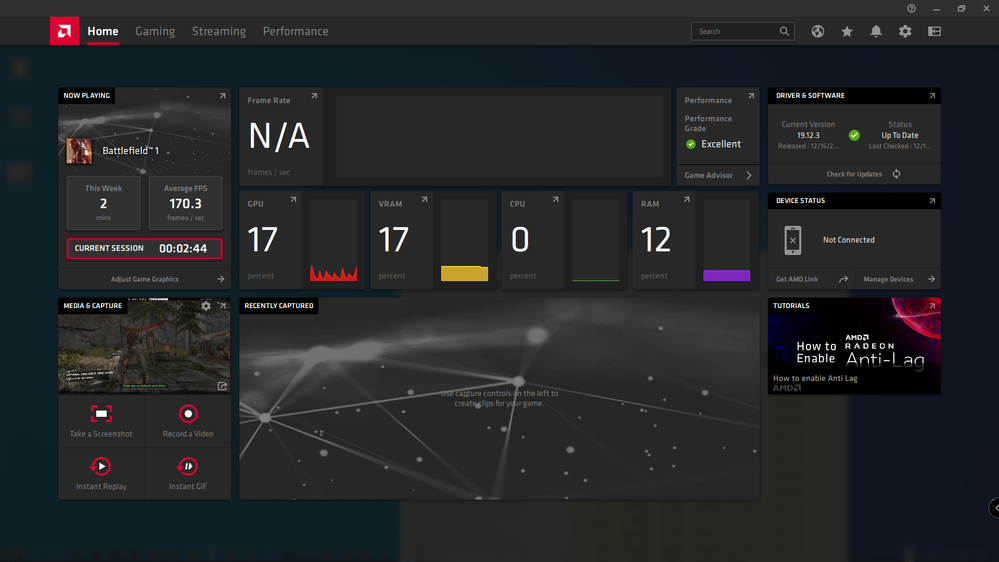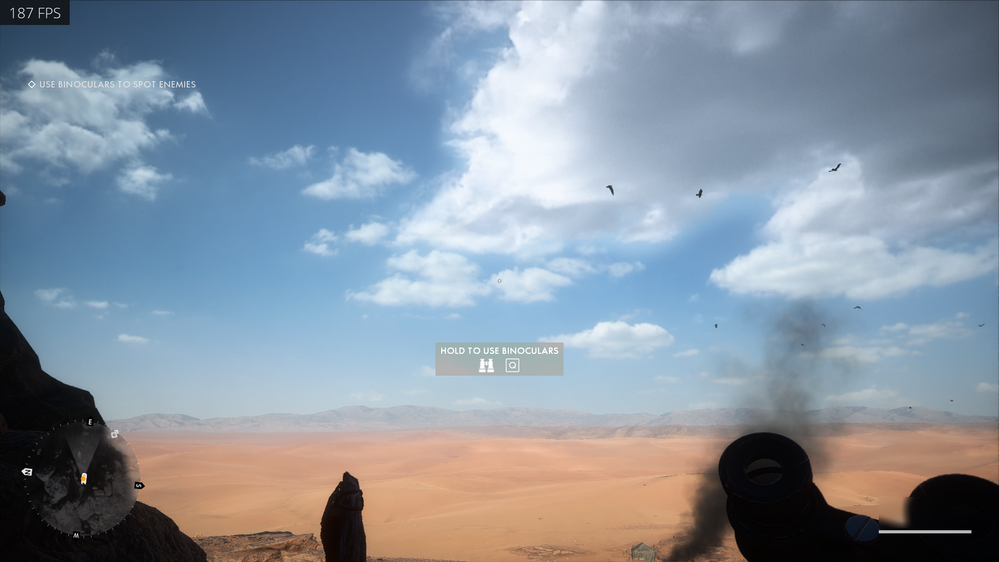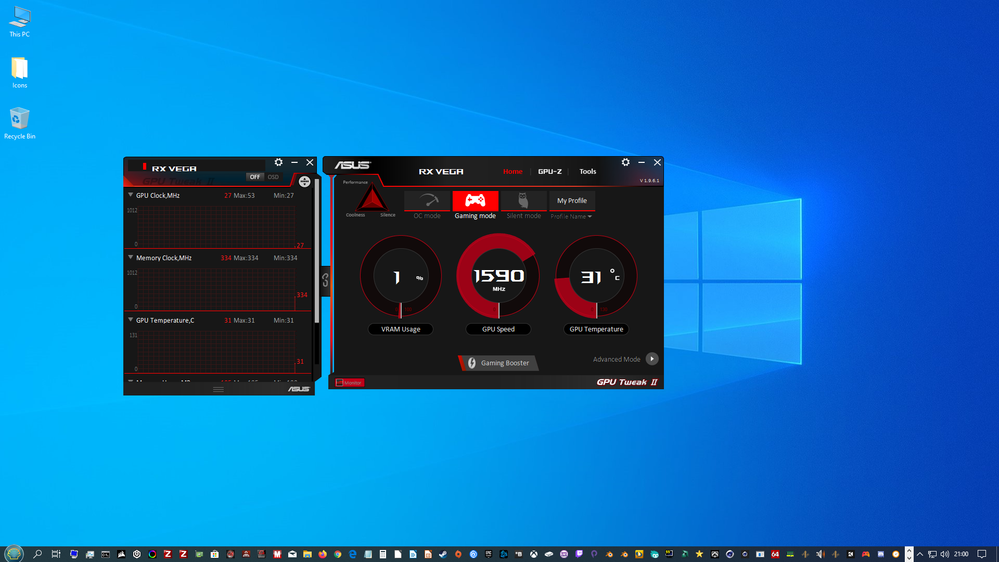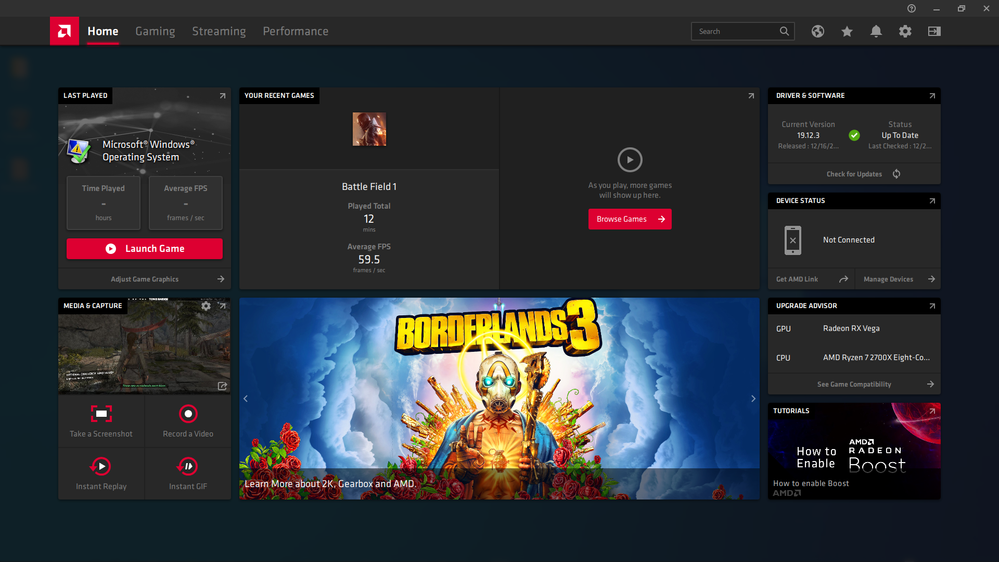- AMD Community
- Support Forums
- PC Drivers & Software
- Re: Do you like the new interface of Adrenalin 202...
PC Drivers & Software
- Subscribe to RSS Feed
- Mark Topic as New
- Mark Topic as Read
- Float this Topic for Current User
- Bookmark
- Subscribe
- Mute
- Printer Friendly Page
- Mark as New
- Bookmark
- Subscribe
- Mute
- Subscribe to RSS Feed
- Permalink
- Report Inappropriate Content
Do you like the new interface of Adrenalin 2020 Edition?
Do you like the new interface of Adrenalin 2020 Edition?
Personally yes, but not too much. I like the idea and the single elements of the interface, but overall it’s quite a mess. Everything should be reorganized a little bit.
- Mark as New
- Bookmark
- Subscribe
- Mute
- Subscribe to RSS Feed
- Permalink
- Report Inappropriate Content
You do not have to install GeForce Experience at all. It is optional.
Nvidia Control Panel is installed with the Nvidia Drivers by default - don't have to use it though.
- Mark as New
- Bookmark
- Subscribe
- Mute
- Subscribe to RSS Feed
- Permalink
- Report Inappropriate Content
Here is what happens if I try to install Adrenalin 2020 19.12.2 Windows 7 driver on Windows 8.1 (Patches updated and OS and system checks clean).
If you look in the background I am running the (unsupported but it might work but no guarantees) Windows 7 Adrenalin 19.12.1 driver on Windows 8.1.
The last supported WHQL driver for Windows 8.1 from AMD was 17.4.4.
17.7.1 Optional driver is also supported.
Meantime over to an Nvidia GTX780Ti Kepler based GPU, on the same machine running Windows 8.1.
I have just been able to install the very latest Windows 8.1 Game Ready Driver from Nvidia for that GPU.
- Mark as New
- Bookmark
- Subscribe
- Mute
- Subscribe to RSS Feed
- Permalink
- Report Inappropriate Content
No, I do not like it. It is huge and takes more then half of a ultrawide 1080p screen. A lot of wasted space. At least the previous interface was more "fluent". This feels just a tablet/mobile adaption rubbish.
- Mark as New
- Bookmark
- Subscribe
- Mute
- Subscribe to RSS Feed
- Permalink
- Report Inappropriate Content
Adrenalin 2020 19.12.3 has been released: https://www.amd.com/en/support/kb/release-notes/rn-rad-win-19-12-3
Adrenalin 2020 19.12.2 did not tell me that, even running manual check for updates:
It installed ok when I downloaded the full installer for Adrenalin 2020 19.12.3 and ran it.
This is fixed in 3DMark Fire Strike: After disabling Radeon Software Overlay users may still see the toast messages for the overlay shortcut while in fullscreen games.
However.
Game Advisor / performance measurement is still running in 3DMark and other applications. I can find no way to switch it off.
Global FRTC still missing.
- Mark as New
- Bookmark
- Subscribe
- Mute
- Subscribe to RSS Feed
- Permalink
- Report Inappropriate Content
I checked Radeon Boost with Overwatch at 4K maxed out settings on Adrenalin 2019 19.12.3 this time.
I see absolutely no performance gain or perceptible resolution drop at all with Boost turned on, and varying the resolution scale from 50% - 66% - 100% does nothing at all to make any difference.
I checked Radeon Boost on Rise of the Tomb Raider DX11 4K Very High Settings in Geothermal Valley running across and to the end of this bridge:
With Radeon Boost on and 50% resolution scale set:
Character stationary in the middle of the bridge I see 30 FPs.
Character running across the bridge at the above point I see 36 FPS.
I can clearly see that the resolution in the distance has dropped.
O.K.
With Radeon Boost off:
Character stationary in the middle of the bridge I see 30 FPs.
Character running across the bridge at the above point I see 29 FPS.
OK so turning Boost on whist running increases the FPS from 29 to 36 FPS.
But if the character is stationary in the middle of the bridge I see 30 FPS anyway ... Boost may as well drop far scale resolution or give an option to do it with character stationary as well.
I guess the user could just reduce the Graphics Settings on the game and set it so that they get a smooth 36 FPS all of the time.
In any case Boost works in DX11 on this game.
I will look at it with DX12 next.
- Mark as New
- Bookmark
- Subscribe
- Mute
- Subscribe to RSS Feed
- Permalink
- Report Inappropriate Content
With DX12:
With Radeon Boost on.
Character stationary in the middle of the bridge I see 33 FPs.
Character running across the bridge at the above point I see 31 FPS.
- Mark as New
- Bookmark
- Subscribe
- Mute
- Subscribe to RSS Feed
- Permalink
- Report Inappropriate Content
Boost on, 50% resolutions scale, - DX12 end of bridge FPS = 30.
- Mark as New
- Bookmark
- Subscribe
- Mute
- Subscribe to RSS Feed
- Permalink
- Report Inappropriate Content
Turning Boost on or off Global or Graphics settings makes no difference at all to performance in DX12 with Adrenalin 19.12.3.
Stationary at Center of Bridge = 33 FPS running towards end of bridge = 30-31 FPS.
I think Boost has only been implemented for DX11 anyhow, on a few games like Overwatch/Rise of Tomb Raider.
- Mark as New
- Bookmark
- Subscribe
- Mute
- Subscribe to RSS Feed
- Permalink
- Report Inappropriate Content
Still no option to remove the Adrenalin 2019.12.3. Driver from the installer.
- Mark as New
- Bookmark
- Subscribe
- Mute
- Subscribe to RSS Feed
- Permalink
- Report Inappropriate Content
If, like me, you cannot stand to use the new Adrenalin 2020 19.12.2/3 GUI/User interface, there is always another option, for users of AMD RX400 series GPU upwards.
You can try running the Radeon Pro Enterprise drivers on your Consumer Desktop GPUs.
I am about to try this:
https://www.amd.com/en/support/kb/release-notes/rn-pro-win-19-q4
- Mark as New
- Bookmark
- Subscribe
- Mute
- Subscribe to RSS Feed
- Permalink
- Report Inappropriate Content
Here goes ... attempting to install Radeon Pro Enterprise Drivers 19.Q4 on a PowerColor Red Dragon Vega 56:
- Mark as New
- Bookmark
- Subscribe
- Mute
- Subscribe to RSS Feed
- Permalink
- Report Inappropriate Content
So far so good ...
- Mark as New
- Bookmark
- Subscribe
- Mute
- Subscribe to RSS Feed
- Permalink
- Report Inappropriate Content
Seems to be working:
- Mark as New
- Bookmark
- Subscribe
- Mute
- Subscribe to RSS Feed
- Permalink
- Report Inappropriate Content
isn't that just a driver with no options?
- Mark as New
- Bookmark
- Subscribe
- Mute
- Subscribe to RSS Feed
- Permalink
- Report Inappropriate Content
No...
Here you can see I have installed the Radeon Pro Enterprise Driver 19.Q4 on a PowerColor Red Dragon Vega 56:
And ...
Here is the software version installed.
And I still have all of the functionality of 19.12.1. Such as Wattman and Global FRTC:
Although the Radeon Pro installer is blue and for Pro Cards the Adrenalin GUI is blue, the Commercial Desktop GPUs still get the old Red Colored Adrenalin GUI.
I think it was too much effort for AMD to change it so you can tell your install is definitely running Pro Drivers.
On the other hand, Pro cards only allow fan speed control and no Wattman.
You still get the Radeon Overlay and you get to decide if and when you run the Game Advisor:
I cannot see AMD adding a GUI interface like Adrenalin 2020 19.12.2/3 for Professional Drivers as I would assume Professional Users might have a negative reaction to that GUI/UI mess.
I have tried running the Professional Drivers on games like BF1 in the past, and they ran o.k. and if anything seemed more stable than the latest Gaming Drivers on occasions.
Bye.
- Mark as New
- Bookmark
- Subscribe
- Mute
- Subscribe to RSS Feed
- Permalink
- Report Inappropriate Content
Correction ... typo and I cannot edit it yet ... should be Here you can see I have installed the Radeon Pro Enterprise Driver 19.Q4 on a PowerColor Red Dragon Vega 56:
- Mark as New
- Bookmark
- Subscribe
- Mute
- Subscribe to RSS Feed
- Permalink
- Report Inappropriate Content
You do have the choice to just install the drivers on their own if you want.
- Mark as New
- Bookmark
- Subscribe
- Mute
- Subscribe to RSS Feed
- Permalink
- Report Inappropriate Content
Remember in the old days, up to and including the Catalyst drivers, when one could just right-click the taskbar icon and select driver settings, without having to open the driver software at all?
Why in the name of all that is reasonable did they move away from that?
- Mark as New
- Bookmark
- Subscribe
- Mute
- Subscribe to RSS Feed
- Permalink
- Report Inappropriate Content
You can still set some basic video playback and graphics performance options that way.
- Mark as New
- Bookmark
- Subscribe
- Mute
- Subscribe to RSS Feed
- Permalink
- Report Inappropriate Content
Only thing you can chose from taskbar is video playback profiles - no graphics options
- Mark as New
- Bookmark
- Subscribe
- Mute
- Subscribe to RSS Feed
- Permalink
- Report Inappropriate Content
Yes. In Adrenalin 2019 19.12.1 I could set Graphics Performance (I think it was textures performance / standard / high) and Video Profile options.
Now in Adrenalin 2020 19.12.2/3 I can only set Video Profile Options.
In AMD Rapr Gaming Evolved App I used to be able to launch a game from the tray icon...
- Mark as New
- Bookmark
- Subscribe
- Mute
- Subscribe to RSS Feed
- Permalink
- Report Inappropriate Content
Another potential way to get rid of the awful Adrenalin 2020 19.12.3 GUI but use the 19.12.3 Gaming drivers instead of resorting to running Radeon Pro Enterprise Driver 19.Q4.
Install Adrenalin 2020 19.12.3
Reboot.
Then attempt to install 19.12.1 AMD Settings only.
Check what happens.
- Mark as New
- Bookmark
- Subscribe
- Mute
- Subscribe to RSS Feed
- Permalink
- Report Inappropriate Content
Fresh Install of 19.12.3.
- Mark as New
- Bookmark
- Subscribe
- Mute
- Subscribe to RSS Feed
- Permalink
- Report Inappropriate Content
Then install 19.12.1 with these options only:
- Mark as New
- Bookmark
- Subscribe
- Mute
- Subscribe to RSS Feed
- Permalink
- Report Inappropriate Content
This does not look good:
- Mark as New
- Bookmark
- Subscribe
- Mute
- Subscribe to RSS Feed
- Permalink
- Report Inappropriate Content
- Mark as New
- Bookmark
- Subscribe
- Mute
- Subscribe to RSS Feed
- Permalink
- Report Inappropriate Content
On reboot I was left with no Radeon Settings at all.
So it looks like the only options are:
1. Stay on Adrenalin 2019 19.12.1 Drivers.
2. Install the Radeon Pro Drivers to get a decent clean Adrenalin 2019 style GUI interface back and hope that interface is still there in Enterprise 20.Q1 drivers.
3. Or put up with the new Adrenalin 2020 19.12.2/3 Driver interface and GUI.
- Mark as New
- Bookmark
- Subscribe
- Mute
- Subscribe to RSS Feed
- Permalink
- Report Inappropriate Content
I have just reinstalled Adrenalin 2019 19.12.3.
The only thing I can get rid of on that Home Screen is the Upgrade advisor, even though I have everything turned off:
Gives me this:
And if I launch anything that Game Advisor starts.
Is there no way to stop it running?
- Mark as New
- Bookmark
- Subscribe
- Mute
- Subscribe to RSS Feed
- Permalink
- Report Inappropriate Content
Chill isn't doing a very good job of limiting FPS to 75 here. At 200FPS the coil whine on the RX Vega 56 Red Dragon is amazing. Bring back Global FRTC.
- Mark as New
- Bookmark
- Subscribe
- Mute
- Subscribe to RSS Feed
- Permalink
- Report Inappropriate Content
Look at the performance report here BF1 running at 170.3 FPS!
Nonsense in Nonsense out.
- Mark as New
- Bookmark
- Subscribe
- Mute
- Subscribe to RSS Feed
- Permalink
- Report Inappropriate Content
Waggling the mouse with Chill_Min = 30, Chill_Max = 300 on a monitor with a max FreeSync Range of 60Hz.
- Mark as New
- Bookmark
- Subscribe
- Mute
- Subscribe to RSS Feed
- Permalink
- Report Inappropriate Content
The above is BF1 DX11. The frame rate should be clamped to Chill_Min in this case.
No Global FRTC to clamp the FPS to ~ 59.
I give up.
- Mark as New
- Bookmark
- Subscribe
- Mute
- Subscribe to RSS Feed
- Permalink
- Report Inappropriate Content
I love this drivers so much that all I can say is CAN YOU PLEASE MAKE THEM BACK TO THE LAST ONE...
I want fully custom installer where I can chose not to install all the crapware that I don't want, it installs all garbage and it's actually making my games to stutter more since it uses more CPU and I have a old CPU... and on the older drivers I disabled the in-game overlay and it worked, no matter what on this new super full of crap User interface I turned it off, but opening a game it still opens the AMD overlay saying to press Alt-R or some crap like that to open the menu and it's killing my CPU performance, I also never install the streaming crap, and we should be able to disable the game tracker and all that kind of crap that keeps getting game data and it's avr FPS so it's eating much more CPU and I already have a very old CPU for Post Scriptum demanding game and now the stuttering is worse than ever just after completely changing the GPU drivers from the good old one to this oversaturated of crapware UI of the new one and nothing even works, custom OC is not working 4 me, game overlay is not disabling, there's no way to also disable gaming tracking, this is all just to eat more CPU and makes us have to go run to buy a new better faster CPU...
I'm even wondering what actually works on this crappy drivers...
Also I had spam of the same game a few times in the game tab, opening some windows crap would stay there like if it was a game grrrrrrrrrr.... PURE GARBAGE!!!!!
PS: PLEASE MAKE A CUSTOM INSTALLER WHERE WE CAN OPT NOT TO INSTALL THE GAME TRACKING STUFF, THE STREAMING STUFF AND OTHER CRAPWARE WHICH I DON'T USE AND NOW I'M OBLIGATED TO INSTALL ALL CRAPWARE CPU PERFORMANCE KILLING CRAP THAT I WONT EVER USE...
- Mark as New
- Bookmark
- Subscribe
- Mute
- Subscribe to RSS Feed
- Permalink
- Report Inappropriate Content
I would also like to have the option to install the Adrenalin 2019 Style Driver UI or the Adrenalin 2020 Style Driver UI or perform a custom install of just the GPU Driver or the Audio Drivers (hopefully shipped with the installation package) or the AMD Reporting Wizard or Adrenalin 2019 "AMD Settings" GUI or this new version of this Adrenalin 2020 "Raptr AMD Gaming Evolved" Style GUI for those who like it.
I have been trying to turn off the constantly running "Game Advisor" and looked at killing processes in Task Manager to do it.
I have failed so far.
I am looking at the registry entries next to see it there is anything obvious there.
- Mark as New
- Bookmark
- Subscribe
- Mute
- Subscribe to RSS Feed
- Permalink
- Report Inappropriate Content
If you find it please report here... I hate the new design and having so much crapware that I can't disable and its making my CPU to struggle more than ever...
On the old one I disabled game advisor and the in-game overlay and the AMD GPU driver would NEVER EVER bother me with nothing and wouldn't keep track of my gaming which also affected much less the CPU...
Now even disabling the crap AMD in-game overlay it still opens the AMD overlay when I open a game even though its disabled and keeps tracking my games FPS, play time and all that crap which require more of my CPU...
I could play Post Scriptum much better with the other older AMD Radeon drivers, this new one is killing my performance making more CPU stuttering than EVER...
And I always used custom install and I never installed AMD problem report crap neither the streaming app or whatever as I don't use them and now I have all the crapware installed consuming more ram and cpu for crap that I won't ever use and don't even want installed in my PC.
- Mark as New
- Bookmark
- Subscribe
- Mute
- Subscribe to RSS Feed
- Permalink
- Report Inappropriate Content
Sure thing - If I manage to set a registry entry to disable the Game Advisor I will let you know.
- Mark as New
- Bookmark
- Subscribe
- Mute
- Subscribe to RSS Feed
- Permalink
- Report Inappropriate Content
Here is the official view of it:
https://community.amd.com/community/gaming/blog/2019/12/10/change-the-way-you-game-with-amd-radeon-s...
- Mark as New
- Bookmark
- Subscribe
- Mute
- Subscribe to RSS Feed
- Permalink
- Report Inappropriate Content
AMD seem to have forgotten to add something into Adrenalin 202 19.12.2 that would have been useful.
Gaming Booster.
- Mark as New
- Bookmark
- Subscribe
- Mute
- Subscribe to RSS Feed
- Permalink
- Report Inappropriate Content
There is a new game available for free on Windows 10 64bit 19.09 build with AMD Adrenalin 2020 19.12.3.
Yes you got it. "Microsoft Windows Operating System"
- Mark as New
- Bookmark
- Subscribe
- Mute
- Subscribe to RSS Feed
- Permalink
- Report Inappropriate Content
That's the same crap I was getting too, windows operating system, other windows craps, I think even my firefox shown up on the AMD driver game page and some games I had like 2 or 3 copies of the same game and even unreal engine stuff from opening one of those games that are unreal engine...
That never happened ever to me on any of the older AMD Radeon drivers.