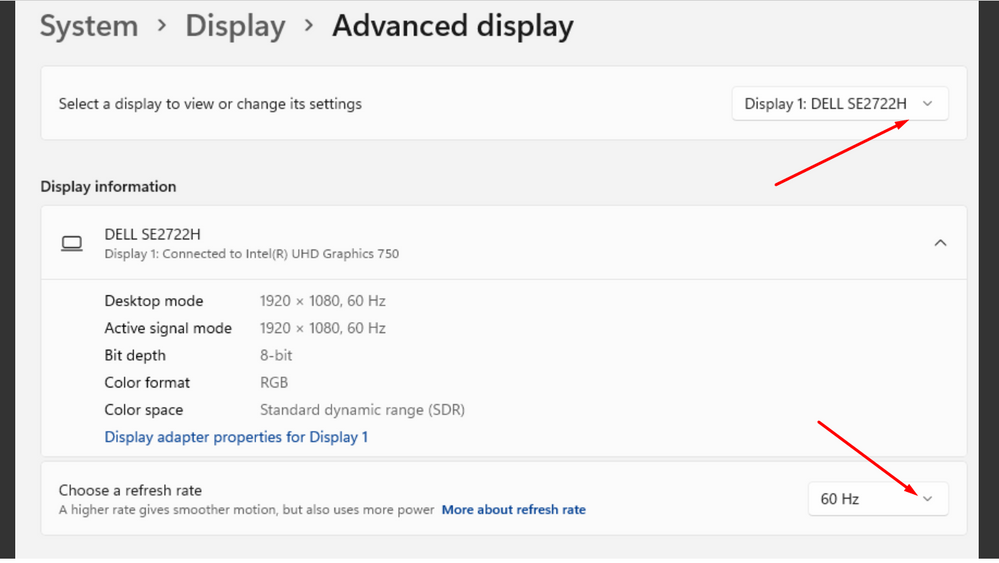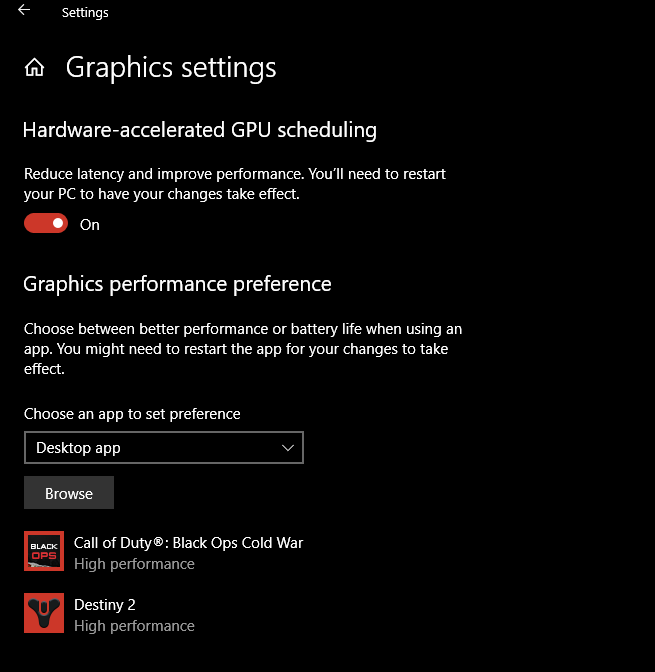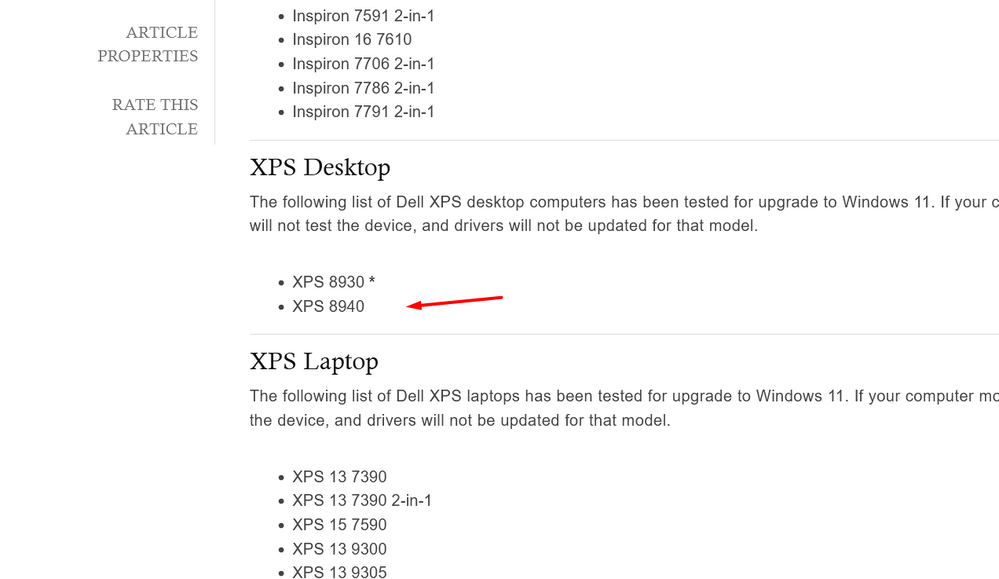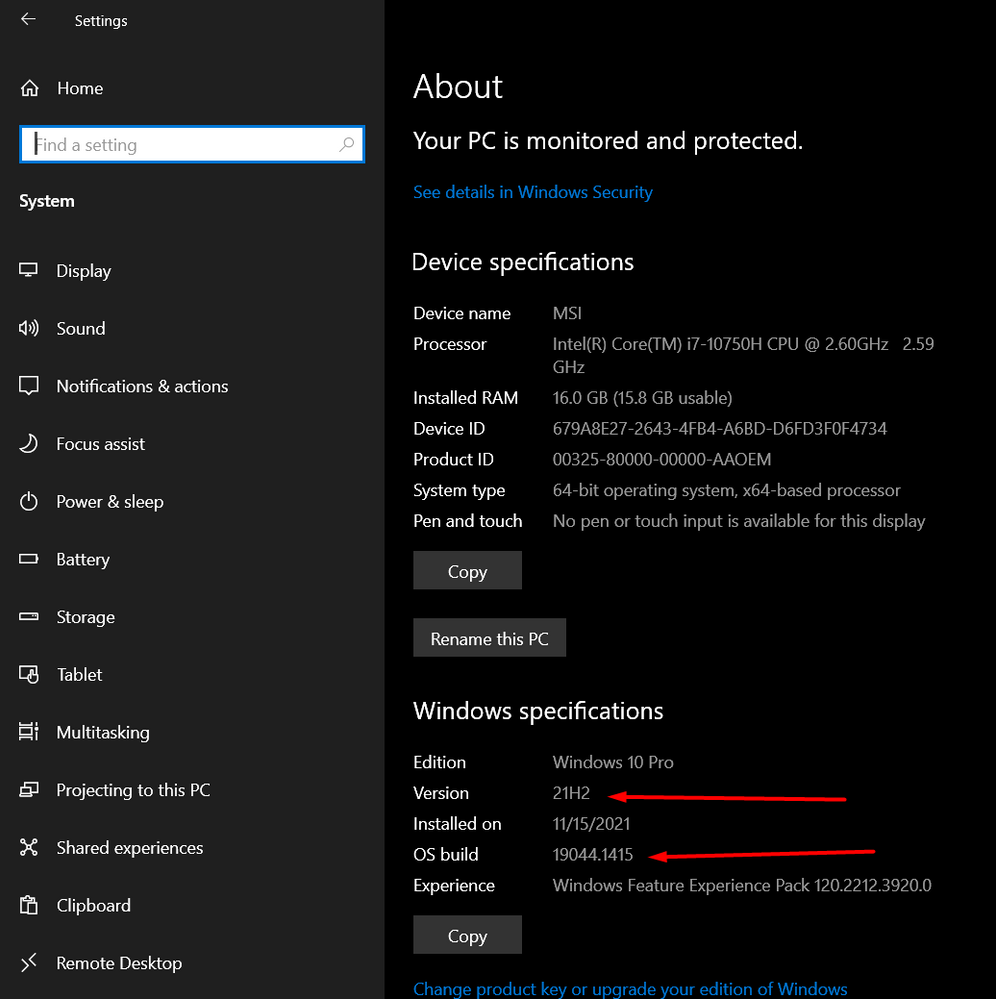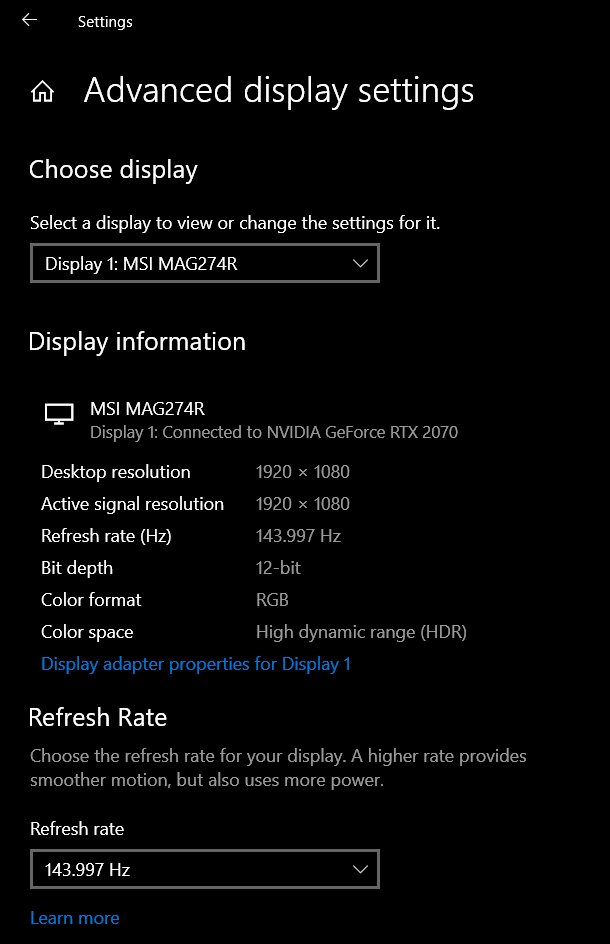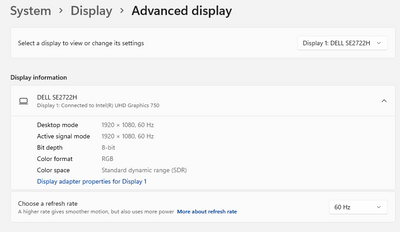Graphics Cards
- AMD Community
- Support Forums
- Graphics Cards
- Re: On my new Windows 11 computer, how do I make m...
- Subscribe to RSS Feed
- Mark Topic as New
- Mark Topic as Read
- Float this Topic for Current User
- Bookmark
- Subscribe
- Mute
- Printer Friendly Page
- Mark as New
- Bookmark
- Subscribe
- Mute
- Subscribe to RSS Feed
- Permalink
- Report Inappropriate Content
On my new Windows 11 computer, how do I make my AMD Radeon RX 5700 XT be the default?
On my new Dell XPS 8940 with Windows 11 Home, how do I make my AMD Radeon RX 5700 XT be the default instead of the Intel UHD Graphics 750? I keep getting an error on trying to load a game that the game could not find an OpenGL driver for the Intel UHD Graphics 750. I have updated & installed all of the drivers that I am aware of. I have used the System/Display/Graphics under Settings to tell the game to use the AMD Radeon RX 5700 XT card instead, but I still get the same error. Disabling the Intel UHD Graphics 750 doesn't help.
Solved! Go to Solution.
- Labels:
-
Help
- Mark as New
- Bookmark
- Subscribe
- Mute
- Subscribe to RSS Feed
- Permalink
- Report Inappropriate Content
You must have the HDMI cable plugged in to the motherboard...look for another port. Or the discrete card is not listed as the primary in the bios..look in the bios again for the PCIE graphics and make it the primary. When you quit the bios..choose exit saving changes. Reboot.
Also...your refresh rate is 75.
What do the drop-downs show?
- Mark as New
- Bookmark
- Subscribe
- Mute
- Subscribe to RSS Feed
- Permalink
- Report Inappropriate Content
Plug the monitor cable into the 5700 graphics card, also check mobo bios settings are not igpu preference
- Mark as New
- Bookmark
- Subscribe
- Mute
- Subscribe to RSS Feed
- Permalink
- Report Inappropriate Content
Have a look at this topic, the Windows Operating System is able to select a preferred GPU.
There is also a screenshot in the next post, which shows what the settings look like.
--- [ MB: MSI B550-A Pro AGESA 1.2.0.7 | RAM: 2x 16GB 3600-CL16 | chipset: 6.01.25.342 ]
- Mark as New
- Bookmark
- Subscribe
- Mute
- Subscribe to RSS Feed
- Permalink
- Report Inappropriate Content
That is handled by Microsoft.
On your computer, go to SETTINGS / SYSTEM / Display and scroll down to graphics. Add/Enter the exe of the game you want.
- Mark as New
- Bookmark
- Subscribe
- Mute
- Subscribe to RSS Feed
- Permalink
- Report Inappropriate Content
Thanks guys, but I had already went under Settings/Display/Graphics & set the game .exe file to default to the AMD Radeon RX 5700 XT card, but I was still getting the error message about the drivers for the Intel UHD Graphics 750 card. I have tried to update all of the drivers, but I still get this error. I assume it is some sort of Windows 11 issue, where despite setting the AMD Radeon RX 5700 XT as the default card, Windows 11 continues to use the Intel UHD Graphics 750 card instead. So the steps outlined here don't resolve the issue, but I appreciate the help!
- Mark as New
- Bookmark
- Subscribe
- Mute
- Subscribe to RSS Feed
- Permalink
- Report Inappropriate Content
Brain f_art...deleted
- Mark as New
- Bookmark
- Subscribe
- Mute
- Subscribe to RSS Feed
- Permalink
- Report Inappropriate Content
@kingfish I believe its not a laptop,it's a desktop.
- Mark as New
- Bookmark
- Subscribe
- Mute
- Subscribe to RSS Feed
- Permalink
- Report Inappropriate Content
- Mark as New
- Bookmark
- Subscribe
- Mute
- Subscribe to RSS Feed
- Permalink
- Report Inappropriate Content
Are you using HDMI or DP cabling ? How are you connecting to the monitor?
Do you have the cable plugged in to the RX 5700? I have seen this before on new setups where the HDMI cable was plugged in to the motherboard HDMI instead of the GPU HDMI port by accident.
- Mark as New
- Bookmark
- Subscribe
- Mute
- Subscribe to RSS Feed
- Permalink
- Report Inappropriate Content
Kingfish, yes this is a desktop & I am using a HDMI cable to connect the monitor to the computer. I thought there was only one HDMI port, but maybe there is another & I am using the wrong one? I will check that when I get home this evening. If that is the solution, I will thank you & feel stupid with equal fervor!
Edited to correct the "laptop" for "desktop" error. How did I type that, when I was trying to make clear that the computer wasn't a laptop???
- Mark as New
- Bookmark
- Subscribe
- Mute
- Subscribe to RSS Feed
- Permalink
- Report Inappropriate Content
No there should be only one HDMI port if this is a laptop and it will automatically use the high power graphics.
- Mark as New
- Bookmark
- Subscribe
- Mute
- Subscribe to RSS Feed
- Permalink
- Report Inappropriate Content
I would suggest you go to INTEL SUPPORT and run their automated driver check. You must install all it finds.
Also I would look at the monitor settings. These are settings in/on the monitor itself. Generally they are on the front bottom right of the bezel. You can check the owners manual.
- Mark as New
- Bookmark
- Subscribe
- Mute
- Subscribe to RSS Feed
- Permalink
- Report Inappropriate Content
The simplest way, since this is a new laptop, go to the manufacturers website...support for your computer / updates and install all updates offered. Especially both graphics drivers (Intel and AMD) and bios.
Supply the exact model number located on the bottom of the laptop and I will check.
- Mark as New
- Bookmark
- Subscribe
- Mute
- Subscribe to RSS Feed
- Permalink
- Report Inappropriate Content
"On my new Dell XPS 8940 with Windows 11 Home, how do I make my AMD Radeon RX 5700 XT"
Dell site shows All XPS 8940 as desktops,No Laptops.so not sure what it is....
- Mark as New
- Bookmark
- Subscribe
- Mute
- Subscribe to RSS Feed
- Permalink
- Report Inappropriate Content
Correct, this is not a laptop. There is only 1 HDMI port on the computer. I have switched out the monitors on this computer & had the same problem with both. But I will check to see if there is a setting on the monitor itself that might relate to this.
Thanks for all of the advice & assistance folks!
- Mark as New
- Bookmark
- Subscribe
- Mute
- Subscribe to RSS Feed
- Permalink
- Report Inappropriate Content
@Earnhardt wrote:"On my new Dell XPS 8940 with Windows 11 Home, how do I make my AMD Radeon RX 5700 XT"
Dell site shows All XPS 8940 as desktops,No Laptops.so not sure what it is....
Yup...Dell lists it as a desktop and tested for upgrade to Win 11. So this could be a issue with the Windows 11 upgrade or the user is using a "Insider" version.
Tell us what version of Win!! you have. Like this except mine is for Win10
- Mark as New
- Bookmark
- Subscribe
- Mute
- Subscribe to RSS Feed
- Permalink
- Report Inappropriate Content
Factory install of Windows 11 Home Version 21H2 OS Build 22000.376 Experience Windows Feature Experience Pack 1000.22000.376.0
600 second lockout on posts is annoying.
- Mark as New
- Bookmark
- Subscribe
- Mute
- Subscribe to RSS Feed
- Permalink
- Report Inappropriate Content
Go to this Dell update site and run their update tool...install all it finds.
https://www.dell.com/support/home/en-us/product-support/product/xps-8940-desktop/drivers
- Mark as New
- Bookmark
- Subscribe
- Mute
- Subscribe to RSS Feed
- Permalink
- Report Inappropriate Content
I had done this before, but I just tried again & got the following message:
Your system is up to date.
No driver updates found. Your system has the most recent updates.
- Mark as New
- Bookmark
- Subscribe
- Mute
- Subscribe to RSS Feed
- Permalink
- Report Inappropriate Content
Ok...go into the bios (google it). Look for something like 'display' (all bios's are different and use different terminology) make sure the PCIE graphics is the default or Primary or whatever they call it. Anything but the IGP (internal). This should have happened automatically...but check.
- Mark as New
- Bookmark
- Subscribe
- Mute
- Subscribe to RSS Feed
- Permalink
- Report Inappropriate Content
Okay, I was able to get to the BIOS by rebooting. It has been years since I was on that screen on a computer. I switched the video to the AMD Radeon & rebooted. As I did so, I noticed a message on the loading screen that there was no HDMI input, but then the screen loaded normally. I checked the game I have been trying to run on the desktop, & I got the same error message as before. I rebooted again, trying to get back into BIOS to check if the change I had made had stayed set, but the computer wouldn't go into BIOS, & I got the HDMI input message. I checked the HDMI connections, which seemed secure, then swapped among the 3 HDMI cables I have now. I got the same error message with all 3 of them. But all 3 cables worked fine on my laptop, & my laptop seemed to access the monitor I have been using with my desktop just fine, & I was able to access the game from the laptop with the desktop's monitor with no issues.
I wonder if my desktop HDMI port is the issue? But if so, how is the desktop accessing the monitor without a secure HDMI connection? I am way out of my depth here.
- Mark as New
- Bookmark
- Subscribe
- Mute
- Subscribe to RSS Feed
- Permalink
- Report Inappropriate Content
Try this:
Turn off computer
Unplug the computer from the electrical outlet
Click the start buttons (nothing will happen but it discharges any voltage left over)
Remove the CMOS battery (small round silver battery) This deletes any persistent memory
Wait a few minutes 4-5 and replace the CMOS battery
Plug the power back in
Start it up
If all looks good ok. If not check bios again and be sure to click 'save changes and exit' when you get out of the bios.
I still would visit the Intel site and check for updates.
Also check in your display settings that the correct monitor is displayed:
- Mark as New
- Bookmark
- Subscribe
- Mute
- Subscribe to RSS Feed
- Permalink
- Report Inappropriate Content
The desktop is accessing the correct monitor.
- Mark as New
- Bookmark
- Subscribe
- Mute
- Subscribe to RSS Feed
- Permalink
- Report Inappropriate Content
You must have the HDMI cable plugged in to the motherboard...look for another port. Or the discrete card is not listed as the primary in the bios..look in the bios again for the PCIE graphics and make it the primary. When you quit the bios..choose exit saving changes. Reboot.
Also...your refresh rate is 75.
What do the drop-downs show?
- Mark as New
- Bookmark
- Subscribe
- Mute
- Subscribe to RSS Feed
- Permalink
- Report Inappropriate Content
Okay, I did find another HDMI port when I powered down & checked the back of the desktop again. I tried that port before but didn't get the HDMI cable to go in, so I assumed it wasn't an HDMI port. Wrong! Once I put the HDMI cable in that port correctly (& not the motherboard port) everything worked fine. I was able to load up the game with no issues. So, this was all operator error - as expected.
To answer your question about the dropdown on the monitor, there was no other option other than the one shown. There was a higher option for the 75 refresh, so I switched to that from the 60.
Thanks so much!
- Mark as New
- Bookmark
- Subscribe
- Mute
- Subscribe to RSS Feed
- Permalink
- Report Inappropriate Content
Whew! Man that was a tough one...but as is usually the case...it's the little things that perplex us.
Glad you have it sorted and Game On
- Mark as New
- Bookmark
- Subscribe
- Mute
- Subscribe to RSS Feed
- Permalink
- Report Inappropriate Content
I would also go into the monitor settings and check for FreeSync and the correct refresh rate / response rate / etc. The manual will show you the steps.
- Mark as New
- Bookmark
- Subscribe
- Mute
- Subscribe to RSS Feed
- Permalink
- Report Inappropriate Content
I really worry about these newbies, thank the gods they're never in power of 'The Button'.