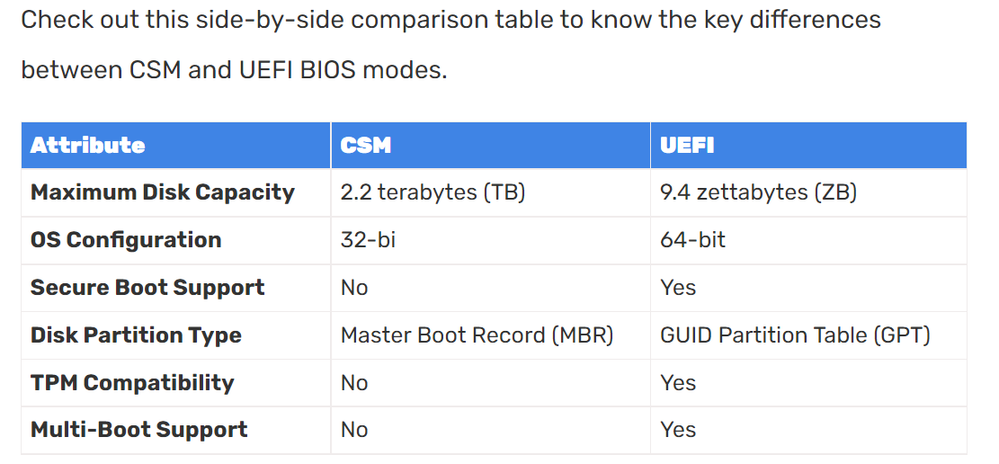Processors
- AMD Community
- Support Forums
- Processors
- Re: After changing CSM to UEFI my speaker does 3 b...
- Subscribe to RSS Feed
- Mark Topic as New
- Mark Topic as Read
- Float this Topic for Current User
- Bookmark
- Subscribe
- Mute
- Printer Friendly Page
- Mark as New
- Bookmark
- Subscribe
- Mute
- Subscribe to RSS Feed
- Permalink
- Report Inappropriate Content
After changing CSM to UEFI my speaker does 3 beep and sometimes can't loading the windows.
My PC works really good on Windows 10 about 3 years, lately i tried to install the Windows 11 but then i had that 3 beeps and thought that the problem is in the Windows 11 but now i changed CSM to UEFI in just Windows 10 and i see actually the same problem.
I checked the speaker info and 3 beeps means that i've got some problems with my RAM but i actually everything is really good with it and i had no issues with CSM.
Pc specs.
CPU - Ryzen 5 2600, 3700 mhz undervolt
RAM - 16gb(8+8) overclocked 3200MHz, 1,26v, i know that you will maybe think that this is crazy low voltage for this frequency but i never had blue screens or problems.
GPU - Gtx 1650 super
Motherboard - MSI B450m PRO VDH-MAX
p.s. If i set again from uefi to csm i have no issues. I really want to change Win 10 to Win11 that's why i need your help!
Thanks for reading my problem.
With best regards` Kayce.
- Mark as New
- Bookmark
- Subscribe
- Mute
- Subscribe to RSS Feed
- Permalink
- Report Inappropriate Content
Yeah not going to happen.
In order to "Change" you need to do another clean install.
At least this is what I have been going through.
If you did not set your BIOS to UEIF when you installed windows, then it is game over start again and turn on UEIF and all the other windows 11 requirements in the BIOS then install 10 and 11.
- Mark as New
- Bookmark
- Subscribe
- Mute
- Subscribe to RSS Feed
- Permalink
- Report Inappropriate Content
sir i tried it! i installed clean win11 with uefi but it happened again
- Mark as New
- Bookmark
- Subscribe
- Mute
- Subscribe to RSS Feed
- Permalink
- Report Inappropriate Content
WOW okay well that really should have worked.
Are you also setting UEIF+Legacy support?
Disable fast boot as well?
- Mark as New
- Bookmark
- Subscribe
- Mute
- Subscribe to RSS Feed
- Permalink
- Report Inappropriate Content
I set just from CSM to UEFI. that's all.
Also idk but may it be a problem if my disks are GUID? I didn't change anything there
- Mark as New
- Bookmark
- Subscribe
- Mute
- Subscribe to RSS Feed
- Permalink
- Report Inappropriate Content
Yeah, you need to look at that stuff as well. it all ties into windows 11 security and keys and whatever you know what.
I think there is an fTm setting as well or something like that you need to enable.
- Mark as New
- Bookmark
- Subscribe
- Mute
- Subscribe to RSS Feed
- Permalink
- Report Inappropriate Content
According to this MSI Forum:
3 Long beeps | MSI Global English Forum - Index
- Mark as New
- Bookmark
- Subscribe
- Mute
- Subscribe to RSS Feed
- Permalink
- Report Inappropriate Content
I tried it. RAM works perfectly with every positions on motherboard and als ono problem with memtest
- Mark as New
- Bookmark
- Subscribe
- Mute
- Subscribe to RSS Feed
- Permalink
- Report Inappropriate Content
CloudieMesto, W11 requires CSM Disabled and BIOS must be in UEFI mode. This thread is very confusing. UEFI and GUID are correct. I don't think your MB supports W11. Please check or ask MSI. Enjoy, John.
- Mark as New
- Bookmark
- Subscribe
- Mute
- Subscribe to RSS Feed
- Permalink
- Report Inappropriate Content
Do you have fTPM enabled in BIOS which Windows 11 needs to have enabled?
YES!
- Mark as New
- Bookmark
- Subscribe
- Mute
- Subscribe to RSS Feed
- Permalink
- Report Inappropriate Content
Thanks for the update.
Make sure you have the latest BIOS Version installed for your Processor. Unless the latest BIOS version is the reason for your troubles. The latest involves making the Mobo Windows 11 compatible.
Try doing a CMOS CLEAR on the Motherboard to reset BIOS back to factory "Defaults". Don't overclock the RAM at this time and leave everything as default. Unless it goes to CSM Mode by default. Then you need to change it to UEFI Mode. Also disable "Fast Start" in BIOS. Those should be the only changes made at the moment.
Just see if everything boots up and works. If it does then enable or disable all the other BIOS settings except your RAM Settings. Leave that in Default.
If everything boots up and works correctly now overclock your RAM and see if you start getting the 3 Beeps sequence again.
The above is to just eliminate any BIOS settings that might be having issues in UEFI Mode. I mentioned the RAM last because that is where the problem is indicating by the 3 beeps.
I downloaded your Mobo Manual and it shows it uses EZ DEBUG LEDs. So you can use that to troubleshoot your Mobo while it is booting up.
Make sure that BIOS is still in UEFI Mode.
If all above you are still getting the 3 beeps with BIOS in Default and EZ DEBUG DRAM LED is now lit up, then disconnect everything from your Motherboard except your PSU, CPU, and Windows drive.
The CPU LED light should go on and then off and the DRAM LED light should be illuminated. This means that BIOS tested your CPU and it passed the hardware test.
Install one stick of RAM in A2 or second DIMM Slot on the Motherboard. Now both the CPU and DRAM LED lights should go on and then off in sequence and the GPU LED should go on. It is a good chance the PC is still booting into Windows at this time.
Now connect the GPU card, Monitor, and Keyboard/Mouse still with one Stick of RAM installed without being overclocked.
If everything boots up fine without any EZ DEBUG LED lights constantly lit and no BEEP sounds now install another stick of RAM until you have all your Sticks of RAM installed without any beeps.
Now overclock them in BIOS and see if the BEEPs restarts again.
NOTE: I realize this is a lot of work but something is not compatible in Windows 11 UEFI Mode. The above is just a step by step way of trying to eliminate the hardware one at a time.
Also I don't believe you can enable UEFI Mode if your HDD/SSD has a MBR Partition. The Windows drive Partition must be GPT type.
You can check that under Windows Information screen in Windows Settings.
- Mark as New
- Bookmark
- Subscribe
- Mute
- Subscribe to RSS Feed
- Permalink
- Report Inappropriate Content
Oh man, thank you so much for the answer! I'll do all these things step by step after two days and then will reply you! I appreciate that you spent your time to help me!
Thank you so much my man!
- Mark as New
- Bookmark
- Subscribe
- Mute
- Subscribe to RSS Feed
- Permalink
- Report Inappropriate Content
p.s i already have GUID which is GPT i guess
- Mark as New
- Bookmark
- Subscribe
- Mute
- Subscribe to RSS Feed
- Permalink
- Report Inappropriate Content
Sir there is 1 long and 2 short beeps, sorry
Check the new thread please.
- Mark as New
- Bookmark
- Subscribe
- Mute
- Subscribe to RSS Feed
- Permalink
- Report Inappropriate Content
Make sure your MSI Motheroboard uses AMI BIOS.
According to this MSI Forum thread on beep codes this User uploaded this:
Sounds like the problem is with your Nvidia Video Card Firmware or vBIOS.
- Mark as New
- Bookmark
- Subscribe
- Mute
- Subscribe to RSS Feed
- Permalink
- Report Inappropriate Content
3 short beeps is a RAM issue. The major issue is the limitations of CSM. UEFI is by far the better option.
Famous last words of a RedNeck "Hey Ya'll, WATCH THIS"