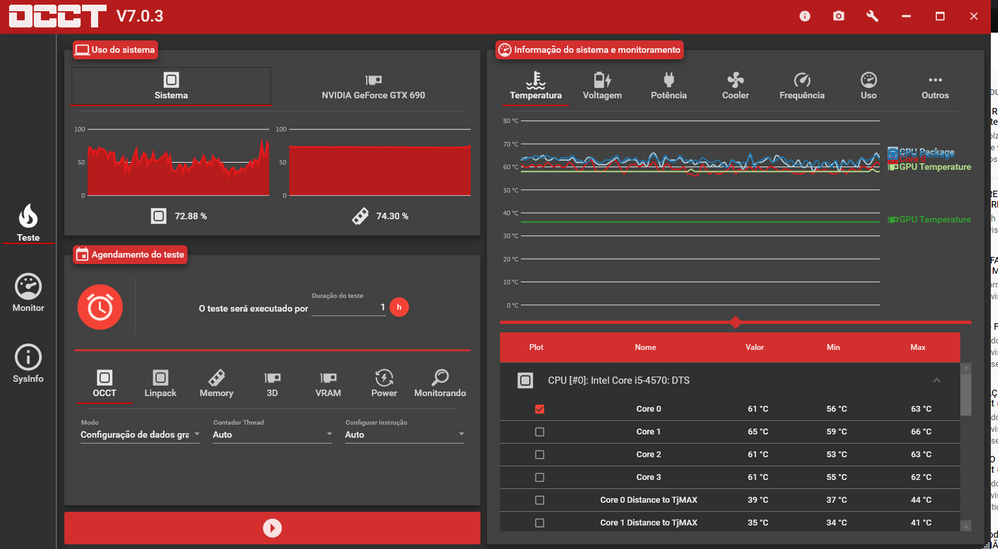- AMD Community
- Support Forums
- PC Processors
- Re: Ryzen 5 3600x bent pins causing Screen Flicker...
PC Processors
- Subscribe to RSS Feed
- Mark Topic as New
- Mark Topic as Read
- Float this Topic for Current User
- Bookmark
- Subscribe
- Mute
- Printer Friendly Page
- Mark as New
- Bookmark
- Subscribe
- Mute
- Subscribe to RSS Feed
- Permalink
- Report Inappropriate Content
Ryzen 5 3600x bent pins causing Screen Flickering?
I built a desktop and accidentally had one bent pin at my Ryzen 5 3600x. I fixed it with a screwdriver and manage to install it succesfully. I am using the computer for one month with some screen flickerings happening, some times very often. When the screen flickers, my OBS Studio configuration gets lost. Could it be due to the bent pins?
I am using two monitors, one primary connected via DP and the second one connected via HDMI 2.0. I have two memory cards of 8GB 3200Mhz. Already tested the memories using TestMem5, and no error was found.
CPU: Ryzen 5 3600x
GPU: AMD Radeon RX 5600 XT
Memory: 2x8GB (3200Mhz)
MB: Asus Tuf Gaming B550M-Plus
Power Supply: Corsair CX550
- Mark as New
- Bookmark
- Subscribe
- Mute
- Subscribe to RSS Feed
- Permalink
- Report Inappropriate Content
If you were able to unbend all the bent pins without breaking them and the processor installed correctly into the motherboard's socket than that isn't the reason for the problems you are having.
It is probably due to a AMD Driver issue or some other issue.
Unless some of the bent pins actually broke when you installed the processor. But you would have problems all the time and not just in certain programs.
You could run OCCT CPU test and see if it passes. If it passes then you have a software issue or configuration issue with your GPU.
- Mark as New
- Bookmark
- Subscribe
- Mute
- Subscribe to RSS Feed
- Permalink
- Report Inappropriate Content
elstaci thank you for your answer. Can you tell me which test should I run (OCCT, Linpack, etc...) and for how long?
- Mark as New
- Bookmark
- Subscribe
- Mute
- Subscribe to RSS Feed
- Permalink
- Report Inappropriate Content
Yes run the OCCT Test with "Small Packets" which gives the best test for the CPU. Run it for 30 minutes to make sure it is good. Generally OCCT says to run a test for a Hour but that isn't necessary.
At the top where it has the "Wrench Tool" Icon, Put in the Maximum Operating Temperature 95C (about one or two degrees C higher 96C-97C) of your Processor. That way when OCCT is running the test and sees that it has reached the Temperature you set it will automatically stop the test.
While running the test keep an eye on Temperatures and voltages to make sure they are all within normal ranges when stressing the CPU.
This will also check to make sure your CPU Cooler is strong enough to keep the CPU within Maximum Operating Temperatures plus you can see your PSU output voltages which should be with 5% tolerances.
But, to tell you the truth, the flickering or stuttering is software driver or GPU hardware related. If you check AMD Search for your GPU card and your symptoms you will see other Users having similar issues.
But there is no harm to run the OCCT CPU Test to make sure your CPU is stable and not overheating with the CPU Cooler you have installed.
- Mark as New
- Bookmark
- Subscribe
- Mute
- Subscribe to RSS Feed
- Permalink
- Report Inappropriate Content
Ok man, thank you very much for the amazing explanation. I'm also think the issue is software related, but since I've been stupid enough to bent the processor pins, I want to make sure I'm not having problems because of that, you know?
Just one observation, I already stressed the CPU when I was doing Overclock, I have a WC 240mm installed on it, so the temperature is fine . Btw, I was able to reach 4.2GHz with overclock without any change at the voltage.
Again, thank you very much bro.
- Mark as New
- Bookmark
- Subscribe
- Mute
- Subscribe to RSS Feed
- Permalink
- Report Inappropriate Content
Try AMD Radeon Software version 19.5.2 or unplug the HDMI display and see if flickering disappears.
You can also try the following: set different wallpaper on your two screens and see if the wallpaper on the 2nd display resets after flickering; this would mean HDMI issues. Another sign of this is the mouse cursor jumping to the centre of the primary display.
- Mark as New
- Bookmark
- Subscribe
- Mute
- Subscribe to RSS Feed
- Permalink
- Report Inappropriate Content
try going into Settings -> Gaming -> turn Xbox Game Bar to off
then on left side, Game Mode tab
and
Game Mode off.
then from that same screen, upper right, under Related Settings, click Graphic settings
and turn Hardware Accelerated GPU Scheduling to OFF
and, of course ![]() , reboot
, reboot
- Mark as New
- Bookmark
- Subscribe
- Mute
- Subscribe to RSS Feed
- Permalink
- Report Inappropriate Content
On Windows or the AMD Software?
- Mark as New
- Bookmark
- Subscribe
- Mute
- Subscribe to RSS Feed
- Permalink
- Report Inappropriate Content
The setting is in Windows under the gear in the start menu.
- Mark as New
- Bookmark
- Subscribe
- Mute
- Subscribe to RSS Feed
- Permalink
- Report Inappropriate Content
Does this happen on one monitor vs the other or both. I ask because some display port cables can cause issues. If it is also on your HDMI connection it likely is not the case. If it is just one verse the other it may be worth trying another cable. It is also possible it is a hardware port issue on the card. Again though if it is both connections doing this it is very unlikely both are bad.
- Mark as New
- Bookmark
- Subscribe
- Mute
- Subscribe to RSS Feed
- Permalink
- Report Inappropriate Content
pokester escreveu:
Does this happen on one monitor vs the other or both. I ask because some display port cables can cause issues. If it is also on your HDMI connection it likely is not the case. If it is just one verse the other it may be worth trying another cable. It is also possible it is a hardware port issue on the card. Again though if it is both connections doing this it is very unlikely both are bad.
Both monitors. The screen flickers and sometimes the AMD Software crashes and give me the message: "Default Radeon Wattman settings have been restored due to unexpected system failure". The flickering is completely random. Sometimes it happens in two minutes and sometimes it takes days to happen. Already did CPU/GPU/Memory Stress test, all at the same time, and I cant induce the flickering. Tried with only one monitor and two monitors at DisplayPort (without using HDMI) but the problem remains. I also tried to disable the D.O.C.P profile on BIOS, but without success. I really dont know whatelse I can do. =/
- Mark as New
- Bookmark
- Subscribe
- Mute
- Subscribe to RSS Feed
- Permalink
- Report Inappropriate Content
Good information thanks. This is key "Default Radeon Wattman settings have been restored due to unexpected system failure".
This means the graphics driver is resetting. Most often when that happens if is a power issue on the card. It can be that you have a card problem, it can be a simple card tweak like increasing the power limit slider to its maximum that makes it stable, but very often it is power delivery issue meaning your power supply isn't giving it enough juice.
Download OCCT from ocbase dot com. This free software can run a test on the power supply and gpu both and independently. You can run HWINFO at the time of the test too and watch the voltage move in realtime from the PSU. Pay attention if it is dropping below 12v.
If all looks good there I would talk to the support department of your GPU, it may be faulty and needs a replacement. It either at that point has a power or port issue.
Good Luck!