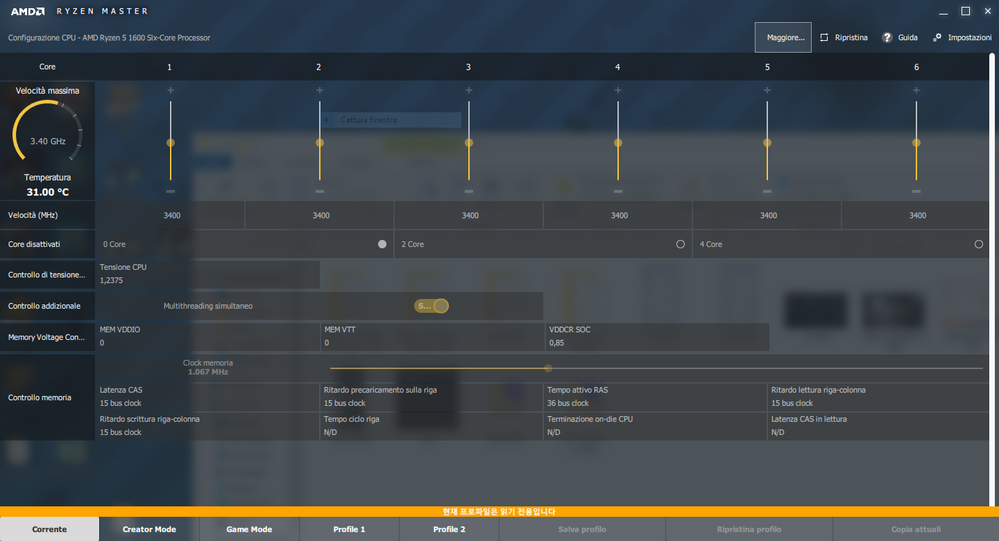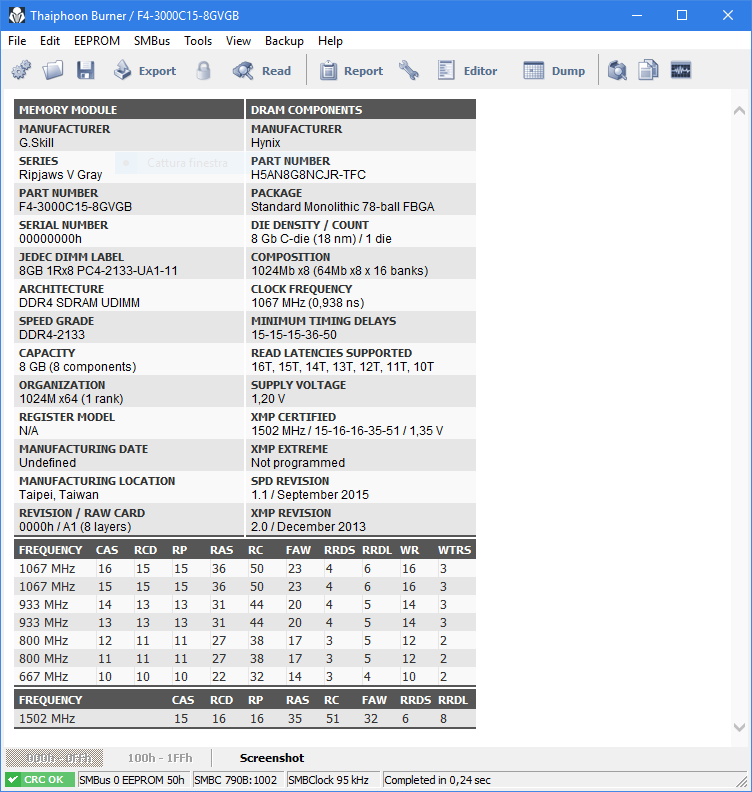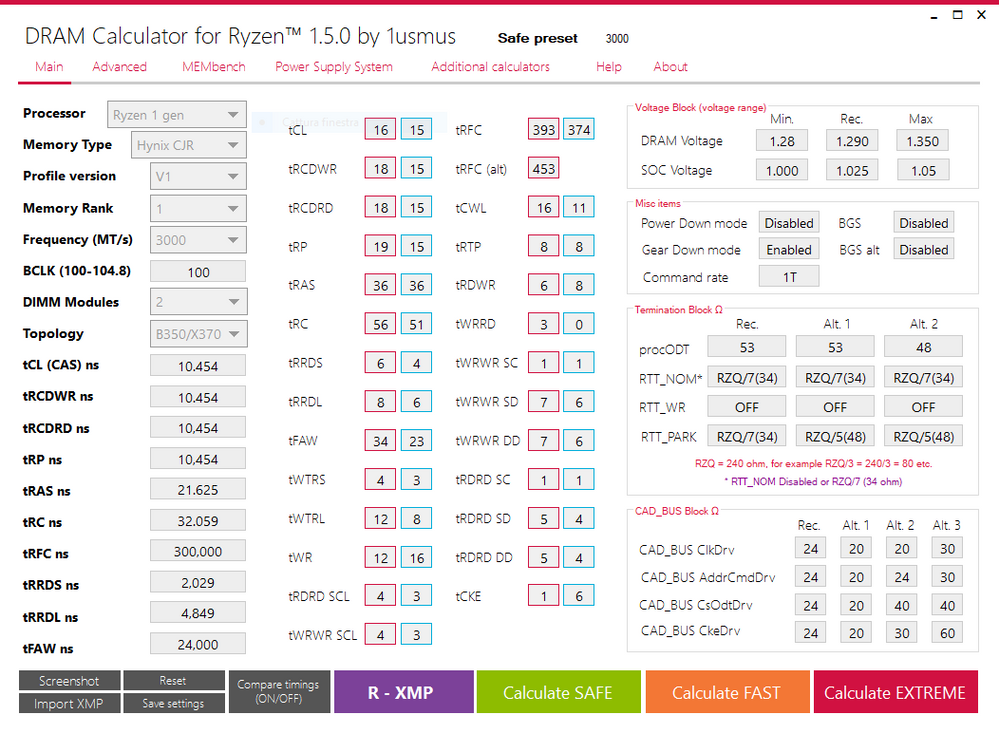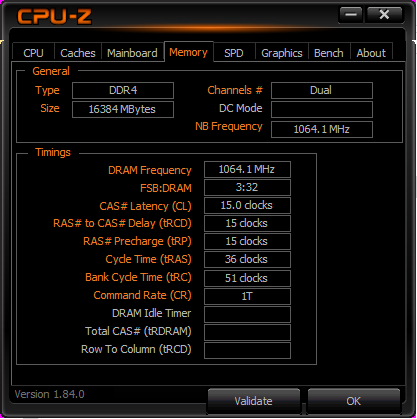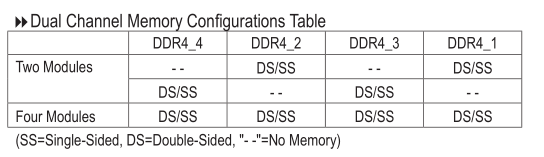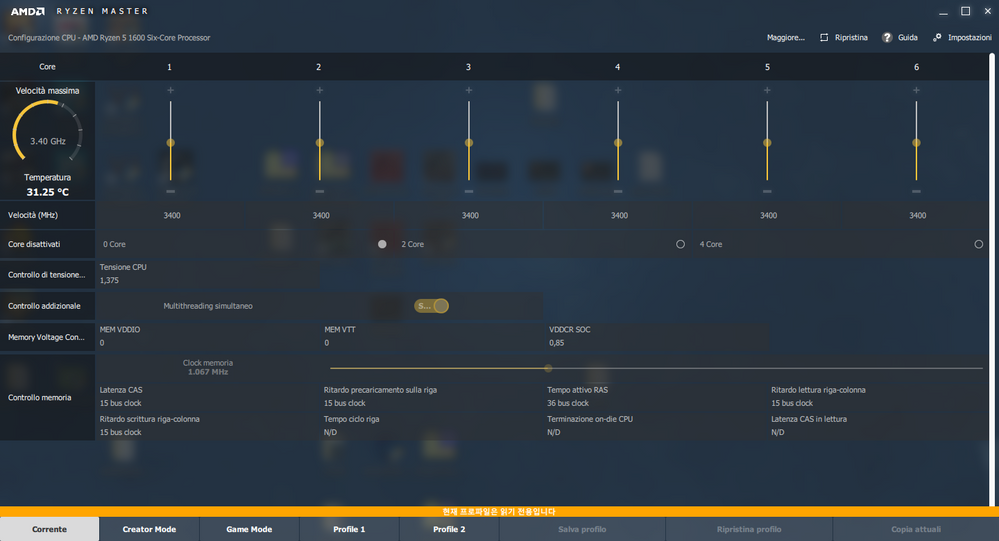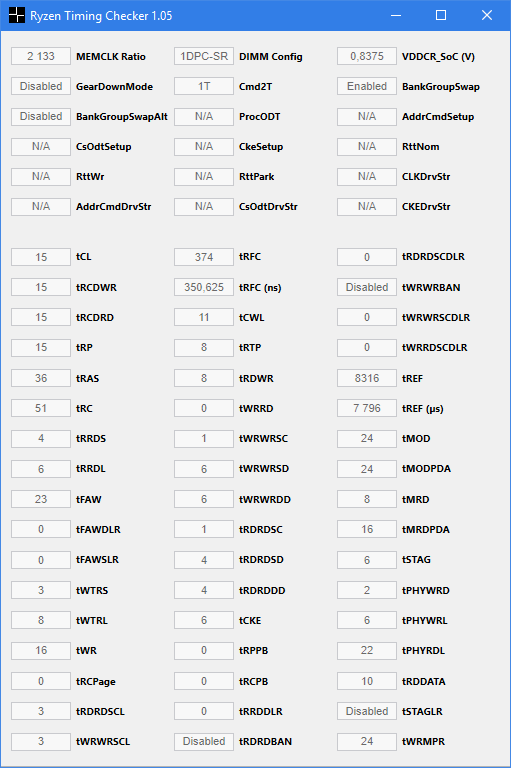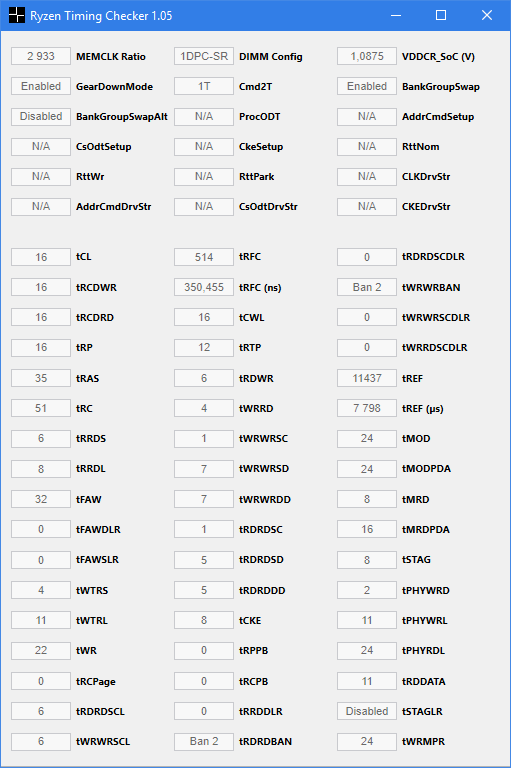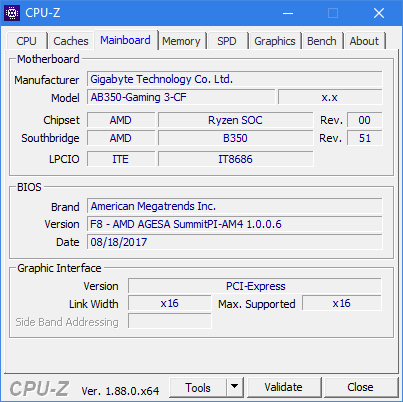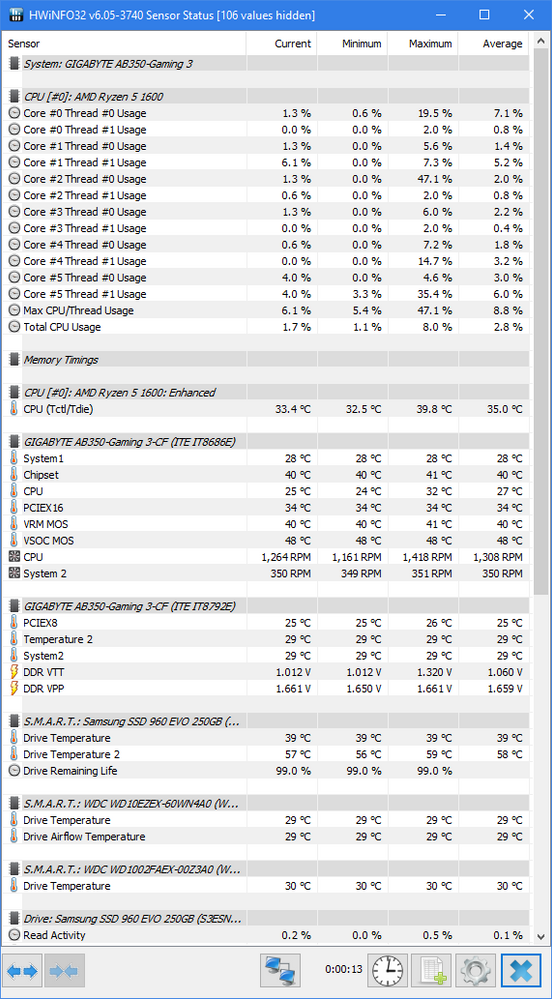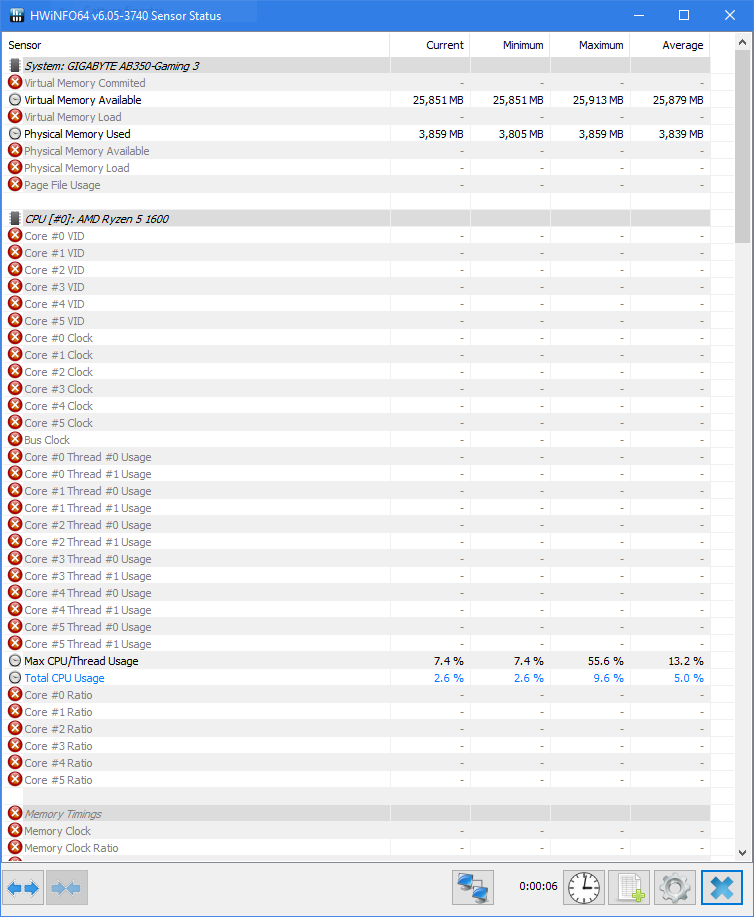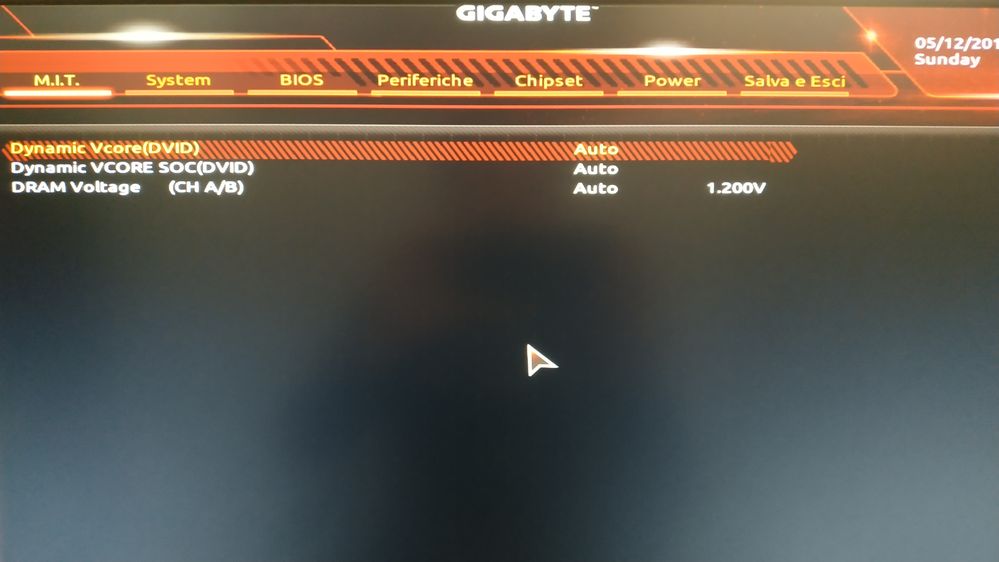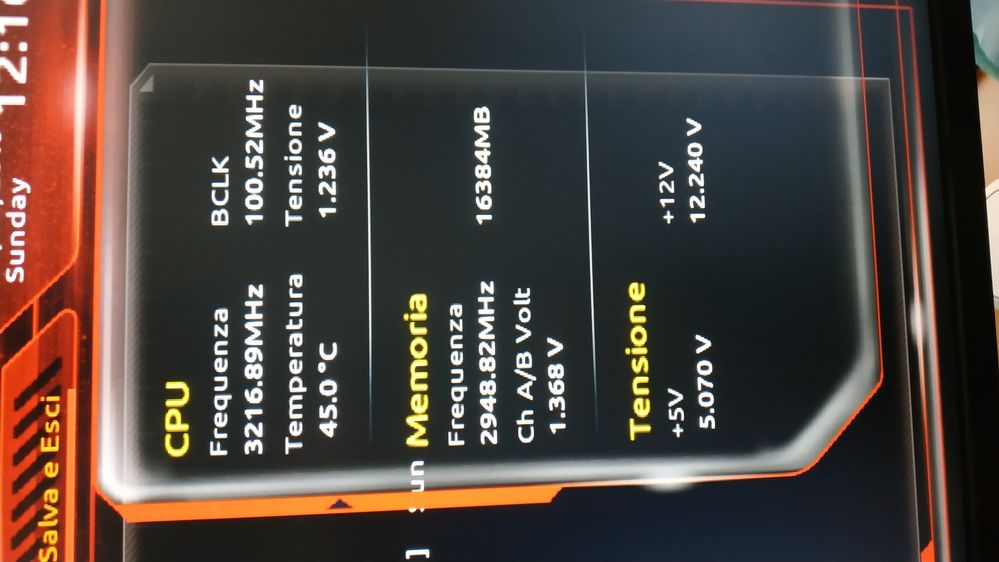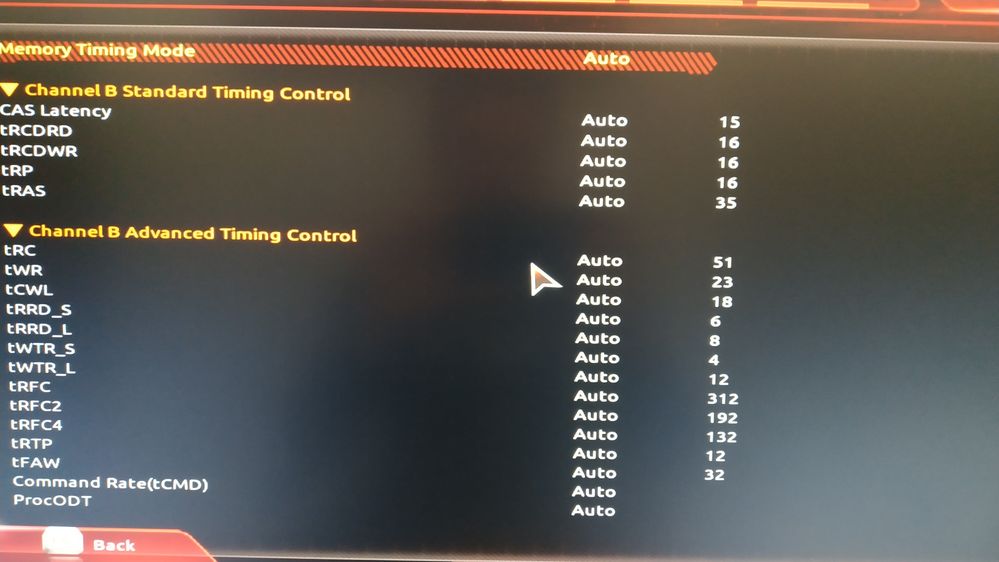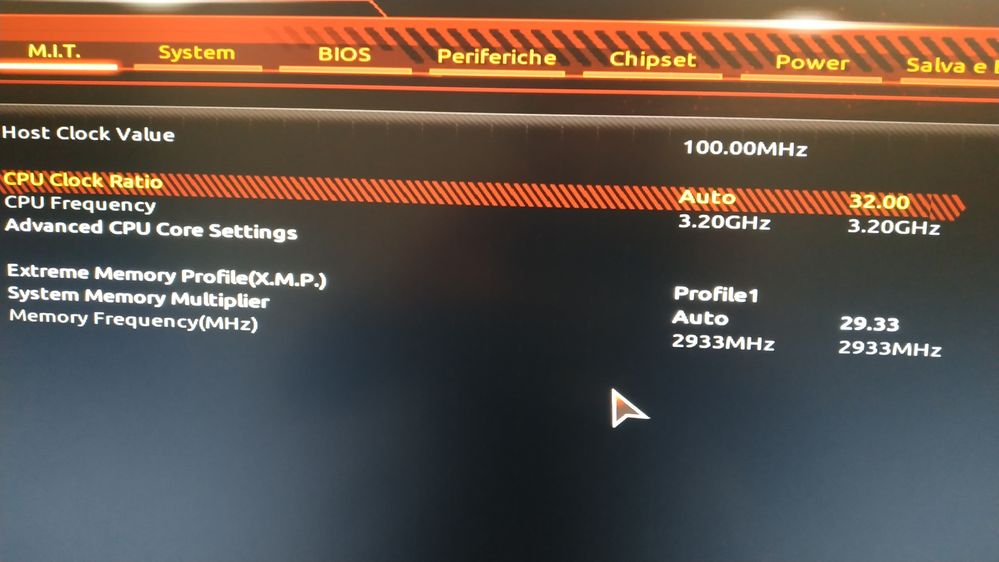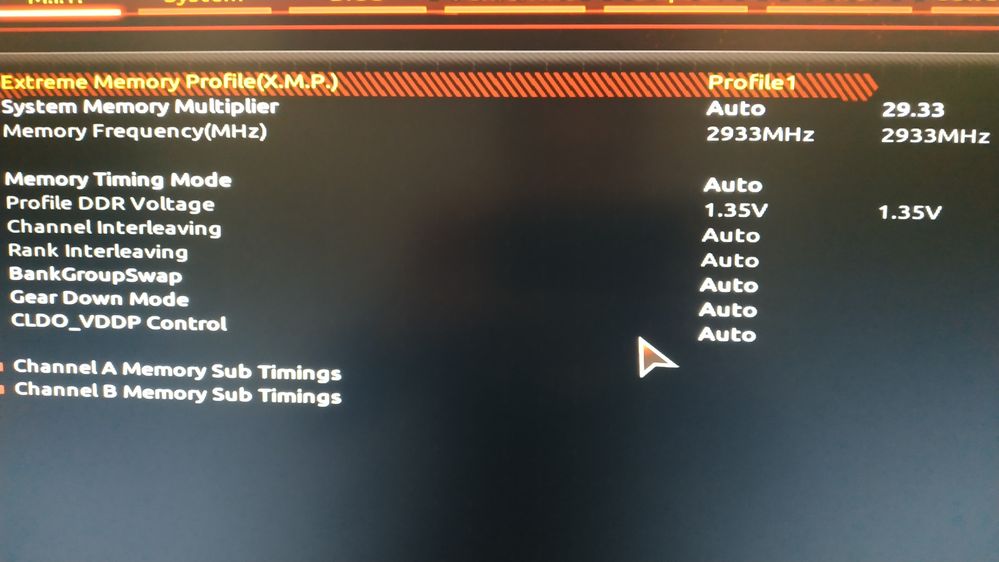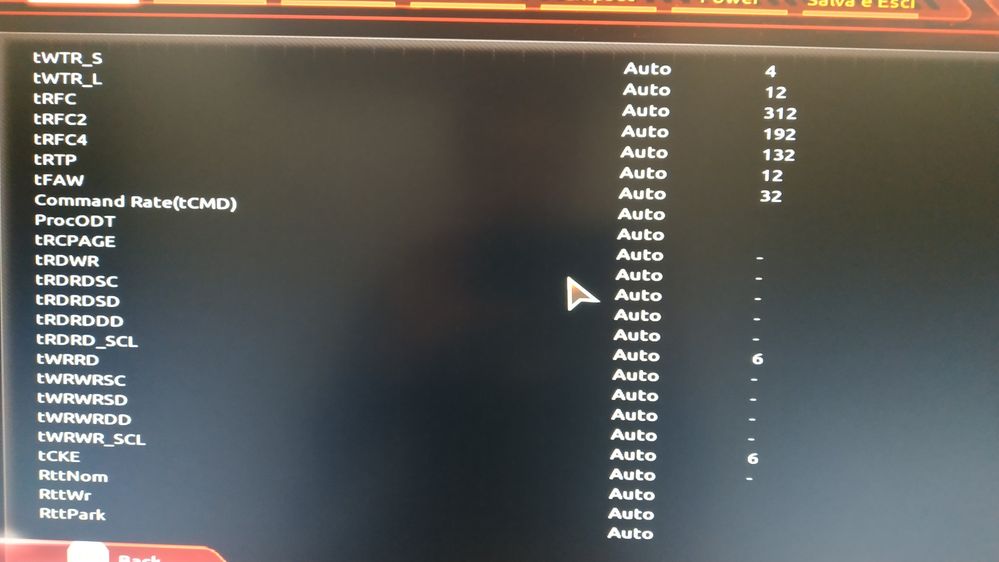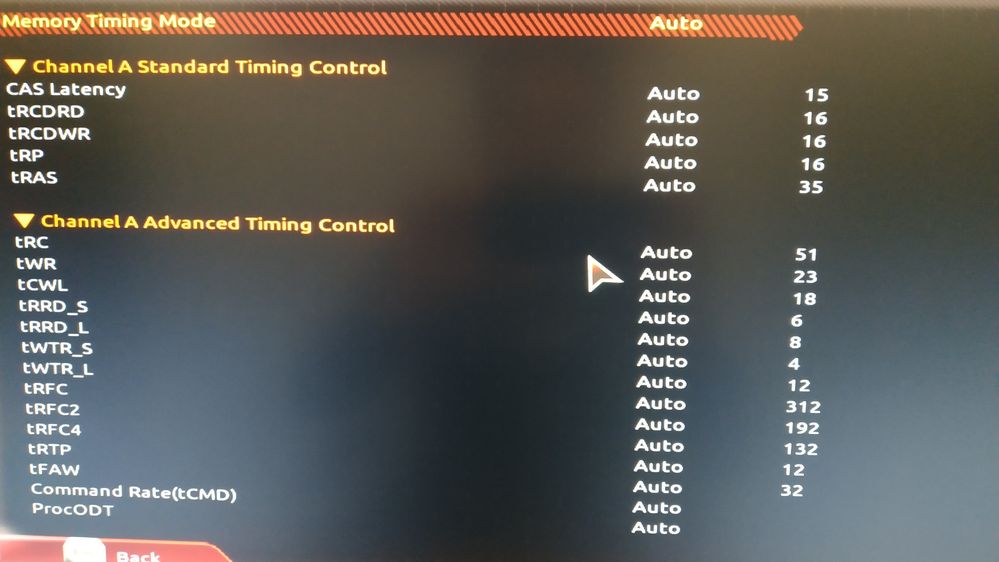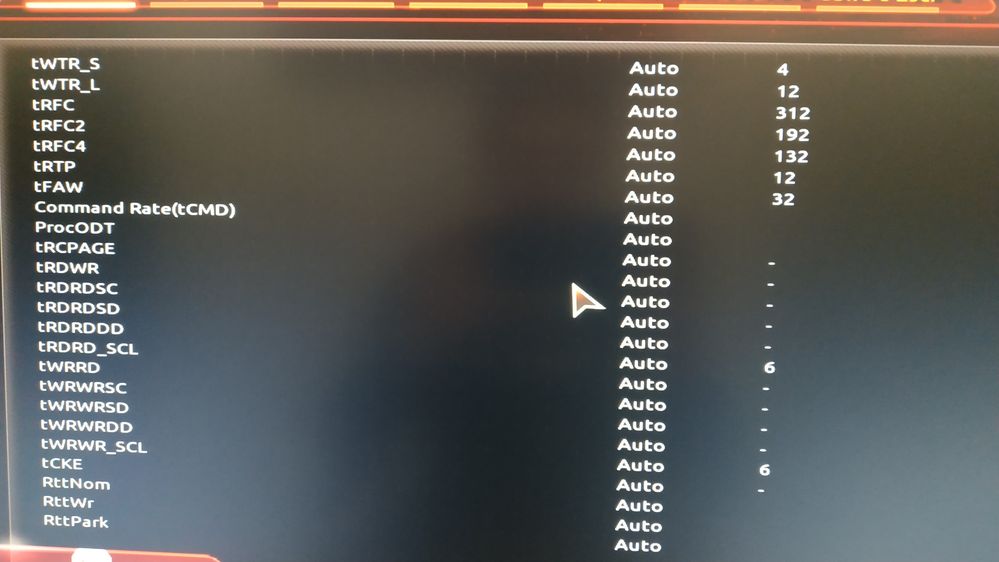- AMD Community
- Support Forums
- PC Processors
- Re: Ryzen 5 1600 and XMP issue in dual channel
PC Processors
- Subscribe to RSS Feed
- Mark Topic as New
- Mark Topic as Read
- Float this Topic for Current User
- Bookmark
- Subscribe
- Mute
- Printer Friendly Page
- Mark as New
- Bookmark
- Subscribe
- Mute
- Subscribe to RSS Feed
- Permalink
- Report Inappropriate Content
Ryzen 5 1600 and XMP issue in dual channel
CPU: Ryzen 5 1600
Motherboard: Gigabyte ga ab350 gaming 3 (bios f8)
Ram: g.skill F4-3000C15D-16GVGB
I have an issue where if I set my ram in single channel I can use the xmp profile at 2933MHz, if I set the ram in dual channel the motherboards reboots various times and then boots windows at 2133MHz.
I'm looking for tips and suggestions before updating the bios and/or trying to set the value manually in the bios.
Before writing here I've mailed throug the form tech.support@amd.com and this was the "answer":
Thank you for your email.
Please be informed that Ryzen 5 1600 processor have the 2667MHz of System Memory it is not possible to use with 2933MHz and Please continue to use with the defaults speed of 2133MHz.
Please get back for further assistance
Thanks for contacting AMD.
It seemed a little "off" and after a little research looks like a really bad answer, so here I am.
- Mark as New
- Bookmark
- Subscribe
- Mute
- Subscribe to RSS Feed
- Permalink
- Report Inappropriate Content
accamd, I think not really a bad answer, but a canned/'official' answer. I assume anything above 2667 MHz is OCing. Is your memory on the MB vendor QVL? Please post all you specifications and a screenshot of Ryzen Master (RM) - simply drag-n-drop the image into your reply. What you are seeing with the reboots is memory tuning. Thanks and enjoy, John.
- Mark as New
- Bookmark
- Subscribe
- Mute
- Subscribe to RSS Feed
- Permalink
- Report Inappropriate Content
Hi and ty for your reply.
My memory is NOT on the QVL, i bought this kit tho because it was reported working perfectly with my motherboard by other users with the same configuration, I understand the are, even if minal, differences between each CPU/motherboard/rams.
My specifications are as I wrote earlier:
CPU: Ryzen 5 1600, stock cooler
Motherboard: Gigabyte ga-ab350-gaming 3 (Bios F8)
Ram kit: g.skill F4-3000C15D-16GVGB (2 * 8Gb)
Graphic card: Gigabyte Aorus RX 580 8Gb
Windows 10 pro version 1803 build 17134.706 is installed on a Samsung Evo 250 M.2 drive.
AMD drivers last updated this monday, so they should be up to date.
As I mentioned in my first topic I can had my ram in the slots 4 and 2 of my motherboard, so in single channel, working at 2933MHz.
I'm attaching the ryzen master screenshot, plus other things that may contain useful informations.
- Mark as New
- Bookmark
- Subscribe
- Mute
- Subscribe to RSS Feed
- Permalink
- Report Inappropriate Content
accamd, I think you took a chance and lost. If you really want to run fast memory, I would suggest you look into Samsung B-dies and on the QVL list at your desired speed. Have you modified the memory voltage? It is reported as 0 in RM and that may mean you have a conflict between RM and BIOS. You need to decide to OC via RM or BIOS and not do both. I would suggest you start by doing a Clear CMOS using User Manual instructions, set your XMP (you are using XMP in the BIOS and not some concocted 'equivalent' by the MB vendor?) then post another screenshot of RM. Thanks and enjoy, John.
- Mark as New
- Bookmark
- Subscribe
- Mute
- Subscribe to RSS Feed
- Permalink
- Report Inappropriate Content
Let's look on the bright side, you're helping me getting enought knowledge to understand my mistakes so I can do better next time ![]()
I've read about the samsung b-die in this guide for DRAM-Calculator-for-Ryzen-1.5.0.5
I have uninstalled gigabyte easy tune, that's a programm that lets you do OC in windows, infact I remembered I had used this app to enable the xmp profile.
I have moved the ram sticks to the red slots as instructed by the motherboard manual.
I have cleared the CMOS by shorting the clear_cmos jumper, at the first boot I entered the bios and loaded the "default optimized settings"
Ryzen master looks the same but if I go in "creator mode" it shows MEM VDDIO = 1,08 MEM VTT = 0,54 and VDDCR SOC = 0,85
Should I update the bios to F23 as gigabyte suggested?
- Mark as New
- Bookmark
- Subscribe
- Mute
- Subscribe to RSS Feed
- Permalink
- Report Inappropriate Content
I wanted to update: after I've done what I said I did in the previous post I uninstalled everything from gigabyte that resembled OC software (even if I'm not sure this step helped), to uninstall easytune *engine* you have to go in programs and settings, there's no option from the start menu or the gigabyte app.
I decided to try one last time after the clearcmos and enabled the xmp profile, all went well. Ryzen master still reads 0 MEM VDDIO and MEM VTT, that yellow chinese banner on ryzen master says that the profile is in read only mode (I figured how to make the program start in english and it was fully translated there).
This is timing checker right now, nothing was manually edited in the bios.
Thank you misterj from trying to help me.
- Mark as New
- Bookmark
- Subscribe
- Mute
- Subscribe to RSS Feed
- Permalink
- Report Inappropriate Content
I figured I put in my two cents worth. As for your RAM problems could be two reasons, incompatible or BIOS.
I would first update your very old BIOS to the latest from Gigabytes Support: GA-AB350-Gaming 3 (rev. 1.x) | Motherboard - GIGABYTE U.S.A.

But before updating your BIOS to the latest BIOS Version you FIRST must update your Motherboard's Chip set to the latest version THEN update to the latest BIOS version F31.

After you have updated your Motherboard's BIOS and CHIPSET then you can try again to see if your RAM Memory works the way you want it to. Forget about using 3rd Party software to configure your RAM. It is best to use BIOS.
By updating BIOS and CHIP SET to the latest you are making your Motherboard more compatible with the installed hardware on it such as RAM and Processor.
If you still are having problems with the RAM, Most likely it is not compatible since you have a 50/50 chance of it working. If the Motherboard's QVL list doesn't list your RAM Memory it is because:
1) It was tested and is not compatible with the Motherboard or Ryzen
2) Gigabyte didn't actually test your particular RAM Memory for compatibility thus it is not listed.
Good luck!
- Mark as New
- Bookmark
- Subscribe
- Mute
- Subscribe to RSS Feed
- Permalink
- Report Inappropriate Content
accamd, yes, please update your BIOS, but before you do, please get the latest CPU-Z and tell me what AGESA you are running also after updating your BIOS. The first tab (Current) in RM is always read only. I suspect this is to prevent first time users from OCing accidentally. VDDIO of 1.08 Volts seems too low. I do not know why it does not show when not in Creator Mode. Catch up later. Thanks and enjoy, John.
- Mark as New
- Bookmark
- Subscribe
- Mute
- Subscribe to RSS Feed
- Permalink
- Report Inappropriate Content
I will.
For now I wanna show you this thing: HWInfo64 can't read the values neither, HWInfo32 can.
I took some pictures of some values from the bios directly.
As cpuz says AGESA is 1.0.0.6
- Mark as New
- Bookmark
- Subscribe
- Mute
- Subscribe to RSS Feed
- Permalink
- Report Inappropriate Content
Thanks, accamd. My AGESA is 1.1.0.2, but I am running a Threadripper which seems to be on a different numbering scheme. Hopefully a non-TR owner will tell us what the latest is. If BIOS F8 is not the latest, then please update before anything else. HWinfo is probably the lease reliable monitoring SW available and I have no idea what is causing your observations. RM posted good numbers above when on Creator Mode. If you have not, please open a support request with ASUS. Hope they can help. Enjoy, John.
- Mark as New
- Bookmark
- Subscribe
- Mute
- Subscribe to RSS Feed
- Permalink
- Report Inappropriate Content
check to see if you have the latest BIOS for your motherboard installed.