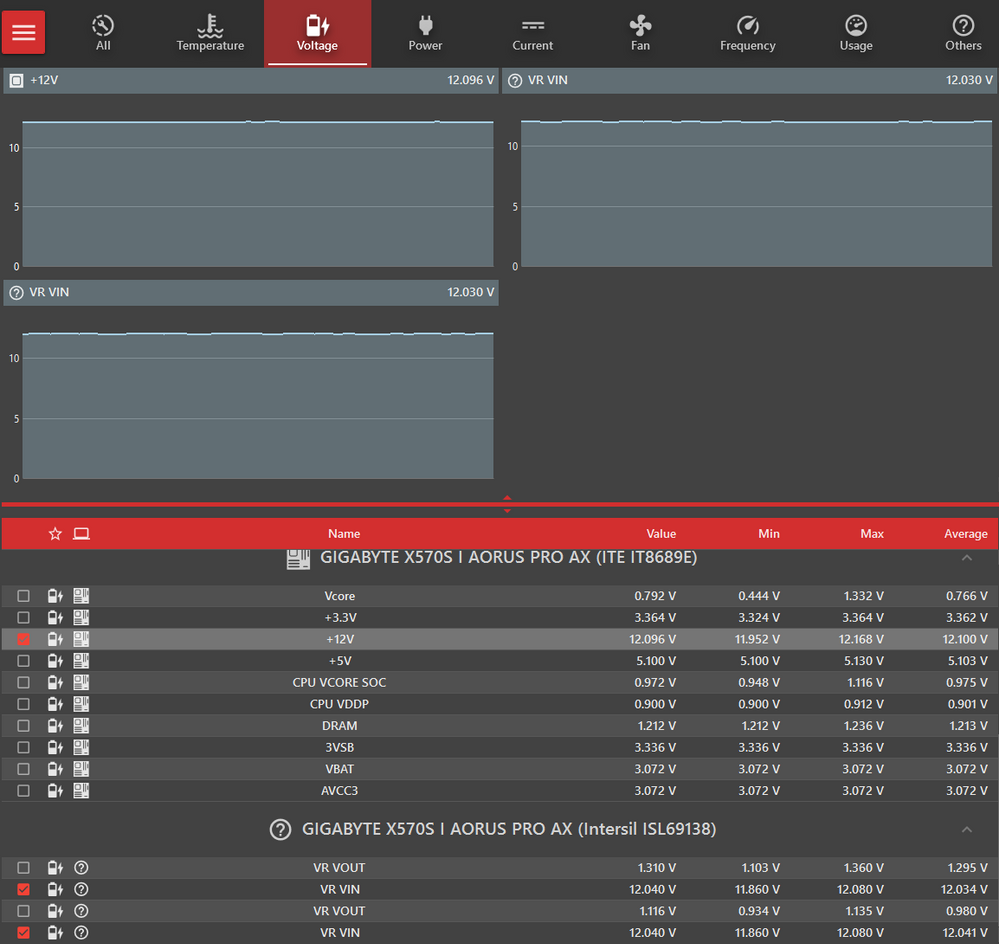- AMD Community
- Communities
- PC Processors
- PC Processors
- Re: New Ryzen build not booting or waking from sle...
PC Processors
- Subscribe to RSS Feed
- Mark Topic as New
- Mark Topic as Read
- Float this Topic for Current User
- Bookmark
- Subscribe
- Mute
- Printer Friendly Page
- Mark as New
- Bookmark
- Subscribe
- Mute
- Subscribe to RSS Feed
- Permalink
- Report Inappropriate Content
New Ryzen build not booting or waking from sleep
Issue: My new home office, non-gaming PC does not properly start up and does not wake from sleep. In both situations, the fans start and motherboard LEDs turn on but the monitor stays black. The only solution, even after the power supply has been switched off overnight, is to hold down the power button for 60 seconds while the power supply is switched off. I sometimes have to repeat this procedure several times before it will POST. When it does POST, I can restart the computer without issues and don't have any problems until I try to wake up the computer if I allow it to sleep or until I try to start it after I shut it down.
System:
Operating System: Windows 11 Pro, Version 22H2, OS Build 22621
CPU: AMD Ryzen 5, 5600G
GPU: none, relying on built in graphics, AMD Cezanne APU
Motherboard: Gigabyte X570SI AORUS PRO AX (rev. 1.1), Bios version F3
Team T-Create Classic DDR4, 16GB (2x8GB), 3200 MHz, TTCCD416G3200HC22DC01
- PSU: Thermaltake Smart Series 430W ATX
What I have tried:
- Updates: I have updated to the latest version of BIOS through Gigabyte's Q-Flash Utility, did a clean reinstall of Windows from a flash drive, and updated all drivers through Windows, the Aorus App Center application, and AMD Software: Adrenalin Edition.
- BIOS Settings: I tried disabling and enabling ErP, disabling Fast Boot, setting Power Supply Idle Control to auto and typical current idle, and disabled CSM Support. I do not have the option to change the XMP setting because my memory does not support XMP.
- Windows Settings: In Windows, I have turned off hybrid sleep, hibernation, and fast startup. I have enabled wake timers and made sure that the keyboard and mouse are set to wake the computer. I have tried all the different settings for Link State Power Management, enabled and disabled USB Selective Suspend, prevented and allowed sleep When Sharing Media, tried both settings of Allow Away Mode Policy, changed Turn Off Hard Disk to never, changed the minimum processor state from 0% to 5%, disabled Ultra Low Power State, and disabled App Readiness.
- Hardware: I have checked all connections, tried both DisplayPort and HDMI connections to Asus and Dell monitors, and swapped the RAM for Geil Ryzen DDR4 (1x16GB).
- Repair Tools: I have run the Windows Power troubleshooter which did not find any problems, checked and repaired system files with SFC and Bootrec, and did a clean boot.
Solved! Go to Solution.
- Mark as New
- Bookmark
- Subscribe
- Mute
- Subscribe to RSS Feed
- Permalink
- Report Inappropriate Content
Thanks, sparkle. My suggestions is to RMA your MB. Ever once in a while the MB crew modifies or gets it modified by someone else. I had a NIC driver like that. MB vendor swore they did not modify the driver but the files were different. This is bad practice because it is almost always down level. You could try the driver from the manufacturer but I doubt that will help. You can try OTTC which does have a PSU tester. I tried it the other day. If you do then be sure to select Voltages to be displayed and post a screenshot. Also watch the voltages, especially 12 Volt, and make sure there are no dips.
Are you running the latest BIOS? Your MB support should know about Wake problems. I have these problems that come and go along with BIOS updates. I am using it now and had only one bad wake. I think this was mostly my fault. Sleep/Wake seems to be a very vulnerable function. I used Windows key-x then U then S but when I lock my system I must use the option on the Lock screen (lower right corner). My one bad episode was when I woke (quick press of power button) into the Logon screen and let it time out. Then I could not get my monitor back in the game. Enjoy, John.
- Mark as New
- Bookmark
- Subscribe
- Mute
- Subscribe to RSS Feed
- Permalink
- Report Inappropriate Content
Thanks, sparkle, I agree with you. It is time to fish or cut bait. OTTC looks fine to me also. Thanks and enjoy, john.
- Mark as New
- Bookmark
- Subscribe
- Mute
- Subscribe to RSS Feed
- Permalink
- Report Inappropriate Content
Memory doesn't support XMP? Can you elaborate? Sounds like something is broken. Team T-create classic? Sounds like some chinese fake brand wants to be confused with Teamgroup.
Thermaltake might be another issue. Never buy cheap PSUs. They might shorten the life of rest of components.
- Mark as New
- Bookmark
- Subscribe
- Mute
- Subscribe to RSS Feed
- Permalink
- Report Inappropriate Content
Sorry for any confusion. This is my first build and it has been a learning experience. My memory is TeamGroup not Team. T-Create is a product line different from their T-Force gaming line. As far as XMP goes, one website says "the T-Create Classic DDR4 10L series, offers an SPD profile rather than XMP or DOCP, making all of this series truly plug and play." Since I have tried different memory and the problem remained, I don't believe it's the issue.
Could the power supply be causing the problems I'm seeing? I don't have another PSU, but I could ask around.
- Mark as New
- Bookmark
- Subscribe
- Mute
- Subscribe to RSS Feed
- Permalink
- Report Inappropriate Content
sparkle, I do not understand. You said your system does not boot but how did you update OS and applications? First I recommend you do a fresh install of windows and get all your AMD drivers from here. I always recommend that users get only BIOS from the MB vendor. It looks like one user recently fixed problems by doing this. Certainly do not use "Aorus App Center".
I too have a Gigabyte MB and quit using Sleep a long time ago for failure to wake. You should open a service with GB but I recommend not using it. Good luck and enjoy, John.
- Mark as New
- Bookmark
- Subscribe
- Mute
- Subscribe to RSS Feed
- Permalink
- Report Inappropriate Content
My problem is that the PC does not properly boot. What I mean by that is I have to turn my PSU off and hold the power button down for 60 seconds for it to boot at all. Even then, it may not initially work and I need to repeat this process. So, I can get it to boot but not in a normal or proper way.
I appreciate your thoughts on Gigabyte's Aorus App Center. I have been using it to keep drivers updated. I will uninstall it and will try a clean install of Windows 11.
Do you manually install driver updates or let Windows find and install them for you? I assume you don't have concerns with the AMD Software: Adrenalin Edition since that is what your link takes me to. Is their software the best way to update AMD drivers? Thank you.
- Mark as New
- Bookmark
- Subscribe
- Mute
- Subscribe to RSS Feed
- Permalink
- Report Inappropriate Content
Thanks, sparkle. I trust AMD but not MB vendors. I have seen many bad things happen from SW DLed from them. I guess you cannot prevent Windows from installing drivers during install but I keep an eye on Updates & Security in Control Panel (Windows key-i) and examine "View optional updates" and almost always avoid any driver updates. So yes I update my drivers manually. I have always run the driver that AMD recommends for my Radeon card. A clean install (format C: disk) would be a great start to having a know base. After the Windows install, install AMD drivers and Graphic driver and Ryzen Master (RM). When we discover what is going on, then you can DL and install anything you want. Have fun and enjoy, John.
- Mark as New
- Bookmark
- Subscribe
- Mute
- Subscribe to RSS Feed
- Permalink
- Report Inappropriate Content
sparkle, with your inspiration, I tried Sleep on my old GB board and it worked, even woke up. Thanks and enjoy, John.
- Mark as New
- Bookmark
- Subscribe
- Mute
- Subscribe to RSS Feed
- Permalink
- Report Inappropriate Content
misterj, I did a clean install of Windows by completely wiping the drive and installing Windows from a USB drive. During the install, Windows updated 16 drivers. After Windows was installed, I paused Windows updates. I tested my computer and it still did not startup properly and did not wake from sleep. I then updated the AMD drivers for my CPU using the link you provided. That also did not fix the problems with startup and sleep. I had to install one driver from Gigabyte because WiFi was not showing up anywhere in Windows. I installed only the WiFi driver for my specific motherboard. Any suggestion on what to try next?
FYI, a friend of mine ran a diagnostics tool on my PC using a PC-Doctor Service Center Remote session which included, among other things, stress tests. No issues were discovered. He did say that the tool does not test the PSU. I am in the process of borrowing a spare PSU to see if that is the issue.
- Mark as New
- Bookmark
- Subscribe
- Mute
- Subscribe to RSS Feed
- Permalink
- Report Inappropriate Content
Thanks, sparkle. My suggestions is to RMA your MB. Ever once in a while the MB crew modifies or gets it modified by someone else. I had a NIC driver like that. MB vendor swore they did not modify the driver but the files were different. This is bad practice because it is almost always down level. You could try the driver from the manufacturer but I doubt that will help. You can try OTTC which does have a PSU tester. I tried it the other day. If you do then be sure to select Voltages to be displayed and post a screenshot. Also watch the voltages, especially 12 Volt, and make sure there are no dips.
Are you running the latest BIOS? Your MB support should know about Wake problems. I have these problems that come and go along with BIOS updates. I am using it now and had only one bad wake. I think this was mostly my fault. Sleep/Wake seems to be a very vulnerable function. I used Windows key-x then U then S but when I lock my system I must use the option on the Lock screen (lower right corner). My one bad episode was when I woke (quick press of power button) into the Logon screen and let it time out. Then I could not get my monitor back in the game. Enjoy, John.
- Mark as New
- Bookmark
- Subscribe
- Mute
- Subscribe to RSS Feed
- Permalink
- Report Inappropriate Content
Thanks, misterj. I ran OTTC and everything looked fine as far as I could tell. I've attached a screenshot of the results. I tried another PSU and that didn't fix anything. I am using the latest BIOS update. I think I will RMA the MB. I appreciate all your help.
- Mark as New
- Bookmark
- Subscribe
- Mute
- Subscribe to RSS Feed
- Permalink
- Report Inappropriate Content
Thanks, sparkle, I agree with you. It is time to fish or cut bait. OTTC looks fine to me also. Thanks and enjoy, john.
- Mark as New
- Bookmark
- Subscribe
- Mute
- Subscribe to RSS Feed
- Permalink
- Report Inappropriate Content
misterj, your suggestion was a good one. I did an RMA of the MB and received the same MB in return. Gigabyte did not indicate whether what they did, if anything, but I still had the same issues. I called Gigabyte, got a second RMA, and they sent me a different MB (same model but different SN). The replacement MB has none of the issues of the original one and seems to be working without any problems. Sleep, startup, and hibernation all work properly. Thanks for all your suggestions.
- Mark as New
- Bookmark
- Subscribe
- Mute
- Subscribe to RSS Feed
- Permalink
- Report Inappropriate Content
Did you disable ERP in bios?
- Mark as New
- Bookmark
- Subscribe
- Mute
- Subscribe to RSS Feed
- Permalink
- Report Inappropriate Content
hrpuffnstuff, ErP is disabled by default in my BIOS. I have left it disabled but have also tested things with it enabled. It didn't make a difference.
- Mark as New
- Bookmark
- Subscribe
- Mute
- Subscribe to RSS Feed
- Permalink
- Report Inappropriate Content
Do you have a different 8pin connector on your PSU that you can use?
Failure to boot consistantly usually is a problem with your PSU or Memory or Bios config.
- Mark as New
- Bookmark
- Subscribe
- Mute
- Subscribe to RSS Feed
- Permalink
- Report Inappropriate Content
tootallofws, I have tried a different PSU, different memory, and changing BIOS settings. Nothing has made a difference.