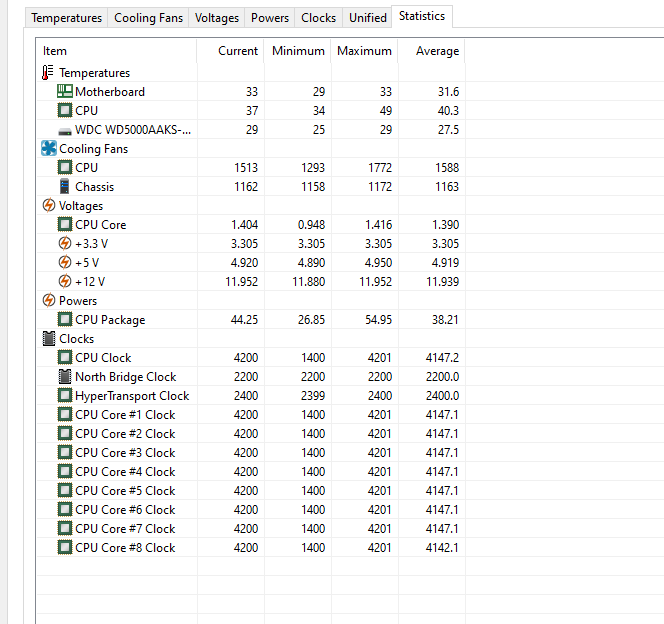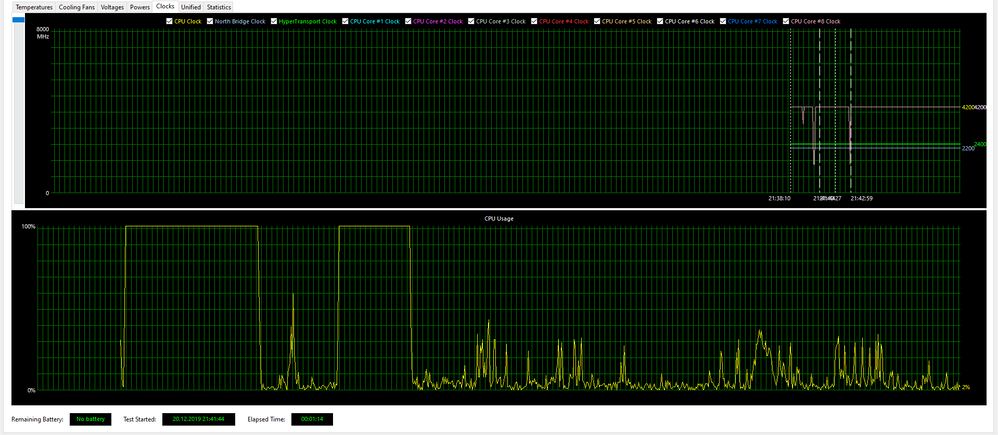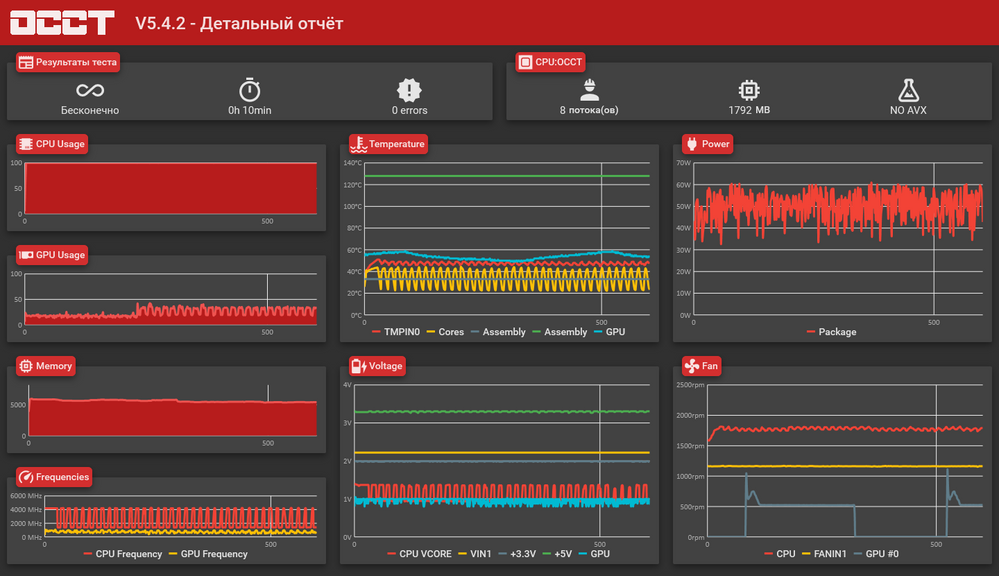- AMD Community
- Support Forums
- PC Processors
- fx 8350 resets the core frequency from 4 GHz to 1....
PC Processors
- Subscribe to RSS Feed
- Mark Topic as New
- Mark Topic as Read
- Float this Topic for Current User
- Bookmark
- Subscribe
- Mute
- Printer Friendly Page
- Mark as New
- Bookmark
- Subscribe
- Mute
- Subscribe to RSS Feed
- Permalink
- Report Inappropriate Content
fx 8350 resets the core frequency from 4 GHz to 1.4 GHz when it reaches a temperature of 50 degrees Celsius. How to fix it?
motherboard: Asus M5A78L-M LX3
Power Supply: Corsair HX520W
- Mark as New
- Bookmark
- Subscribe
- Mute
- Subscribe to RSS Feed
- Permalink
- Report Inappropriate Content
What you are showing is the Maximum and Minimum Frequencies of the Processor during the time of monitoring. But not at what temperature it occurs.
I have the same processor. The Maximum Operating Temperature is 61C. That means the processor doesn't start to throttle (lower the Frequency) until it reaches or surpasses 61C. At 50C, the processor is not throttling at all. It is running normally. Increasing or decreasing the Frequencies depending on the load on the Processor.
Best way to check is run a CPU Stress test like OCCT Large Packet CPU Stress test. This will show in real time the temperatures and frequencies during the test. Then you can see if the processor really lowers the frequencies to 1.4 ghertz when it reaches 50C.
You have a relatively low powered PSU. What GPU card do you have installed? What Windows version do you have installed?
- Mark as New
- Bookmark
- Subscribe
- Mute
- Subscribe to RSS Feed
- Permalink
- Report Inappropriate Content
The video below shows when cpu starts trottle.
This is the result of a ten minute stress test:
I have installed AMD Radeon Rx 480 and Windows 10 Pro.
- Mark as New
- Bookmark
- Subscribe
- Mute
- Subscribe to RSS Feed
- Permalink
- Report Inappropriate Content
I ran the latest version of OCCT (4.5.2) CPU Stress Test with Large Packet.
My Frequencies stayed solid at 3999 Mhz during the entire test unlike yours that was wildly fluctuating between 1400 & 4000 Mhz. below 60C.

This was after 51 seconds but the first time I ran it for over 10 minutes with the exact same results.
From what I can see I don't believe it is throttling, if it was it wouldn't go to 4000 Mhz. Something is causing your CPU to fluctuate wildly but steadily between 1400 & 4000 Mhz at 50C or below. You have excellent Temperatures for your CPU being under heavy loads.
See what happens when you run PSU Stress test. Keep an eye on Temperatures and PSU Outputs and the CPU Frequencies if it is showing. This will show if your PSU might be causing the issue.
AMD recommends a PSU of 500 Watts to be able to run a RX 480 in your computer.
In BIOS, make sure you have Cool & Quiet enabled and you have in Windows Power Plan on Balanced. Also disable Fast Start in BIOS and in Windows Power Plan. Also in Windows Power Plan have your CPU Percentage for Minimum at 5% and Maximum for 100%.
After doing that run OCCT again. If it continues to wildly fluctuate, I will email the author of OCCT and ask his opinion of what is happening. By the way, OCCT uses HWMonitor to monitor the hardware. But the Author said the BETA monitoring is much improved in this area and that it is actually stable and just waiting for more translations.
- Mark as New
- Bookmark
- Subscribe
- Mute
- Subscribe to RSS Feed
- Permalink
- Report Inappropriate Content
I downloaded the latest OCCT Beta version 5.5.08 and my CPU does fluctuate likes yours but only in a couple of Cores. The rest of the Cores are steady at 3999 or above Mhz:

The first 5 cores are steady but cores 6-8 at times fluctuates to 1400 Mhz as a spike.
- Mark as New
- Bookmark
- Subscribe
- Mute
- Subscribe to RSS Feed
- Permalink
- Report Inappropriate Content
I did everything that you advised, but the result of the stress test did not change. I also noticed that when the frequencies fall to 1.4 GHz, the voltage changes from 1.3-1.4V to 0.7-0.9V
Frequency drop is not a problem if you use a PC for simple tasks, but it becomes hell if you try to play some "heavy" games
It seems to me that to solve the problem you need to set the voltage to manual, but my motherboard does not have such an option in BIOS
Сan you send me your email for faster communication? (because each of my posts is checked by the moderator for a long time)
- Mark as New
- Bookmark
- Subscribe
- Mute
- Subscribe to RSS Feed
- Permalink
- Report Inappropriate Content
I suggest you open an Online AMD Service Request (Official AMD Support) from here: https://www.amd.com/en/support/contact-email-form
Found this article: How to Prevent Drops in CPU Speed | Chron.com that says under Windows 10 Power Plan, change the Minimum Processor State to 100%. See if that helps in your processor fluctuation.
Change Advanced Power Settings
Click Change Plan Settings next to the power plan you're using for your PC and then click Change Advanced Power Settings. Expand the Processor Power Management listing and then expand Minimum Processor State. Change this setting to 100%. This causes your CPU to kick in at 100 percent of its clock speed whenever it runs a process and to stay at 100 percent until the process is complete. It does not mean your CPU stays at full throttle all the time.
Also in the same article it says to disable Cool & Quiet or any other power management settings in BIOS:
Change BIOS Settings
For those who are comfortable changing your computer's BIOS settings, reboot your system to access your computer's BIOS. Watch the screen for the key you must press (e.g. F1 or F2) to enter the settings menu. Any qualified computer technician can also do this for you.
Look for a power management feature in the BIOS, disable it and save the settings. These features may slow down your CPU at times to save power. Look for a setting labeled with something generic such as "Power Management" or with something more specific such as "Enhanced Intel Speedstep Technology," "Enhanced C1," "Enhanced Halt State" or "Cool'n'Quiet." Some BIOS software, particularly in laptops, may not allow you to change this setting. Refer to your computer documentation for more specific information.
Seems like I gave you some bad advice concerning Cool N Quiet and Minimum Processor State. Sorry about that.
Could be a BIOS setting or Windows Settings.
Try Stress testing your processor with Prime95.
Prime95
When it comes to CPU stress testing, the most reliable and widely popular Prime95 is a go-to tool. This tool finds the Mersenne prime number using the CPU and generates a heavy workload. If you can run this tool for around 5 to 6 hours without any interruption, it gives you a good indication that the CPU is running well.
There are a few different tests you can run when you want to stress your CPU. You can run small FFT's to reveal potential issues early on. The blended test could be very useful as it will stress your CPU and RAM at the same time.
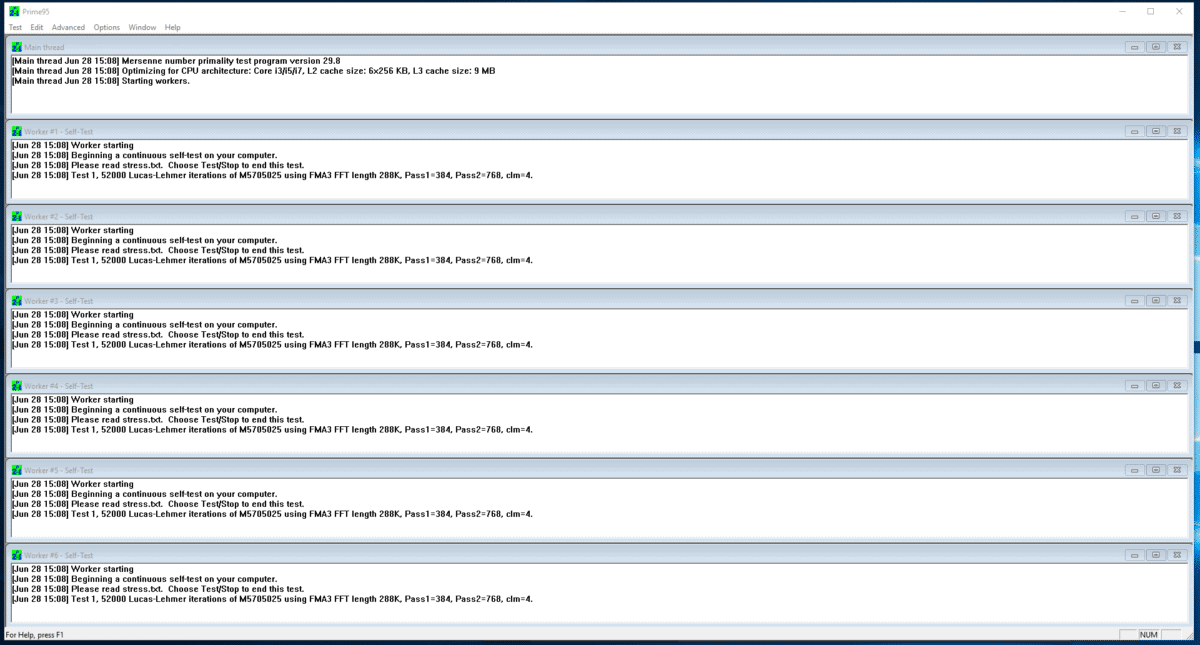
As for your replies being Moderated, that is JIVE doing that. JIVE is the software used by AMD Forums to run the Forums. It happens to me and everyone here at the Forums. It is kinda annoying but nothing you can do about it.