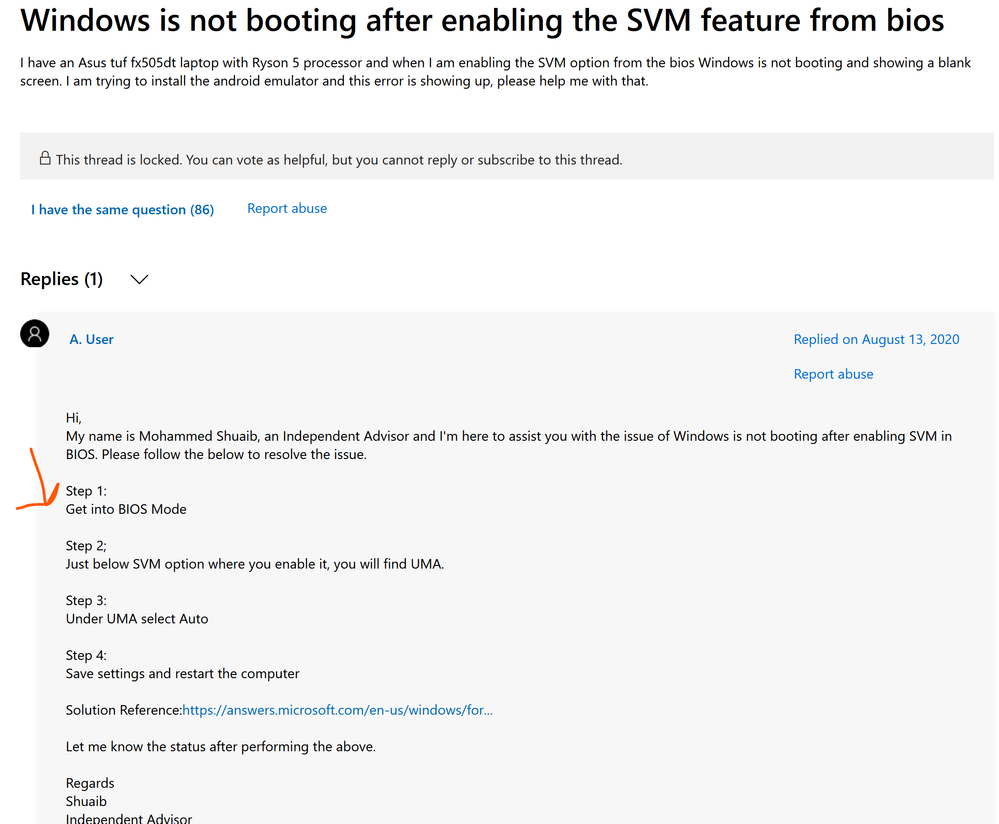- AMD Community
- Support Forums
- PC Processors
- Re: 5800x consistent BSOD with SVM enabled
PC Processors
- Subscribe to RSS Feed
- Mark Topic as New
- Mark Topic as Read
- Float this Topic for Current User
- Bookmark
- Subscribe
- Mute
- Printer Friendly Page
- Mark as New
- Bookmark
- Subscribe
- Mute
- Subscribe to RSS Feed
- Permalink
- Report Inappropriate Content
5800x consistent BSOD with SVM enabled
Enabling SVM in the BIOS leads to the machine bluescreening at random points with random stopcodes. Some of these stopcodes include:
MEMORY_MANAGEMENT
SYSTEM_THREAD_EXCEPTION_NOT_HANDLED_M
SYSTEM_SERVICE_EXCEPTION
UNEXPECTED_KERNEL_MODE_TRAP_
IRQL_NOT_LESS_OR_EQUAL
This completely stops when SVM is disabled, but I use VMs which means that's not a permanent solution. Moving to a new motherboard, changing GPU, and changing RAM did not solve this. Has there been any other fix for something like this?
- Mark as New
- Bookmark
- Subscribe
- Mute
- Subscribe to RSS Feed
- Permalink
- Report Inappropriate Content
Enabling SVM (Secure Virtual Machine) in the BIOS can sometimes cause random bluescreen errors with different stop codes. Disabling SVM can temporarily solve the issue, but since the user needs to use VMs, it's not a permanent solution. Here are some suggested solutions to fix the problem:
Enable SVM in BIOS: Restart your computer and access the BIOS settings by pressing the designated key (F2, F4, F8, F10, F12, or Del) during the boot process. Navigate to the Advanced or CPU Configuration section and ensure that AMD-V or AMD SVM is enabled.
Update drivers: Outdated BIOS or chipset drivers can contribute to black screens after enabling SVM. Updating these drivers may help resolve the issue.
Check for compatibility issues: Changing the motherboard, GPU, and RAM may not fix the problem if there is a compatibility issue with the hardware and SVM. It's advisable to check for compatibility problems and ensure all components work well together.
Check Windows features: Enabling Hyper-V in Windows features has helped some users resolve the issue. Open "Turn Windows Features on or off," select Hyper-V, apply the changes, reboot into the BIOS, enable SVM, and then reboot into Windows.
It's important to be aware that enabling SVM can potentially cause compatibility problems with certain hardware and software, leading to bluescreen errors. Therefore, it's recommended to verify compatibility before enabling SVM.
- Mark as New
- Bookmark
- Subscribe
- Mute
- Subscribe to RSS Feed
- Permalink
- Report Inappropriate Content
Enabling Hyper-V didn't change anything, bluescreens still happen with random stopcodes. Everything else is up to date from the troubleshooting I've already been doing. It has been working fine for about 6 months before it starting crashing. How might the computer have suddenly stopped being able to run with SVM enabled?
- Mark as New
- Bookmark
- Subscribe
- Mute
- Subscribe to RSS Feed
- Permalink
- Report Inappropriate Content
Unfortunately for me this did not work as the problem persisted. Any more ideas? Thank you
- Mark as New
- Bookmark
- Subscribe
- Mute
- Subscribe to RSS Feed
- Permalink
- Report Inappropriate Content
I just recently started having the same issue. I've had my system running for the last 2 years (SVM enabled) with no issues. Recently my PC would randomly BSOD or the screen would go black after after going into power saving mode and wouldn't display my desktop after moving the mouse or hitting any keys on the keyboard. Tried replacing CPU, memory, motherboard, disconnected external devices, BIOS and drivers updates. Even tried different NVMe modules with new Windows 11 installs. All efforts unsuccessful - the random BSOD continued. I'm not running any overclocks on CPU or memory. After loading optimal default settings in BIOS is when I discovered the BSODs stopped when disabling SVM. This is not an acceptable solution for me either since I run various virtual machines on my system. It's extreme frustating and bizarre this issue presented itself after years of running with no prior issues. Any help with a solution would be helpful. Thanks!
System Config:
Ryzen 9 5900X
Gigabyte Aorus Master X570S Rev. 1.0
Corsair Dominator Memory
Samsung 980 Pro NVMe SSD
- Mark as New
- Bookmark
- Subscribe
- Mute
- Subscribe to RSS Feed
- Permalink
- Report Inappropriate Content
DRAZY815, I have run with SVM enabled for years now and not seen this problem. I've been running W7, W10 and W11 (currently 3970X on W11), but do little with VMs these days. I have mostly used Hyper-V but several others also. No one said what OS they were using. It is possible that recent OS changes or processor changes have caused this. I suggest all of you open an AMD support request. Thanks and enjoy, John.
- Mark as New
- Bookmark
- Subscribe
- Mute
- Subscribe to RSS Feed
- Permalink
- Report Inappropriate Content
As for OS, I run Windows 11 Pro, I've been running the same OS since I build my PC. I suspected the issue could possibly be from a recent update in Windows but that doesn't appear to be the case. Also, the problems I'm experiencing occur when I'm in the BIOS as well. With SVM enabled the menu options become sluggish and the system reboots. I'm cleared the CMOS, loaded optimal default settings. Like I said before, the system runs fine until I enable SVM in the BIOS.
- Mark as New
- Bookmark
- Subscribe
- Mute
- Subscribe to RSS Feed
- Permalink
- Report Inappropriate Content
Experiencing consistent Blue Screen of Death (BSOD) errors related to enabling SVM (Secure Virtual Machine) in the BIOS can be frustrating, especially if you rely on virtualization for running VMs. Here are some potential steps you can take to troubleshoot and resolve the issue:
1. Update BIOS and Drivers
Ensure that your motherboard's BIOS is updated to the latest version available from the manufacturer's website. Similarly, update your chipset drivers, GPU drivers, and any other relevant system drivers to their latest versions to ensure compatibility and stability.
2. Check for Known Issues and Updates
Search for any known issues related to SVM or virtualization support on your specific motherboard model or chipset. Manufacturers often release firmware updates or patches to address compatibility issues and improve system stability.
3. Memory Testing
Run a thorough memory test using tools like MemTest86 or Windows Memory Diagnostic to check for any errors or issues with your RAM modules. Even though you've already changed RAM, it's still good to ensure that the new RAM modules are functioning correctly.
4. Monitor System Temperatures
Ensure that your system is adequately cooled and that temperatures are within safe limits, especially if you're overclocking or running resource-intensive tasks. Overheating components can lead to system instability and BSOD errors.
5. Check for Hardware Compatibility
Verify that all hardware components in your system, including CPU, motherboard, GPU, and RAM, are compatible with each other and with SVM-enabled virtualization. Refer to the manufacturer's documentation and compatibility lists to ensure compatibility.
6. Reset BIOS Settings
Reset your BIOS settings to their default or optimized defaults and then re-enable SVM to see if the issue persists. Sometimes, incorrect BIOS settings or conflicts can cause stability issues.
- Mark as New
- Bookmark
- Subscribe
- Mute
- Subscribe to RSS Feed
- Permalink
- Report Inappropriate Content
I've done all of the things you recommended well before I decided to finally post in the community forum. I've tested memory > replaced with new memory. Monitored my system temps > not encountering faulty cooling or high temps. Updated my motherboard BIOS > tried upgrading and downgrading the BIOS - current using latest BIOS for my Gigabyte Aorus Master X570 Rev. 1.0. I've even reinstalled Windows 11 Pro with all the latest drivers. The BSOD and reboots also occurred during install.
I have a Ryzen 5 5600 which has worked so I'm lead to believe the issue is with the CPU. Need to follow up with AMD Support to set up an RMA.
- Mark as New
- Bookmark
- Subscribe
- Mute
- Subscribe to RSS Feed
- Permalink
- Report Inappropriate Content
Everyone that I’ve seen complaining about this problem. Didn’t get any relief with changing out the CPU
- Mark as New
- Bookmark
- Subscribe
- Mute
- Subscribe to RSS Feed
- Permalink
- Report Inappropriate Content
If changing out the CPU didn't help what was the solution? This is a very frustrating issue. My system has been running flawlessly until recently. It was nearly 2 weeks of pulling my system apart and trying different configurations before I discovered the issue was SVM. I have a Ryzen 5 5600G and I don't seem to have the issue when I have that CPU in the system which is why the problem is pointing to a CPU issue in my 5900X
- Mark as New
- Bookmark
- Subscribe
- Mute
- Subscribe to RSS Feed
- Permalink
- Report Inappropriate Content
About two weeks ago, is when mine started having really bad issues, once it started, no matter what I’ve done I can’t get them to stop.
- Mark as New
- Bookmark
- Subscribe
- Mute
- Subscribe to RSS Feed
- Permalink
- Report Inappropriate Content
The same issue on Windows 11 22H2 Corporate and A4-5300 APU.
Tried all you listed. Te issue was rear but recently became very often.
Disabling SVM and Qool'n'Quiet solves the problem for me. But it's a very strange situation.
I'am sure the reason in one of last Windows updates.
- Mark as New
- Bookmark
- Subscribe
- Mute
- Subscribe to RSS Feed
- Permalink
- Report Inappropriate Content
A have also found Hyper-V feature disabled in Windows Components. Enabled. It may help.
- Mark as New
- Bookmark
- Subscribe
- Mute
- Subscribe to RSS Feed
- Permalink
- Report Inappropriate Content
Yeah, I tried enabling Hyper-V in Windows 11, that was no help. Just to be sure I was troubleshooting 1 for 1 I purchased a brand new 5900X CPU and enabled SVM. Not a single issue. As soon as I put my original CPU back in my system the problem reappeared until I disabled SVM. Opened an RMA with AMD this morning to replace the CPU.
- Mark as New
- Bookmark
- Subscribe
- Mute
- Subscribe to RSS Feed
- Permalink
- Report Inappropriate Content
Can't add much to this thread except post some links to others with similar SVM issues and fixes. I imagine all have been done by you guys most likely: https://answers.microsoft.com/en-us/windows/forum/all/windows-is-not-booting-after-enabling-the-svm/...
I read in another previous old thread that setting UMA to anything from 512 or below might cause the crashes and to put UMA in "Auto" in BIOS.
In another thread on a tech site whenever the User set AMD SVM it caused a BSOD to occur but after he upgraded Windows to the newest version it disappeared.
So I suggest you guys open a Thread at Microsoft Forums and see what they suggest.
It is possible the SVM could be a side effect of the recent BIOS updates for AMD Vulnerabilities that has made some major changes in BIOS for Ryzen Motherboards as per this article: https://www.tomshardware.com/pc-components/cpus/amd-discloses-slew-of-high-severity-security-vulnera...
The article shows a chart of when the BIOS was updated for various AMD Processors. See if any of those updates was when you started having the SVM issues. just taking a stab here and guessing.
- Mark as New
- Bookmark
- Subscribe
- Mute
- Subscribe to RSS Feed
- Permalink
- Report Inappropriate Content
But we had this issue not after BIOS update, but may be after some Windows updates.
This worked many years and 1 year minimum with Windows 11. But something went wrong ...
- Mark as New
- Bookmark
- Subscribe
- Mute
- Subscribe to RSS Feed
- Permalink
- Report Inappropriate Content
I just wanted to make sure I updated this post with the outcome of my SVM issue. As I previously mentioned, I sent my original CPU back to AMD for RMA warranty exchanged. After 2 weeks of dealing with the incompetence of FedEx losing my return shipment AMD gracious shipped my the replacement, FedEx finally found my package and delivered the RMA. What should have just taken two days to ship took two weeks. Thanks FedEx!
Anyways, I installed the new CPU and have not experienced any of the BSOD or randoms system lock ups/reboots. This issue is most definitely related to a bad CPU. If you're having this issue and your CPU is still under warranty I recommend opening a RMA return case with AMD to exchange the problematic CPU. I hope this helps someone.