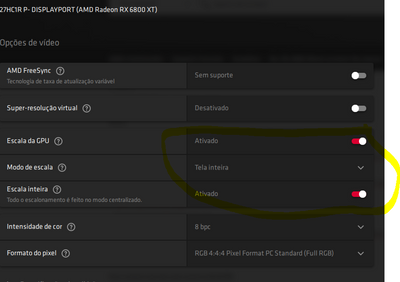- AMD Community
- Support Forums
- PC Graphics
- Re: RX 6800 Black screen/ No signal
PC Graphics
- Subscribe to RSS Feed
- Mark Topic as New
- Mark Topic as Read
- Float this Topic for Current User
- Bookmark
- Subscribe
- Mute
- Printer Friendly Page
- Mark as New
- Bookmark
- Subscribe
- Mute
- Subscribe to RSS Feed
- Permalink
- Report Inappropriate Content
RX 6800 Black screen/ No signal
Hey guys,
Im the (un)lucky owner of a XFX RX 6800 (No XT)!
If i turn on the PC with the new graphics card, the "RADEON RX 6800 XFX" LEDs light up and the fans start.
The monitor isnt doing a thing. Its just black. The only thing i can trigger is a "No signal" if i plug out and in the Displayport cable. He starts swiching between HDMI and Displayport and turns off after a few times.
So, there are a few things i just tryed to solve it like:
-BIOS upgrade
-Pre installed the newest AMD drivers (Radeon Software)
-Tested other powersupply
-Changing VGA cables from PSU to make sure its not broken
-Testing older Monitor HDMI with same result
-I checked all different HDMI and Displayport slots
If i plug in my Radeon R9 380, it works fine. So the PCI x16 slot isn´t broken. Yesterday, i tried to plug it on an old Gigabyte 990X MB where my R9 works fine too. Nothing happens.
Specs:
BeQuiet Straight Power 11 750W
MSI X570 Gaming Edge Wifi
AMD Ryzen 5 3600X (Corsair AIO water-cooled)
4x Corsair Vengeance PRO 8GB @ 3200 MHz
Would be great if you guys have some ideas.
Greets
- Mark as New
- Bookmark
- Subscribe
- Mute
- Subscribe to RSS Feed
- Permalink
- Report Inappropriate Content
Sounds like that is the best thing to do, or at least RMA the AMD card.
First fit your old Nvidia GPU and run OCCT tests to make sure your PSU and RAM are o.k.
Sorry I cannot be of more help.
Bye.
- Mark as New
- Bookmark
- Subscribe
- Mute
- Subscribe to RSS Feed
- Permalink
- Report Inappropriate Content
I did that and all fine, so its a driver issue or GPU issue for sure. its just insane after almost 6 months of the GPU being out for sale and having this type of issues.
- Mark as New
- Bookmark
- Subscribe
- Mute
- Subscribe to RSS Feed
- Permalink
- Report Inappropriate Content
You should have seen the RX5700XT fiasco. It took ~ about 8 months before they fixed blackscreening on that GPU, and even longer to sort out other bugs & stability.
On the plus side, RX Vega 64 Liquid (AMD highest end consumer GPU at the time) - it was years before that got fixed.
The RX Vega 64 Liquid works well now.
It is actually my favorite AMD GPU so far, especially in the winter... 360Watts GPU power.
- Mark as New
- Bookmark
- Subscribe
- Mute
- Subscribe to RSS Feed
- Permalink
- Report Inappropriate Content
I know thats why i went with Nvdia with those cards. I always liked AMD even when they were the underdog my last AMD GPU was a R290X and it was good. I didnt saw so much issues with this Card until i got it. Then posts start to appear everywere with the same issue.
- Mark as New
- Bookmark
- Subscribe
- Mute
- Subscribe to RSS Feed
- Permalink
- Report Inappropriate Content
I had the same issue , but my screen with the display port worked but none of my hdmi screens would .
my fix was in the mobo bios
I changed the Pcie from auto to Gen 4 and now everything works great.
5900x , XFX Merc 6800XT
- Mark as New
- Bookmark
- Subscribe
- Mute
- Subscribe to RSS Feed
- Permalink
- Report Inappropriate Content
OCCT version V.7.1.0.b16 was installed on my PC.
I just ran the following OCCT VRAM tests with VRAM set to 95% on the following GPUs.
Nvidia RTX 2080 OC.
AMD RX Vega 64 Liquid.
No screen blanking at all during the OCCT VRAM test.
I will try the latest version of OCCT next.
- Mark as New
- Bookmark
- Subscribe
- Mute
- Subscribe to RSS Feed
- Permalink
- Report Inappropriate Content
OCCT V8.0.2 Runs fine on both of those GPU, no screen blanking at all during VRAM testing.
Much better version of the tool.
I am able to plot graphs of the internal GPU and VRAM power etc.
- Mark as New
- Bookmark
- Subscribe
- Mute
- Subscribe to RSS Feed
- Permalink
- Report Inappropriate Content
Latest OCCT Bete version (V8.1.0.b11) runs fine for me on those GPU.
I checked in case you were running that.
Next step - you should contact OCBASE and ask them if your GPU is supported by the tool.
I think your GPU should be supported OK but I do not know.
However you also need to rule out any Motherboard RAM memory bugs when you are in Windows.
I use Karhu Ram Test to do that as ity can test all available RAM in one go.
In my case - if just running windows it can test ~ 60 of 64GB of RAM for errors.
PassMark MemTest86 pre-boot is just the Green Light to say you are safe to run Windows 10 OS w/o messing up your Windows installaion. It does NOT mean you will not get any RAM memory errors when you are in Windows and idle, and deifinitely says nothing about what will happen when you are in Windows and running or gaming on a GPU.
PassMark MemTest86 pre-boot does not test your GPU running in any GPU high power draw situation.
Such as a VRAM Memory test ... for example the GPU Core alone on the RX Vega 64 Liquid is pulling over 150 W during that test. That power draw will cause is lots of electrical noise that could interfere with the RAM on the PC Motherboard. So I run Karhu Ram Test at the same time to see if any memory errors are reported.
That is working fine on my PC as I test it now.
The monitoring in OCCT looks pretty good, so you might want to run that w/o the VRAM Test just to watch what is happening w.r.t. GPU Power Draw for your card.
Power information does it report for your GPU?
OCCT VRAM test for RX Vega 64 Liquid reports:
-GPU Core Power.
-GPU Memory Power.
-GPU Socket Power.
-GPU PPT.
Thanks.
- Mark as New
- Bookmark
- Subscribe
- Mute
- Subscribe to RSS Feed
- Permalink
- Report Inappropriate Content
OK - so it now works after a few restarts.
Great news.
Probably Microsoft Windows was looking for drivers to install on it.
Check in device manager to see what drivers are currently installed.
Either Microsoft basic display driver or Windows might have automatically installed an Adrenalin driver for you already.
- Mark as New
- Bookmark
- Subscribe
- Mute
- Subscribe to RSS Feed
- Permalink
- Report Inappropriate Content
I had the internet off, so that would be wierd. The first time i installed the GPU i got image but then the no signal started and nothing i could do. I dazed how it started to work again. Ill have to put the CPU boost on and RAM because i have a 5600X and 32gb of Gskill 3400mhz of those AMD special ram.
But im scared to do it since after last time it was when the problems started
- Mark as New
- Bookmark
- Subscribe
- Mute
- Subscribe to RSS Feed
- Permalink
- Report Inappropriate Content
I would set the BIOS to default settings for CPU clock and RAM for now.
Processor spec here.
Supported guaranteed RAM speed is 3200MHz for that Ryzen 5 5600X.
https://www.amd.com/en/products/cpu/amd-ryzen-5-5600x
Motherboard spec might tell you you can run RAM at up to 3400MHz.
But that does not mean it will work without lots of tuning of RAM Timings.
Have you run PassMark MemTest86 pre-boot into Windows?
Is your memory passing o.k. w/o any errors with your current BIOS settings?
Thanks.
- Mark as New
- Bookmark
- Subscribe
- Mute
- Subscribe to RSS Feed
- Permalink
- Report Inappropriate Content
It appears on the devices RX 6800 XT, before installing the GPU on safe mode after using the DDU i went to devices and deleted the monitors and GPU there.
Also i have a ryzer cable that came with the case that i might be abble to use in case of need. thats good.
Yeah i will test the memory after.
Ill post if it keeps working or not.
By the way when i got image i went to the setting in the adrenalin 2020 and put 3 settings on since i saw a guy saying that helped him to avoid the black screens while on windows.
put full screen on scale i hope it help someone.
- Mark as New
- Bookmark
- Subscribe
- Mute
- Subscribe to RSS Feed
- Permalink
- Report Inappropriate Content
Since you seem to have installed Adrenalin 2020 now (which version?)
And you are already in Windows.
I would take a look at getting a copy of this:
https://www.karhusoftware.com/ramtest/
It can test large amount of RAM whilst your GPU is running and check for memory errors.
I also advise using OCCT.
https://www.ocbase.com/
You can use it to test your PSU stability and it waill also run a test on your GPU VRAM and check it is OK.
But first thing you should do is run Memtest86 preboot into windows.
- Mark as New
- Bookmark
- Subscribe
- Mute
- Subscribe to RSS Feed
- Permalink
- Report Inappropriate Content
Tks ill do that tomorrow, here is already late and i have to work tomorrow.
Tks for the info.
- Mark as New
- Bookmark
- Subscribe
- Mute
- Subscribe to RSS Feed
- Permalink
- Report Inappropriate Content
- It seams with the version of 21.3.1 it gives me black screens while with the 21.2.3 version of Adrenalin 2020 does not.
Wierd.
Let me try some games to see if it works
Ok só i tested ir um RDR2 and its goes black the monitors and the PC restarts.
Any clue anyone?
Maybe a fresh install of Windows?
- Mark as New
- Bookmark
- Subscribe
- Mute
- Subscribe to RSS Feed
- Permalink
- Report Inappropriate Content
Ram tests?
- Mark as New
- Bookmark
- Subscribe
- Mute
- Subscribe to RSS Feed
- Permalink
- Report Inappropriate Content
- Mark as New
- Bookmark
- Subscribe
- Mute
- Subscribe to RSS Feed
- Permalink
- Report Inappropriate Content
I use these:
1. Motherboard RAM - before booting into windows - PassMark MemTest86.
2. Motherboard RAM - In Windows - Karhu Ram Test. Gpu idle then GPU running a game.
3. Test the GPU VRAM for errors using OCCT.
- Mark as New
- Bookmark
- Subscribe
- Mute
- Subscribe to RSS Feed
- Permalink
- Report Inappropriate Content
Ok i will try in a bit.
Since im working now ill download it and try asap
Also the RAM works fine with my 2070 so ir should not be the problem right?
- Mark as New
- Bookmark
- Subscribe
- Mute
- Subscribe to RSS Feed
- Permalink
- Report Inappropriate Content
GPU Spec:
https://www.asrock.com/Graphics-Card/AMD/Radeon RX 6800 XT Phantom Gaming D 16G OC/index.asp#Specification
Your PSU should be fine.
- Mark as New
- Bookmark
- Subscribe
- Mute
- Subscribe to RSS Feed
- Permalink
- Report Inappropriate Content
I don't know if any of you are still monitoring this thread, but I was having the same issues, and went through all the same chores that you did and more on top of it. It turned out to be something very simple that is known by some members of the community. The answer for almost all of us having this issue was to Turn off ULPS in registry.
This issue was driving me nuts, but I found this fix and it worked, and it seems that it worked for a good number of others too. This is something AMD really, really should (and could) fix. But we can manually fix it, even though it can be a pain to do so (the biggest pain was trying a hundred different things before finding this info).
Here we go:
1) Click Start - Type regedit.exe, right click on it and select to run as Administrator.
2) Back up your registry in case you make a mistake. Click on File, then Export, and save a copy of the registry somewhere.
3) In the registry editor, press F3 and type EnableULPS, hit enter.
4) It probably will find this as the first search entry in a sub folder 0000. Make sure the value is only "EnableUlps" and nothing more (NOT EnableUlps_NA).
5) Double click the registry entry for EnableUlps and change value from 1 to 0.
6) Again, do not touch anything else, such as the related file named EnableUlps_NA
7) Continue to press F3 and look to see the EnableUlps file in the other numbered folders (0001, 0002, and so on - for my card it went up to 0006). It will probably already be 0 in the other numbered folders, but in case it's not, if it is 1 in any of those, double click the registry entry and change them from 1 to 0 in the other numbered folders as well.
9) If this fixed your situation, do a little happy dance, as this horribly annoying issue is finally done and over with!
10) Save these instructions for the future. When you update your Drivers or have to do system rollbacks etc, it may come back, and you may need to disable this function again. It also is almost always the cause of this horrible issue, and we need to make sure to pass it around to other AMD users.
In case you're worried that this is disabling something important, it's not. ULPS stands for Ultra Low Power Setting. It's this ultra low power mode, unrelated to your usual power settings. If it sees that your monitor is switched off for a little bit, it turns itself on. And yet for some stupid reason, it doesn't turn itself back off when you turn your monitor back on or try to use your PC. So it's in this ultra low power mode that can't even send a picture to your monitor, and for a great many of our systems, it doesn't know enough to toggle back out of it unless we manually reboot (or worse - unplug for some people). So it's nearly useless, causes all sorts of issues, and you don't have to worry that you're turning off something important.
- Mark as New
- Bookmark
- Subscribe
- Mute
- Subscribe to RSS Feed
- Permalink
- Report Inappropriate Content
Hello,
Please let me know how you made these steps. Usually I receive error "no signal" every time after I login in windows. I had luck 2 times to survive in windows 10 minutes, insufficient time to install driver
Thank You