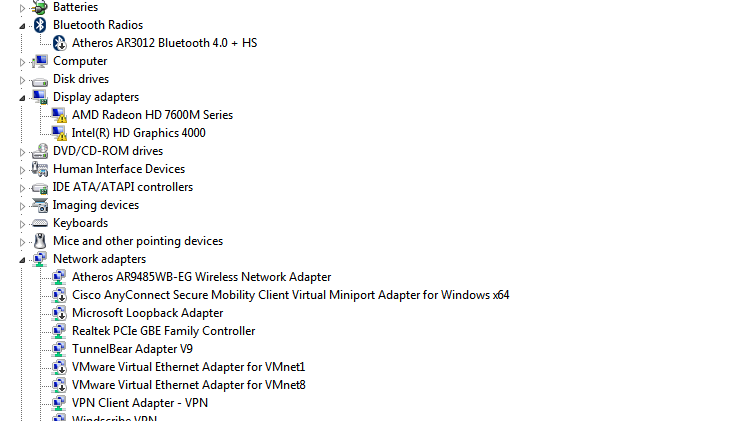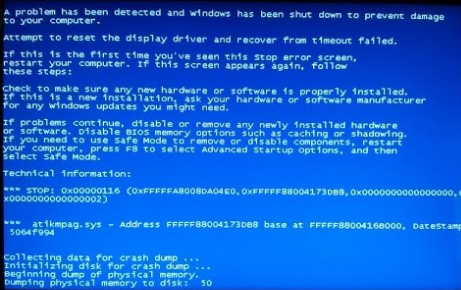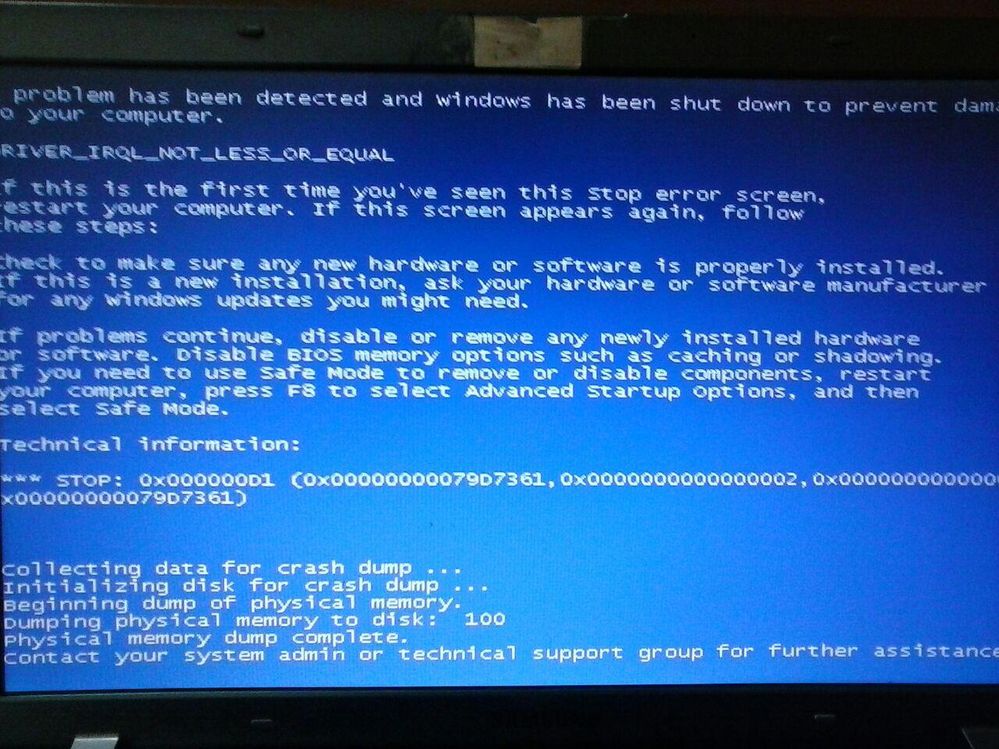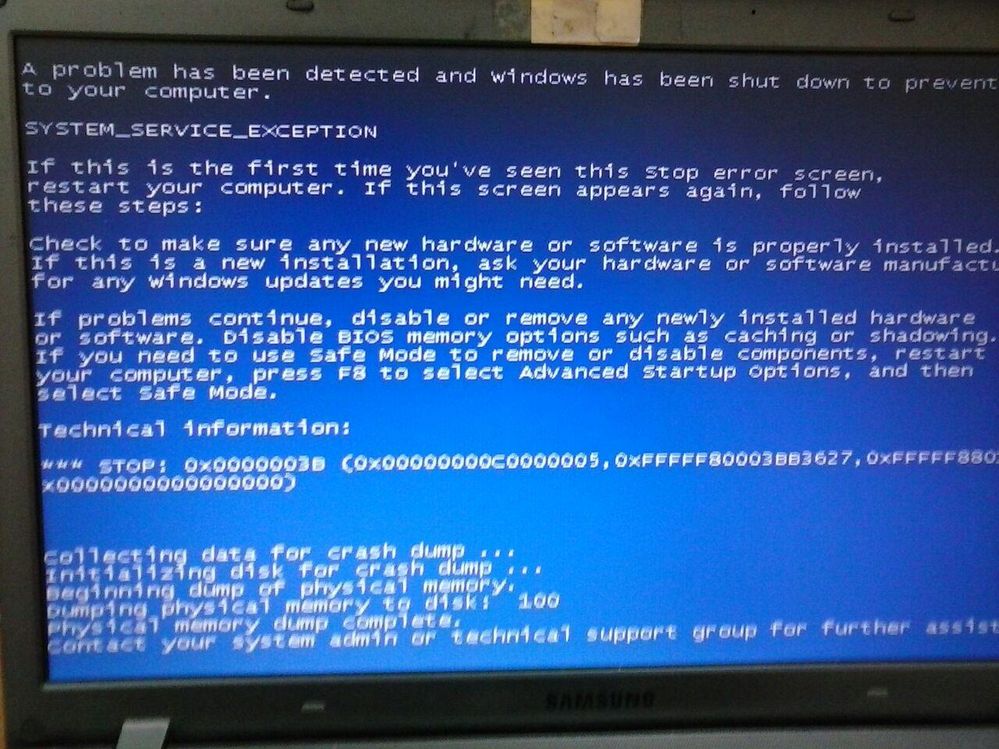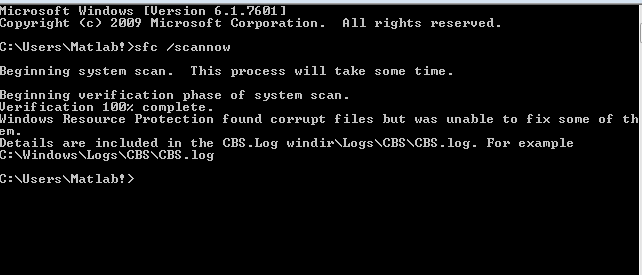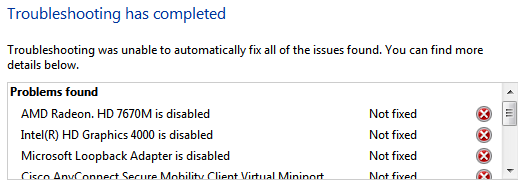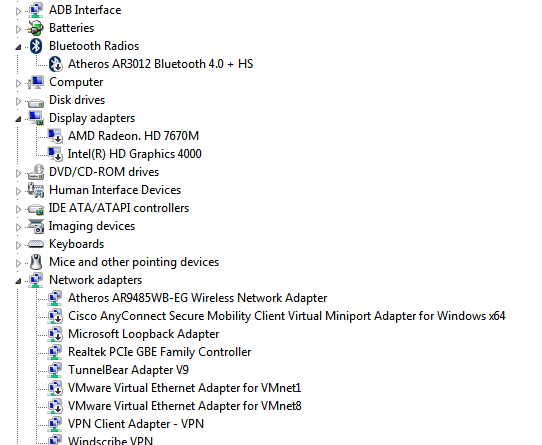- AMD Community
- Support Forums
- PC Graphics
- Problem with graphic card
PC Graphics
- Subscribe to RSS Feed
- Mark Topic as New
- Mark Topic as Read
- Float this Topic for Current User
- Bookmark
- Subscribe
- Mute
- Printer Friendly Page
- Mark as New
- Bookmark
- Subscribe
- Mute
- Subscribe to RSS Feed
- Permalink
- Report Inappropriate Content
Problem with graphic card
Hello everyone in amd community,
I have a problem with my graphic card and I would really appreciate it if you could help me solve it since I'm struggling with it for more than 1 week.
Issue Description
The problem started with my laptop hitting the ground. First, it showed a BSOD, showing atikmpag.sys error. I tried to check my laptop for hard drive error and check it with more than 1 software, there was no bad sector error. So I'm almost sure the problem is with the graphic card. I read many articles about atikmpag.sys error and finally I decided to update my graphic card ....
And now here is the problem... After downloading the graphic card driver manually and also automatically installing the driver, my laptop doesn't recognize the graphic card. I tried clean install too, I installed windows update till 2016, tried scan sfc for cmd, ... YET I COULDN'T FIND ANY SOLUTION. However I don't know if I should first update my intel hd graphic or not...
I would really appreciate it if you could help me, since I really need my laptop for my work.
Any solution is highly appreciated!
Here is my the specification:
Hardware
samsung NP350V5X-S04AE
RAM:8 gb
OS: Windows 7 64 bit
AMD radeon hd 7670m (why device manager shows 7670m ?!!!!)
intel hd graphics 4000
- Mark as New
- Bookmark
- Subscribe
- Mute
- Subscribe to RSS Feed
- Permalink
- Report Inappropriate Content
you have a very old laptop (2012).
To get everything back to the way it was, I would suggest to remove the AMD driver us Display Driver Uninstaller in safe mode with no internet connection and download both the Intel and AMD drivers for your laptop from Samsung Support from here: https://www.samsung.com/ae/support/model/NP350V5X-S04AE/
VGA(Graphics),
AMD
ver 8.951.9.3000 (MULTI LANGUAGE)
Windows 7(32bit,64bit)
2012-06-26
- VGA(Graphics),
- INTEL
- ver 8.15.10.2712 (MULTI LANGUAGE):
- Windows 7(32bit,64bit)
- 2012-07-17
- VGA(Graphics),
- INTEL
- ver 8.15.10.2712 (MULTI LANGUAGE):
- Windows 7(32bit,64bit)
- 2012-07-17
After you reinstall all of Samsung's Drivers for your laptop from Samsung Support and your laptop is back to the way it was before without any errors than you can try the following:
1) You need to update the Intel Drivers before updating the AMD drivers. Intel has its own Driver updater called Intel Driver and Support Assist. This Intel program will download and update all Intel Drivers than can be updated on your laptop.
2) If your laptop has a Intel APU (CPU with integrated Graphics) then you just need to download the AMD Discrete Graphics Driver from AMD Download. But you need to find out the specific AMD GPU card you have installed. I just noticed that you posted that your laptop has a HD 7670M GPU card. This is the correct driver for your laptop from AMD Download: AMD Radeon™ HD 7670M Drivers & Support | AMD
Your GPU card is considered to be legacy which means that AMD doesn't support nor updates anymore Graphics drivers for your laptop AMD GPU card. The latest is the AMD BETA Driver from 2016 and the WHQL Driver is the older 2015 driver.
Then follow AMD Forum procedure in installing laptop drivers: Laptop graphics update...How to
- Mark as New
- Bookmark
- Subscribe
- Mute
- Subscribe to RSS Feed
- Permalink
- Report Inappropriate Content
Thank you very much for your answer.
I tried to do what you said, clean uninstall and installing amd graphic for my laptop from the laptop website. However, after installing my laptop graphic card the following message showed up unfortunately:
Is it possible that my graphic card is damaged and the problem is with the hardware and not the software?? As I said before, my laptop hit the ground. How can I check if my graphic card is working correctly?
I have now disabled the graphic cards and I'm going to continue what you said about updating graphic card.
Waiting for your answer...
- Mark as New
- Bookmark
- Subscribe
- Mute
- Subscribe to RSS Feed
- Permalink
- Report Inappropriate Content
Your bug code 0x0116 from the BSOD image:
| 0x00000116 | VIDEO_TDR_ERROR |
From Microsoft Support answer to the above BSOD Error: Bug Check 0x116 VIDEO_TDR_ERROR - Windows drivers | Microsoft Docs
Resolutionhttps://docs.microsoft.com/en-us/windows-hardware/drivers/debugger/bug-check-0x116---video-tdr-error...
The GPU is taking more time than permitted to display graphics to your monitor. This behavior can occur for one or more of the following reasons:
- You may need to install the latest updates for your display driver, so that it properly supports the TDR process.
- hardware issues that impact the ability of the video card to operate properly, including:Visual effects, or too many programs running in the background may be slowing your PC down so that the video card can not respond as necessary.
- Over-clocked components, such as the motherboard
- Incorrect component compatibility and settings (especially memory configuration and timings)
- Insufficient system cooling
- Insufficient system power
- Defective parts (memory modules, motherboards, etc.)
It seems to be a AMD Graphics driver problem causing the BSOD according to the BSOD Image your posted. You can check all the possible reasons for your error from above Microsoft link.
By the way, your Windows 7 MUST BE TOTALLY UPDATED via Windows Update. The latest AMD Driver requires Windows Update to be fully updated for the driver to work. Many of the "Optional and Recommended" Updates are the one that AMD Drivers use. If they are missing the AMD Driver won't work correctly if at all.
If the laptop fell to the ground, it is possible either something came loose inside the laptop or some sort of hardware damage occurred. From what height did the laptop fall from? 1ft, 2ft. 3ft. or higher? Could your GPU card have been slightly loosened inside the laptop and not making good contact?
Is it possible to open the laptop enough to double check and visually see if the RAM Memory and GPU card or any other components are installed and making good contact and not loose?
Since the problem started immediately after the laptop fell to the ground does strongly suggest hardware issue rather then software.
Also run in the a elevated Command Prompt - SFC /scannow - this will check to be sure your Windows OS is not missing any critical files or is corrupted.
Run Windows 7 "Hardware and Device " Troubleshooter to see what it indicates. Here is how to run it in Windows 7: https://www.thewindowsclub.com/troubleshoot-fix-windows-hardware-devices-problems-troubleshooter
If you installed the Laptop's Original Intel and AMD drivers it should have worked.
You are using the Intel Graphics then?
What does Device Manager show? Does it show both the Intel and AMD Graphics or just the Intel? Does the Intel in Device Manager show it working correctly now after installing the Intel Graphics driver? No yellow exclamation mark just on the AMD GPU card?
NOTE: I didn't catch that part about the laptop falling to the ground. Very important information to know.
Also as a last resort you can always "RESTORE" your laptop back to the way it was when you first purchased it by using the Laptop Recovery Disc if you have one. If you do restore the laptop back to Factory settings and still have problems, then it is a very good indication you have Hardware problems.
You can always contact Samsung Support and have them try diagnose your laptop over the telephone. But, I imagine, you would need to pay for that service.
- Mark as New
- Bookmark
- Subscribe
- Mute
- Subscribe to RSS Feed
- Permalink
- Report Inappropriate Content
Your Intel Graphics and CHIPSET must be the latest and installed FIRST before AMD Drivers are installed to work correctly
Try installing the AMD Driver using this basic method:
install AMD driver:
1) Download the correct AMD Full Set of drivers from AMD Support. Make sure your Windows is fully updated via Windows Update. Windows Must be fully updated because the latest AMD Drivers requires all the latest "Optional" and "Recommended" updates to be installed.
2) Use Windows Uninstall to uninstall current AMD driver and software and disconnect the internet from your computer. Then use DDU (Display Driver Uninstaller) Display Driver Uninstaller (DDU) from Wagnardsoft Forum in Safe Mode. This will eliminate all traces of the AMD driver and software from your computer.
Delete C: \ AMD folder from the Root Directory. Reboot
3) Go to Device Manager and click "Display Adapter" and make sure you are on the MS Basic Display Adapter. If not, uninstall the AMD driver using Properties.
4) Try reinstalling the AMD FULL SET OF DRIVERS that you have downloaded manually. Make sure you disable the Internet to prevent Windows from installing a newer version. So configure windows to prevent it from updating drivers via windows update. So it has been mentioned to disable any anti-virus programs before installing AMD Drivers.
5) If the new AMD drivers installs and works correctly, delete again the C: \ AMD folder from the root directory. To save space on the HDD.
6) Enable both the Internet and Anti-Virus program (if applicable).
Sorry to ask for so much information and to do so many things. Sometimes it is difficult to know whether a computer has a software or hardware issue. Thus you need to run tests to try and eliminate either software of hardware problems.
- Mark as New
- Bookmark
- Subscribe
- Mute
- Subscribe to RSS Feed
- Permalink
- Report Inappropriate Content
Thank you. I will read that article from microsoft completely. Unfortunately my laptop fell on the ground from 3-4 ft above. I have not checked the graphic card
phisically to see if it's loosen or not (should I)?
I searched intel for driver update but it told me that my intel graphic card is custom and it's better not to update that (what i should do then to update my gpu?)
I didn't tell you that I had 3 different BSOD from the first time that my laptop fell on the ground! Do you think I can now update my graphic card with the BSOD?!
SFC /scannow results:
Do I send the CBS file to you?!
"Hardware and Device " Troubleshooter: (not very serious, just minor problems with other hardwares):
device manager:
I don't want to restore to previous version using system restore, I need my information.
I have now disabled both amd and intel graphic cards. This situation is really annoying and I need my laptop. How can I realize if my graphic card is phisically OK? (I mentioned before that hard drive is ok, is it possible that graphic card is damaged and hard drive is ok?!) Sorry for the many question.
- Mark as New
- Bookmark
- Subscribe
- Mute
- Subscribe to RSS Feed
- Permalink
- Report Inappropriate Content
Enable both Intel and AMD gpu and then run the Hardware & Device troubleshooter again. In fact enable everything that is disabled and then run the Troubleshooter again and see if it can fix the GPUs problem and all the other problems it mentions.
No, don't update the Intel Drivers if it says you shouldn't. Just make sure that there are no yellow exclamation marks or error on the Intel graphics.
Windows has some corruption or missing files that couldn't be fixed by SFC. There is a small free program that will try to download the Windows files that are bad and replace them. It tends to run DISM.exe. But I have found out that sometimes DISM doesn't work if SFC is unable to fix any Windows files. Make sure you can connect to the internet.
The small free program is called SFCFix. Run it and see if it fixes your Windows installation. I have attached the program to this post if you want to download it and use it or you can download from this website: SFCFix 3.0 Free Download for Windows 10, 8 and 7 - FileCroco.com
If the laptop fell 3-4 feet it is a good chance your laptop was damaged or something came loose. Yes, if you can open the rear of the laptop without having to dissemble it and try and see if you see anything abnormal. I know most laptops you can remove the rear cover to install RAM Memory or Hard drive etc. without having to tear it apart.
As for the the two other BSOD Bug codes: 0x03B:
Causehttps://docs.microsoft.com/en-us/windows-hardware/drivers/debugger/bug-check-0x3b--system-service-ex...
The stop code indicates that executing code had an exception and the thread that was below it, is a system thread.
The exception information returned in paramter one is listed in NTSTATUS Values and is also available in the ntstatus.h file located in the inc directory of the Windows Driver Kit.
One possible exception value is 0xC0000005: STATUS_ACCESS_VIOLATION
This means that a memory access violation occurred.
The !analyze debug extension displays information about the bug check and can be very helpful in determining the root cause.
For more information see the following topics:
Crash dump analysis using the Windows debuggers (WinDbg)
Analyzing a Kernel-Mode Dump File with WinDbg
Using the !analyze Extension and !analyze
In the past, this error has been linked to excessive paged pool usage and may occur due to user-mode graphics drivers crossing over and passing bad data to the kernel code. If you suspect this is the case, use the pool options in driver verifier to gather additional information.
Resolutionhttps://docs.microsoft.com/en-us/windows-hardware/drivers/debugger/bug-check-0x3b--system-service-ex...
To debug this problem: Use the .cxr (Display Context Record) command with Parameter 3, and then use kb (Display Stack Backtrace). You can also set a breakpoint in the code leading up to this stop code and attempt to single step forward into the faulting code.
For general troubleshooting of Windows bug check codes, follow these suggestions:
- If you recently added hardware to the system, try removing or replacing it. Or check with the manufacturer to see if any patches are available.
- If new device drivers or system services have been added recently, try removing or updating them. Try to determine what changed in the system that caused the new bug check code to appear.
- Look in Device Manager to see if any devices are marked with the exclamation point (!). Review the events log displayed in driver properties for any faulting driver. Try updating the related driver.
- Check the System Log in Event Viewer for additional error messages that might help pinpoint the device or driver that is causing the error. For more information, see Open Event Viewer. Look for critical errors in the system log that occurred in the same time window as the blue screen.
As for BSOD Bug code 0x0D1:
A driver tried to access an address that is pageable (or that is completely invalid) while the IRQL was too high.
This bug check is usually caused by drivers that have used improper addresses.
If the first parameter has the same value as the fourth parameter, and the third parameter indicates an execute operation, this bug check was likely caused by a driver that was trying to execute code when the code itself was paged out. Possible causes for the page fault include the following:
- The function was marked as pageable and was running at an elevated IRQL (which includes obtaining a lock).
- The function call was made to a function in another driver, and that driver was unloaded.
- The function was called by using a function pointer that was an invalid pointer.
Resolutionhttps://docs.microsoft.com/en-us/windows-hardware/drivers/debugger/bug-check-0xd1--driver-irql-not-l...
The !analyze debug extension displays information about the bug check and can be very helpful in determining the root cause.For more information, see Crash dump analysis using the Windows debuggers (WinDbg)To start, examine the stack trace using the k, kb, kc, kd, kp, kP, kv (Display Stack Backtrace)command.If the problem is caused by the driver that you are developing, make sure that the function that was executing at the time of the bug check is not marked as pageable or does not call any other inline functions that could be paged out.If you are not equipped to use the Windows debugger to work on this problem, you can use some basic troubleshooting techniques.
- Check the System Log in Event Viewer for additional error messages that might help identify the device or driver that is causing this bug check.
- If a driver is identified in the bug check message, disable the driver or check with the manufacturer for driver updates.
- Confirm that any new hardware that is installed is compatible with the installed version of Windows. For example, you can get information about required hardware at Windows 10 Specifications.
Seems like the AMD Driver is causing all the problems. If you can't get the AMD GPU driver to work then I would just disable the AMD Driver in Device Manager and see if you get anymore BSODs. But keep your Intel Integrated Graphics Enabled. If your BSOD stops and you can't install the AMD driver correctly it is possible the AMD GPU card is either loose or got damaged when the laptop fell. Just my personal opinion.
But First try and get your Windows OS repaired.
- Mark as New
- Bookmark
- Subscribe
- Mute
- Subscribe to RSS Feed
- Permalink
- Report Inappropriate Content
Here is another website useful in tip on how to fix BSOD. a couple you have so far : How to Fix Blue Screen of Death (BSOD) Error Windows - ProTech Guides
Follow their steps and see if it helps any.
- Mark as New
- Bookmark
- Subscribe
- Mute
- Subscribe to RSS Feed
- Permalink
- Report Inappropriate Content
Dear elstaci,
Thanks for all your support. Unfortunately after 9 hour of exhausting and annoying work, I couldn't solve the problem. Here are the steps I did:
1. run SFCFix software that you attached. it was ok and no problem was found.
2. I tried to do what you said again, I uninstalled all the gpu drivers, go to safe mode, DDU and clean uninstall
3. this was the hard part, I installed the latest intel and amd drivers. Although it was said in the intel website that my graphic is custom and it's better not to install the update, I installed the update for my intel driver. And then I managed to install AMD driver. the latest one. I don't know why installing graphic card is sooo hard! The windows didn't recognize the drivers at first and I stuck in this part for a long time..
I should mention that my intell graphic card is OK because when I first installed it, it was ok and no problem occured. the problem is with the amd gpu as you said too.
4. After doing all this, the following image occured again:
(atikmpag.sys)
https://community.amd.com/servlet/JiveServlet/downloadImage/2-2886227-141685/1200-900/11.jpg
and then I tried the following solution to solve atikmdag.sys problem:
Video TDR Failure (atikmpag.sys) on Windows 10 [Solved] - Driver Easy
YET IT DIDN'T WORK UNFORTUNATELY!
Now I'm going to check the graphic hardware if it is loosen or not, and also check the link you sent me for the BOSD problem. If it didn't work, I have to go and see a local vendor to check my graphic card.
I would appreciate it if you have any other advice.
Regards.
- Mark as New
- Bookmark
- Subscribe
- Mute
- Subscribe to RSS Feed
- Permalink
- Report Inappropriate Content
I think having the laptop checked by a local vendor is a very good idea since the laptop fell from a height of 3-4 feet. They, at least, might be able to verify if you laptop sustained any type of hardware damage when it fell.
Since the BSOD started after the laptop fell, in my honest opinion, sounds like some hardware came loose or was damaged. especially since you can't get your separate GPU card to work with any drivers installed.
Good luck and post back the results from the vendor, if you decide to take it there.
Otherwise, I am out of ideas besides restoring your laptop back to factory settings with a restoral disc. If the same problems occurs after restoring your laptop back to its original factory settings than it definitely is hardware issue.
- Mark as New
- Bookmark
- Subscribe
- Mute
- Subscribe to RSS Feed
- Permalink
- Report Inappropriate Content
Yes I will try to take it to a local vendor soon. Then I'll post the results.
In fact, I don't want to restore my laptop to the original point since I need my data. Besides, I read from the internet that the problem will not be solved by restoring to the original windows.
Thanks a lot.
- Mark as New
- Bookmark
- Subscribe
- Mute
- Subscribe to RSS Feed
- Permalink
- Report Inappropriate Content
Do you know anything about the last solution? (9. Using Windows Dump files)
I didnt understand what exactly it does