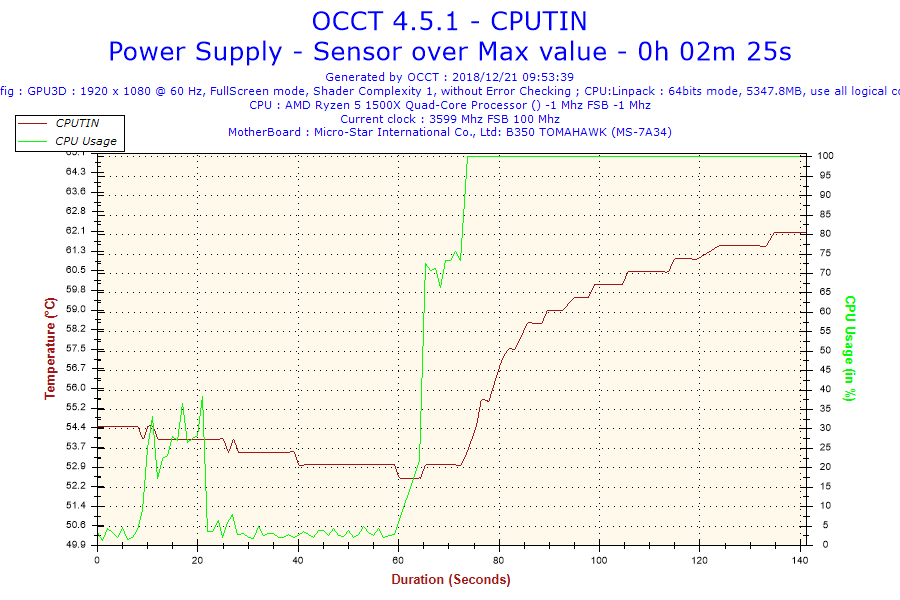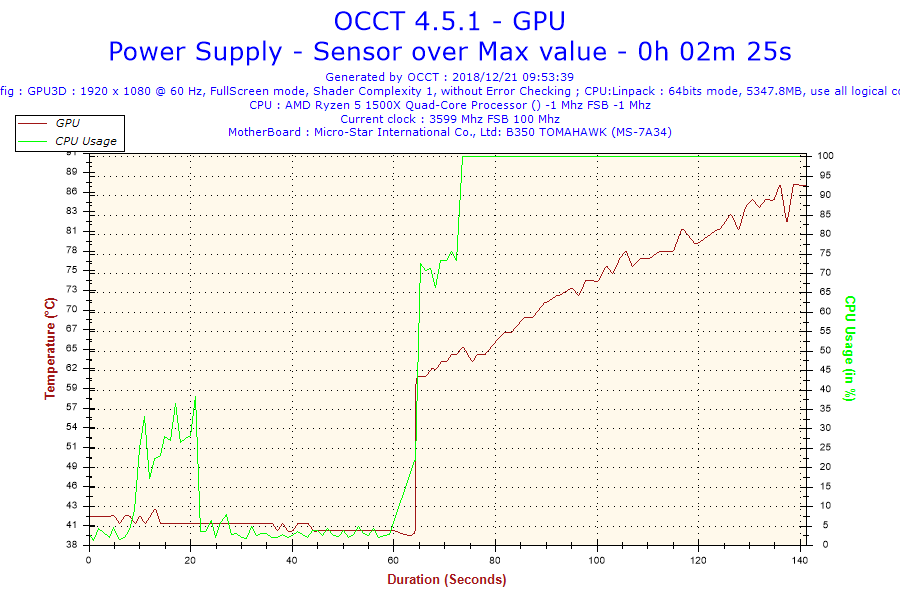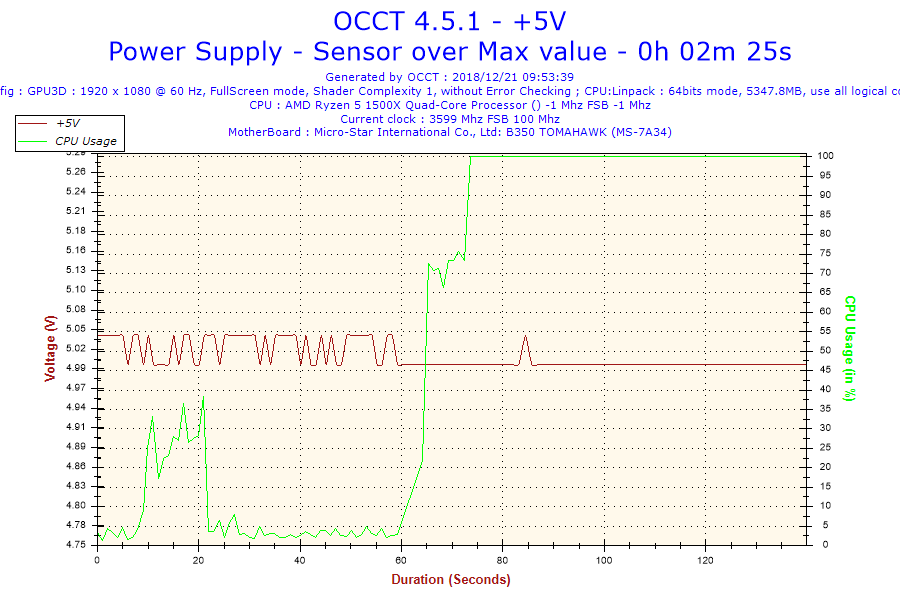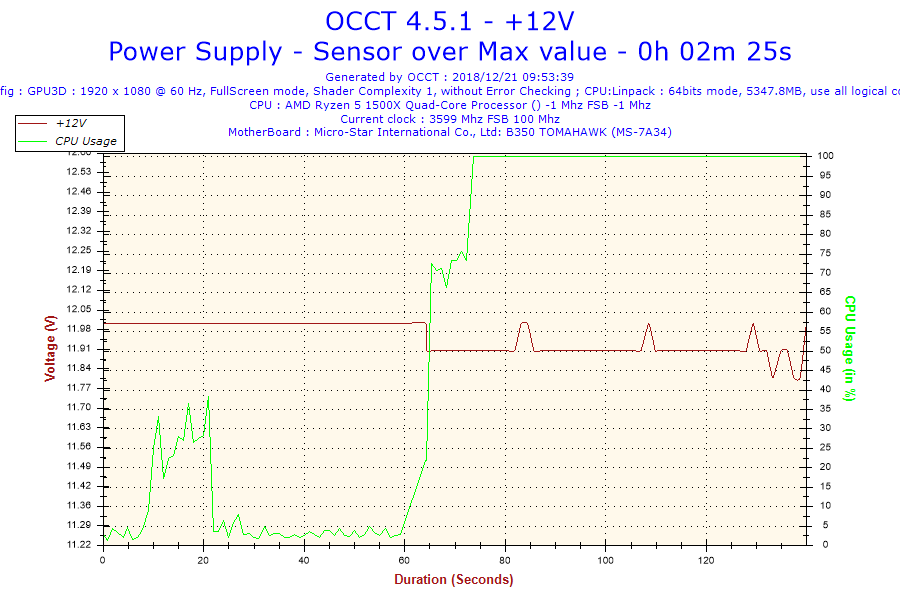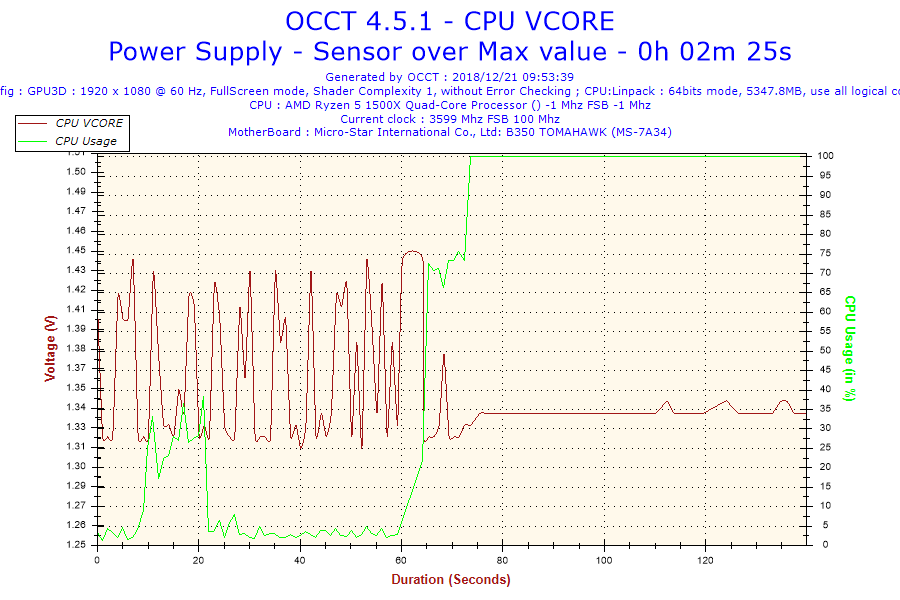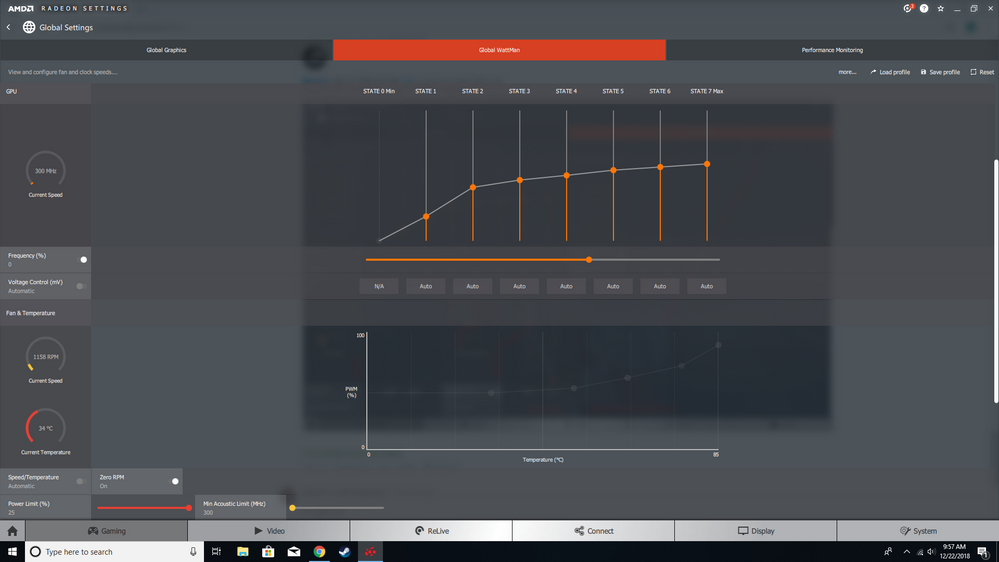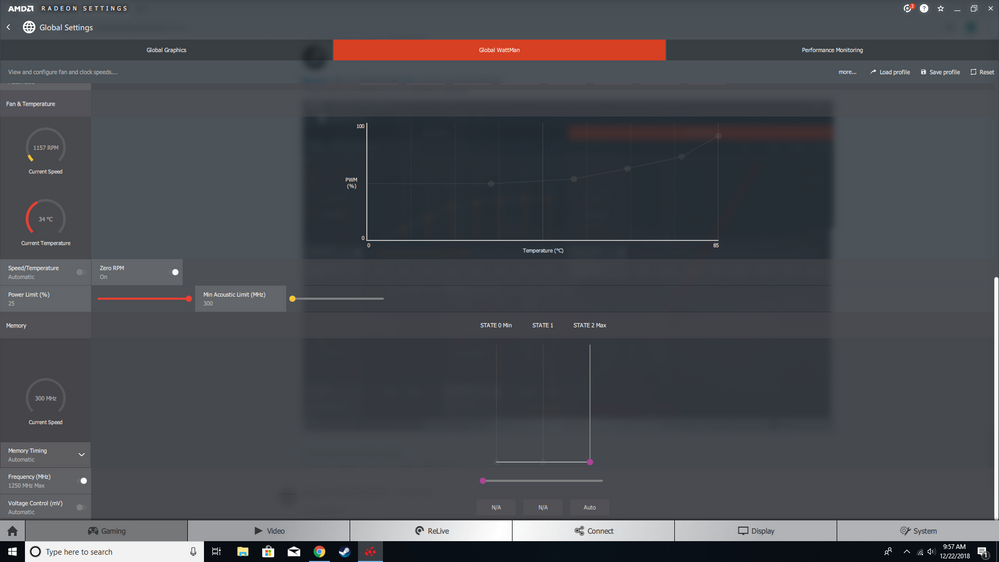- AMD Community
- Communities
- PC Graphics
- PC Graphics
- Display Driver Crash
PC Graphics
- Subscribe to RSS Feed
- Mark Topic as New
- Mark Topic as Read
- Float this Topic for Current User
- Bookmark
- Subscribe
- Mute
- Printer Friendly Page
- Mark as New
- Bookmark
- Subscribe
- Mute
- Subscribe to RSS Feed
- Permalink
- Report Inappropriate Content
Display Driver Crash
Hello everybody.
Ever since I built my PC about a year ago I have been getting crashes while gaming. These crashes go as follows: Game freezes, sound continues, the screen will go black(sometimes), and I am taken to my desktop. When I check event viewer I see this error message:
Display driver amdkmdap stopped responding and has successfully recovered.
Sometimes when the screen goes black I can open task manager and close the game, other times I have to force restart my PC. Sometimes I can game for hours without a crash, other times I cant even play for 5 minutes.
Solutions that I have tried include:
updating graphics drivers
updating windows
clean reinstall of graphics drivers
trying a different GPU(my brothers 1060)
reinstall of Windows
trying GPU in different pci-e slot
using only one stick of ram
set TDR to 8 seconds
Set power settings to high performance
My PC specs are:
MOBO - MSI B350 tomahawk
GPU - RX 570
CPU - R5 1500X
RAM - 8GB Corsair vengeance LPX 3000 MHz
PSU - Corsair CX 650
OS - Windows 10
(Everything is at factory clock speed)
This is driving me absolutely crazy and I have no idea what other troubleshooting methods to try.
If anybody has ANY suggestions for troubleshooting I would be more than happy to try them.
Also, could it be a faulty piece of hardware?
- Mark as New
- Bookmark
- Subscribe
- Mute
- Subscribe to RSS Feed
- Permalink
- Report Inappropriate Content
Did the same problem occur when you installed your brother's GTX 1060?
Also you must totally remove all Nvidia driver software from the computer before install the AMD Driver set again. Otherwise it may cause conflct. Must use DDU (Display Driver Uninstaller) in safe mode and the internet disconnected for both AMD and Nvidia drivers.
Try using a previous AMD Driver and see if the problem gets better or worse. It may be the latest AMD Drivers may have some issues in it.
- Mark as New
- Bookmark
- Subscribe
- Mute
- Subscribe to RSS Feed
- Permalink
- Report Inappropriate Content
Thanks for your reply!
Yes, the same problem occured with the 1060, I also made sure the Nvidia drivers were completely removed before reinstalling the AMD card (Windows reinstallation). Since this problem has been occuring for about a year now, I doubt that it is a problem with the current drivers because it has happened even with previous drivers. I believe it might have something to do with the motherboard. My plan is that im going to buy a new mobo and test it in my system. If the same problem keeps happening then ill just return the mobo.
Do you have any other suggestions?
- Mark as New
- Bookmark
- Subscribe
- Mute
- Subscribe to RSS Feed
- Permalink
- Report Inappropriate Content
From everything you have done it does seem to indicate hardware issues or something is misconfigured.
Download a free diagnostic program that I personally like to use called OCCT (download from Download). It Stress tests your CPU, GPU, & PSU. This is the only diagnostic program that stress tests PSUs which is why I personally use it.
Run all three test starting with CPU, then GPU, and last PSU. Run it for an hour's length only. When the test finishes or it crashes, a OCCT Folder is generated in Windows Document Folder. Inside the OCCT Folder are a whole bunch of graphic images of the test you ran for each test. If you see that everything is running smoothly after 15-20 minutes you can manually end the test. It should still generate a OCCT folder with data from the test unless you see some abnormal data being generated while running the test than you should let it run longer.
(Abnormal PSU Outputs, Temperatures, Clocks or Memory, etc)
When running each test keep a close look at the Temperatures and Voltages from the GPU, CPU & PSU. When you run the PSU test, it basically runs both the CPU & GPU Stress test at the same time putting maximum stress on the PSU. FYI: this test will ruin a bad or weak/cheap PSU unit. So when running the PSU test keep a close eye on your computer.
Run all test in FULL SCREEN.
If all three test passes, that is a good. At least it means your CPU, GPU, & PSU and computer works good under heavy stresses or loads without any issues. If you have any crashes let me know what happened and if there were any error messages by OCCT. Upload the images that shows PSU 3.3/5/12 VDC outputs and CPU/GPU Temperatures.
Then run MEMTEST86 to eliminate bad RAM Memory module. If you have your RAM Modules Overclock put it back to default settings. Also put your BIOS/UEFI back to default either by physically removing the battery from the MoBo or thru BIOS itself by clicking on "Optimum Settings" "Default Settings' or something similar to that. This will eliminate any BIOS misconfigurations.
Make sure you have nothing Overclocked on your GPU, CPU or RAM MEMORY. Make sure everything is set at factory default. This will eliminate configuration incompatibilities due to overclocking.
Even though you re-installed Windows, run SFC /scannow in a elevated Command Prompt or Powershell. It should come back with NO INTERGRITY ISSUES FOUND or something like that.
Is your RAM MEMORY in the Motherboard's QVL List? Ryzen CPU are pretty sensitive to the type of RAM installed. It needs to be one from the QVL list to eliminate compatibility issues with the Ryzen CPU.
When the computer crashes, are there any error messages or BSODs?
The problem I see is that with both AMD and Nvidia GPUs you have the same issues. So it probably isn't a GPU or GPU Driver issues. just my opinion. Sound like you have an intermittent problem since it works well for hours and others time only minutes.
Possibly your PSU may be going bad. But run first the CPU test, then the GPU Test, and last the PSU test and post back the results of each test including MEMTEST86. You also may want to download Seagate SEATOOLS and check your Hard Drive or SSD for any hardware issues.
All this I am suggesting is to eliminate or narrow down any hardware that may be going bad or possibly Mis-configuration of BIOS or GPU or CPU.
EDIT: You seemed to have done just about all the steps for this particular problem. But I have read that a overheating GPU card can generate the same error. So make sure you check temperatures of CPU & GPU when running the stess test.
- Mark as New
- Bookmark
- Subscribe
- Mute
- Subscribe to RSS Feed
- Permalink
- Report Inappropriate Content
Thank you so much for being really helpful.
I will do everything that you have just said. when Im done running all of the tests Ill get back to you as soon as possible and let you know the results.
Again, I really appreciate your help.
- Mark as New
- Bookmark
- Subscribe
- Mute
- Subscribe to RSS Feed
- Permalink
- Report Inappropriate Content
OK, So far Ive completed the RAM, CPU, GPU, and PSU tests.
Here are the results...
As for the RAM, I ran MEMTEST86 all night last night and no errors were found.
CPU test: Ran fine for an hour and no errors were found.
GPU test: also ran fine for one hour with no errors. ( I ran this test at 75 FPS, as this is what I run all of my games in)
PSU test: This one was interesting. the first time I ran it, it stopped after 17 minutes due to the GPU exceeding 85C, it ended up hitting 86C then the test ended. I ran this test a second time and it stopped after about 2 minutes due to the same issue. MY GPU has never gotten this hot while gaming. Could this be the fault of a bad PSU? After the first PSU test ended i did not get any OCCT files afterwards. But the for the second time, I did. I think these are the ones that you wanted me to upload.
Now im going to go make sure nothing is overclocked, check that my ram is in my motherboards QVL list, run scannow, I will put my BIOS back to default and use Seatools to look for any SSD problems.
Also you asked if when the games crash if there are any BSODS, sometimes my screen will go black and i must restart my PC, othertimes when it goes black I do not have to restart the PC and I am able to open task manager and manually close the program. I have NEVER gotten a blue screen of death though.
- Mark as New
- Bookmark
- Subscribe
- Mute
- Subscribe to RSS Feed
- Permalink
- Report Inappropriate Content
No need to run Seatools. Your problem seems to be overheating of the GPU.
OCCT as a safety measure stops any test that is programmed past it safety temperatures or voltages to prevent damaging anything. In this case when the temperature of the GPU exceeded 85C, OCCT stopped the test as a safety measure.
You might want to use another free diagnostic software like AIDA64 or PRIME95 to test your CPU and GPU and see if it coincides with OCCT testing.
CPUTIN is the motherboard's CPU Temperature sensor as per Tom's Hardware Forum: what is cputin - [Solved] - Overclocking - Tom's Hardware. I would ignore this particular data for the time being.
I would put more importance in what Ryzen Master CPU temperature indicates. Install Ryzen Master and use Windows's Power plan (balanced) to configure the Ryzen CPU.
Also activate AMD Wattman to configure your AMD GPU's FAN CONTROL. Someone else will need to show how to properly configure Wattman to control the GPU Fan.
.
I would install a free Hardware monitoring software like Open Hardware or HWMonitor and run it while gaming to see what temperatures you are getting from the GPU or CPU.
If your GPU is overheating that may cause the problems that you are having. Using the Hardware monitoring software find out if the GPU or CPU starts to overheat while gaming.
No harm in checking Windows installation. I do it quite often just to be sure my Windows is not missing files or is corrupted. Checking to see if your RAM is listed in the QVL list is important since Rzyen CPU are sensitive to the type of RAM installed. It is always recommended to install QVL listed RAM. I don't believe RAM is causing the problem. But no harm is testing it out.
Your 5 VDC and 12 VDC are within the 5% tolerances from the output from the PSU under heavy loading.
NOTE: the AMD Error you are getting according to more then one website could be caused by GPU Overheating.
- Mark as New
- Bookmark
- Subscribe
- Mute
- Subscribe to RSS Feed
- Permalink
- Report Inappropriate Content
I use MSI afterburner as a hardware monitor and I enabled the on-screen overlay. I booted into a game and it crashed in less than a minute, the GPU never exceeded 51C. Do you think GPU overheating could still be a cause of the crash?
I also looked around on my motherboards QVL list and I could not find my RAM listed. Then again there were a lot of listings and I may have not even been looking in the right place or for the right thing.
My RAM is a 2 by 4GB kit of Corsair Vengeance LPX DDR4 3000.
My motherboard is an MSI B350 Tomahawk.
I am going to look around some more to see if I can find it listed. If I cant find it, then I will swap out my RAM for my brothers and see if that works.
I downloaded Ryzen master and I am going to boot into a game and keep an eye on the CPU temps.
Why do you think the GPU got so hot during OCCT, but not while gaming? Even when gaming for extended periods of time I never see my GPU go above 75C.
Also, something that might be of importance is that when I am gaming I noticed my GPU usage is never constantly at 100%. It is always fluctuating up and down dramatically.
- Mark as New
- Bookmark
- Subscribe
- Mute
- Subscribe to RSS Feed
- Permalink
- Report Inappropriate Content
First, Uninstall MSI Afterburner, It causes conflicts with AMD Wattman even if Wattman is not activated. Use Wattman to control your GPU fans. Later on once your computer is stable and working good you can install it back again. But if you notice that you start having issues after installing MSI Afterburner than remove again. Many Users have no problems and many other do. AMD Forums recommends to uninstall that type of software due to possible conflicts with AMD Wattman.
Download Open Hardware or HWMonitor and run it when you play a game. It will show the data before it crashed. Maybe you can spot something abnormal in the data.
I went to MSI Support for your Motherboard. There is a very new BIOS/UEFI update for your motherboard (Make sure this is the correct Motherboard model and version you have). I would suggest updating the BIOS to see if the Ryzen and other hardware become more compatible or efficient. Support For B350 TOMAHAWK | Motherboard - The world leader in motherboard design | MSI Global (if you are not comfortable about updating the BIOS then DON'T DO IT).

If your GPU isn't overheating, from what you are telling me, then it is something else causing the problem. But still your GPU should never overheat even under 100% load. Yes it will get hot but not to the point where it will cause problems.
I would also update your motherboard's AMD CHIPSET. There is a 11/2018 update for your motherboard.Support For B350 TOMAHAWK | Motherboard - The world leader in motherboard design | MSI Global :

There are only two Corsair 3000 spd RAM listed for your motherboard for Rzen 1xxx CPUs (Rx-1x00): Support For B350 TOMAHAWK | Motherboard - The world leader in motherboard design | MSI Global :https://www.msi.com/Motherboard/support/B350-TOMAHAWK#support-mem-12

You can download the latest AMD Driver for your RX 570 from here: Radeon™ RX 570 Drivers & Support | AMD
Maybe you need to configure your RAM Memory. Unfortunately, something someone else will need to show how to do. I have heard from other Users that they needed to lower the speed to make it more stable. Maybe billy72 can help you with that.
I am amazed that MSI Support has compatibility QVL lists for VGA (GPUs) and PSU:
For PSUs: https://storage-asset.msi.com/file/test_report/TR7_13125.pdf ( I don't believe this is the problem in my opinion)
The QVL List for GPU Cards for your Motherboard: Support For B350 TOMAHAWK | Motherboard - The world leader in motherboard design | MSI Global : ( I don't believe it is a compatibility issue in my opinion. Possibly more of a stability issue)

So basically it is crashing under heavy gaming loads. This is where Open Hardware or HWMonitor will be useful.
Maybe kingfish or pokester can help you with AMD Wattman to make your RX 570 more stable. They have mentioned about adjusting the Power to 50% to make the GPU card more stable from crashing.
Can you attach your DXDIAG.txt to this post. Sometimes that is useful in finding out what programs or files have problems. Just click on "ADVANCE" at the upper right corner and then click on the blue paperclip "ATTACH". it will automatically convert it into a .zip file.
Basically it is best to make sure all your Motherboard's drivers are up to date and BIOS to make sure everything works as it should. Having out dated drivers can cause many issues and having updating BIOS helps make Ryzen and motherboard hardware more compatible which is why I posted the above info.
Make sure you use DDU in safe mode and with the internet disconnected when installing the AMD Driver.
NOTE: Sometimes I have learned that when using OCCT PSU Test it shows problems with other hardware instead. like in your case. The PSU Test is basically running both the CPU and GPU tests at the same time. Which is probably why your GPU card started to overheat because it was running it at its maximum FPS instead of 75 FPS.
- Mark as New
- Bookmark
- Subscribe
- Mute
- Subscribe to RSS Feed
- Permalink
- Report Inappropriate Content
Found this recent thread on how to configure the AMD GPU card from kingfish and pokester: Fan curves not curving/ramping . The image Kingfish posted is the way to configure Wattman below:
Re: Fan curves not curving/ramping
kingfish Dec 14, 2018 9:47 AM (in response to thegreatfalcon5)
Please post a screenshot of your Wattman settings

- Mark as New
- Bookmark
- Subscribe
- Mute
- Subscribe to RSS Feed
- Permalink
- Report Inappropriate Content
Ive downloaded the latest chipset drivers for my motherboard.
I have also done a clean install of my GPU drivers.
Ive configured Global Wattman as follows
I have also uninstalled msi afterburner and installed open hardware monitor.
Something that also may be helpful are my Ryzen Master settings.
I am going to test a game using these configurations and if it crashes, I will look at hardware monitor and see if I can spot anything unusual.
Thanks to billy72 for letting me know about the RAM speeds. I am going to check on those and see what speeds my RAM is running at. Maybe this could be causing some instability issues, since the RAM is only supported at 2933Mhz.
As for the dxdiag, I ran it and it didnt seem to come back with any issues. I have the results saved to a notepad document, but i am not sure how to go about uploading it to this thread.
Also, something that might be of importance is that whenever I update my mobo chipset, AMD Radeon settings tells me that I need to update my graphics drivers, even though I am certain that they are up to date.
- Mark as New
- Bookmark
- Subscribe
- Mute
- Subscribe to RSS Feed
- Permalink
- Report Inappropriate Content
Would you please give us an update on this issue? I can't game anymore ![]()