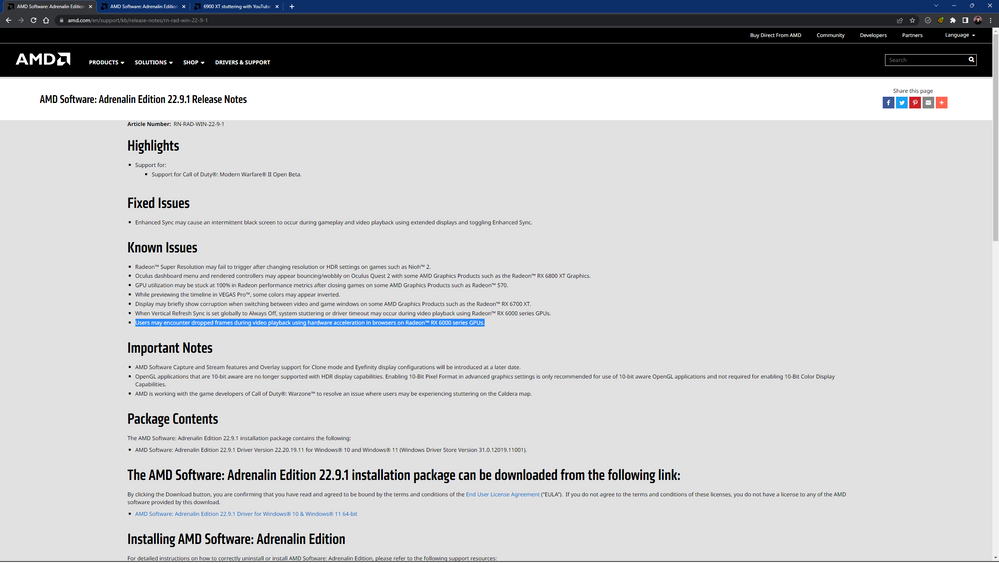- AMD Community
- Support Forums
- PC Graphics
- Re: 6900 XT stuttering with YouTube 4K60 videos
PC Graphics
- Subscribe to RSS Feed
- Mark Topic as New
- Mark Topic as Read
- Float this Topic for Current User
- Bookmark
- Subscribe
- Mute
- Printer Friendly Page
- Mark as New
- Bookmark
- Subscribe
- Mute
- Subscribe to RSS Feed
- Permalink
- Report Inappropriate Content
6900 XT stuttering with YouTube 4K60 videos
This happens on every browser I've tried: I load a 4K60 video on YouTube and there are dropped frames on Firefox and very sluggish scrolling on Edge (likely the same on other Chromium-based browsers), the video even stops to "buffer" when scrolling the page with the video window in view. This happens with every Adrenalin version I've installed up to the most recent WHQL version to date (22.6.1, Windows 11).
An easy solution on Firefox is to go to about:config, search for DXVA and set "media.wmf.dxva.d3d11.enabled" to false. This removes the stuttering and makes everything smooth, as it should be, but CPU usage goes up quite a bit.
Another thing to note is this issue does not happen with the drivers supplied by Windows Update, though they are very out of date. This issue also doesn't happen at all in the Linux distributions I've tested in the same system, so it seems to be exclusive to recent Windows drivers.
The system: Ryzen 9 5900X, 64GB DDR4 3600MHz (4x16GB; this also happened with 2x16GB at 3200MHz), ASUS TUF Gaming B550M-Plus (Wi-Fi), PowerColor Radeon RX 6900 XT Red Devil, Windows 11 (also tested on Windows 10). Tested with PCIe Gen 3 and Gen 4 modes, ReBAR enabled and disabled as well as Gen 3 and Gen 4 NVMe SSDs as boot drives. I had a Vega 56 in this system prior to this card and none of the previously described issues happened at all.
- Mark as New
- Bookmark
- Subscribe
- Mute
- Subscribe to RSS Feed
- Permalink
- Report Inappropriate Content
It work fine with my Sapphire Nitro Plus SE 6900XT
- Mark as New
- Bookmark
- Subscribe
- Mute
- Subscribe to RSS Feed
- Permalink
- Report Inappropriate Content
Also I do have the same Driver 22.6.1
- Mark as New
- Bookmark
- Subscribe
- Mute
- Subscribe to RSS Feed
- Permalink
- Report Inappropriate Content
okay i have to explain this.. the hardware video decoding only requires the video file in the correct industry standard format be copied into the graphics card literally file transfer direct to display. your fake video codecs for fake nvidia and fake intel hardware are the problem. So umm yeah..
also 144hz isnt what the video was recorded in, it doesnt divide well often due to frame rate differences. If you forced hardware output or using exclusive access modes for the display for uber ultimate quality and speed and arent nvidia/intel software faking it all then well its going to need to be the right formats/fps for the display to low latency output. You'll get jitter and stuttering and slow playback otherwise, to correct these issues in games theres VRR/freesync and disabling vsync in any games/apps and output in lowest latency but for video playback you need a the same 60fps or 120fps or 24fps and have your display switch to that fps.. which people dont really do anymore just set the OS to 120hz and software/fake adjust it see how your display/TV doesnt change its signal rate and signal info with every game you launch? its to hide intel/nvidia faking everything and not able to do or output in those modes or those formats and have it easier with the OS just do everything up to what the OS is set to via software which actually massively cripples and limits your true super computer AMD devices. But yeah for smoother video playback of a buffered 60hz or FPS or 120 or 144 you would want to enable ENHANCED SYNC in the global thing and maybe leave it to DISABLED UNLESS APP SPECIFIES and consider testing with it on in some games if theres any issues like dizzyness from thousands of FPS causing frame wobbling or a type of car sick feeling or if you get screen tearing and often the super smooth glidy high refresh rates and super computer performance means your mouse set to HIGH DPI sensitivity so you can move it fully across a 4k screen or 8k screen suddenly makes your game character spin in a circle a trillion times when you set your glass on the table near it and it gets bumped and the awesome warp speed turning animation is a sight to behold but it becomes damned unplayable without setting your mouse DPI correctly..
the way to fix this is to consider resetting your OS and install latest AMD drivers, but ensure your windows device manager WIN KEY + ALT X has correct USB DRIVERS! show hidden devices in device manager and delete/remove anything hidden and your mouse may not need its usb drivers installed use generic windows ones or try alternative drivers or if you hadnt put them in try the ones from the manufacturer. If its a logitech mouse often they have onboard memory you can install the mouse software and then uninstall it after configuring it and saving its profile to the device.
Most often its caused by you using an incorrect software playback mode or video codec or display setting such as a false exclusive mode. Perhaps you've enabled WASAPI or some other method for audio and video passthrough or playback but are using a codec not designed for hardware playback/passthrough or you forced an avisynth script or some sort of post processing video filtering or a different colourspace to what the hardware supports so it can no longer hardware accelerate. resetting display driver to factory defaults and such may help but try also only using the edge browser as there is no excuse for using chrome any longer as EDGE is literally chrome compiled nightly into edge. The edge icon changed its look and is half blue and half green ever since it became chromium based edge. its a faster better featured and fully integrated into the OS chrome browser with vastly better multimedia capabilities.. so who the hell wouldnt use edge? if its an android device the default chrome is okay as it may be better uhh entwined or in harmony with the whole OS for obvious reasons such as android auto or GPS or other things but installing edge browser on there and using it is actually maybe a better choice for a large number of reasons.
also if you've **bleep**ty ASIO audio drivers uninstall them. they halve your system performance.. got .net core or visual C++ uninstall those too and get the proper ones from microsoft website the only ones you should ever need unless you're a developer are bundled with the AMD driver installer.. so uhh yeah fake ones beware. Use different USB ports or try ethernet or wifi or a latest fastest type C port your board has instead of whatever its using now and consider downloading USB drivers from the mainboard website of your board maker. flash and update your bios and try disabling thunderbolt or SingleRoot/IO virtualization. ensure TPM 2.0 and secureboot are on and above 4g decoding and try enabling core isolation/memory integrity right after installing. Quite often when you cant hardware decode or play back video it isnt because the card cant do it or a driver issue.. truth is hardware decoding needs no drivers! "shock gasp" but the infinitely better than intel and nvidia true super computers with video quality thats probably beyond real life AMD hardware that plays back in trillions of resolution in thousands of FPS in HEVC proper industry standard approved licenced video codecs like the $1 HEVC extensions decoder codec from the microsoft windows app store doesnt actually work when nvidia and intel viruses and spyware disable them or nvidia trolls flood forums telling you to use their fake software.
make sure no ASIO drivers or USB headphone amplifiers are installed and try using a different USB cable and port for these devices and test with default microsoft USB class 2.0 audio driver or something. consider secure erase your SSD/NVME/HDD sometimes your GPU hardware acceleration has been stolen by crypto miners and your gaming FPS turns to terrible so yeah secure wipe the whole computer in bios and reinstall often helps a bit but beware it may just load itself back in rather quickly..
heres a bit of a config guide of easy yet super difficult and confusing screenshots of my bios and adrenaline drivers and the config.ini file i copy into my PC and android device in 4 different places to configure my graphics and display to pretend to enable decade old windows 10 features that nvidia and intel been disabling since the 1990's to sell them back to you several decades later for thousands. and to hide how fake and nasty their hardware is.
https://www.mediafire.com/folder/prpl1rbp1o8h1/COMPUTERSYSTEMGLOBALDIRECTKERNELMODE
up a previous directory has configuration info in more details screenshots
i am not pro i dont update this stuff too often but sometimes i do every 5 minutes. its very general
- Mark as New
- Bookmark
- Subscribe
- Mute
- Subscribe to RSS Feed
- Permalink
- Report Inappropriate Content
The wall of text in the previous reply is completely useless. For example, Youtube is screen-size and frame rate agnostic. If you have a 144Hz screen it will play ANY frame rate on that just fine. The rest I won't address.
I'm chiming in with virtually the same problem. I am running on 3 different monitors at different times and Youtube on Auto (resolution) is dropping to minimum. When I force maximum i'm dropping half the frames. I restart the machine and it works fine again. Using the 'restart driver' shortcut did not help. Closing Chrome and re-opening it *did*.
Have 6900XT and also think something ain't right with media decoding in the latest driver (22.6.1).
- Mark as New
- Bookmark
- Subscribe
- Mute
- Subscribe to RSS Feed
- Permalink
- Report Inappropriate Content
I should have added that the screen in question is 3840x2160 60Hz, I am aware that mismatching Hz (watching 50fps videos on a 60Hz monitor) leads to poor frame pacing and isn't the fault of the video card. The videos I'm testing with are from Gamers Nexus, uploaded at 3840x2160 60fps, same as the monitor.
I also used multiple monitors of different resolutions and noticed that VRAM speed stayed at maximum at all times instead of slowing down while idle, leading to higher power usage and temperatures. Also a problem that didn't happen with the Vega 56.
Another interesting thing is that, although the dropped frames are quite apparent, YouTube's stats don't report any dropped frames in Firefox. It does, however, report A LOT of dropped frames when scrolling in Edge. Unfortunately, no luck with rebooting the computer or restarting Firefox or Edge.
- Mark as New
- Bookmark
- Subscribe
- Mute
- Subscribe to RSS Feed
- Permalink
- Report Inappropriate Content
learn how to write no one is reading this bull**bleep**
- Mark as New
- Bookmark
- Subscribe
- Mute
- Subscribe to RSS Feed
- Permalink
- Report Inappropriate Content
Same issue here.
- Ryzen 5950X
- 6900XT (PowerColor Red Devil)
- video driver 22.6.1 (though it's been this way since at least the April 2022 drivers)
- Windows 10 21H2
- Gigabyte (deep breath...) X470 AORUS GAMING 7 WIFI-50 (rev. 1.1) BIOS F63b
- 32GB RAM 3600 MT/s
- Chrome, Edge, Firefox (all latest public versions)
It's both VP9 and AV1 videos in 4K60. I first noticed this with Gamers Nexus videos, which usually don't reach the view threshold for the 4k stream to be compressed to AV1, but here's a YouTube video with enough views that YouTube converted it to AV1.
It's the same behavior as the VP9 videos.
Some odd things: in fullscreen, when any YouTube UI is rendered on the screen (scrubbing bar, "stats for nerds," etc.), no frames are dropped, but once it's in "clean" fullscreen, the frame drops and seeking issues are immediate.
For frame drops, Chrome is the worst, Edge is bad, Firefox is minimal but not zero.
(I have DXVA enabled for all browsers.)
edit: removed an accidentally pasted section
- Mark as New
- Bookmark
- Subscribe
- Mute
- Subscribe to RSS Feed
- Permalink
- Report Inappropriate Content
go to DISPLAY > ADVANCED GRAPHICS > see "DESKTOP SIGNAL"
and then see "ACTIVE SIGNAL" They must both be set to the correct values your display can handle bandwidth wise and correct resolutions if activesignal says 4kHDR the HDR may be bandwidth limit over if its not 420 ycbcr 10bit. Often it may say 1080p desktop and 4k or 8k HDR activesignal... you would need to set them both to 1080p 12bit FULLRGB444 for 120hz HDR also the monitor or TV may have the PC plugged into the wrong port as many TVs have 2.0b ports everywhere but the one or two HDMI 2.1 ports. which if you've got an older HDMI cable without the 8K carved and stamped into each end.. then well yeah, your monitor needs to have HDMI 2.1 or DP1.4 . if you've got an ultra wide load of cheap office word processor monitor cut vertically in half for like 10hz more refresh rate 23:19 or was it 21:16monitors well they suck and your video is maybe 2160p those ultrawide load of cheap cut in half monitors must be set to half the vertical height.. 4k 3840x2160 16:9 gamers nexus videos would become an ultrawideload of monitors resolution of 3840x1440p to play back without stuttering. I think you maybe upgraded from a much older or worse card and dialed all your resolutions to like 8k or whatever and now your old monitor isnt an 8k HDR TV with HDMI 2.1 its probably an ultrawide cut into half the height to be half the price monitor which needs 1440p for 4k and needs 720p for 1080p.. ..
try enabling enhanced sync and check to make sure you arent using some overclocking software that isnt the AMD adrenaline drivers.
- Mark as New
- Bookmark
- Subscribe
- Mute
- Subscribe to RSS Feed
- Permalink
- Report Inappropriate Content
hmm -- thanks for the time you spent replying, but the issue is related to specifically the decoding of 4K60 video on YouTube in Chrome, not the interconnectivity between the computer/video card and monitor. The monitor displays a completely smooth 4K60 output from the computer, it's just that 4K60 videos on YouTube are dropping frames. The rest of the YouTube interface (and Windows generally) is perfectly smooth. It's not a bandwidth over HDMI/DisplayPort issue of HDMI port version issue. The same videos which stutter in Chrome+YouTube are played perfectly smoothly when downloaded and played in normal media players like VLC and MPC-HC.
- Mark as New
- Bookmark
- Subscribe
- Mute
- Subscribe to RSS Feed
- Permalink
- Report Inappropriate Content
An update: My boot SSD stopped working, so I had to do a fresh install of Windows 11 on another one. First thing I did was test a 4K60 Gamers Nexus YouTube video on Edge and Firefox with the Windows Update drivers, no skipped frames or lag. As soon as I installed the latest optional drivers from AMD (22.7.1) the frame drops in Firefox and lag in Edge came back. Firefox and the AMD drivers were the only things downloaded. Setting "media.wmf.dxva.d3d11.enabled" to "false" in Firefox continues to be the (hopefully) temporary fix.
- Mark as New
- Bookmark
- Subscribe
- Mute
- Subscribe to RSS Feed
- Permalink
- Report Inappropriate Content
Thanks for the update. Definitely seemed like a driver issue. I feel like Gamers Nexus 4k60 videos used to be fine... Then at some point they weren't, so hopefully there's an upcoming driver update.
- Mark as New
- Bookmark
- Subscribe
- Mute
- Subscribe to RSS Feed
- Permalink
- Report Inappropriate Content
Use opengl in chrome as the backend. Fixed this for me
- Mark as New
- Bookmark
- Subscribe
- Mute
- Subscribe to RSS Feed
- Permalink
- Report Inappropriate Content
Changing the ANGLE graphics backend in edge://flags to OpenGL did help, but D3D9 has the best results for me. D3D11 still lags in both Firefox and Edge with the latest optional drivers (22.8.1).
- Mark as New
- Bookmark
- Subscribe
- Mute
- Subscribe to RSS Feed
- Permalink
- Report Inappropriate Content
Okay i see. After some time on open gl i started having problems with full screen youtube videos. Taking my display from 4k120hz hdr down to 4k 60 hdr. And flickering while doing it. I changed the chrome backend to dx11 on 12. It'd be nice if this was fixed for good at the driver level
- Mark as New
- Bookmark
- Subscribe
- Mute
- Subscribe to RSS Feed
- Permalink
- Report Inappropriate Content
I had the exact same issues and symptoms. I posted about it off-site, and was able to narrow it down to a specific driver where the problem started- 21.12.1. The driver prior to that, 21.11.3, worked perfectly. The problem seemed to be pretty consistently tied to Direct3D11 Video Acceleration.
Zero issues on Linux using Mesa drivers. This issue was honestly so frustrating for me that I switched to Linux as my main operating system now.
Here's a recording I took when I went to submit a bug report. Brand new Windows install, changing nothing between tests besides the driver version. Excuse the handheld recording- I didn't want to run recording software and potentially affect the results. https://youtu.be/Y99KOsTUru0
- Mark as New
- Bookmark
- Subscribe
- Mute
- Subscribe to RSS Feed
- Permalink
- Report Inappropriate Content
I had the same problem few minutes ago. I just turned off desktop recording in record & stream options and my problem dissapeared.
- Mark as New
- Bookmark
- Subscribe
- Mute
- Subscribe to RSS Feed
- Permalink
- Report Inappropriate Content
I've been seeing this for months, if not years, across different AMD GPU hardware (coming from a Vega 64, now running a 6900 XT). Issue appears to be completely random (intermittent), so beware of supposed fixes that you haven't really tested long-term.
I can confirm the info by knoxcorner above (see his video) that this generally does not seem to affect 30 FPS video. It does affect 60 FPS video at all resolutions (from 1080p above), although the frame drops are obviously more severe at 40k60 FPS. It also affects both VP9- and AV1-encoded videos.
This video - Peru 4k60 FPS - provides a pretty sure-fire way to reproduce the frame drops when your system is currently suffering from them (again, remember that this is an intermittent issue, so your mileage may vary). Do use "Stats for nerds" to ascertain the frame drops, since they're not always severe enough to be visually perceived.
If I disable or enable Chrome's hardware acceleration (depending on the current state), it temporarily solves or improves the issue, but it eventually comes back, and I have to disable or enable hardware acceleration again.
Currently attempting the Angle backend workaround with dx11on12 to see if it works long-term.
It'd be nice to get an official response from AMD here. Are you at least looking into this? I'd be happy to provide logs and/or more troubleshooting information (see my hardware info below).
----
Windows 11 (but this occurs on Windows 10 too)
Latest stable version of Chrome (but can happen on other Chromium-based browsers as well)
Ryzen 5900X, no overclocking or undervolting
6900 XT with 22.8.2 optional drivers (but I've been seeing this across a variety of recommend/optional driver versions), no overclocking or undervolting
Gigabyte X470 Aorus Gaming 7 Wi-fi motherboard (rev. 1.1), F63c BIOS
32 Gb of Crucial RAM @ 3600 MT/s
Everything is stability-tested using AIDA64 and other stress tests. The system is 100% stable from a hardware standpoint.
- Mark as New
- Bookmark
- Subscribe
- Mute
- Subscribe to RSS Feed
- Permalink
- Report Inappropriate Content
Wanted to provide an update.
I've been running the Angle backend workaround with "d3d9" for the past few days, and it seems to work. I'm not getting significant frame drops up to 4K60FPS, and even 8K60FPS videos that used to be unplayable are now playable, although not perfectly.
If you want to try this on Chrome or other Chromium-based browsers (Vivaldi, Edge etc.), instructions:
1. Type "chrome://flags" on Chrome's address bar and hit Enter
2. Search for "angle"
3. On the drop-down menu adjacent to the "Choose ANGLE graphics backend" entry, select "D3D9"
4. Restart Chrome.
Hope this helps.
(Do note that after implementing this, I've seen a couple of odd rendering glitches on some webpages. I don't know if it's related to the above hack, but they're rare nonetheless.)
PS AMD: it's likely that a significant subset of your customers is suffering from this driver-level issue with the DEFAULT video decoding pipeline used by the most popular browser on Earth. Don't you think we deserve a nod?? Thanks.
- Mark as New
- Bookmark
- Subscribe
- Mute
- Subscribe to RSS Feed
- Permalink
- Report Inappropriate Content
Same problem here. Weird thing is, my problems only occurred within the past month or so. My buddies 6600 xt works just fine with almost the same specs, just a different motherboard. Probably another 6900 xt issue. Seems like there's been a weird amount lately, even in their patch notes.
- Mark as New
- Bookmark
- Subscribe
- Mute
- Subscribe to RSS Feed
- Permalink
- Report Inappropriate Content
Huge Upvote,
Solved the problem, with 6700XT and Brave browse, (both AV1 and VP9 encoded YT videos)
Downside is: it kills the GPU Decoding, so every YT video will put a significant load on the CPU.
- Mark as New
- Bookmark
- Subscribe
- Mute
- Subscribe to RSS Feed
- Permalink
- Report Inappropriate Content
Anyone find a fix for this? I have a 5950x and a 6900xt using Edge and whatever the newest AMD optional driver is. When I watch YouTube in 4k I get really annoying stutter / choppy playback but its ok at 1440p. If I turn off hardware acceleration in EDGE I know longer get the stutter but then Netflix won't stream in 4k anymore it defaults to 1280x720 or something.....
- Mark as New
- Bookmark
- Subscribe
- Mute
- Subscribe to RSS Feed
- Permalink
- Report Inappropriate Content
I have same problem. When I decided to buy 6900 xt I heard about some driver issues which amd usually has, but had no idea that I will have problem even with youtube. Right now im using cpu rendering, because it's the only option. If amd won't do anything with it in a near future probably ill switch back to nvidia.
- Mark as New
- Bookmark
- Subscribe
- Mute
- Subscribe to RSS Feed
- Permalink
- Report Inappropriate Content
Exact same issue with 22.8.2 Drivers - 5800x and a 6700xt - and moreover, watching Streams on Twitch.tv in Fullscreen, made the whole Stream stutter/freeze every twice a minute. Chrome Browser. Turning HW Acceleration off in Chrome, solves it, but...better using D3D11on12 Option (which sure is what i believe, using D3D11 with DX12 installed (literally all Win10 Versions).
Solution: chrome://flags/
search Choose ANGLE graphics backend
Set from Default (use D3D11) to D3D11on12
Runs buttery smooth now, even better than with HW Acc. turned off.
- Mark as New
- Bookmark
- Subscribe
- Mute
- Subscribe to RSS Feed
- Permalink
- Report Inappropriate Content
Tested D3D11on12 on Edge and it is smooth while the window is still, but drops many frames while scrolling the page. D3D9 did the trick for me, very few dropped frames and smooth scrolling. I'll continue using D3D9 on Firefox as a workaround, but I hope AMD fixes whatever is causing D3D11 hardware video acceleration issues; I have other programs that rely on that and they have poor performance on the 6900 XT with current drivers, the Vega 56 had no trouble whatsoever with these on the same system.
- Mark as New
- Bookmark
- Subscribe
- Mute
- Subscribe to RSS Feed
- Permalink
- Report Inappropriate Content
Worked for me! And to think I almost sold all my AMD hardware over this issue I saw it happening on YouTube 4K and Twitch streams - random lagging, stuttering, jerking, driver time outs. I thought it was my CPU RAM motherboard or rx 6800 - so I listed it all for sale to start fresh - when I found this solution I tried it and instantly the system worked flawlessly! This solution needs to be at the top of this thread! (Though other users might want to experment with trying OpenGL or D3D9 if they encouter other issues)
- Mark as New
- Bookmark
- Subscribe
- Mute
- Subscribe to RSS Feed
- Permalink
- Report Inappropriate Content
Another note here regarding GPU Core MHZ Usage and GPU Package Power.
With default Chrome Settings and Stutters on Twitch, there were GPU Core MHZ Values shown of 0 and GPU Package of 5-8watts. With the fix using D3D11on12 explained above and everything running smooth. The GPU Core never goes to 0 Mhz while watching Streams and the GPU Package is up consistent while watching to around 11watts.
I think that was interesting to also have as an info. Good Luck !
- Mark as New
- Bookmark
- Subscribe
- Mute
- Subscribe to RSS Feed
- Permalink
- Report Inappropriate Content
Guys....
- Mark as New
- Bookmark
- Subscribe
- Mute
- Subscribe to RSS Feed
- Permalink
- Report Inappropriate Content
That's awesome news!!
- Mark as New
- Bookmark
- Subscribe
- Mute
- Subscribe to RSS Feed
- Permalink
- Report Inappropriate Content
Fantastic! Now let's hope they get it fixed soon enough.
- Mark as New
- Bookmark
- Subscribe
- Mute
- Subscribe to RSS Feed
- Permalink
- Report Inappropriate Content
I recently encountered this 4k60 youtube playback issue after installing adrenalin 22.9.2 from 22.6.1
My fix is to force Mediafoundation via chrome://flags "Mediafoundation for clear" enabled
With that setting on default, playback was dropping close to 1/3rd of the frames at 4k60, with that setting enabled, dropped frames were zero.
I dont know if you need AV1 video extentions and VP9 video extentions from the microsoft store for this fix to work, just that those need to be installed by the user.
Hope it just points AMD in the right direction and fixes 4k60 playback for the user in this post.
GPU: 6800XT CPU: ryzen 5 2600 Mobo: MSI tomahawk B450 OS: Windows 11 22H2
Edit: there is now a notification sound happining when I first open youtube or open it in a new tab. Haven't found a way to disable it.
Also Firefox users in About:config change both "media.wmf.media-engine.enabled" and "media.wmf.media-engine.video-output.enabled" to true for the same result. (No notification sound like Chrome)
- Mark as New
- Bookmark
- Subscribe
- Mute
- Subscribe to RSS Feed
- Permalink
- Report Inappropriate Content
For those following this thread, 22.9.2 doesn't fix the issue, BUT it remains in the list of Known Issues, which is certainly better than silence.
- Mark as New
- Bookmark
- Subscribe
- Mute
- Subscribe to RSS Feed
- Permalink
- Report Inappropriate Content
Tested on 22.10.1 with no changes to the issue, but the release notes now say 22.10.2 will likely be the version that fixes this.
- Mark as New
- Bookmark
- Subscribe
- Mute
- Subscribe to RSS Feed
- Permalink
- Report Inappropriate Content
Chromes "Media foundation for clear" setting doesn't work for all websites, videos on NBA.com will not play so maybe others are out there. So I did some further testing using taskmanager and Radeon overlay. Frame drops numbers are when youtube overlay dissapears
10% avg framedrop...Chrome all on default flag setting: GPU is decoding but not hardware rendering? Overlay shows very little GPU utilization, with the video fullscreen Fps count goes to zero once the youtube's overlay dissappears and the GPU clk goes to zero. also taskmanager show no extra 3D usage
Zero framedrop...Chrome with only the flag "choose ANGLE graphics backend" set to anything other than default or D3D11: CPU now decodes and the GPU is hardware rendering. overlay shows GPU Util, GPU Clk increased. Taskmanger now shows 3D usage. FPS stays at 60 once the youtube overlay disappears
Also Zero...Chrome with only the flag "Media foundation for clear" set to enabled: GPU decodes and the GPU is hardware rendering. overlay shows GPU Util, GPU Clk increases. Taskmanger now shows 3D usage. FPS stays at 120 once the youtube overlay disappears
Here where it gets interesting. My desktop settings: 2160p120hz with 200% windows scaling and HDR on.
Zero framedrops...Chrome with only the flag "force color profile" to HDR10: GPU decodes and the GPU is hardware rendering. overlay shows GPU Util, GPU Clk increases. Taskmanger shows 3D usage. FPS stays at 60 once the youtube overlay disappears, video only shows when the overlay dissappears(SDR is forced HDR)
So I set my desktop to HDR off and 100% windows scaling. Chrome on default flag settings and the GPU does render the video, FPS shows 60, there is 3D usage. No frame drops.
HDR on: same as above
Desktop back to 200% scaling and the 10% framedrops are back with HDR On or off
Conclusion. Default settings stop using GPU video rendering when the video veiwport doen't match Native. It also happens if the video is SDR with HDR on but will start GPU rendering if you force SDR to show as HDR in chrome.
Long post but my new fix. Find Chrome.exe and go to properties, Compatibility tab. Tick "use legacy display ICC color management". Zero framedrops Default flag settings, now FPS show N/A at all times but the GPU is rendering and encoding.
- Mark as New
- Bookmark
- Subscribe
- Mute
- Subscribe to RSS Feed
- Permalink
- Report Inappropriate Content
It actually is much better on current Chrome DEV version... Even with D3D11 as ANGLE framedrops are minimal and usually happen when i switch windows.
I will look upon icc profile stuff.
UPD: Icc managment hadn't change anything. And framedrops intensity is still bit inconsistent. If you swap tab and then go back to 4k60 youtube one, browser will freeze frame and then catch up to current one in second or 2 in one jump.
- Mark as New
- Bookmark
- Subscribe
- Mute
- Subscribe to RSS Feed
- Permalink
- Report Inappropriate Content
Adrenalin 22.10.1 just came out, and it's still not fixed. BUT this bug's entry in the "Known Issues" area now says "Resolution targeted for 22.10.2" which, well, I'll cross my fingers.
- Mark as New
- Bookmark
- Subscribe
- Mute
- Subscribe to RSS Feed
- Permalink
- Report Inappropriate Content
But are you sure?
- Chromium-based browsers may experience video stuttering on extended monitors with mixed refresh rates using Radeon™ RX 6000 series GPUs.
- Users may encounter dropped frames during video playback using hardware acceleration on Radeon™ RX 6000 series GPUs. [Resolution targeted for 22.10.2]
- When Vertical Refresh Sync is set globally to Always Off, system stuttering or driver timeout may occur during video playback using Radeon™ RX 6000 series GPUs. [Resolution targeted for 22.10.2]
Let's hope that they are basically same bug)
- Mark as New
- Bookmark
- Subscribe
- Mute
- Subscribe to RSS Feed
- Permalink
- Report Inappropriate Content
22.10.2 is out, and the dropped frame bullet in the known issues from the 22.10.1 Release Notes has been removed, so that's a good sign.
In preliminary testing, it seems better. This video now plays smoothly at 4k60 for me. Gamers Nexus' 4k60 videos are also working for me. The linked video drops a ton of frames at 8k60, but I don't know if that is expected or not.
What are you folks seeing?
I chose the Factory Reset option in the driver installer and I did remember to change the ANGLE setting in Chrome back to Default (from D3D9).
- Mark as New
- Bookmark
- Subscribe
- Mute
- Subscribe to RSS Feed
- Permalink
- Report Inappropriate Content
8k60 . . . Wow... 8k60 is just a bit too much of pixels and bandwith to work without dedicated decoder, so hard to actually be demanding there. With my 6750 XT 4k60 already takes up to 95% of decoding capabilities if i am to believe in Windows reporting. And 8k60 is 4 times more demanding.
4k60 works fine for me as well. It still needs to catch up to frame when you move away from it, but on video no frame drops it seems. Beautiful video btw.
- Mark as New
- Bookmark
- Subscribe
- Mute
- Subscribe to RSS Feed
- Permalink
- Report Inappropriate Content
"It still needs to catch up to frame when you move away from it, but on video no frame drops it seems." <--- I'm seeing this, too. It's not perfect, but once the video is playing, it's smooth.
Interestingly, I downloaded that 8K60 video to check outside of the browser, and it actually runs 100% smoothly in VLC Player which uses the dav1d software AV1 decoder. Very, very impressive, though it's hitting my 5950x pretty hard (it pushes 4 cores to 100% usage).
PotPlayer much more aggressively uses hardware decoding, and it immediately crashes with an AMD dll error.
The 6900XT does have hardware AV1 decode — at 4K60 AV1 while in Chrome, the video above results in 65–75% Video Codec 0 usage in DXVA Checker. Also, the RDNA 2 marketing materials show that AV1 decode supports up to 8k, but the only technical detail I've been able to find is "4k and 8k." The footnote for the blurb isn't useful in terms of which profiles and levels it supports. ("GD-176" here).
Anyway, 8k (much less 8k60) and AV1 is pretty bleeding edge up and down the entire stack (GPU decoders, browser, encoding settings, general software support), so I'm not concerned that 8k decode isn't working in Chrome right now, though I would be interested to see the technical details of the RDNA2 AV1 hardware decode implementation. It could be that the hardware decode doesn't cover the AV1 level associated with 8K60 (Level 6.1, which is exactly what this file reports).