Proceed at your own risk. This might help you, but I'm not some guru, I can't guarantee anything.
Open regedit, got to:
Computer\HKEY_LOCAL_MACHINE\SYSTEM\CurrentControlSet\Control\GraphicsDrivers\Configuration
There you will see a list of keys, it might be longer or shorter than this, but will look something like this:
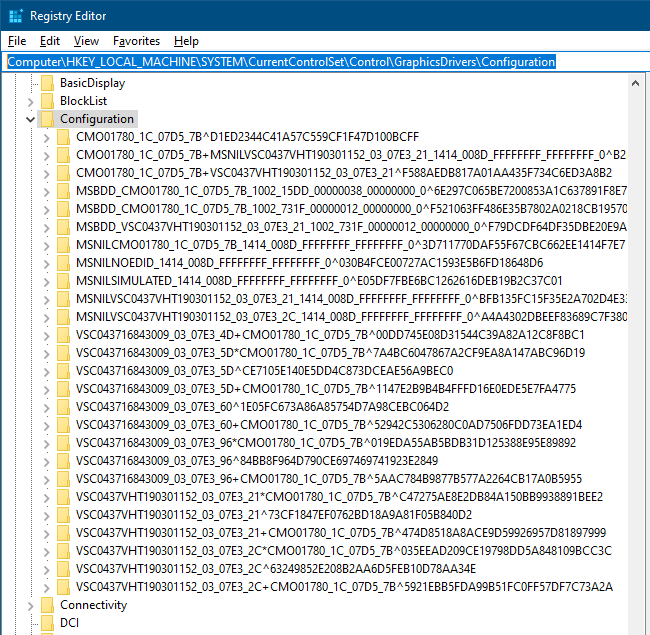
Each one of those entries represents a different monitor configuration. Every time you switch resolutions, plug in or unplug a monitor, it will remember that configuration. If one day you set one monitor to 900p60 and a second to 720p120, it will be in the list. If you switched one monitor from DP to HDMI, it will make another entry in the list.
So, right click on the "Configuration" key, select export, and save it somewhere. If you want to restore these keys later, double click on the file you just exported. Now delete the "Configuration" key.
Right below it is "Connectivity" key. It also has a similar list. Do the same process, export then delete.
Now turn off the PC, then unplug your TV, and reboot. PC should have your main monitor as primary now. Now plug in your TV.
You will have to arrange the monitors again how you like them, since you just deleted all the configurations. But hopefully the issue is solved.