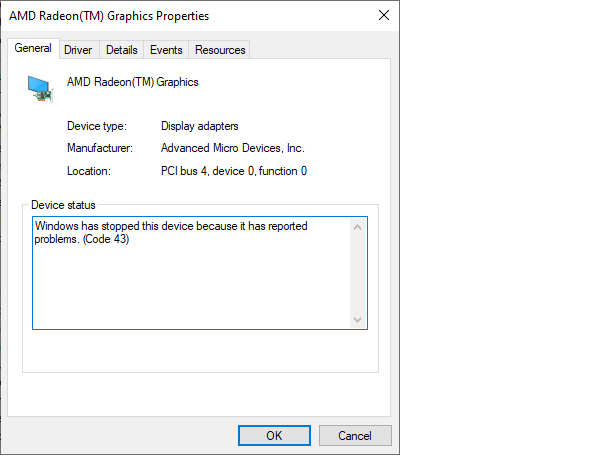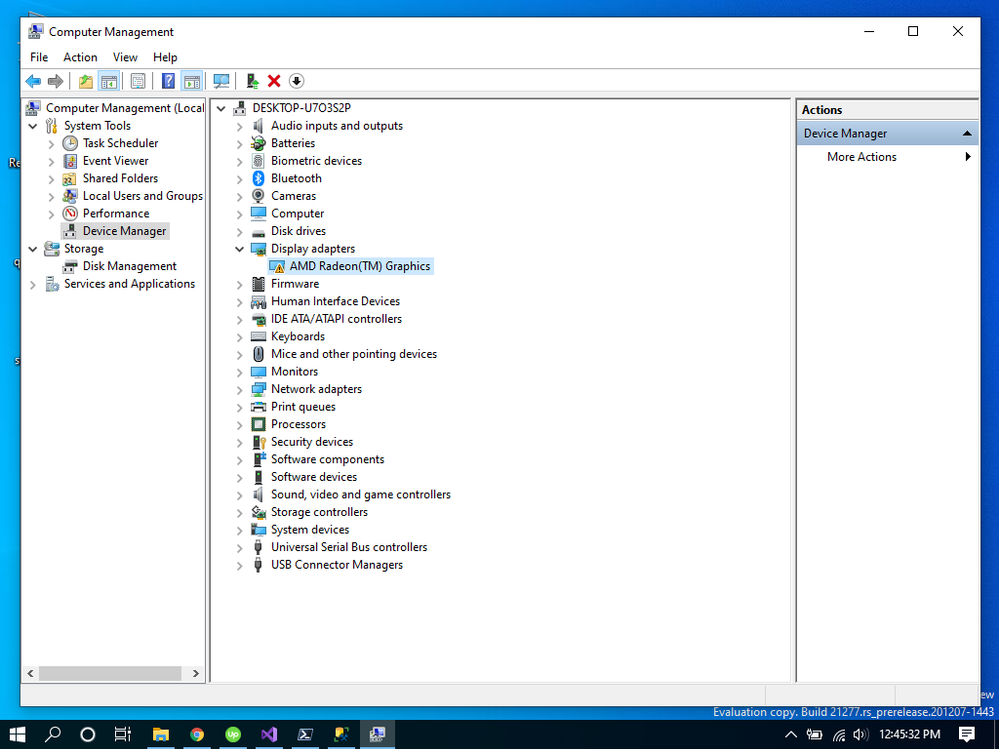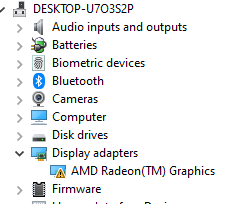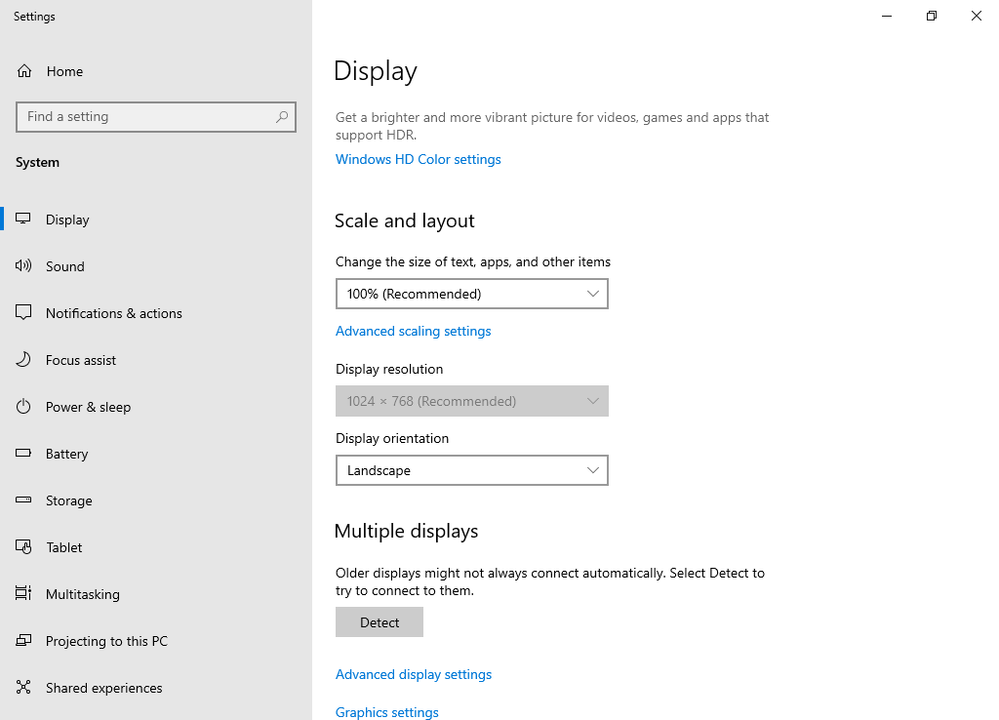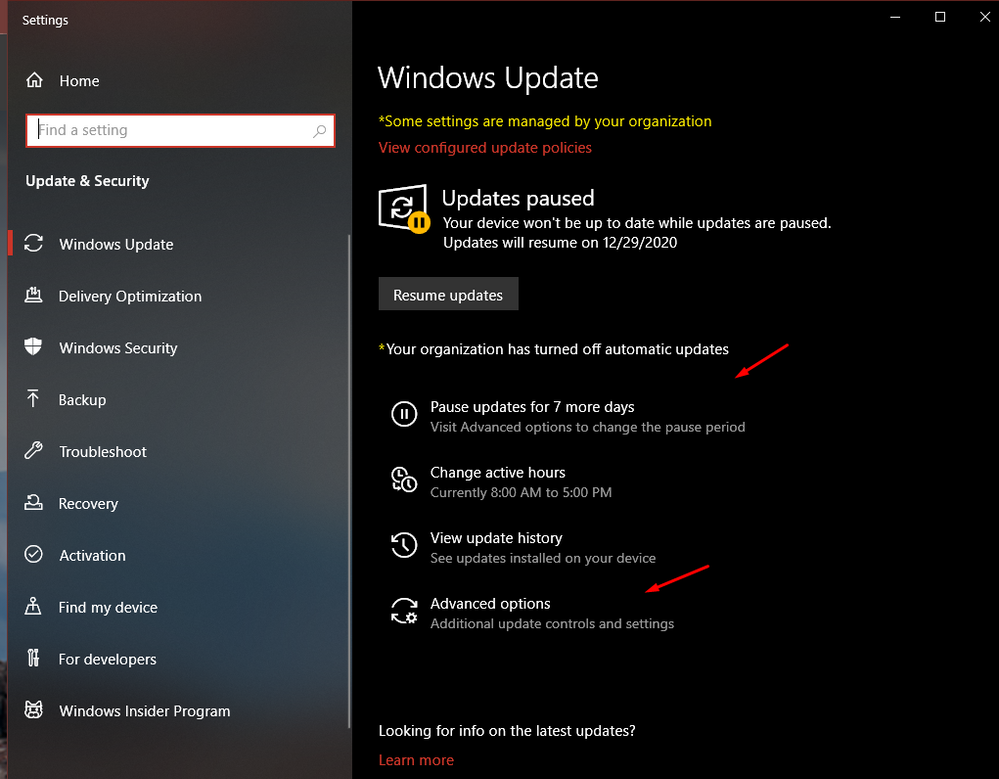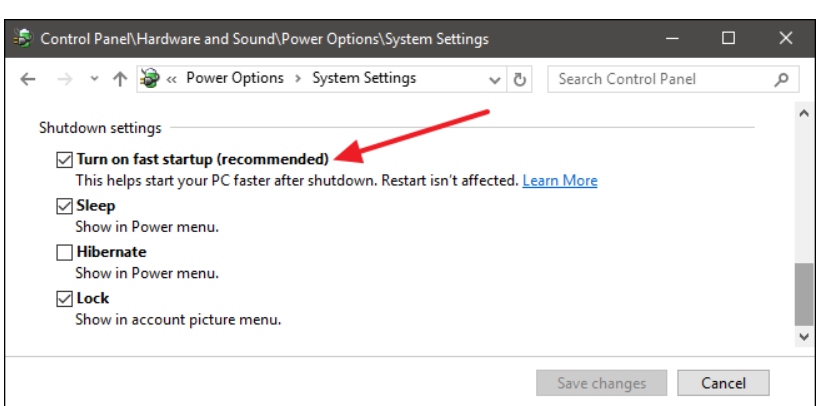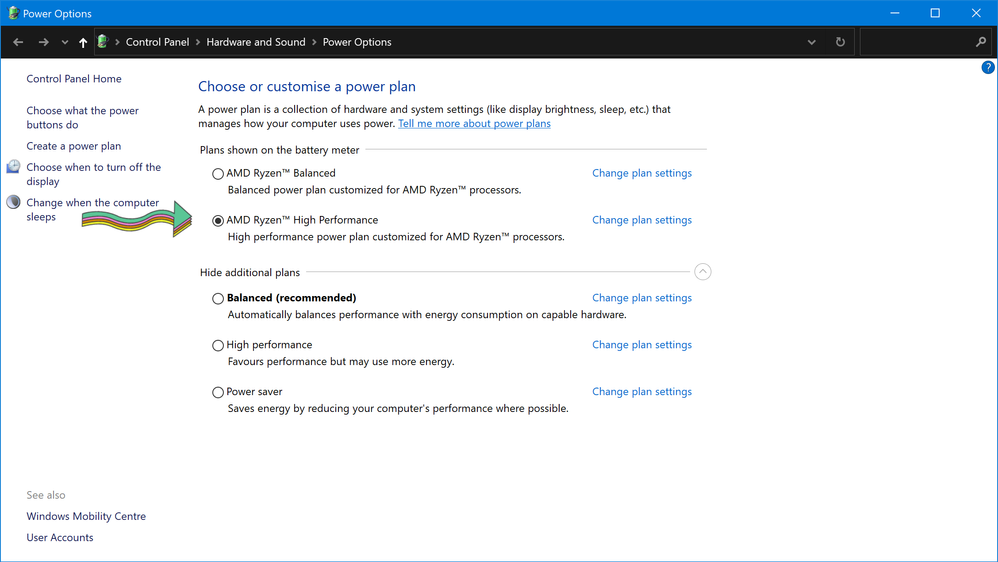AMD answered my ticket, I didn't try this posible solution because I don't want to mess with the BIOS but I share it with you in case it helps and you know what you are doing.
"I understand you are getting Code 43 error on your computer with AMD Radeon Graphics.
Reset the motherboard BIOS (clear CMOS). Remove the CMOS battery for few minutes and reinsert it.
Once after resetting the MB BIOS, please reseat the graphic card (unplug and plug the GPU on the same PCI slot).
Ensure you have installed all the Windows updates and using latest Windows build.
Please try the below suggestions and check the status.
In order to narrow down the issue, I request you to give a try by performing clean installation of older driver to your OS by using the DDU utility and check the issue status.
I suggest you to please disable the windows auto update in the "Show and hide" tool
https://support.microsoft.com/en-in/help/3183922/how-to-temporarily-prevent-a-windows-update-from-re...
To be on the safer side, I request you to please create System Restore point before performing any troubleshooting steps.
· Step 1 – Please use DDU Utility (Display Driver Uninstaller) by launching it in Safe mode and uninstall the previous driver. It will help you completely uninstall AMD graphics card drivers and packages from your system, without leaving leftovers behind.
· Step 2 – then restart your computer again and enter into the normal windows mode.
· Step 3 - install all the critical and recommended updates from Windows. (make sure windows is not installing the display driver)
· Step 4 – Again restart the computer and then install drivers Please disconnect the network connection and disable antivirus before running the installer file."