- Mark as New
- Bookmark
- Subscribe
- Mute
- Subscribe to RSS Feed
- Permalink
- Report Inappropriate Content
Windows cannot find 'C:\Program Files\AMD\CNext\CNext\RadeonSettings.exe'. Make sure you typed the name correctly and then try again. error
Describe your system:
- AMD Graphics Card
- AMD Radeon RX 460 2GB
- Desktop or Laptop System
- Desktop
- Operating System
- Windows 10 Home 64-Bit
- Driver version installed
- Radeon-Software-Adrenalin-Edition-18.6.1
- Display Devices
- ASUS VG245 Gaming Monitor 75Hz Active DP to HDMI
- CPU/APU
- AMD FX-4300 3.8GHz
- RAM
- 8GB DDR3
Issue:
Hello, I noticed that my AMD Radeon Settings icon was not minimized in the hidden icons, so I right clicked on my desktop, and saw the AMD Radeon Settings tab, I clicked it, and it popped up a error saying, 'Windows cannot find 'C:\Program Files\AMD\CNext\CNext\RadeonSettings.exe'. Make sure you typed the name correctly and then try again.'
I have tried reinstalling my graphics driver, and repair Microsoft redistributable x86 and x64, 2015. The problem still persists . I have also tried using DDU and reinstalling my drivers, that has not worked too.
Please help

Solved! Go to Solution.
- Mark as New
- Bookmark
- Subscribe
- Mute
- Subscribe to RSS Feed
- Permalink
- Report Inappropriate Content
Hello, recently I couldn't open "RadeonSettings.exe", but just now, I just solved my problem.
In my case I did the following:
Opened 'regedit' via Windows Start Menu, went to: HKEY_LOCAL_MACHINE\SOFTWARE\Microsoft\Windows NT\Current Version\Image File Execution Options, looked for anything with 'radeonsettings', I then found this: 'radeonsettings.exe'. Clicked on it, and deleted the key.
I found that the app was being blocked by AVAST, an anti-virus that I used to have.
Thank you for viewing this, If you have this problem, please consider doing the steps above. Thanks for trying to help too, goodplay.
- Mark as New
- Bookmark
- Subscribe
- Mute
- Subscribe to RSS Feed
- Permalink
- Report Inappropriate Content
Have you tried starting it from the start menu.
Also, have you checked the AMD folder to see if it is listed.

- Mark as New
- Bookmark
- Subscribe
- Mute
- Subscribe to RSS Feed
- Permalink
- Report Inappropriate Content
I searched up 'AMD Radeon Settings', and it does seem to pop up, but when I click it, nothing happens, no loading symbol appears next to my cursor.
And, my AMD folder does show RadeonSettings.exe
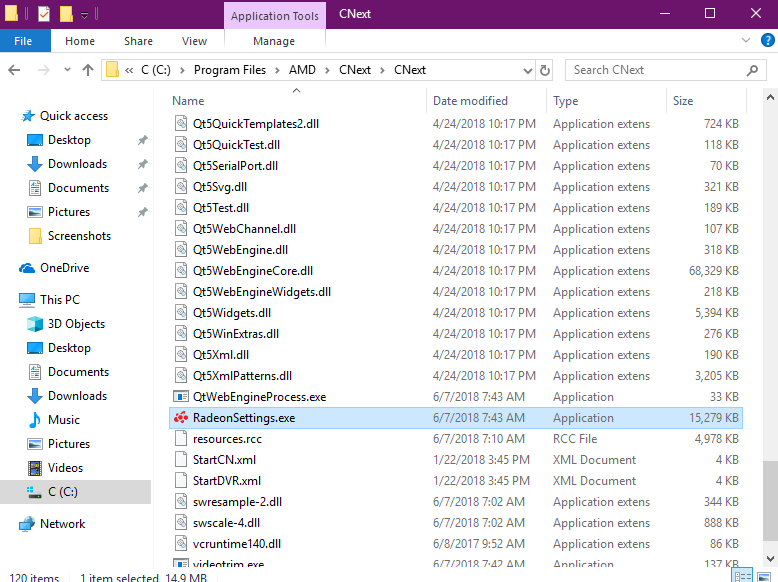
- Mark as New
- Bookmark
- Subscribe
- Mute
- Subscribe to RSS Feed
- Permalink
- Report Inappropriate Content
So it won't run from the start menu list(don't use search), will it run if you double click the listed app from the file.
If that fails, then supply INFORMATION REQUIRED WHEN POSTING A QUESTION for someone to offer further suggestions.
- Mark as New
- Bookmark
- Subscribe
- Mute
- Subscribe to RSS Feed
- Permalink
- Report Inappropriate Content
The error pops up when double clicked.
I added as much information as I could.
Thanks for trying to help.
- Mark as New
- Bookmark
- Subscribe
- Mute
- Subscribe to RSS Feed
- Permalink
- Report Inappropriate Content
Hello, recently I couldn't open "RadeonSettings.exe", but just now, I just solved my problem.
In my case I did the following:
Opened 'regedit' via Windows Start Menu, went to: HKEY_LOCAL_MACHINE\SOFTWARE\Microsoft\Windows NT\Current Version\Image File Execution Options, looked for anything with 'radeonsettings', I then found this: 'radeonsettings.exe'. Clicked on it, and deleted the key.
I found that the app was being blocked by AVAST, an anti-virus that I used to have.
Thank you for viewing this, If you have this problem, please consider doing the steps above. Thanks for trying to help too, goodplay.
- Mark as New
- Bookmark
- Subscribe
- Mute
- Subscribe to RSS Feed
- Permalink
- Report Inappropriate Content
Yup I had to remove the whole entry to get rid of it.
Thanks.
- Mark as New
- Bookmark
- Subscribe
- Mute
- Subscribe to RSS Feed
- Permalink
- Report Inappropriate Content
I'm not sure if you'll see this or how you found this solution but thank you random internet human.
- Mark as New
- Bookmark
- Subscribe
- Mute
- Subscribe to RSS Feed
- Permalink
- Report Inappropriate Content
From an engineering standpoint I would NOT advise messing with registry editor for this...
I had this issue and solved by using AMDs Utility
Then download and install the latest driver provided by your OEM (Dell, Asus, etc) direct from THEIR website.
For me in this example is a 6700S and 6800XT
Sometimes will have to load the auto install AMD tool after this but only for certain instances of wanting ability to record gameplay.
Otherwise this solved for tons and seems easier than reg edits, although I like the idea / thought behind it.
Just my 2 cents
Peace