- Mark as New
- Bookmark
- Subscribe
- Mute
- Subscribe to RSS Feed
- Permalink
- Report Inappropriate Content
Thinkpad with AMD RX550 Code 43 Error
Hello dear people,
i have a pretty new Thinkpad E480 with an AMD RX550 and tried Fortnite today. I got a completely choppy experience on the lowest settings and was wondering what was wrong. So i checked my Device Manager and it had a yellow warning sign next to the AMD driver (so i'm guessing the thinkpad used the onboard grafic for the game, hence the bad experience)
when i right click the driver it says Error Code 43 (Device has been stopped, because an error occured)
I tried to install the newest driver from various sources (Lenovo, AMD, DriverBooster, Windows itsel). None of them gave me an error while installing, except for windows which gave me the same Code 43, but afterwards the code 43 was still there.
While installing those drivers i also used amd clean uninstall to get rid of the old one beforehand
When trying to access the radeon setting it tells me that I should try again after connecting a AMD GPU
I saw another thread here with a simliar issue who said he fixed it by "just flashing the rx 560 to the original gpu bios" but i have no idea what that means to be honest.
I am not a huge techie, and i really want this new thinkpad to work the way it should ![]()
Thanks in advance for any help
Other specs: Windows 10 64 Bit
Intel Core i5-8250U
16GB Ram
PS: all the error messages were translated from german, so they might be worded a bit differently than usual
- Mark as New
- Bookmark
- Subscribe
- Mute
- Subscribe to RSS Feed
- Permalink
- Report Inappropriate Content
For your info > ThinkPad E480 (i5-8250U, RX 550) Laptop Review - NotebookCheck.net Reviews
Switchable Intel/AMD graphics > Laptop graphics update...How to
- Mark as New
- Bookmark
- Subscribe
- Mute
- Subscribe to RSS Feed
- Permalink
- Report Inappropriate Content
I would install the AMD Graphics driver from lenovo and update the BIOS to the latest from here: laptops and netbooks :: thinkpad edge laptops :: thinkpad e480 type 20kn 20kq Lenovo PC Support - us . Make sure this is your exact laptop model.
- BIOS/UEFI (2)
- BIOS Update Utility for Windows 10 (64-bit ) - ThinkPad E480, E580
- 1.19
- 19 Jun 2018
- BIOS Update (Bootable CD) for Windows 10 (64-bit) - ThinkPad E480, E580
- 1.19
- 19 Jun 2018
- Display and Video Graphics (4)
- Intel HD Graphics Driver for Windows 10 (Version 1607 and later) - ThinkPad E480, E580
- 23.20.16.5018
- 17 Jul 2018
- AMD Video Driver for Windows 10 (64-bit) - ThinkPad E480, E580
- 23.20.15034.5
- 28 Jun 2018
- ThinkPad Monitor INF File for Windows 10 (64-bit) - ThinkPad E480, E580
- 6.06
- 28 Jun 2018
- TCON Firmware for AUO 14inch FHD IPS Narrow LCD for Windows 10 64-bit - ThinkPad E480
- 02
- 30 May 2018
- Chipset (3)
- Intel Management Engine 11.7 Software for Windows 10 (64-bit) - ThinkPad E480, E580
- 11.7.0.1067
- 05 Jul 2018
- Intel(R) Chipset Device Software for Windows 10 (64-bit) - ThinkPad E480, E580
- 10.1.1.45
- 04 Jul 2018
- Intel Management Engine 11.8 Firmware for Windows 10 (64-bit) - ThinkPad E480, E580
- 11.8.50.3460
- 21 May 2018
Then follow the instructions that kingfish linked in the previous comment.
Your Intel HD Graphics must be the latest and up to date for the AMD Graphics to work better as suggested in the link.
Also by installing Lenovo's Graphic driver it should eliminate the 43 error code and properly recognize your Discrete AMD GPU Card installed.
By updating the BIOS and Intel CHIPSETs to the latest will make the laptop more compatible with Windows OS and hardware installed and drivers.
- Mark as New
- Bookmark
- Subscribe
- Mute
- Subscribe to RSS Feed
- Permalink
- Report Inappropriate Content
But be aware:
Update BIOS 1.14: Lenovo wants to improve the temperature development with BIOS 1.14. We checked that and repeated our stress test. We also repeated some benchmarks to see if there are any effects in terms of performance. We updated the sections GPU Performance as well as Gaming Performance.
Update BIOS 1.14: Massively reduced GPU performance
- Mark as New
- Bookmark
- Subscribe
- Mute
- Subscribe to RSS Feed
- Permalink
- Report Inappropriate Content
Good information on the BIOS. Do you believe the latest BIOS 1.19 could still have that defect?
Going by the article that kingfish linked concerning BIOS 1.14, I would then update the Laptop BIOS as a LAST MEASURE if everything else still fails.
- Mark as New
- Bookmark
- Subscribe
- Mute
- Subscribe to RSS Feed
- Permalink
- Report Inappropriate Content
It seems heat is a big issue with this model...more so than the heat all laptops suffer from. Same old story...reduce performance to lower heat.
I would not update the bios (as you mention) unless its a last resort. Instead, clean all the vents using compressed air and get a good laptop cooling pad. And remember, the higher you set your graphics and resolution, the hotter the laptop will run.
Also, the updated Intel driver must be installed before attempting to install the AMD driver > Laptop graphics update...How to
- Mark as New
- Bookmark
- Subscribe
- Mute
- Subscribe to RSS Feed
- Permalink
- Report Inappropriate Content
Thanks everyone for the help so far,
I've updated everything now including the BIOS but the error is still occurring...
Might it be an actual problem with the hardware of the GPU?
- Mark as New
- Bookmark
- Subscribe
- Mute
- Subscribe to RSS Feed
- Permalink
- Report Inappropriate Content
Which AMD Driver did you try to install, The one from AMD or the one from Lenovo?
If you installed the driver from AMD, I would uninstall it (using DDU in safe mode and no internet connection) and install the AMD Driver from Lenovo and see if you get the error. IF you still do, try then downloading a older previous AMD Driver from AMD Website and see if it recognizes your Discrete GPU.
This link seems to offer very good troubleshooting tips on Error 43: How to Fix AMD Radeon Graphics Error 43 on Windows 10 - The Windows Plus. and from officially from Microsoft which is similar to the other links suggestions: https://support.microsoft.com/en-us/help/4341212/windows-10-fix-graphics-device-problems-error-code-...
- Mark as New
- Bookmark
- Subscribe
- Mute
- Subscribe to RSS Feed
- Permalink
- Report Inappropriate Content
Thanks for the reply,
I tried both, Lenovo and AMD. Also tried everything that link had to offer.
So when I try it with the installer from the AMD site, I get a seemingly successful installation and afterwards this: 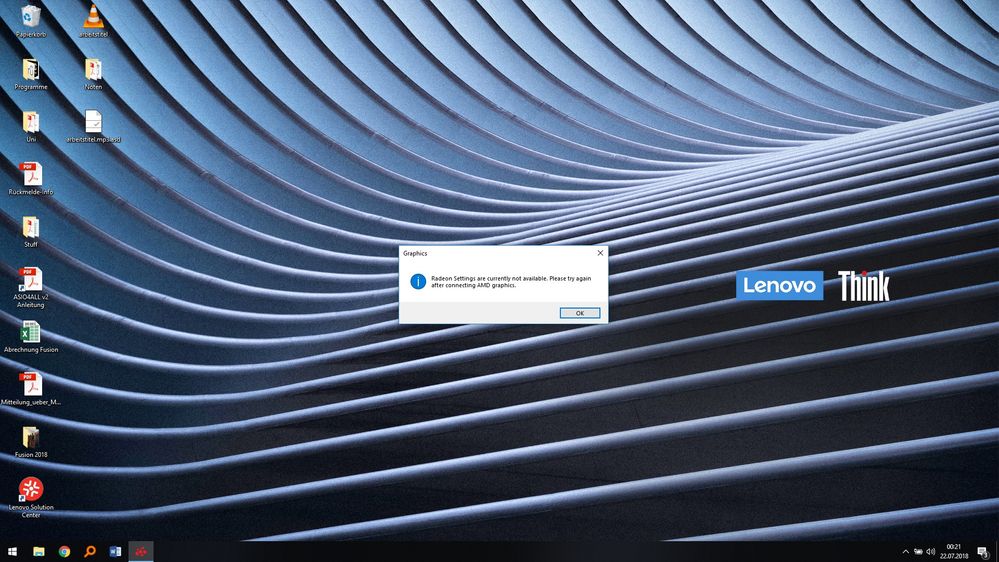
this is when i try to access the settings from the AMD Logo in the bottom right of the desktop (which would appear if i click on the expand arrow next to the battery sign)
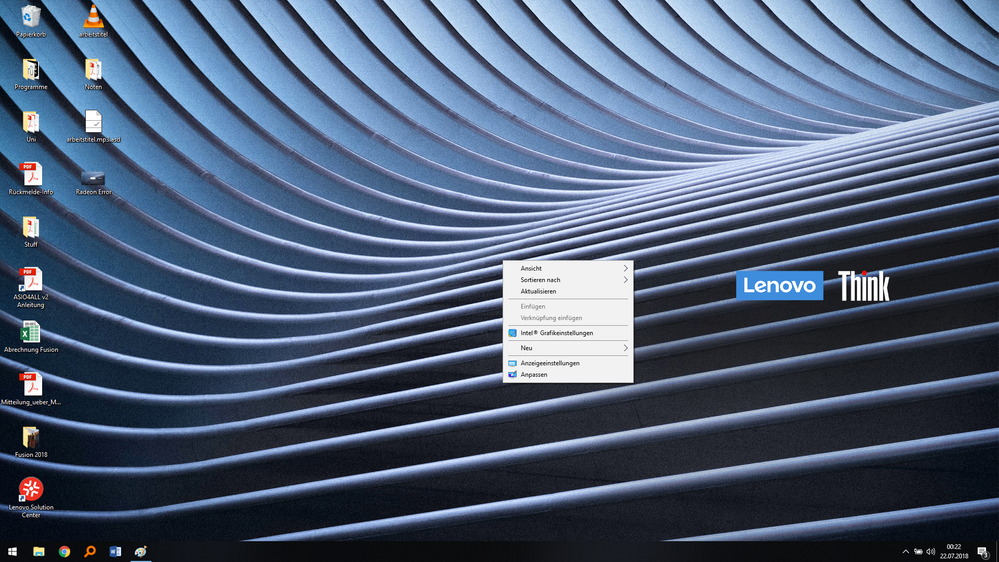
I think if I rightclick on the desktop it should offer me AMD settings next to the Intel settings, also not happening
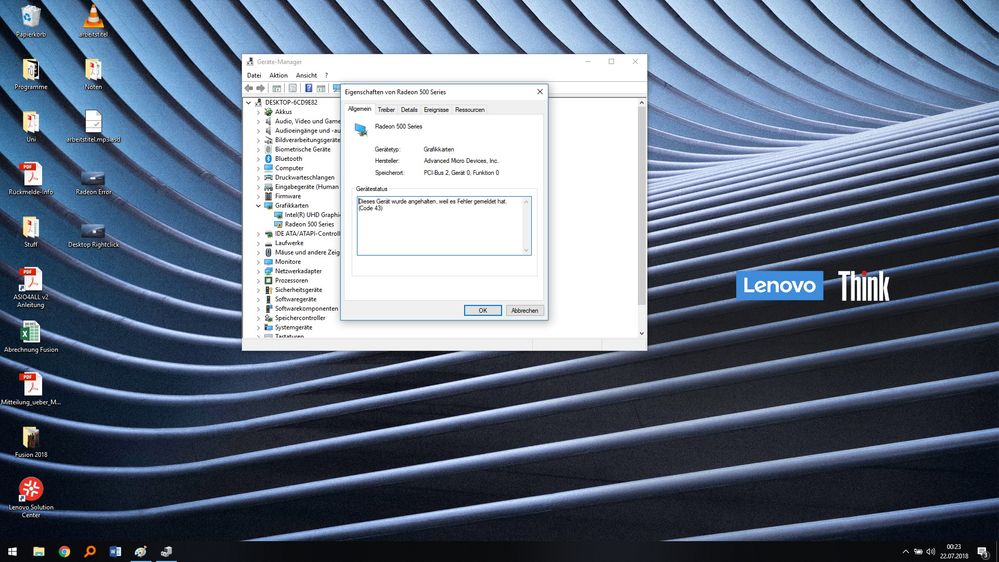
and yeah this is the code 43 window.
When I use the Lenovo installer it also tells me that the installation was successful (it's using a different installtion client though), but I don't get the AMD icon on the bottomt right of the desktop, neither does the driver appear in the device manager.
If anyone has an idea and needs additional info I am happy to oblige.
Thanks everybody for helping out
edit: I also updated the BIOS to 1.19, because it was already on 1.18 anyway. In the end it can't reduce the GPU performance when it's not working at all ![]()
- Mark as New
- Bookmark
- Subscribe
- Mute
- Subscribe to RSS Feed
- Permalink
- Report Inappropriate Content
This is the correct Mobile AMD Driver for the Radeon 500 series GPU Cards in laptops: Radeon™ Software Adrenalin Edition 18.2.1 Release Notes .
I was looking at the specs for your computer and it doesn't mention a discrete GPU card just the Intel Integrated HD Graphics GPU. So, I presume your model came with an internal Discrete Radeon 500 series GPU Card.
Anyways, just double checking you downloaded and installed the correct GPU AMD Driver.
Is your Laptop still under Warranty? Maybe you may want to contact Lenovo Support and open a ticket to see if your Laptop needs to be RMA to replace the AMD dGPU card.
- Mark as New
- Bookmark
- Subscribe
- Mute
- Subscribe to RSS Feed
- Permalink
- Report Inappropriate Content
It's not working with that driver either.
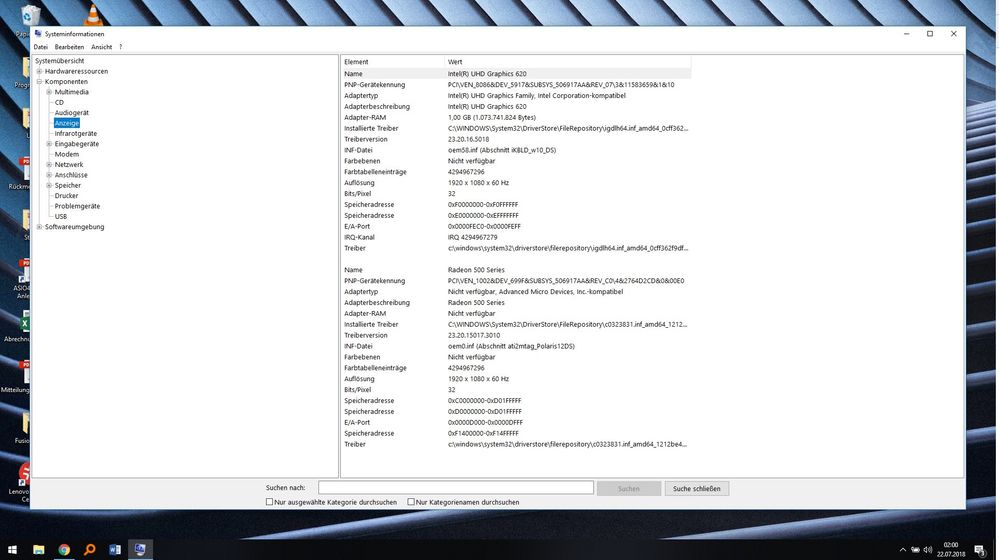
These are the Hardware infos if that is of any interest. "Nicht verfügbar" means "not available"
And yes it's still under warranty, maybe a month old now. But I need the laptop at least a few weeks more for university stuff and would really like to not have to setup the whole system to my liking again. (I do music stuff which is a pain to setup properly)
Thanks again for your help ![]()
- Mark as New
- Bookmark
- Subscribe
- Mute
- Subscribe to RSS Feed
- Permalink
- Report Inappropriate Content
I made this simple installation procedure to help prevent the AMD Drivers from being corrupted or installed wrong. If you are installing the AMD drivers without properly deleting the previous drivers. It may cause the problems you are having. You haven't mentioned how you uninstalled and reinstalled your AMD drivers. So here is my instruction on how to do it.
Try using these instructions, more or less to eliminate, previous AMD Drivers causing issues with the newly installed driver.
install AMD driver :
1) Download the correct AMD Full Set of drivers from AMD Support. Make sure your Windows is fully updated via Windows Update. Windows MUST be fully updated because the latest AMD Drivers requires all the latest "Optional" and "Recommended" Updates to be installed.
2) Use Windows Uninstall to uninstall current AMD driver and software. Then use DDU (Display Driver Uninstaller) Display Driver Uninstaller (DDU) V17.0.9.0 Released. - Wagnardsoft Forum in safe mode to eliminate all traces of the current AMD driver and software from your computer.
Delete C:\AMD folder from the Root Directory. Reboot.
3) Go to Device Manager and click on "Display Adapter" and make sure you are on the MS Basic Display Adapter. If not, uninstall the AMD driver using Properties.
4) Try reinstalling the AMD FULL SET OF DRIVERS that you manually downloaded. Make sure to disable the Internet to prevent Windows Update from installing a newer version. Also configure Windows to prevent it from updating Drivers via Windows Update. Also it has been mentioned to disable any Anti-virus programs before installation of AMD Drivers.
5) If the new AMD drivers installs and works correctly, delete again the C:\AMD folder from the Root directory. To save space on the HDD.
6)Enable both the internet and Anti-Virus program (if applicable).
7) Go back to Device Manager and check to be sure your GPU card driver is working and identified correctly.
Be sure to follow kingfish Link on how to install AMD Drivers with an Intel CPU/APU in Laptops from the previous comments.
One more important procedure to do. Run SFC /scannow in a "elevated" Command Prompt. This is just to check and make sure all your Windows Core Files are not corrupted or missing. It should come back after a few minutes saying "No integrity Found" or something similar.
This is a software issue by the sounds of it. At least your dGPU card is being recognized by Windows. This is a good thing. Hopefully, if you follow the above instructions IT MAY fix the problem. If not, I would suggest opening a Lenovo Support Ticket.
By The Way,
Your English is outstanding. English must be a second language for you. Makes it easier to communicate accurately.
Good Luck.
I try to help as much as I can until I reach a point that I have no more suggestions. I am close to that point now![]()
- Mark as New
- Bookmark
- Subscribe
- Mute
- Subscribe to RSS Feed
- Permalink
- Report Inappropriate Content
I think i followed everything correctly step by step, but unfortunately it's still not working.
I have found one more potential clue: 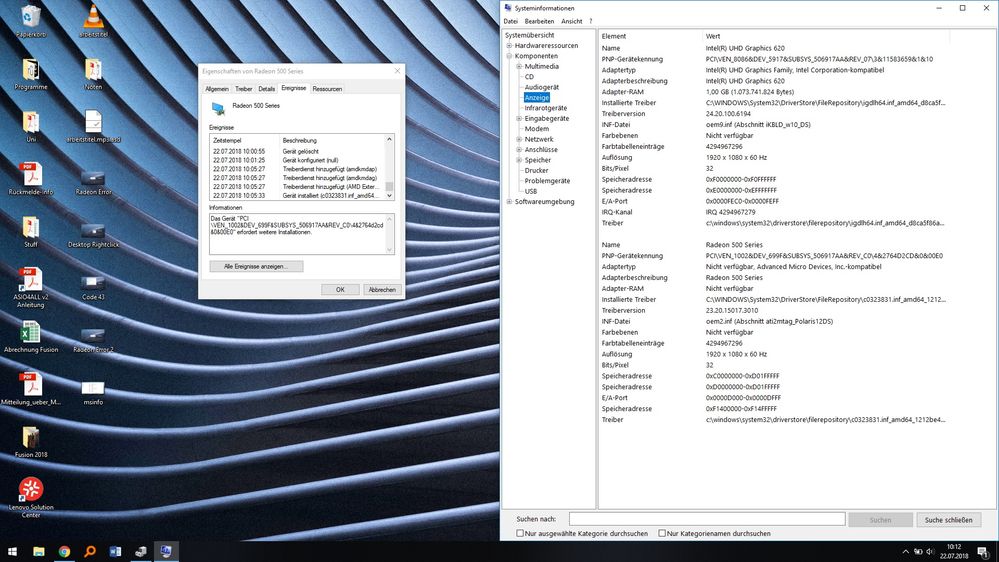
So the panel on the left says that the device PCI..... needs further installations. The msinfo tells me that it is the PNP Device Detection (again translated). Could this point to any other error source? I didn't find any drivers that seemed to be connected to that on the lenovo page.
Again thank you very much
- Mark as New
- Bookmark
- Subscribe
- Mute
- Subscribe to RSS Feed
- Permalink
- Report Inappropriate Content
I am at a loss. You have done everything that should have "Fixed" the problem.
1) Updated to the latest BIOS
2) Updated to the latest Intel CHIPSETS
3) Installed both AMD and Lenovo AMD GRAPHIC and Intel Graphics Drivers
4) Cleaned installed the AMD Graphic drivers
In my opinion, you have Three CHOICES:
1) Contact Lenovo Support and open a Lenovo Support Ticket and see what they request to do to solve the issue
2) Restore your Lenovo Laptop back to when you first bought it by using a Lenovo Recovery disc.
3) Your Radeon 500 series GPU card is bad.
The only thing I can think of, you have something Misconfigured or there is a conflict with the AMD Driver with another software or driver on your laptop.
Your Radeon 500 gpu card was working fine before, Right? By any chance to you remember when you first noticed that the AMD GPU Card was having problems?
- Mark as New
- Bookmark
- Subscribe
- Mute
- Subscribe to RSS Feed
- Permalink
- Report Inappropriate Content
I kept thinking about your problem and found another troubleshooting procedure that might help in diagnosing if the AMD Driver is in conflict with another 3rd party software.
Reboot your Windows 10 computer into a "CLEAN" Windows Desktop. This is almost like booting into Safe mode but with more drivers active. The difference is all the software running in a "Clean" Windows Desktop will be only Microsoft's Windows drivers. All 3rd party drivers or software will be disabled from running in the background.
Here is how to reboot into a "Clean" Windows Desktop:https://support.microsoft.com/en-us/help/929135/how-to-perform-a-clean-boot-in-windows .
Once you are in a Clean Windows Desktop, go to Device Manager and see if the Radeon GPU card is working correctly. If not, uninstall the driver through Device Manager and run "Scan for Hardware changes". This will reinstall the GPU driver again. Now check to see if it is working correctly.
You can always uninstall the AMD Driver using the procedure from the last comment. Then reboot into a clean Windows desktop and install the AMD Driver package again. See if now the GPU card is working correctly. If it is, it means you had a 3rd party software that was in conflict with the AMD Driver when being installed.
If not, then open a Lenovo Support Ticket.
- Mark as New
- Bookmark
- Subscribe
- Mute
- Subscribe to RSS Feed
- Permalink
- Report Inappropriate Content
As a follow up....perfect example:
Apple Can’t Handle the Heat: Severe Core i9 Throttling Found on New MacBook Pros
- Mark as New
- Bookmark
- Subscribe
- Mute
- Subscribe to RSS Feed
- Permalink
- Report Inappropriate Content
Search for "atikmdag-patcher 1.4.7" in web. Restart your Windows. RESOLVED: Dell Optiplex 780 with AMD RX 550 2Gb PowerColor. Simple