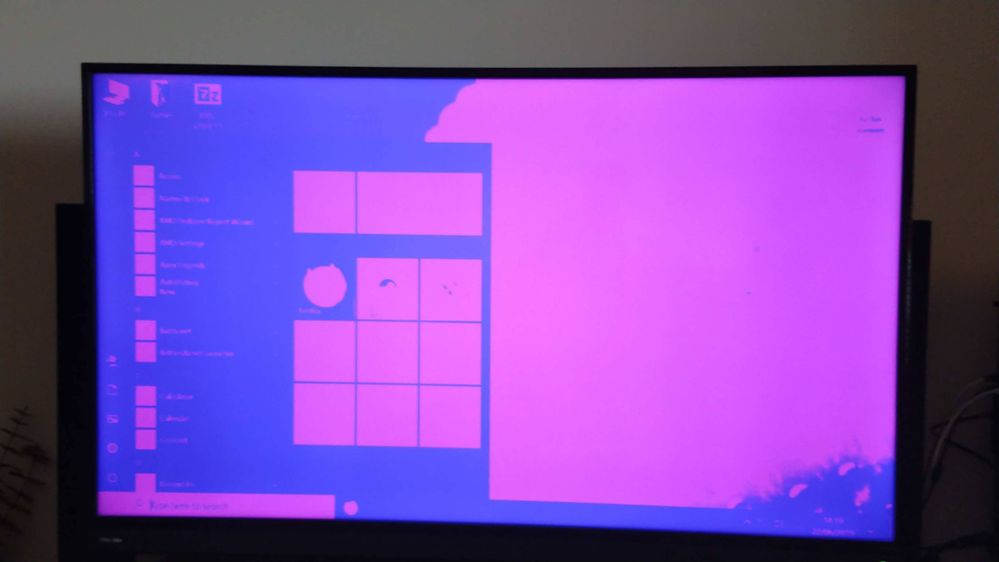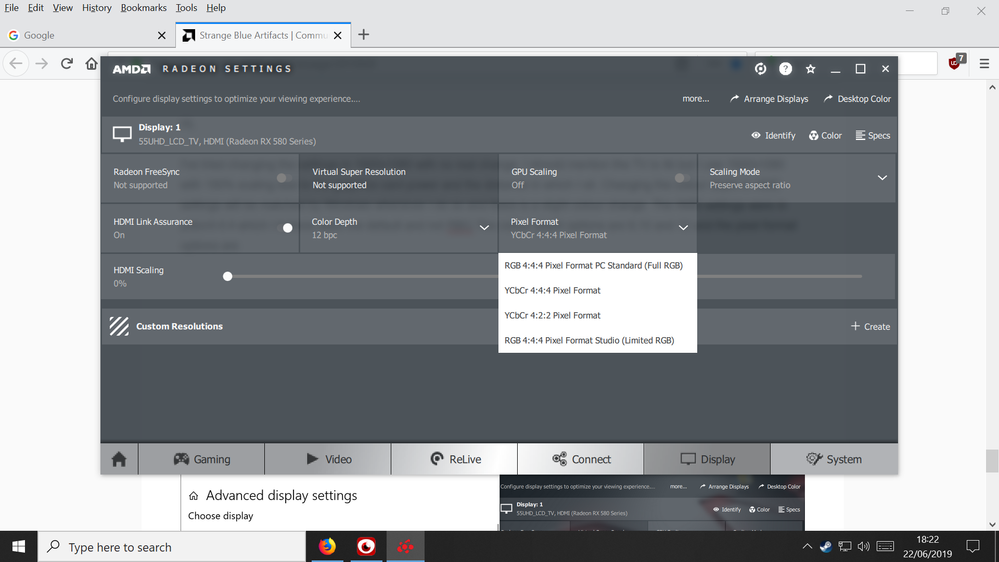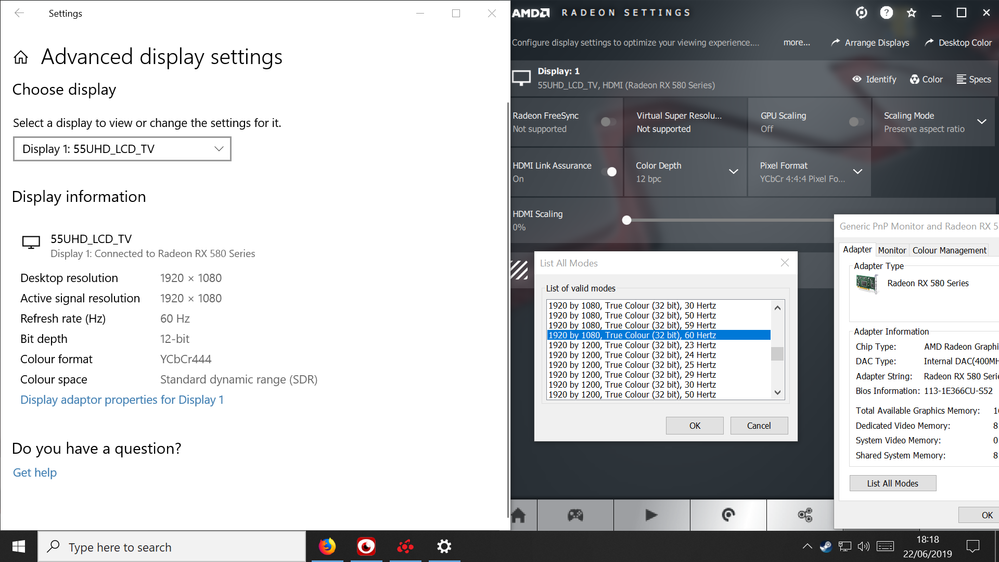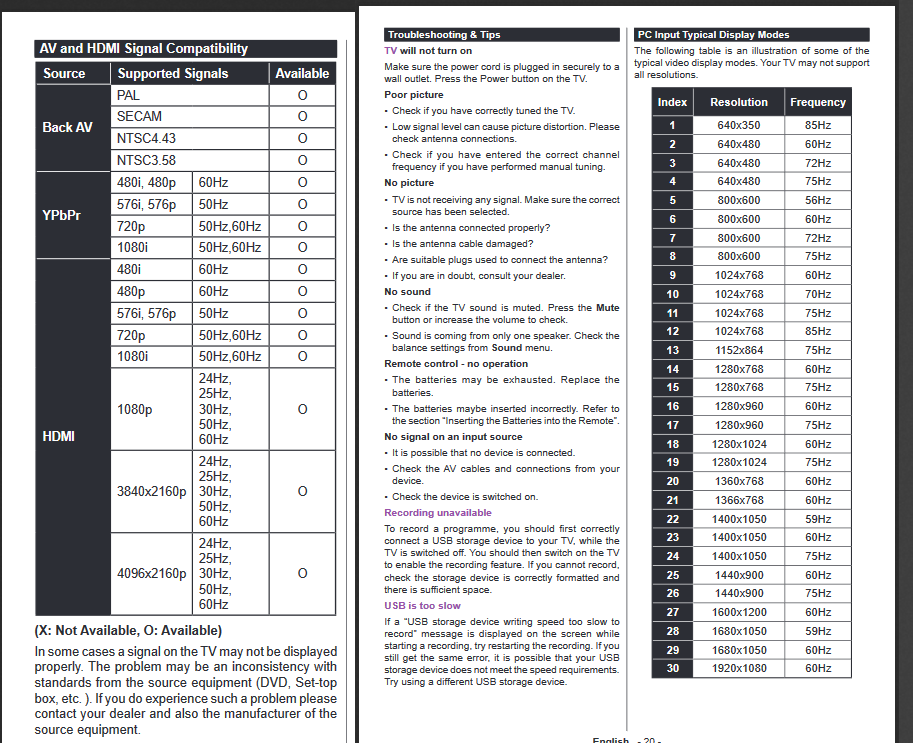- AMD Community
- Support Forums
- PC Drivers & Software
- Re: Strange Blue Artifacts
PC Drivers & Software
- Subscribe to RSS Feed
- Mark Topic as New
- Mark Topic as Read
- Float this Topic for Current User
- Bookmark
- Subscribe
- Mute
- Printer Friendly Page
- Mark as New
- Bookmark
- Subscribe
- Mute
- Subscribe to RSS Feed
- Permalink
- Report Inappropriate Content
Strange Blue Artifacts
Just a side note - is the GPU usage dropping down to 0% an issue? What I have tried: I've gone through most troubleshooting steps I could think of:
- Updating Windows from 1809 > 1903, still persists, if anything it happens more often
- Updating video card drivers from 19.3 > 19.5 > 19.6, each time using DDU in safemode and not connected to the internet. However once the drivers finish installing the final confirmation screen has a green overlay which disappears upon restart
- Ran SFC /Scannow, no issues found
- Updated NetFramework and Visual
- Safe mode, I am unable to recreate the problem in Safe mode by changing the resolution, however I am yet to try a game in it
- Benchmarks/Games - I can play most games on max with no issues, but once I alt tab the issues start. I have ran Heaven, 3DMark, Kombustor, I am unable to find any artifacts in there
- GPUMemTest - Result are fine
- Different Cable/Ports I have tried a different HDMI cable in different slots on both the card and the TV, problem remains.
- Reseating
- Different Monitor/System, I only have and have access to one monitor and one computer, I'm unable to test with anything else
- Reinstalling Windows, I'd rather see what you guys think before I try this.
- Gigabyte H110M S2H
- i5 6500
- RX580 8GB
- 2x8GB DDR4
- 2TB HDD
- 128GB SSD
- EVGA 600w White
- Windows 10 Pro 64bit
- Toshiba 55T6863DB
Thanks,
FunsOver.
UPDATE:
Managed to get a 2nd TV to test on, the results can be seen here:
https://www.youtube.com/watch?v=hjYogRetHDU
The short of it is:
- Artifacts on main TV
- Plug into a different TV
- Artifacts gone
- Plug back into main TV
- Artifacts are now gone?
- Mark as New
- Bookmark
- Subscribe
- Mute
- Subscribe to RSS Feed
- Permalink
- Report Inappropriate Content
Part of your issue may be related to Purple-ish desktop screen after clean-installing the newest 19.5.2 drivers
What is causing it is unknown at present, but has not happened to me.
Try the 'Win+Ctrl+Shift+B' trick after startup.
- Mark as New
- Bookmark
- Subscribe
- Mute
- Subscribe to RSS Feed
- Permalink
- Report Inappropriate Content
I do have the issues or a green/purple screen immediately after installing the drivers, pretty much exactly what that user is describing in their post. I'll make a note of the Shift B trick
- Mark as New
- Bookmark
- Subscribe
- Mute
- Subscribe to RSS Feed
- Permalink
- Report Inappropriate Content
Edit, nm rx580. Appologies.
I'm stumped on this one. But it's probably related to Microsoft not getting the Edid information correct for your monitor or tv.
Do you have hdmi CEC turned on for the TV system? or do you have the signal passing through a reciever?
- Mark as New
- Bookmark
- Subscribe
- Mute
- Subscribe to RSS Feed
- Permalink
- Report Inappropriate Content
Hi,
All CEC options for the TV are disabled, and the TV and PC are connected directly via a single hdmi cable. I'm not sure if this is a fix for the solution or just luck so far but I've set both the monitor and graphics card to 59hz and so far I've not had any issues.
- Mark as New
- Bookmark
- Subscribe
- Mute
- Subscribe to RSS Feed
- Permalink
- Report Inappropriate Content
A lot of consumer TVs are 59 hz not 60. This is part of some legacy standards and practices.
If it's an option to choose this for the tv or monitor, it is due to this old method of anti-strobing affect and the ability to carry color for ntsc streams. ( its archaic).
But if it works...
- Mark as New
- Bookmark
- Subscribe
- Mute
- Subscribe to RSS Feed
- Permalink
- Report Inappropriate Content
I own a H110 board, not from Gigabyte but have experienced this same issue on the H110 in general. You would be the first person i ran into on a forum discussing the sand artifacts happening with a H110. This is probably a H-110 specific problem, given the H-110 was one the first Win-10 boards manufactured back late 2015-2016, so guessing the chipset has this weird bug in it.
Wont happen when drivers are not installed, been happening to me since 1703+. on Win10. 1609 and below i never encountered the problem, still would recommend the main board but it is safe to say the H-110 is now way out-dated (imo) as far as what is considered a good option for 2019-2020 main boards.
Its been awhile, just upgrade to a newer Pro board, they all pretty much good now.
I agree they will disappear after toying with a few settings you mentioned, even a reboot will sometimes fix this strange occurrence. For awhile there i thought my PC was haunted, dont worry its not, although that sandy artifacting could make it seem that way. In fact when it happens it is out of the blue at any time when it wants, most days this wont happen to me,
Could be aging of the board, Windows-10 got bigger and more demanding, and in the past 16 years or so i have seen this happen to any system under more stress then it is rated for or if a if a gamer , in extreme long play times , the VGA will start to crack , artifact until your frozen with a possible permanent system crash to a no-boot situation. The date is getting up there and they dont make hardware like they used to unless your buying top grade that was certified with extreme testing with 5 year warranty backed with 3 year extensions .....
Should you worry? Yes, looking like its time to replace the H-110, i don't even use my H-110 that much and already disappointed in the life span of it.
- Mark as New
- Bookmark
- Subscribe
- Mute
- Subscribe to RSS Feed
- Permalink
- Report Inappropriate Content
Thanks so much for a the reply. I too have found it incredibly difficult to describe or find anybody else with the sand artifacts. If I remember correctly they first started after upgrading from a 380 to a 580 which required flashing the bios. But would only happen very rarely, now it's almost everyday and is worse since 1903. I have encountered a new problem which is the screen will now have the pink or green tint as seen when installing the newest drivers in 1903 but will be waiting for me upon boot or wake from hibernation. This can be followed by a solid pink screen where I am unable to see anything, this only happens upon boot or wake so it's not a temperature issue, I can play games/watch movies for hours, quit and have my desktop looking normal. Something is failing pretty hard but I can't narrow it down exactly. I am in need of an upgrade in terms of both motherboard and CPU but I am holding out somewhat as ironically enough as I believe in the phrase if it ain't broke don't fix it. If I'm able to track down precisely what is causing the issues it'll be the deciding factor in what/when to upgrade. I'm still unsure as to whether it's a hardware issue or related to the drivers and Windows 1093 but I think my plan is to either wait out an update from Microsoft or AMD and see if that fixes anything or wait for the failing component to die completely which would be easier to then diagnose.
- Mark as New
- Bookmark
- Subscribe
- Mute
- Subscribe to RSS Feed
- Permalink
- Report Inappropriate Content
I came from the "purple-ish desktop..." thread, and the difference between the two issues is that you have artifacts. Plus, some portions of the screen on your video appear to render properly. Whereas the other issue is more like a dominant color filter covering the entire screen with no area of the screen rendering in the proper color. I think you have experienced the purple-ish after installing new drivers.
This is a tough one. That second TV test is interesting. What happens if you use just the 2nd TV, which appears to be a toshiba regza? Does the issue happen with just that monitor/TV?
Other stuff to check from manual, "Set the related HDMI source input as Enhanced from the Sources option in the Settings>System menu in order to watch HDR/HLG content, if the HDR/HLG content is received through an HDMI input. The source device should also be at least HDMI 2.0a compatible in this case." You might want to play with this option on the TV. So enhanced is HDMI 2.0a, and regular is HDMI 1.4.
MAke sure your HDMI cable is good enough. "When connecting equipment using a HDMI cable to your TV, to guarantee sufficient immunity against parasitic frequency radiation and trouble-free transmission of high definition signals, such as 4K content, you have to use a high speed shielded (high grade) HDMI cable with ferrites."
- Mark as New
- Bookmark
- Subscribe
- Mute
- Subscribe to RSS Feed
- Permalink
- Report Inappropriate Content
Hi,
I actually did some more testing today as last night there was a solid pink screen which resulted in my having to hard reset the machine and when I woke the computer from hibernation this morning the attached images show what it looked like. I bought a brand new hdmi cable and have been testing all the ports on the tvs and card with strange results. The new cable can replicate this purple screen only sometimes on both ports of the card and different ports on the TV. When I connected the card to the smaller TV it was initially purple but after restarting and playing with the cable again I was unable to get a purple screen again.
The strange thing here is that when I plugged everything back into the main TV I am unable to get a purple screen no matter how many times I hibernate or restart today, it's random but is linked to wake/boot. I can run games, benchmarks, 4k video for hours with no issues or artifacts of any kind or blue screens. So far I have only ruled out the cable and I think possibly the TV, as regular television and my old Xbox 360 don't have issues, but then I can't blame the card as it performs every other task fine.
The only real difference between the TV's is that the max resolutions are 1080p and 4k, and that they run in 8bit mode and 12bit mode respectively. I'm sort of leaning towards and praying that this is software/setting related rather than hardware but it's been difficult to diagnose. I'm at a point now where I'm waiting for a fix from either Microsoft or AMD or the component to die, as that would at least tell me exactly what it was and what to replace.
I believe the hdmi cables are both capable for 2.0 as both can output at 4k, All hdmi sources for the TV are set to enhanced also.
- Mark as New
- Bookmark
- Subscribe
- Mute
- Subscribe to RSS Feed
- Permalink
- Report Inappropriate Content
So the 55" 4K TV is 12 bit color? Have you played around with color depth setting in AMD settings for the display? Perhaps there is an issue there like one is in 8 but color mode, while the other side expects 10/12 bit color. Try setting and testing the 4k TV in 8 bit color and then if that helps, try 10 bit color to see if it corrects the issue.
- Mark as New
- Bookmark
- Subscribe
- Mute
- Subscribe to RSS Feed
- Permalink
- Report Inappropriate Content
Hi,
I've tried changing the settings in 1920x1080 with no real change, I should mention the TV is 4k but I use 1920x1080 with 150% scaling due to the graphics card power and the distance in which I sit. Changing the colour depth in AMD settings will be matched by Windows whenever I do so and there is a slight colour change. The AMD settings were in ycbcr4:4:4 which I believe were the default and not RBG.The colour depth options are 8,10 and 12 and the pixel format options are attached. I did notice that the modes for the graphics card in the advanced display settings are 32bit? This could be an issue or is it unrelated?
- Mark as New
- Bookmark
- Subscribe
- Mute
- Subscribe to RSS Feed
- Permalink
- Report Inappropriate Content
The 32 bit is fine, has been for a decade or so. It's used for 12 bit actually.
Edit, also those numerous refresh rates are standard filmic framerate interpretations.
You might try 59 or lower refresh rate with the 12 bit.
- Mark as New
- Bookmark
- Subscribe
- Mute
- Subscribe to RSS Feed
- Permalink
- Report Inappropriate Content
Whoa, those screen are way worse than whhat i experienced.
I did experience possibly something that bad AFTER finding corrupted Ransom ware Protection on windows-10.
Not apart from Defender. Was using Third-Part Security that was found to be infected by a rootkit, that i later repaired and screen returned to normal.
It looked like yours but when that happened to me i would say mine would look worse, because it was totally Be-jorke'd ![]()
If you havnt already try investigating a possible Security Conflict with your current system.
Windows-10 always has new Contrast Settings that can also set your screen to look this way including Inverted and Grey Scaled, other possible colors are all the primary colors.
You can also setup a custom color scheme for your screen, if those settings are got bumped, saved , then re-downloaded to your machine through win10 personalization could also be causing it. Most people avoid signing into a Microsoft account, i'm guessing your the same way, but some people like the sign in option, i did until similar settings started causing things such as the pics you attached above started happening with no way to save settings back to original, well there is but is a pain in the pants .....
- Mark as New
- Bookmark
- Subscribe
- Mute
- Subscribe to RSS Feed
- Permalink
- Report Inappropriate Content
Now that i think about it, try turning on your High-Contrast setting found in the Ease of Access , and see what that looks like. If its normal then i would keep trying to return the screen back to Microsoft System Default.
The Color Filter setting toggle switch is above the High Contrast setting.
- Mark as New
- Bookmark
- Subscribe
- Mute
- Subscribe to RSS Feed
- Permalink
- Report Inappropriate Content
Hi,
I'll give high contrast a try next time an issue occurs, I've tried a few different colour schemes but so far nothing really sticks out. I doubt it's a security issue but you can never be sure. I've used the same security setup and settings for a while with no issues on multiple computers.
- Mark as New
- Bookmark
- Subscribe
- Mute
- Subscribe to RSS Feed
- Permalink
- Report Inappropriate Content
I'm still leaning on this being an Edid issue at this point. Even though you're getting all that info6about the tv, it's not treating it as if it were a proper monitor in windows. It's some generic looking information.
- Mark as New
- Bookmark
- Subscribe
- Mute
- Subscribe to RSS Feed
- Permalink
- Report Inappropriate Content
Sorry for triple posting, but I looked up your TV and it appears to be a Dolby vision model, this is a patent encumbered 12 bit metadata format and is generally unsupported by standard video cards and their drivers. I'm surprised 12 bit is even working in this case.
It is however an hdr10 compatible tv, so you should be able to set WCG/hdr and 10 bit in windows just fine, however, the specs say the maximum refresh rate for the device is 50hz.
So I'm sil leaning on the Edid info being wrong or misreported by windows.
So you should probably stick to this, 32bit true color at the adapter level, 50hz, 10bit in radeon settings, WCG/HDR in windows ( toggle on ) and see if you're artifact and magenta free.
- Mark as New
- Bookmark
- Subscribe
- Mute
- Subscribe to RSS Feed
- Permalink
- Report Inappropriate Content
Hi,
Thanks for the in-depth replies, colour depth and hdr isn't very familiar to me so I'm not entirely sure I understand. As far as I'm aware the AMD drivers default to ycbcr 12bit and windows follows this but that's not to say that the TV does not support it. The main issue really started with 1903 so I'm not sure if windows changed something or just has stopped it altogether.
I'm also not certain about the TV being 50hz, in the manual it says for power it is 220-240/50hz but in the output section I was able to find this information in the screenshot. I have tried the settings you mention above and everything looks normal until I enable HDR, this gives a white/grey overlay of everything on screen but it unable to be capture by a screenshot. I'll set the colour depth in AMD settings to 10bit instead of 12bit and see how it goes. I should also mention that the TV appears in windows as a generic pnp device with a driver from 2006 which I imagine is correct and standard, but just wanted to make sure.
I'd just like to thank everyone for your help so far and apologise for being so screenshot heavy.
- Mark as New
- Bookmark
- Subscribe
- Mute
- Subscribe to RSS Feed
- Permalink
- Report Inappropriate Content
Enabling HDR requires that the hdmi source set to enhanced on your TV. So make sure that is set properly.
I could not find a specific PC inf installer for the TV, so generic is just fine.
- Mark as New
- Bookmark
- Subscribe
- Mute
- Subscribe to RSS Feed
- Permalink
- Report Inappropriate Content
TVs are strange creatures - they will report compatible signals ( which they can make compatible with the panel ). And this leads to some confusion or complications.
So the mode I mentioned earlier is one I gleaned from the model number's specification.
At this point you say you can get 10bit, 4k, 32 bit true color, 50Hz to look fine until you flip the wcg/hdr toggle.
Try the sRGB color space rather than yCbCr for windows. In my experience with my input and output devices, ycbcr, unless I'm specifically using a component video system end to end has always looked washed out. HDR or not.
As for HDR10,
This sounds like HDR10 not being turned on via some setting on the tv itself or it's the subsampling as mentioned above. If you're set on ycbcr, Try hot plugging like you did before - most tvs will auto detect the signal if you can't manually control this mode via the TV menus.
So a bit of extraneous info:
It's common practice for TVs to have a mains frequency refresh rate - this is a very old standard to prevent wheeling and strobing ( back in the day ). 50hz UK is very common, 60hz US is common, then multiples of this for marketing gimmicks and motion blur enhancements. Variable refresh rates indicate a departure from cheap signal entrainment circuits.
Dolby vision is a 12 bit meta data enabled compressed stream format and is very complicated, also proprietary. And I am uncertain as to the chroma subsampling the physical Dolby vision decoder or the panel may be constrained to.
I'm sure the panel is a 4:4:4 emitter. It's also unlikely that hdmi can support 12 bit 4k 444 DV without display stream compression or a 420 or 422 subsample. The bandwidth just isn't there but this isn't you problem on 1080p.
Some of the issues of bandwidth are avoided at the resolution you are running, so it shouldn't matter in your case.
You should be able to get hdr10 ( 10bit ) and 1080p just fine. The choice of Ycbcr is confusing. I don't think windows itself handles this very well and I know there's a conversion going on at the driver level. It's never been a very good one in my experience.
- Mark as New
- Bookmark
- Subscribe
- Mute
- Subscribe to RSS Feed
- Permalink
- Report Inappropriate Content
its a lot more brutal at 3840x2160 when deep color and 4:4:4 chominance is wanted too
- Mark as New
- Bookmark
- Subscribe
- Mute
- Subscribe to RSS Feed
- Permalink
- Report Inappropriate Content
I wonder if your monitor cable is not up to par
I have run across a lot of bad monitor cables
- Mark as New
- Bookmark
- Subscribe
- Mute
- Subscribe to RSS Feed
- Permalink
- Report Inappropriate Content
Hi,
I've tried a new hdmi cable on different ports on both the TV and graphics card and the issue still happens.