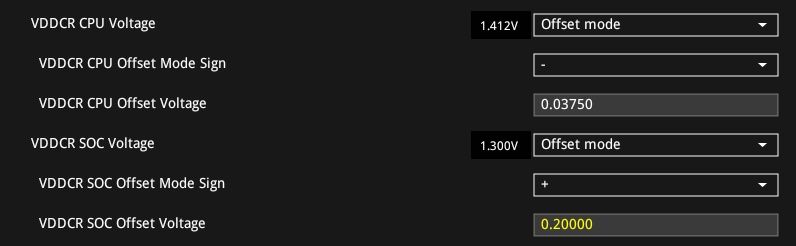- AMD Community
- Support Forums
- PC Drivers & Software
- Re: 2200g unstable
PC Drivers & Software
- Subscribe to RSS Feed
- Mark Topic as New
- Mark Topic as Read
- Float this Topic for Current User
- Bookmark
- Subscribe
- Mute
- Printer Friendly Page
- Mark as New
- Bookmark
- Subscribe
- Mute
- Subscribe to RSS Feed
- Permalink
- Report Inappropriate Content
Ryzen 2200g Various BSODs
I'm not quite sure what's going on here, but I'm looking for some info.
I built a 2200g computer and I've been having various issues like BSODs, Youtube being corrupted with Hardware Acceleration on, CEMU crashing, rainbow colors, and general system instability.
Some BSOD errors include Video_TDR_Failure, Critical Structure corruption, IRQL Not less or equal (Seems to happen with Gigabyte mobo software), and a few others.
Also, its impossible to find gpu clock. Radeon Settings says 201mhz, RM says 400, BIOS used to say 1000 and now says auto, and other software like HWinfo says random stuff like 800.
I'm using the latest version of Windows 10, and the newest gpu drivers are 17.7. Chrome sometimes displays "Oh Snap!" and the tab crashes.
Take a look at these links. I'm also having variations of the issues these people post:
Pixels going haywire - ryzen 3 2200g
https://www.reddit.com/r/AMDHelp/search?q=2200g&restrict_sr=on
Aida64 crashes when I test ram. No ram speed is stable, and changing SOC voltage doesn't help either.
Specs:
2200g @stock
GA-AB350 Gaming 3
CMK8GX4M2B3000C15
Integrated Vega 8 @whatever the REAL gpu clock is
Does anyone know what's going on here? Could someone help do some testing to figure out the issues? The system is amazing when it works, but the random crashes and things like that are annoying.
Message was edited by: Matt B
Edited title
Solved! Go to Solution.
- Mark as New
- Bookmark
- Subscribe
- Mute
- Subscribe to RSS Feed
- Permalink
- Report Inappropriate Content
Ok, well, I've done everything here. I've found the issue and workarounds. Looking through other posts online, there is no definite fix for this, and some people are just luckier than others, so I'm sharing this here for anyone else who gets the same problems.
The problem here is with the GPU drivers. They haven't been fixed since the day these APUs came out. They cause BSODs, slow OpenGL performance, visual distortion, and full on crashes requiring shutdown via reset button or holding the power button.
Workarounds:
-The workaround for Youtube video distortion on Chrome is simple. Disable hardware acceleration in the settings. You'll immediately notice. No more black screen and refresh, no more jumping between the last two seconds, no more rainbows, and no more strange blurred gray boxes. All gone.
-For games, you have to change your fullscreen settings. If your game is in fullscreen and you get a black screen with random rainbow colors on the screen, then you need to change to WindowedFullscreen or Borderless. If that doesn't work, you'll have to play in Windowed and just maximize it. Every game seems to act differently. On my system, Fortnite HATES the windowed/borderless. I have to maximize a normal window. Portal, Defiance, VRChat, and many others will work on all options for me.
-As for the OpenGL, there's no fix. Your only option is to get an Nvidia GPU for that. CEMU gets capped at 20fps. Dolphin is capable of running 60fps games at more than 120fps on DX12, but can only reach 65-75 with OGL. Mario Galaxy drops frames with OpenGL, but is buttery smooth with DX12. For all games, try to switch your renderer to Vulcan or DX12 or even 11. If OpenGL is your only option, then you're simply out of luck with the 2200g.
-Try adding some extra voltage to ram, even if it appears fine in all tests. Not sure what happens here, but it makes the crashes less frequent sometimes. I can't get it stable at any voltage or any speeds, but I can at least get it slightly more stable.
~~~~~~~~~~~~~~~~~~~~~~~~~~~~~~~~~~~~~~~~~~~~~~~~~~~~~~~~~~~~~~~~~~~~~~~~~~~~~~~~~~~~~~~~~~~~~~~~~~~~~~~~~~~~~~~~~~~~~~~~~~~~~
Thank you to everyone who helped me here. I'm really glad to be able to get help from a community of kind people like you.
I've now reduced the amount of BSODs and crashes from maybe 4 times a day to 0 or 1 very rarely.
If you have any other suggestions though, feel free to reply.
EDIT: My ram is more stable at 2933mhz than it is at 2133mhz... ...with no voltage increases. I've also learned that upping SOC voltage in the BIOS instead will lock it at 1v no matter what the offset is. Off to Gigabyte support I go!
- Mark as New
- Bookmark
- Subscribe
- Mute
- Subscribe to RSS Feed
- Permalink
- Report Inappropriate Content
APU on 2200/2400G have various performance levels (clocks) where it changes on what you exactly trying to do, if playing video or game.
In Ryzen Master you can change GPU clocks in Creator mode / Game mode (tab) for example.
In BIOS, what voltage you have set for Vcore and SOC voltage? i guess you can't set Vcore via manual mode, but there is only option for Auto / Offset.
You probably have issue i had (including these crashes) where voltage where either too high or too low.
Make sure your RAM is stable on 3000Mhz (test it for example via memtest86)
- Mark as New
- Bookmark
- Subscribe
- Mute
- Subscribe to RSS Feed
- Permalink
- Report Inappropriate Content
The last time I checked, I used WMD. I've redone my timings since then though and set the soc voltage up a tiny bit. I'll try memtest86 when I'm at my pc again.
I know gpu clocks change frequently, but these numbers show up t the same time. AMD's own software shouldn't be showing two different things at the same time.
- Mark as New
- Bookmark
- Subscribe
- Mute
- Subscribe to RSS Feed
- Permalink
- Report Inappropriate Content
Ran the Memtest and no errors at all.
Vcore was at auto. Showing up as 1.356v maximum in HWinfo.
Motherboard VCORE SOC reaches a max of 1.272. I think that's a bit high, so I'll try turning that down.
CPU SOC reaches a max of 1.094V
- Mark as New
- Bookmark
- Subscribe
- Mute
- Subscribe to RSS Feed
- Permalink
- Report Inappropriate Content
What is the Make & Model of your PSU? Are you also using a Discrete GPU card besides the iGPU from the APU?
Run SFC /scannow in elevated Command Prompt or Powershell. That will make sure, at least, you have no missing or corrupt Windows files. Also try running Ckdsk with the appropriate switches to test your C: drive for any errors or problems. Is your PSU Outputs within range under load (3.3, 5.0 & 12 volts)?.
What are your temperatures for your APU under load? Is the memory you are using compatible with the APU or Motherboard (check Gigabytes Support site)? Did you buy the Memory as a kit or are you using different brands of Memory modules? How much RAM do you have installed?
Do you have the latest AMD Chipset and BIOS for your Motherboard? Try putting everything back to default (BIOS and APU) and see if it helps with some of the crashes. Sometimes OC improperly causes many problems.
According to your Motherboard at Gigabyte Support you have to fairly new Chipset and BIOS.
AMD Chipset (Support for Raven Ridge CPU) 2/12/2018
BIOS - F22B (Update AGESA 1.0.0.0a + SMU 30.67.0 for Raven Ridge CPU performance enhance) - 2/13/2018
- Mark as New
- Bookmark
- Subscribe
- Mute
- Subscribe to RSS Feed
- Permalink
- Report Inappropriate Content
Psu: CX550M
Only using the Vega 8
All scans went well.
The CPU is never really under much load. With Prime95 I sometimes see 70C, which I don't like. I'd like to overclock the cores soon, so I'm planning buying a new cooler.
The ram is not on the list. However, there are many others with nearly identical numbers. It's a 2x4gb kit.
I currently have BIOS F22b, but these issues have been happening on all BIOS releases I've tried. The board came with F10.
I have the Chipset drivers. However, I just read something about the chipset drivers breaking the gpu drivers if the gpu drivers are installed first. That could be a problem.
It isn't even being put under stress in normal use. I was just running a game that uses maybe 10% cpu a few minutes ago and the sound hiccupped, and 10 seconds later I was greeted with a TDR failure due to atikmpag.sys.
The crashes seem to happen when gpu load is anything higher than 2% for more than 10 minutes.
It usually takes around an hour for it to crash if it will crash. Other times, it just doesn't crash at all from startup to shutdown.
Everything seems to point at the gpu, so next, I'll try uninstalling and reinstalling the drivers to see if things improve. I'm hoping that the issue is just that I got the gpu drivers first.
EDIT: Reinstalled all AMD stuff. Had to set HDMI scale to 6%, but all is well. I noticed that the chipset drivers are NEWER than the stuff in the graphics driver. WHAT?!?!
All that's left is for me to wait and see if a crash happens. I'll report back then.
- Mark as New
- Bookmark
- Subscribe
- Mute
- Subscribe to RSS Feed
- Permalink
- Report Inappropriate Content
The Chipset deals with the Motherboard and not the GPU which is why the Chipset can be newer than the GPU driver.
BTW, AMD Support has a slightly newer (about month) AMD Chipset for the B350 Motherboard:
AMD Chipset Drivers
| NAME | FILE SIZE | REVISION NUMBER | RELEASE DATE | DOWNLOAD LINK |
|---|---|---|---|---|
| AMD Chipset Drivers | 67 MB | 18.10.b | 3/12/2018 | *DOWNLOAD |
| Description: Supports Windows® 7/10 for 7th-Gen AMD A-Series Processors AMD X370 Chipset AMD B350 Chipset AMD A320 Chipset AMD Ryzen™ Threadripper™ Processor AMD Ryzen™ Desktop Processor with Radeon™ Vega Graphics Package Includes: AMD Chipset Drivers AMD Ryzen™ Balanced Power Plan | ||||
You can download it by clicking on the Orange Download button in this post if you want.
- Mark as New
- Bookmark
- Subscribe
- Mute
- Subscribe to RSS Feed
- Permalink
- Report Inappropriate Content
Here is a copy of the latest Ryzen APU driver from AMD Support:
Radeon Software for Ryzen™ Desktop Processors with Radeon™ Vega Graphics Release Notes
Radeon Software for Ryzen Desktop Processors with Radeon Vega Graphics is AMD's advanced graphics software for enabling high-performance gaming experiences. Experience Radeon Software with industry-leading user satisfaction, rigorously-tested stability, comprehensive certification, and more.
Radeon Software for Ryzen Desktop Processors with Radeon Vega Graphics Highlights
Support For
- Ryzen with Radeon Vega Graphics Processor products
- RAID drivers are not included in display driver packages. Users wishing to use RAID should navigate to the amd.com APU chipset driver page to find and install RAID drivers.
- AMD has noted a potential system crash while running certain OpenCL applications like Linpack-DGEMM & Indigo benchmark. AMD is currently testing a solution to this issue and an updated driver will be released very shortly. Please visit amd.com for updates.
- 3DMark®Firestrike may experience an application hang during GT2 test.
The Radeon Software for Ryzen Desktop Processors with Radeon Vega Graphics installation package contains the following:
- Radeon Software for Ryzen Desktop Processors with Radeon Vega Graphics Version 17.40.3701 (Windows Driver Store Version23.20.827.0).
By clicking to download from the link below, you are confirming that you have read and agreed to be bound by the terms and conditions of the End User License Agreement ("EULA"). If you do not agree to the terms and conditions of these licenses, you do not have a license to any of the AMD software provided by this download.
- You can click on the Red link to download the latest APU driver for Ryzen.
- Mark as New
- Bookmark
- Subscribe
- Mute
- Subscribe to RSS Feed
- Permalink
- Report Inappropriate Content
I know how to find drivers, its just thaf the two installations conflicted the last time I did itnot. The graphic drivers also, have things like gpio and audio in it and the motherboard gpio and audio are different.
Installing the gpu drivers makes it look like a downgrade since I'm going from 18 to 17.
I'll see if anything happens.
EDIT: Well, I'm back, and its still unstable after reinstalling drivers. Chrome is worse after the driver reinstall. Youtube may flash black sometimes or simply display more "Oh Snap!" issues.
Edit: This is literally 3 minutes later. Just got a Page Fault in Non Paged Area BSOD.
- Mark as New
- Bookmark
- Subscribe
- Mute
- Subscribe to RSS Feed
- Permalink
- Report Inappropriate Content
First install drivers and update windows as well. Before windows update my system (A320m + r3 2200g) was giving random BSODs, too. So Update Windows!...
- Mark as New
- Bookmark
- Subscribe
- Mute
- Subscribe to RSS Feed
- Permalink
- Report Inappropriate Content
The first thing I did out of the bios was install windows and then let it update. I've got the latest.
Was there a specific order for the driver and windows update installs you went by?
- Mark as New
- Bookmark
- Subscribe
- Mute
- Subscribe to RSS Feed
- Permalink
- Report Inappropriate Content
Ok everyone. It seems like there is no solution as of yet. I'll wait for the next Radeon software release, but If I can't get this to work after that, then I guess I'll start getting my refunds. I just need to know what parts to return though. If anyone could help me identify which piece of hardware is to blame (or if it really is just a software issue) I would appreciate it. Here's a list of the errors I've had since the beginning:
Driver overran stack buffer
video tdr failure
critical system corruption
page fault in nonpaged area
driver irql not less or equal
and scanning and repairing drive stuck at 11% on chkdsk
- Mark as New
- Bookmark
- Subscribe
- Mute
- Subscribe to RSS Feed
- Permalink
- Report Inappropriate Content
"" and scanning and repairing drive stuck at 11% on chkdsk ""
Sounds like you need to reinstall your OS if it's that corrupted.
- Mark as New
- Bookmark
- Subscribe
- Mute
- Subscribe to RSS Feed
- Permalink
- Report Inappropriate Content
Download HWINFO64
Run it as Sensors only
Search for CPU Core Voltage (SVI2 TFN)
Under it, there should be SoC Voltage
Wrote somewhere current values > Current, Minimum, Maximum
Run CPU-Z, go to Bench tab, click on Stress CPU, does current voltage does down or up on Core Voltage?
We need to tune proper voltage, then it will be fine, i had exact same issues.
- Mark as New
- Bookmark
- Subscribe
- Mute
- Subscribe to RSS Feed
- Permalink
- Report Inappropriate Content
There's like 50 SOC voltage on here, but the SVI2 one says maximum of 1.087 and minimum of 1.075. It never goes above 1.087, and with the stress it stays pinned up there.
I remember setting an offset that pushed it up to 1.1 or something higher for the memory. Not sure what's up.
CrystalDisk shows that things are fine on the SSD. (Good,100%)
Do you know what the default voltage is? For some reason, SOC can only be controlled by offset, and can only be viewed from an OS...
- Mark as New
- Bookmark
- Subscribe
- Mute
- Subscribe to RSS Feed
- Permalink
- Report Inappropriate Content
That's low. With offset, raise it so it stays around 1.2 to 1.25V, it should help with system instabilities
- Mark as New
- Bookmark
- Subscribe
- Mute
- Subscribe to RSS Feed
- Permalink
- Report Inappropriate Content
svi2 numbers never go above 1.087. However, the motherboard SOC voltage hits a maximum of 1.212v, so I'll see how things go from there. Also, my offset is actually a bit lower than how it was before now, so I'm starting to think its something else.
- Mark as New
- Bookmark
- Subscribe
- Mute
- Subscribe to RSS Feed
- Permalink
- Report Inappropriate Content
This is my voltages, i have CPU to 3.950Mhz and GPU to 1500Mhz though. But if SOC Voltage or VDDCR_SOC get's lower under 1.2V, things get unstable even at stock clocks.
- Mark as New
- Bookmark
- Subscribe
- Mute
- Subscribe to RSS Feed
- Permalink
- Report Inappropriate Content
hmm...
At idle, here's my SOC voltages. If I add anything to the BIOS offset, it be above AMD's safezone.
GPU Core Voltage (VDDC) Max of 1.3v
CPU vcore SOC max of 1.212
SOC Voltage(SVI2 TFN) max of 1.087
My bios has a vcore soc offset, and then if I go into advanced stuff there's a vdd soc something.
What do I need to do here?
- Mark as New
- Bookmark
- Subscribe
- Mute
- Subscribe to RSS Feed
- Permalink
- Report Inappropriate Content
Ok, SOC Voltage(SVI2 TFN) is definitely too low.
Go to BIOS, check the current voltage for SOC Voltage(SVI2 TFN), if it hovers around 1.08 - 1.1V ... set a Offset to +0.1000V, Save and Exit
Go to BIOS again, check again SOC Voltage(SVI2 TFN) voltage if it's now around 1.2V. If yes, boot the Windows and try the apps/games that crashes your Windows.
This is how it looks in my bios, you have different motherboard, so it may looks a little different.
VDDCR SOC Offset Voltage should be set to + 0.10000 when now overclocking is done, if by default you have it at 1.08 - 1.10V
- Mark as New
- Bookmark
- Subscribe
- Mute
- Subscribe to RSS Feed
- Permalink
- Report Inappropriate Content
My bios has a "Dynamic VCORE SOV(DVID)" offset.(Doesn't affect svi2 tfn EVER)
When enable xfr 2.0, I see "TDC_VDDCR_SOC" and "EDC_VDDCR_SOC" Thats everything that mentions an soc anywhere. Bios monitor is showing 1.2, just like the one in windows that ISN'T the svi2 tfn.
Which should I use?
Also, for the two latter ones, I cant set an offset. My only option is whole numbers. I cant even use decimals. I don't think the xfr2 places are the correct place to do it.
- Mark as New
- Bookmark
- Subscribe
- Mute
- Subscribe to RSS Feed
- Permalink
- Report Inappropriate Content
If you have a regular Hard drive and not a SSD. download a free Hard drive diagnostic software from either Western Digital or Seagate and use it to check your hard drive. If you have a bad hard drive it could be causing Windows to be corrupted. I mentioned this since the Check Disk stalled at 11%. Normally in a good drive it will take a few minutes or more to Check the disk before booting to Windows Desktop.
- Mark as New
- Bookmark
- Subscribe
- Mute
- Subscribe to RSS Feed
- Permalink
- Report Inappropriate Content
Yeah, he can use for example crystaldiskinfo to check his HDD/SSD
Health Status should be Good
- Mark as New
- Bookmark
- Subscribe
- Mute
- Subscribe to RSS Feed
- Permalink
- Report Inappropriate Content
Ok, well, I've done everything here. I've found the issue and workarounds. Looking through other posts online, there is no definite fix for this, and some people are just luckier than others, so I'm sharing this here for anyone else who gets the same problems.
The problem here is with the GPU drivers. They haven't been fixed since the day these APUs came out. They cause BSODs, slow OpenGL performance, visual distortion, and full on crashes requiring shutdown via reset button or holding the power button.
Workarounds:
-The workaround for Youtube video distortion on Chrome is simple. Disable hardware acceleration in the settings. You'll immediately notice. No more black screen and refresh, no more jumping between the last two seconds, no more rainbows, and no more strange blurred gray boxes. All gone.
-For games, you have to change your fullscreen settings. If your game is in fullscreen and you get a black screen with random rainbow colors on the screen, then you need to change to WindowedFullscreen or Borderless. If that doesn't work, you'll have to play in Windowed and just maximize it. Every game seems to act differently. On my system, Fortnite HATES the windowed/borderless. I have to maximize a normal window. Portal, Defiance, VRChat, and many others will work on all options for me.
-As for the OpenGL, there's no fix. Your only option is to get an Nvidia GPU for that. CEMU gets capped at 20fps. Dolphin is capable of running 60fps games at more than 120fps on DX12, but can only reach 65-75 with OGL. Mario Galaxy drops frames with OpenGL, but is buttery smooth with DX12. For all games, try to switch your renderer to Vulcan or DX12 or even 11. If OpenGL is your only option, then you're simply out of luck with the 2200g.
-Try adding some extra voltage to ram, even if it appears fine in all tests. Not sure what happens here, but it makes the crashes less frequent sometimes. I can't get it stable at any voltage or any speeds, but I can at least get it slightly more stable.
~~~~~~~~~~~~~~~~~~~~~~~~~~~~~~~~~~~~~~~~~~~~~~~~~~~~~~~~~~~~~~~~~~~~~~~~~~~~~~~~~~~~~~~~~~~~~~~~~~~~~~~~~~~~~~~~~~~~~~~~~~~~~
Thank you to everyone who helped me here. I'm really glad to be able to get help from a community of kind people like you.
I've now reduced the amount of BSODs and crashes from maybe 4 times a day to 0 or 1 very rarely.
If you have any other suggestions though, feel free to reply.
EDIT: My ram is more stable at 2933mhz than it is at 2133mhz... ...with no voltage increases. I've also learned that upping SOC voltage in the BIOS instead will lock it at 1v no matter what the offset is. Off to Gigabyte support I go!
- Mark as New
- Bookmark
- Subscribe
- Mute
- Subscribe to RSS Feed
- Permalink
- Report Inappropriate Content
What I did to fix the rainbow color issue was to put the app I wanted to run in Windows 8 compatibility mode. You can do the same with some simple steps:
Right click in the app >>> Properties >>> Compatibility >>> Check the compatibility mode and pick Windows 8 >>> Apply >>> Accept.
This fix applies for both web browers and video games.
- Mark as New
- Bookmark
- Subscribe
- Mute
- Subscribe to RSS Feed
- Permalink
- Report Inappropriate Content
Thanks for the suggestion. I've just found out that one of the sticks of ram is bad even though the memtest went through fine. I will keep this in mind if I still have the problem after new ram comes in.
- Mark as New
- Bookmark
- Subscribe
- Mute
- Subscribe to RSS Feed
- Permalink
- Report Inappropriate Content
Man, I have the same problem, and I have the same memory you have... I bought mine on Amazon, my board is an Msi B350 Tomahawk.
- Mark as New
- Bookmark
- Subscribe
- Mute
- Subscribe to RSS Feed
- Permalink
- Report Inappropriate Content
My new ram should be here today. I'll tell you how it goes then.
I also got it from Amazon.
Did you end up buying a different brand, or are these working for you? One of my sticks would never overclock past 2133mhz and be stable.
- Mark as New
- Bookmark
- Subscribe
- Mute
- Subscribe to RSS Feed
- Permalink
- Report Inappropriate Content
I'm using one stick for the moment, the one that is working obviously. Hope you new ram works, I'll appreciate your information.
- Mark as New
- Bookmark
- Subscribe
- Mute
- Subscribe to RSS Feed
- Permalink
- Report Inappropriate Content
Just put it in today. It works! I clock them up to 2933mhz and they pass the AIDA64 test! It did take some extra time since I can only change my SOC voltage through Ryzen Master (What's the point in having a BIOS one if the extra voltage goes to who knows where instead of the SOC?), but it passed that, so I think its stable.
If you bought on Amazon, you can click the "Get help from an Expert" link. You'll never get in touch with an expert, but they can expedite you a replacement that you receive BEFORE you send the old ones back. I got free 2-day on mine from them.
- Mark as New
- Bookmark
- Subscribe
- Mute
- Subscribe to RSS Feed
- Permalink
- Report Inappropriate Content
Glad to see you found the correct answer.