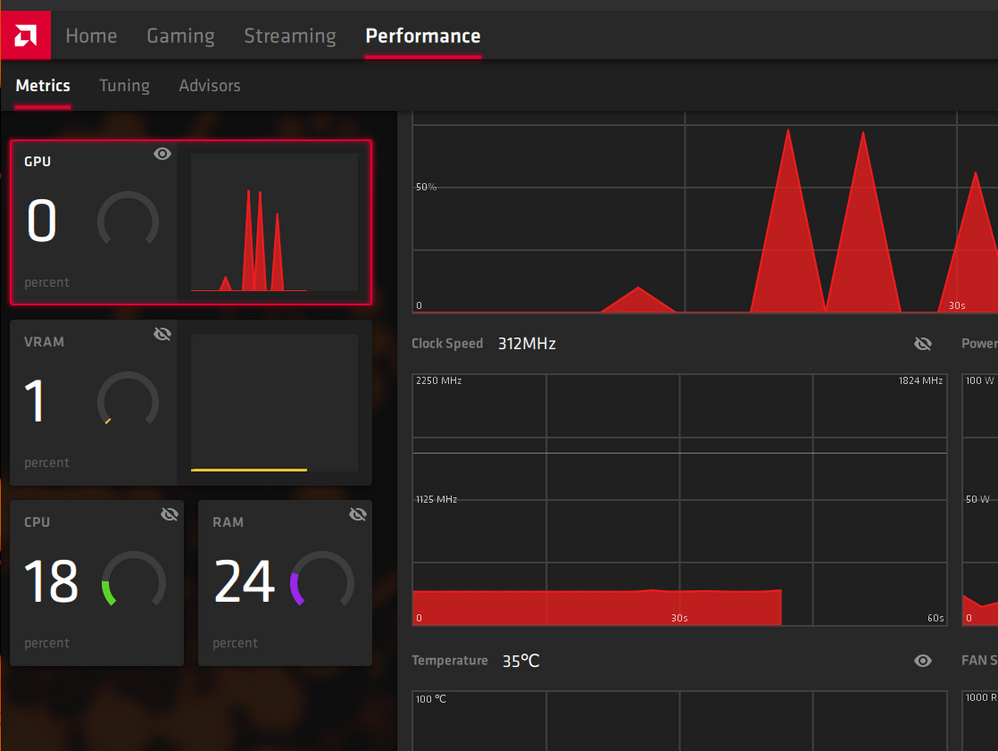- AMD Community
- Support Forums
- PC Drivers & Software
- Metrics display query for 2020 Adrenalins
PC Drivers & Software
- Subscribe to RSS Feed
- Mark Topic as New
- Mark Topic as Read
- Float this Topic for Current User
- Bookmark
- Subscribe
- Mute
- Printer Friendly Page
- Mark as New
- Bookmark
- Subscribe
- Mute
- Subscribe to RSS Feed
- Permalink
- Report Inappropriate Content
Metrics display query for 2020 Adrenalins
Like the new UI just fine (19.12.2)! --and what is especially nice about these is that all the functionality you'd expect is there, very much unlike the jump from .net-based Catalysts to the Crimsons in the beginning, in which full driver functionality found in the Catalysts was a long time in coming to the Crimsons, IIRC. Everything is here in the 2020's except for one particular option I can't find: the selective on-screen metric display.
I only like to display a few different metrics on screen when playing a game, like FPS, Vram usage, GPU clock, for instance, and while the 2020's provide all of the on-screen metrics positioning, color display, and transparency found in the pre-2020 drivers (19.12.1 and earlier), I cannot find where in the UI I can select which metrics I want displayed out of all those it's possible to display. What happens is that I get all the possible metrics displayed instead of just the ones I want to see. Is there a way to access the metrics list and pick and choose your displayed metrics as was possible in the older drivers?
(P.S. I was attempting to add this post to another forum, "Graphics", but for some reason the post was redirected here. So I have two similar posts in the same forum. BTW, something is fouled in the forums...earlier today in this forum I couldn't post to other people's posts at all--hitting the reply button did nothing, and yet I was able to publish a new post...! Go figure, looks like things are fairly jumbled up for some reason. Just fyi, if you don't already know about it.)
Solved! Go to Solution.
- Mark as New
- Bookmark
- Subscribe
- Mute
- Subscribe to RSS Feed
- Permalink
- Report Inappropriate Content
Go to Performance - Metrics and click on any "eye-shaped" icon - this is the toggle for specific overlay metrics
- Mark as New
- Bookmark
- Subscribe
- Mute
- Subscribe to RSS Feed
- Permalink
- Report Inappropriate Content
Bump--nobody knows if it's possible to pick the metrics you want displayed on screen with the 2020's? Someone has to know--if there is a way to do or there isn't it--in which case I'll ask the driver guys to look at it and do something. It's been a nice feature in the pre-19.12.2 Adrenalins!
- Mark as New
- Bookmark
- Subscribe
- Mute
- Subscribe to RSS Feed
- Permalink
- Report Inappropriate Content
Go to Performance - Metrics and click on any "eye-shaped" icon - this is the toggle for specific overlay metrics
- Mark as New
- Bookmark
- Subscribe
- Mute
- Subscribe to RSS Feed
- Permalink
- Report Inappropriate Content
Thank you..;) It was weird--I guess I was looking for it so intensely I didn't see it for some reason when it was right in front of me! Thanks very much!