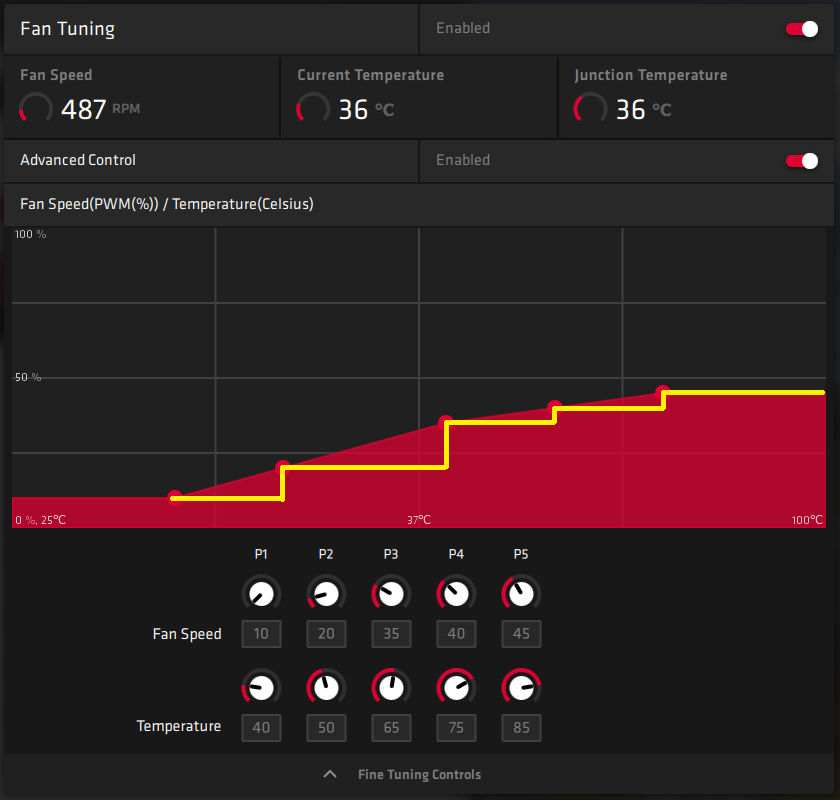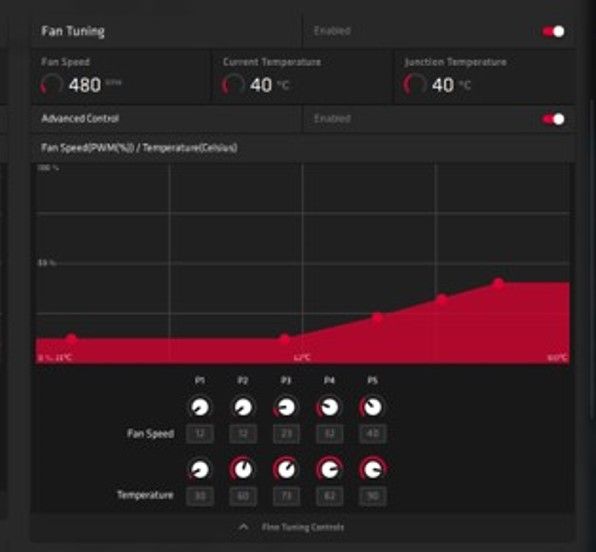- AMD Community
- Support Forums
- PC Drivers & Software
- Re: GPU Fan Tuning problems
PC Drivers & Software
- Subscribe to RSS Feed
- Mark Topic as New
- Mark Topic as Read
- Float this Topic for Current User
- Bookmark
- Subscribe
- Mute
- Printer Friendly Page
- Mark as New
- Bookmark
- Subscribe
- Mute
- Subscribe to RSS Feed
- Permalink
- Report Inappropriate Content
GPU Fan Tuning problems
Sapphire 5700 XT Pulse
Windows 10
Note: Fan is controlled with junction / hot spot temperature.
Problem 1: GUI shows fan "curve", but in reality it does not change fan speed between steps. Yellow line is how it really adjusts the fan speed.
Going step up increases the fan speed fast and going step down decreases the fan speed slowly.
Problem 2: This might be graphics card problem. Set fan speed and reported fan speed are different. Setting fan speed to 10% makes it 15% reported by HWiNFO64. Set 40% is ~50% and set 45% is ~60%.
MSI Afterburner fan curve is also broken because it stops increasing fan speed even when the curve says so. Other times it seems to be completely haywire and cant adjust the fan at all.
Problem 3: After restart GPU fan is stopped in low temps when it should spin constantly, min 10-15%.
=Tuning settings are not applied after reboot / sleep.
Temporary solution: In fan tuning apply any fan curve value or load profile.
- Mark as New
- Bookmark
- Subscribe
- Mute
- Subscribe to RSS Feed
- Permalink
- Report Inappropriate Content
20.1.1 Not fixed
- Mark as New
- Bookmark
- Subscribe
- Mute
- Subscribe to RSS Feed
- Permalink
- Report Inappropriate Content
RX 5700 XT Nitro+ here,
My problem with all drivers i tested so far (19.7.3, 19.12.1, 19.12.2, 19.12.3, 20.01.1) is that if i set a custom fan curve, the card start to stutter in games and in benchmarks. The solution i found is to set a flat fan curve of 55% fan speed (can be set as well to 50% or 60% etc) and for target temperatures i set:
p1=25c
p2=30c
p3=35c
p4=95c
p5=100c
With that setting the stuttering problem has been solved for me.
Another issue i found but, only with 19.12.3 and 20.01.1, is that when i open the radeon software, the HWiNFO reports immediately high (peak) CPU voltage (core vid). The high value remains even after the closing of the radeon software. The only solutionis to close the radeon software host application into the task manager.
However, this could be an issue of the HWiNFO because at the same time the CPU-Z and AIDA64 reports normal core vid. Also the CPU usage (ryzen 2700) is about 1% so, not high at all.
- Mark as New
- Bookmark
- Subscribe
- Mute
- Subscribe to RSS Feed
- Permalink
- Report Inappropriate Content
I found a solution, kind of, I have my fan settings at?
p1=23
p2=25
p3=25
p4=25
p5=34
With the above settings, my fans stay on when idle at a low fan speed of around 400rpm, when gaming, it mostly stays at around 1200rpm which is very quiet and if needed, it can go higher if more cooling is needed but it rarely is needed.
None of this really makes much sense because the fans seem to work mostly with these settings but the numbers I am using are set to different fan speeds then they are supposed to be.
I also find that the fan percentage curve is quite different in the drivers compared to other software like gpu-z, the idle fan speed is reporting as 23% whereas gpu-z is reporting the correct number at 9%
I've not messed about with the temp numbers but it makes me wonder that if the fan numbers are so far out, the temp numbers are likely are as well, hence why the fan curve we are trying to set doesn't add up to what it's trying to do.
Anyway, when I say it mostly work, I mean that it seems to stick to the fan curve I want it to do but it seems to aggressively slow the fan speeds even thought it shouldn't.
Anyway, I'll keep working on it and if I find anything new, I'll report it here.
- Mark as New
- Bookmark
- Subscribe
- Mute
- Subscribe to RSS Feed
- Permalink
- Report Inappropriate Content
thanks for the info Paul,
my problem is not the noise from custom fan curve but, the stuttering as a result from setting one.
however i solved this by setting the fans with 55% speed as follow:
p1=25c
p2=30c
p3=35c
p4=95c
p5=100c
- Mark as New
- Bookmark
- Subscribe
- Mute
- Subscribe to RSS Feed
- Permalink
- Report Inappropriate Content
Seems like an odd one that, never known changing the fan curve to cause stuttering unless it's allowing the temps to go really high and the card is downclocking which could cause stuttering.
I take it the temps were in check when you had the other fan curve that was causing stuttering?
Anyway, I think I might go through each fan speed and see what the actually fan speed is with other programs because it's clear the drivers are not reporting the correct numbers and that might be part of the overall problem with setting them up correctly, but the only problem with that is trying to figure out the temp numbers because I suspect they are not reporting correctly as well, more so because it seems to have a mind of it's own on when to up the fan speeds and doesn't do it at the temp numbers it should do.
- Mark as New
- Bookmark
- Subscribe
- Mute
- Subscribe to RSS Feed
- Permalink
- Report Inappropriate Content
Temps are always in check with or without custom fan curve, no problem at all.
With stock core clock and voltage, the maximum (with stock fan curve) gpu temp i see is 71c and hot spot at 93c.
Stock core clock and voltage with custom fan curve and as a result stuttering stuttering, are about 68 and 88.
With my custom flat fan curve are the same 68 and 88 but, without stuttering.
I have also checked, in order to be sure, with stock fan curve, core clock at 2100, stock voltage and power limit to 10% and there is no stuttering at all. With the same setting but lower temperatures due to custom fan curve the stuttering begins. With my custom flat fan setting there is no stuttering.
With undervolt at 1080mv, core clock at 1980 and power limit at 15% i have gpu 63c and hot spot 78 to 80 with flat fan curve at 50% without stuttering.
With that setting above the core clock while gaming stays always stable between 1920 and 1960.
If i undervolt at 1130mv, set core clock to 2030 and power limit to even 10%, my core clock stays stable between 1990 and 2010. Again, if i leave the fan curve at stock there is no stuttering, the same if i set it flat at 50 or 55% with target temps at p1=25,p2=30, p3=35, p4=95, p5=100.
But if i set for example the fan speed for the last two states stock target temperatures to 50 and 60% respectively, the stuttering begins.
The only solution to avoid the stuttering is to leave the fan curve stock or to set a flat one as i have described above.
At least I am not the only one with this issue, i found another guy here https://linustechtips.com/main/topic/1129626-gpu-stutter-5700-xt/?tab=comments#comment-13201050 with the same problem but, with a gigabyte card!
I think that the problem with 5700xt cards is a combination of the new 7nm architecture, the bioses and the drivers too.
- Mark as New
- Bookmark
- Subscribe
- Mute
- Subscribe to RSS Feed
- Permalink
- Report Inappropriate Content
It's strange because for me, temps don't seem to make any difference, I can set them to any numbers and it changes nothing apart from on p1 and p2, it triggers off fine from idle and load but all the rest do nothing and it's even worse because p5 is where I wanted a much higher fan speed but the problem is that the gpu kicks in at that higher fan curve the moment it hits p2 state, meaning the only way to keep the card quiet is to set a max fan curve I find acceptable which is working for now in winter but I doubt it will in summer as I think it will need more cooling.
Not seem any issues with stuttering in any games with all the fan curve messing around so not sure why that is happening, maybe high temps and it's forcing the card to downclock.
Anyway, the way I have my fan curve set is like this:
p1-23%-25c
p2-23%-50c
p3-23%-55c
p4-23%-60c
p5-23%-65c
The 23% fan speed is actually 9% according to gpu-z and it's running at around 400rpm and going off the profile above, you would think my card would over heat pretty quickly but it doesn't, it seems to work pretty well and when gaming, the fans kick in to around 1200rpm which is very quiet and keeps the temps cool.
I've also noticed that the temp settings seem to change on each load up of my profile, not sure why but it doesn't seem to change anything overall but the temp numbers above are not my own apart from p1 state, all the others are the drivers changing them at will.
Anyway, I hope before summer is here then I can find a better solution because the one above works fine in winter but I doubt it will in summer or I hope AMD fixes this with the drivers.
- Mark as New
- Bookmark
- Subscribe
- Mute
- Subscribe to RSS Feed
- Permalink
- Report Inappropriate Content
20.1.2 Not fixed
- Mark as New
- Bookmark
- Subscribe
- Mute
- Subscribe to RSS Feed
- Permalink
- Report Inappropriate Content
Prob.1. Wattman/ fan tuning (afaik) has always been speed step (not a true curve of gradual ramping).
Prob.2. I don't use the above, can't say on the hwinfo diff. reading.
And probably the 'same old story re using wattman enabled and afterburner may cause conflicts'. the usual call is use one or the other.
Prob.3. Seems a legit issue, report it to amd.
- Mark as New
- Bookmark
- Subscribe
- Mute
- Subscribe to RSS Feed
- Permalink
- Report Inappropriate Content
Afterburner was uninstalled, still reporting different speed.
- Mark as New
- Bookmark
- Subscribe
- Mute
- Subscribe to RSS Feed
- Permalink
- Report Inappropriate Content
Guys do You use 0 rpm ?
I had problem my card. When i reach 76 *C fans start to spin.
MSI 5700xt Gaming X should run fan's after reach ~+60 *C, but something (drivers?) is broken. Do You have same fillings?
- Mark as New
- Bookmark
- Subscribe
- Mute
- Subscribe to RSS Feed
- Permalink
- Report Inappropriate Content
i am not sure as i use custom fan curve so, no 0 rpm.
which driver you have installed?
- Mark as New
- Bookmark
- Subscribe
- Mute
- Subscribe to RSS Feed
- Permalink
- Report Inappropriate Content
I wish mind did that lol, my problem was that my fans would kick in at 60c which because my gpu is blocking the chipset fan, it makes it warmer than it should be so simply things like going on the Internet or youtube could trigger the fans off which I wasn't a fan off my fans going on and off all the time so I set a custom fan curve to have them on all the time.
Anyway, it doesn't sound like there is anything wrong with your card but the drivers is telling it to kick the fans in at the wrong temp, most cards I've seen have the fans kick in at 60c, never seen any at over 70c.
Just to be on the safe side, it might be best to see if your gpu has dual bios and see if you can switch it as some have it where you can have the fans on when idle or you could try setting a custom fan curve, it's not ideal because for me at least, the numbers don't seem to make any sense.
- Mark as New
- Bookmark
- Subscribe
- Mute
- Subscribe to RSS Feed
- Permalink
- Report Inappropriate Content
All kind of drivers
- Mark as New
- Bookmark
- Subscribe
- Mute
- Subscribe to RSS Feed
- Permalink
- Report Inappropriate Content
20.1.3 Not fixed
Looks like manual fan "curve" (steps) is applied at higher temperatures, but dosnt work in lower temps because card goes to 0 rpm mode. Loading tuning profile still fixes this and 0 rpm mode is disabled as wanted.
GPU-Z and hwinfo report same fan speed %, but its different from tuning fan curve at x temp.
- Mark as New
- Bookmark
- Subscribe
- Mute
- Subscribe to RSS Feed
- Permalink
- Report Inappropriate Content
20.1.4 Problem 3 fixed
GPU fans now spin after reboot.
- Mark as New
- Bookmark
- Subscribe
- Mute
- Subscribe to RSS Feed
- Permalink
- Report Inappropriate Content
Same, fan profile seems to load up on boot up and fans are now spinning since the new drivers.
Strange thing is that it didn't do it on the first boot but seems to be doing it now.
- Mark as New
- Bookmark
- Subscribe
- Mute
- Subscribe to RSS Feed
- Permalink
- Report Inappropriate Content
20.2.2 Problem 1 fixed, fan curve works now.
- Mark as New
- Bookmark
- Subscribe
- Mute
- Subscribe to RSS Feed
- Permalink
- Report Inappropriate Content
Update with the new 20.2.2 drivers, these have made things worse for my 5700 gpu, now the lowest my custom fan curve goes is around 1000rpm which is way too high as it's usually around that when gaming a lot of the times.
Another problem is the idle clock rates are staying around 800mhz, before these drivers, idle clock rates was around 6mhz.
Idle power consumption and heat levels seem about the same as before but because of the fan curve issue, I had to revert to the older drivers.
Shame really because I was looking forward to testing Witcher 3, because in two areas in the game, the game crashes with a black screen unless I put shadows to medium, so maybe that problem is fixed in the new drivers but until they fixed the other two above, I'll stick with the older drivers.
- Mark as New
- Bookmark
- Subscribe
- Mute
- Subscribe to RSS Feed
- Permalink
- Report Inappropriate Content
U need to change the curve to be like 15% speed at 35C to get lower idle fan speed. Also 800 MHz idle is fine.
U can manually edit the saved profile to put curve steps as u want.
I have like this:
<STATES>
<STATE ID="0" Enabled="False" Value="35"/>
<STATE ID="1" Enabled="False" Value="15"/>
<STATE ID="2" Enabled="False" Value="36"/>
<STATE ID="3" Enabled="False" Value="16"/>
<STATE ID="4" Enabled="False" Value="37"/>
<STATE ID="5" Enabled="False" Value="17"/>
<STATE ID="6" Enabled="False" Value="70"/>
<STATE ID="7" Enabled="False" Value="30"/>
<STATE ID="8" Enabled="False" Value="85"/>
<STATE ID="9" Enabled="False" Value="40"/>
</STATES>
- Mark as New
- Bookmark
- Subscribe
- Mute
- Subscribe to RSS Feed
- Permalink
- Report Inappropriate Content
I did try that but it reverted to 33% fan speed which is around 1000rpm on my gpu, that's too high for idle as it tends to be around that when gaming, 33% is the lowest it will go if I set it in the drivers or edit a save file manually.
I'll play about with it a bit more once the next set of drivers are out.
As for the 800mhz, I don't think it's much of a problem because temps and power levels of the card were the same as they were with the older drivers.
In the end, it was the fan curve that I couldn't fix is the reason I went back to the older drivers, I also get the impression that the fan curve reacts differently on each after market card, likely because the bios on the card is overruling it, but it's clear on my Gigabyte 5700 that I do have some control over the fan curve but the results are very hit or miss and keep changing with driver updates.
- Mark as New
- Bookmark
- Subscribe
- Mute
- Subscribe to RSS Feed
- Permalink
- Report Inappropriate Content
You can always use the Morepower tool and change the minimum acoustic fan rpm and the maximum fan target.
With that on my 5700xt Nitro i managed to have 2100rpm@78c instead the bios 1550rpm@87c and keep using also the zero rpm feature.
Here is the link: MorePowerTool – Navi and Radeon VII Tweaking and Overclocking Software | Download (Update 1.1.1) – S...
Concerning the 800mhz idle core clock, i do not think it is a big deal.
What I noticed is that the core clock during load is more stable and nearest the setting core clock target than with previous drivers.
- Mark as New
- Bookmark
- Subscribe
- Mute
- Subscribe to RSS Feed
- Permalink
- Report Inappropriate Content
I was looking at more power tools a few months back but it seems quite messy to work with so I left it, I was thinking about editing the bios on the card and changing the fan profile but didn't want to risk damaging my card because it's not got a backup bios on it.
Changing the bios would be perfect because I could change that zerorpm and have it where the fans are always on and then set up a fan curve to my liking.
Still we shouldn't need to do this for something as simple as doing a custom fan curve in the drivers, I don't get why it's such a difficult thing for AMD to get sorted out because this has been going on for years and a lot of others have complained about this.
The drivers should have a profile for each card, stock cards and all after market cards as the impression I get is that they don't at the moment, hence why the numbers with creating a fan curve don't make any sense.
What I don't mind is that gpu-z detects the correct fan speed percentage but AMD's drivers are way off.
- Mark as New
- Bookmark
- Subscribe
- Mute
- Subscribe to RSS Feed
- Permalink
- Report Inappropriate Content
I found that I can't set a fan PWM% setting lower than 26% for my Sapphire RX 5700 XT in 20.2.2.
20.2.1 allowed me to go as low as 10%. A PWM% setting of 26% means my fans spin at around 1,000rpm which makes it really too noisy for desktop work, plus the Nitro+'s heatsink is much larger than the reference card's and surely does not need to have a minimum PWM% as high as 26%?
I have attached my two fan profiles for both 20.2.1, with a mininum of 12% (I can go as low as 10%) and 20.2.2 which stops me going lower than 26%. AMD does need to allow enough flexibility in heir fan profile settings to allow for partner cards with much bigger heatsinks than their reference cooler.
20.2.1 fan settings which allowed me to go as low as 10% - I set it at 12%. You can see than fan speed is 480 rpm. Sorry about the poor quality of this image.
20.2.2 fan profile - I now can't set it lower than 26%. The fan speed is now 1176 rpm.
- Mark as New
- Bookmark
- Subscribe
- Mute
- Subscribe to RSS Feed
- Permalink
- Report Inappropriate Content
On my Gigabyte 5700, I have my idle fan curve set at 25% but cpu-z is reporting it as 14% which seems more accurate because it's only running at 600rpm which is ideal for idle temps.
I think the lowest I can go to is 23% before the fans switch off and I think that was at around 400rpm.
Anyway, not sure what AMD have done but clearly they've changed something in that it won't let us set a low fan curve any more and in my case, 33% fan speed is the lowest I can go which is around 1000rpm, it's really quiet but that's around the auto fan speed it's running at whiles gaming so it's overkill for the desktop.
I also find the other p states don't really work in that if I set p1 at 25% and say p2, 3 and 4 at 28% and the last one at 35%, it completely ignores the middle p states and goes from idle to the last p state which makes it quite useless to use.
- Mark as New
- Bookmark
- Subscribe
- Mute
- Subscribe to RSS Feed
- Permalink
- Report Inappropriate Content
It seems that every version above 20.2.1 sets the lowest speed at 26 percent at 1200 rpm. No one at amd, as far as I know, has addressed this change, so I thought i was the only one. And vram clocks are as high as 1750 mhz while whatching specifically youtube videos, causing the gpu run hotter on zero fan mode until it reaches 60c. Only then the fans kick in to cool it down. 20.4.2 has fixed this problem for me, but after I upgraded my monitor and reinstalled the drivers that version isnt working anymore. UI isnt showing up on screen nor in task manager. So im like... -.-
- Mark as New
- Bookmark
- Subscribe
- Mute
- Subscribe to RSS Feed
- Permalink
- Report Inappropriate Content
I've noticed on the last few drivers that the lowest I can have my fan curve is 1000 rpm, I had it at 600 rpm before, it's fine and very quiet but I would rather have it around 600 or 700 rpm when idle.
No issues on the vram clocks but gpu clocks are set at 800 mhz which it should be much lower but AMD knows about that problem and it's not actually clocked at that rate, just reporting wrong, I've already checked as well, power consumption and heat is about the same as it was when it was clocked much lower so it's likely just a faults reading.
In your case, if the gpu is running hotter than it sounds like it is clocked higher
My other main problem is that the settings I set for my fan curve and down clocks on the gpu don't save until you do it around 5 or so times but you have to do that with every new driver which become a bit of a pain, I have a save profile for that so that makes it easier but it should really work the first time.
My main complaint is mostly on the manual fan control, it seems very hit or miss where the readings are not accurate and you don't seem to have much control over it, I had to guess my way to get the profile I have and I have a feeling that drivers in the future will mess that up.
To be fair, this isn't an AMD issue and it's more to do with AIB partners because my brother with his Nvidia card has the same issue.
- Mark as New
- Bookmark
- Subscribe
- Mute
- Subscribe to RSS Feed
- Permalink
- Report Inappropriate Content
My clock speed also works around 800mhz when idle. I'm getting kinda tired of all this nonsense. I just want to watch YT videos without vram hitting 1750 mhz. Its funny because amd says its nothing to worry about and that behaviour is expected lol. One dude on youtube, Ancient Gaming told me ''its normal'' and that he doesnt get hotter temps even though his clocks are at 1800 mhz all the time. Didnt ask does he have his fans on or on zero fan mode.
Youre telling me your vram stays at 200mhz when watching YT?
- Mark as New
- Bookmark
- Subscribe
- Mute
- Subscribe to RSS Feed
- Permalink
- Report Inappropriate Content
Just checked, vram is at 200mhz but gpu clocks are at 800 but it's already been reported that it's a faults reading and I can confirm that on mine because temps and power consumption is the same as when the numbers were much lower.
In your case, if you are getting hotter temps that it clearly is clocking higher.
My brother had this issue once with his 1080ti card where it wasn't down clocking in windows so he had to stay a few drivers behind until Nvidia fixed them, that might be what you are going through now, for my brother, it took about 5 or 6 months before he could put the new drivers on because of that issue.
I am assuming that older drivers worked fine for you? if thats the case, you might be best putting the latest ones on that doesn't have this issue and wait a few months for them to fix it, then you can try the new drivers out, if it works, great, if it doesn't, just do a Window roll back and you are back to where you was before putting the new drivers on, you won't be missing out on much being a few drivers out of date overall.
- Mark as New
- Bookmark
- Subscribe
- Mute
- Subscribe to RSS Feed
- Permalink
- Report Inappropriate Content
Thanks buddy. Lets hope they fix the damn drivers when rdna2 comes out. Cause if they dont, a lot of people will be dissapointed. Once again, thanks for sharing your experience <3
- Mark as New
- Bookmark
- Subscribe
- Mute
- Subscribe to RSS Feed
- Permalink
- Report Inappropriate Content
No problem, they likely will fix them and like I said, I've seen these issues a few times from both AMD and Nvidia when it comes to drivers, what I do is just stick to the drivers that are working and check back every few new drivers to see if the problem is fixed, if they are, great, if not then I do a Windows roll back and it's back to how it was.
This is a lot more of a problem if things mess up with bios updates or chipset drivers, they are more complicated to fix than gpu drivers but I suppose this is part of living on the edge with PC gaming, especially with all the latest drivers.