- AMD Community
- Support Forums
- PC Drivers & Software
- Re: ASUS ROG STRIX B450-F USB 3 Won't work
PC Drivers & Software
- Subscribe to RSS Feed
- Mark Topic as New
- Mark Topic as Read
- Float this Topic for Current User
- Bookmark
- Subscribe
- Mute
- Printer Friendly Page
- Mark as New
- Bookmark
- Subscribe
- Mute
- Subscribe to RSS Feed
- Permalink
- Report Inappropriate Content
ASUS ROG STRIX B450-F USB 3 Won't work
I have recently noted the issue that my devices that use USB 3.0 will not properly connect USING USB 3. They will always connect with USB 2. Which is important, given I wish to run VR on it. But other devices such as wifi dongles that use USB 3 will pop up saying "It would be quicker to use a USB 3 Connection".
I have re-installed Chipsets, updated the BIOS. Enabled and Disabled Legacy. Uninstalled USB Root Hub (3.0) and Re-installed and numerous other attempts to get things to properly connect with USB 3
This is what my USB Controllers currently look like. I notice that I have TWO AMD USB 3.10 Controllers, which I have also tried uninstalling and re-installing to no avail. Should I have two? Or is my machine just cursed?
NVIDIA Controller is Irrelevant, as there are no USB ports on my Card.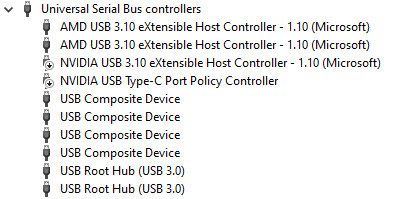
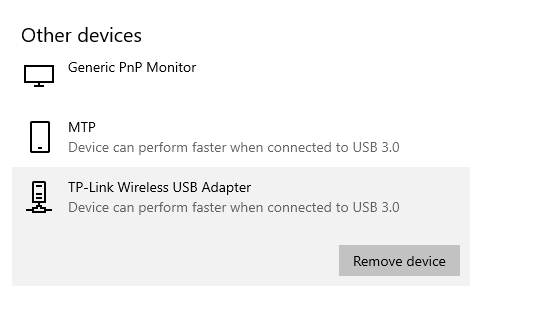
Specs
Motherboard: ASUS ROG STRIX B450-F
CPU: AMD Ryzen 7 3700X 8-Core Processor (3.60 GHz)
GPU: ASUS ROG Strix GeForce RTX 2060 OC
Ram: 32GB
System Type: 64-Bit Operating System (Windows 10 Home), version 1909
Solved! Go to Solution.
- Mark as New
- Bookmark
- Subscribe
- Mute
- Subscribe to RSS Feed
- Permalink
- Report Inappropriate Content
Found this tech site that shows how to determine if your USB 3.0 is running at 3.0 speed or not and how to troubleshoot it. It shows a Diagnostic USB software that actually shows at what speed your USB Ports are running at: https://support.pixelink.com/support/solutions/articles/3000047318-how-to-determine-whether-a-usb-3-...

Troubleshooting site from above link:

If USBView shows USB 3.0 running at 2.0 speed I would suggest you open a Support Ticket with both Asus and AMD to determine if the Motherboard is defective or the CPU is defective.
EDIT: Found this compatible USBView program which is a stand alone download and easier to use and uses the same Microsoft coding as USBView but with more features: https://www.uwe-sieber.de/usbtreeview_e.html
- Mark as New
- Bookmark
- Subscribe
- Mute
- Subscribe to RSS Feed
- Permalink
- Report Inappropriate Content
Found this tech site that shows how to determine if your USB 3.0 is running at 3.0 speed or not and how to troubleshoot it. It shows a Diagnostic USB software that actually shows at what speed your USB Ports are running at: https://support.pixelink.com/support/solutions/articles/3000047318-how-to-determine-whether-a-usb-3-...

Troubleshooting site from above link:

If USBView shows USB 3.0 running at 2.0 speed I would suggest you open a Support Ticket with both Asus and AMD to determine if the Motherboard is defective or the CPU is defective.
EDIT: Found this compatible USBView program which is a stand alone download and easier to use and uses the same Microsoft coding as USBView but with more features: https://www.uwe-sieber.de/usbtreeview_e.html
- Mark as New
- Bookmark
- Subscribe
- Mute
- Subscribe to RSS Feed
- Permalink
- Report Inappropriate Content
Thank you for the help. The USB Device tree really helped me figure out what was going on.
The USB Hubs have two ports for each physical USB port. One supports USB 1 and 2, whilst the other parallel port supports only USB 3. (Port 1 runs with Port 6... 2 with 7, etc.) And they would always connect to the USB 2 port.
The end result was I ended up having to replace the USB 3 cable for my VR Headset and it is working now but only after my USB 3 mouse and keyboard were unplugged.
The TP Link doesn't seem to change, but after testing it, it is still running at optimal wireless Mbps.
I am not sure if my several re-installs of the chipset has fixed this, but the USB Tree tool has been immensely helpful in understanding what is going on.
Thank you for help elstaci, Kudos to you!