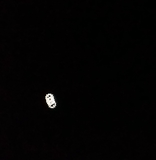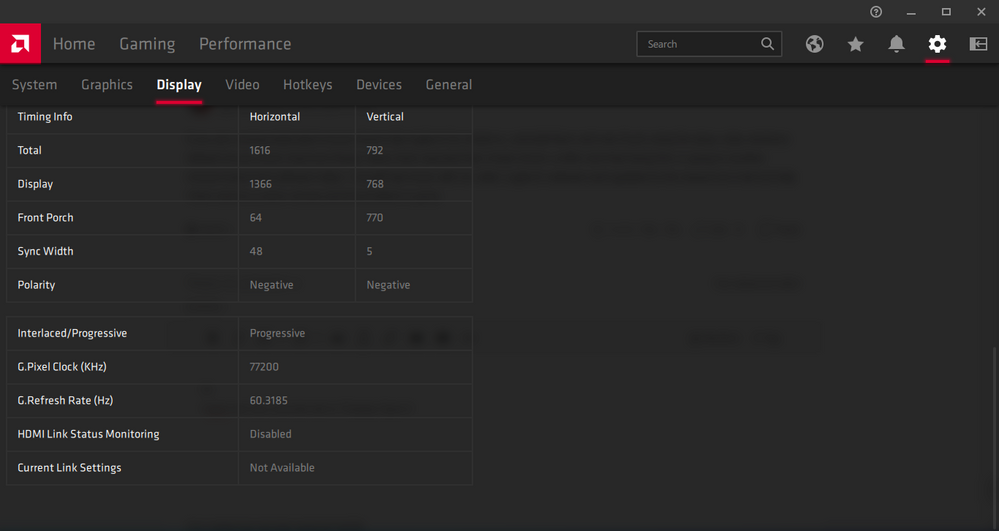- AMD Community
- Communities
- PC Drivers & Software
- PC Drivers & Software
- Re: AMD Radeon Software 18.5.1 freezes my computer...
PC Drivers & Software
- Subscribe to RSS Feed
- Mark Topic as New
- Mark Topic as Read
- Float this Topic for Current User
- Bookmark
- Subscribe
- Mute
- Printer Friendly Page
- Mark as New
- Bookmark
- Subscribe
- Mute
- Subscribe to RSS Feed
- Permalink
- Report Inappropriate Content
AMD Radeon Software 18.5.1 freezes my computer every 5 seconds
Hello, everybody!
I'm having issues with the newest version of the AMD Radeon Software, which is currently 18.5.1. I decided to reinstall the OS from scratch because of some issues with the computer itself and for some cleanning up, then I decided to install the most recent drivers of my devices (because I don't trust Windows 10's drivers update). The moment I install the AMD Radeon Software, my computer freezes for 1 second every 5 seconds I move the mouse, it's incredibly annoying and I can't figure out why. I restarted multiple times, but the issue is still there, so I decided to uninstall it. Once I restart, it works just fine, no stuttering nor freezing, even Windows 10 "updated drivers" work without any issues. But then again, whenever I play a game, it recommends me to update the GPU drivers.
To give you an idea, here's a gif'd video I recorded with my phone on a pitch-black picture and the cursor, drawing small circles and capturing every single stutter:
Despite happening with the cursor itself, it actually freezes my entire computer. I played a video and the moment I move the mouse, EVERYTHING gets stuck for a second and so on. I've checked my PC performance and there's no process consuming the entirety of the CPU, RAM nor GPU, and it happens right after I install AMD Radeon Software 18.5.1. I haven't tried with a previous version, but if there's anything I can change on the settings to fix this, please, let me know, this issue is very annoying.
My PC specs are as follows:
- OS: Windows 10 Pro x64;
- CPU: Intel i5 7600K 3.80GHz;
- GPU: ASUS Radeon Rx 580 8GB;
- Motherboard: Gigabyte H270-Gaming 3;
- RAM: Corsair Vengeance 16GB (2x8GB) 3200MHz;
- Storage: Corsair MP500 M.2 240GB + WD 3TB 7200RPM.
If I'm missing anything, please, let me know and I try to provide what you need as soon as I can.
Thank you very much in advance!
- Mark as New
- Bookmark
- Subscribe
- Mute
- Subscribe to RSS Feed
- Permalink
- Report Inappropriate Content
Thank you for the supporting opinion, pokester.
If I don't play the latest/greatest games, but just need a driver that will support dual monitor & freesync, can I find an *older* version of AMD drivers that doesn't have this issue? Would anyone have a suggestion for which version (& download location)?
- Mark as New
- Bookmark
- Subscribe
- Mute
- Subscribe to RSS Feed
- Permalink
- Report Inappropriate Content
ranranrn 18.5.2 / 29 may 2018
- Mark as New
- Bookmark
- Subscribe
- Mute
- Subscribe to RSS Feed
- Permalink
- Report Inappropriate Content
Well, I wanted to give it a few days, but...YES. The problem has gone away under the 18.5.2 drivers. THANK YOU!
I assume this convincingly points to the newer drivers as being the culprit. I will stick with these drivers for now - I see no compelling reason to deal with the newer drivers until they have solved this problem....
thank you everyone....but even though we've found a work-around, that's exactly what it is - a work-around and not a true solution, which should be AMD's responsibility in terms of providing updated, stable, unbroken drivers for users of their hardware.
Hopefully, AMD will read this thread (I ask again why it is 'assumed answered'?) and work diligently towards a solution/fix for newer driver releases.
In the meantime, I hope others with this issue are able to resolve it with the use of the 18.5.2 drivers. Thank you Frank, pokester, Billy, and Ray for your help in this!
- Mark as New
- Bookmark
- Subscribe
- Mute
- Subscribe to RSS Feed
- Permalink
- Report Inappropriate Content
AMD driver development does not read this forum. So no they won't see the issue nor what solved the problem. Suggest you open a support ticket with what your issue is and what solved the issues maybe point them to this thread. That is the only chance of them getting help from the posts here is if people notify them.
- Mark as New
- Bookmark
- Subscribe
- Mute
- Subscribe to RSS Feed
- Permalink
- Report Inappropriate Content
As per your collective advice, I have opened a ticket to let them know of my difficulties with the newer drivers and sent them a Dxdiag of my current config.
2 Questions:
1) If I don't play the absolute bleeding edge latest games, is there any reason to need the newer drivers (60% Office work, 20% multimedia, 20% gaming)? Near as I can tell, these older 18.5.2 drivers seem to be just fine for me right now...
2) I've noted people suggesting disabling 'HDCP' and enabling 'DP' on the newer drivers to fix the problem...but I'll have to admit I don't see those 'settings' on my monitors or in the Radeon settings...... so am a bit confused....
- Mark as New
- Bookmark
- Subscribe
- Mute
- Subscribe to RSS Feed
- Permalink
- Report Inappropriate Content
I hope AMD does help you. Be happy if they do as often they will but they are also know to give scripted responses or not responding at all. That has been my experience and what I have read from others here and in other forums too. I think it just comes down to who reads your request first.
No there is no reason to upgrade drivers unless an Operating System update requires it or you get a new game or other new feature that the older driver does not support or a security issue has been found. In fact the "if it isn't broken don't fix it method" is probably the most pleasant way to use your computer, IMHO. Being a helper here I go to the newest just to stay ahead of issues, but fully believe it's better to be a late adopter than an early one.
How to disable HDCP:
- Open Radeon settings.
- Go to Display tab.
- Select go to any one of your digital (HDMI, DVI-D or DP) monitors.
- Click Specs.
- Go to the Override tab.
- Disable HDCP.
- Reboot.
- Mark as New
- Bookmark
- Subscribe
- Mute
- Subscribe to RSS Feed
- Permalink
- Report Inappropriate Content
Thank you for the step-by-step, pokester and Hardwood. I see that now. This conversation has me thinking that, should I need newer drivers, I may be able to get them working by twiddling with those settings. My 2nd monitor is old...perhaps the HDMI connection is causing problems.......and I could try the DVI/VGA instead to test.
thanks again
- Mark as New
- Bookmark
- Subscribe
- Mute
- Subscribe to RSS Feed
- Permalink
- Report Inappropriate Content
even older cables being used that don't meet current specifications are one of the biggest issues that cause things not to work. Especially with display port cables.
- Mark as New
- Bookmark
- Subscribe
- Mute
- Subscribe to RSS Feed
- Permalink
- Report Inappropriate Content
Thanks! Also, got this reply from AMD Tech support:
Your service request : SR #{ticketno:[XXX]} has been reviewed and updated.
Response and Service Request History:
Thank you for your Email:
I understand the new driver version didnt resolved the issue, The 18.5.2 driver working fine on your system, I suggest you stick with 18.5.2 driver, I will make a note of the issue and forward to concern team internally.
Thank you for contacting AMD.
In order to update this service request, please respond, leaving the service request reference intact.
Best regards,
AMD Global Customer Care
Sooo.... hopefully that goes somewhere....
- Mark as New
- Bookmark
- Subscribe
- Mute
- Subscribe to RSS Feed
- Permalink
- Report Inappropriate Content
I'm keen to move my products away from Microsoft and the whole reason I'm here is because I was:
giving AMD/ATI a go
but mostly escaping Intel's also complete garbage drivers and equally bad support
I wouldn't hold your breath this here is the reply I got, doesn't really say anything but: wait for it.
A first step I guess. At least they confirm it's known; I do wonder how hard is it to revert a driver to a working state and proceed on from there ... but there you go... still on older drivers and just wondering when Microsoft will do another epic update to destroy all current drivers and then be left high and dry without a functional machine. The stop go screen lockup is unworkable and if we get pushed to only latest with this bug - we're changing gpus. Again.
Your service request : SR #ticketno:redacted has been reviewed and updated.
Response and Service Request History:
Thank you for the email
Yes, we are aware of the issue and our driver team is currently working on it. We request you to stick with working drivers as of now and wait for drivers with issue fixed.
Meanwhile, I request you to try enabling mouse trails option and check if that resolves the issue.
Thank you for contacting AMD
In order to update this service request, please respond, leaving the service request reference intact.
- Mark as New
- Bookmark
- Subscribe
- Mute
- Subscribe to RSS Feed
- Permalink
- Report Inappropriate Content
Pokes beat me but here's my reply anyhow.
Q1) No, I used 18.3.4 for the longest time because of this issue with NO problems.
Q2) It's kinda hidden.
turn all monitors on. Use windows Display settings (right click on desktop) to clone/duplicate/extend to all extra monitors.
Back in Radeon settings, click on Displays tab
For each monitor listed click on SPECS (top rightish)
At the top click on Override and accept if asked.
There you should see HDCP Support enabled/disabled switch
This applies to every monitor.
I'm now on 19.1.2 with all monitors having HDCP ENABLED and it's all good.
My problem was my old TV/Monitor couldn't change the HDCP setting forcing me to stay with older drivers.
Right after I changed to a newer HDMI monitor these new drivers came out, and everything was working so I'm not sure whether it was changing monitors or the new driver.
- Mark as New
- Bookmark
- Subscribe
- Mute
- Subscribe to RSS Feed
- Permalink
- Report Inappropriate Content
When it comes to older tv's I have found that fooling around with different settings on the TV's will make things work. Even if they don't read, like the are related settings. Newer TVs and Monitors are definitely playing nicer these days, as long as you stick to mainstream products.
- Mark as New
- Bookmark
- Subscribe
- Mute
- Subscribe to RSS Feed
- Permalink
- Report Inappropriate Content
I suppose, although I couldn't find a workaround. Truthfully I was looking for a reason to replace it. This nice ASUS VP228 fits the bill.
- Mark as New
- Bookmark
- Subscribe
- Mute
- Subscribe to RSS Feed
- Permalink
- Report Inappropriate Content
Unfortunately on a RX 580 there are no pre-wattman drivers.
- Mark as New
- Bookmark
- Subscribe
- Mute
- Subscribe to RSS Feed
- Permalink
- Report Inappropriate Content
Please try the 18.5.2 driver as has been suggested. You can also try disabling HDCP on the monitors.
- Mark as New
- Bookmark
- Subscribe
- Mute
- Subscribe to RSS Feed
- Permalink
- Report Inappropriate Content
Be aware that some of those older drivers may not play nicely with any version of Windows since it was released. For instance if that driver was from May of last year. Windows 1809 has come out since then. I know on my RX 580 I had to update my driver to move to 1809. So if you are already on 1803 then you may be fine. Just know then that moving to 1809 could be problematic. Just wanted to alert you of a potential issues changing to that driver.
- Mark as New
- Bookmark
- Subscribe
- Mute
- Subscribe to RSS Feed
- Permalink
- Report Inappropriate Content
- Mark as New
- Bookmark
- Subscribe
- Mute
- Subscribe to RSS Feed
- Permalink
- Report Inappropriate Content
For me even the driver 19.2.2 works well with 3 monitors. The issue is gone.
- Mark as New
- Bookmark
- Subscribe
- Mute
- Subscribe to RSS Feed
- Permalink
- Report Inappropriate Content
I've been suffering with this issue since early October (and have posted previously). Thanks to some suggestions, I was able to avoid the stutters by turning off HDCP on my monitors (I have a 3 monitor setup) and a RX 580.
I just installed 19.2.2 and enabled HDCP again but the stutters then returned. I also tried 19.2.3 and that didn't help.
So, glad to hear that it helps some people, but not quite 100% of all usecases.
- Mark as New
- Bookmark
- Subscribe
- Mute
- Subscribe to RSS Feed
- Permalink
- Report Inappropriate Content
Report it to AMD: Online Service Request | AMD
- Mark as New
- Bookmark
- Subscribe
- Mute
- Subscribe to RSS Feed
- Permalink
- Report Inappropriate Content
This problem -- Mouse lag and/or system lag -- first started for me on 18.4.1, I've since tried each update that said it had fixed the problem. This latest update -- 19.3.1 -- has finally fixed my issues!
HDCP Support is enabled on both displays
HDCP Link Status Monitoring (a new tab on the information page) is Disabled on both displays
Was this status monitor to blame for the choppy system performance? i wonder...
I'm running windows 7 with an RX480 and two displays connected via DP to HDMI adapters (active)
BenQEW2440L and Samsung C24F390FH
In my case mouse lag was a symptom of system lag, every few seconds my whole system would hitch, the mouse was very noticable even on the desktop, system lag is harder to see but is very noticable when viewing videos fullscreen, even without my mouse and keyboard plugged in the video and system still kept hitching every few seconds.
- Mark as New
- Bookmark
- Subscribe
- Mute
- Subscribe to RSS Feed
- Permalink
- Report Inappropriate Content
guys if you have an APU thats freezing every 2-3 seconds try to donwload amd catalyst
- Mark as New
- Bookmark
- Subscribe
- Mute
- Subscribe to RSS Feed
- Permalink
- Report Inappropriate Content
Hello
i have the same Problem: my mouse pointer freezes (to be exact: is not repainted)
for approx. four seconds, then the mouse is repainted for approx half a second.
Running youtube in the backgound is possible, the audio is running flawlessly
while the mouse is frozen.
I already filed the problem to AMD, got no answer
This problem seems to be very generic, old and present
I search a lot, but i doidn't find any serious solution (someone recommands "Update Mouse driver"
so i assume must be very generic PBCK, some real simple user fault.
But i have no clue.
In my case
Mouse moves (mickeys) on the elan touch pad are counted, the mouse icon does not follow on screen
as if the HD8250 is not repainting the screen for 4 seconds,
then a timeout occurs, and the GPU draws, for half a second all the moves in one step.
The pointer icon is jumping after the 4sec to the new position.
It is very annoying as catalyst (i used that once uppon awhile to install the new driver and preivous)
only works if the device HD 8250 is not deactivated.
If the HD8250 is activated, the notebook is not usefull useable.
Acer V5-122 A6-1450
Driver: 26.03.2021
Version: 27.20.15003.5017
Driver event:
"The Device "PCI\VEN_1002&DEV_983D&SUBSYS_080D1025&REV_00\..." requires futher installations"
Please help.
(pls. excuse my english)
- Mark as New
- Bookmark
- Subscribe
- Mute
- Subscribe to RSS Feed
- Permalink
- Report Inappropriate Content
Hi,
Is Your mouse a usb mouse or a wifi mouse?
If the latest replace the battery.
Also clean the optical senor underneath from dust and grease.
Preferable with Isopropanol or isopropyl alcohol which is the same thing.
This cannot i anyway harm the electronics, but it is excellent to clean all type of electronics.
My point being is that that if the mouse-sensor cannot detect movement - you will discover some strange things.
Try another mouse? Maybe borrow from a friend and see if the same problem occurs?
If yes, Your mouse has to go to the late mouse traps everglades.
Or and this is a long shot and I have also been seeing this before:
You have a system running on a hard drive - right? Ok. Then your hard drive is about to give up.
Make sure to save all personal data (because more usages will destroy more).
Best regards from Sweden
- Mark as New
- Bookmark
- Subscribe
- Mute
- Subscribe to RSS Feed
- Permalink
- Report Inappropriate Content
Hello
It is NOT a problem of the mouse nor harddisk.
As i said: The mickeys (movement of the mouse/touchpad/touch screen) are counted,
but the mouse pointer (that arrow on the screen) does not move for 4 seconds,
then it jumps ion one step into the new possition
As said: when i deactivate/"deinstall" the AMD display adapter in the device manager the mouse pointer works (with the original MS drivers) flawlessly, but without support of the AMD hardware.
That errorr reported for years in the net.
If have the AMD driever manager installed.
I can swap between the driver:
All AMD drivers have this problem.
AMD seems not to care ans answers: Install analyst.
As i said already sent AMD a bug report, with out any response.
- Mark as New
- Bookmark
- Subscribe
- Mute
- Subscribe to RSS Feed
- Permalink
- Report Inappropriate Content
Okay I may found an unofficual solution.
AMD won't like this but here we go anyway:
1. Check out Amernime Zone Unified Radeon 3rd-Party Driver
Even Linus TechTips promoted them https://www.youtube.com/watch?v=0YDy6ygIjfY
2. Check your GPU Architecture - you can check them if you click on the Link "Check for..." and search for your model
Afterwards download the Driver and unzip it to C:\AMDdrivernew
3. Uninstall your current driver using DDU - Display Driver Uninstaller in Windows Safe Mode and reboot
4. Start the installation of unspeakable Amernime Zone drivers using the CLI (Command Line Interface)
5. Choose AMD radeon driver with Multi-Adapter GPU Mode for Mobile Type in 2 and hit enter
6. Click yourself through the installation. Your display can flicker up to 4 times, this is normal.
7. If everything works fine, you can install the formlery CCC / AMD UI in the Main Menu by choosing 4, afterwards 1 to download and install the minimal setup.
8. If you still experience stutter, in the main menu choose 7 and 11 for HDCP
9. Disable HDCP
10. Choose 21 to apply the tweaks and to reboot your Laptop/PC
If this doesn't work, use DDU to uninstall the driver in Safe Mode, try using the standard driver by choosing 1 in main menu and go through the steps mentioned above.
HTH
- Mark as New
- Bookmark
- Subscribe
- Mute
- Subscribe to RSS Feed
- Permalink
- Report Inappropriate Content
I solved the same problem with:
Update the Kingston SSD firmware with the SSD Manager application
https://www.kingston.com/es/support/technical/ssdmanager
See you soon
- Mark as New
- Bookmark
- Subscribe
- Mute
- Subscribe to RSS Feed
- Permalink
- Report Inappropriate Content
I have a notebook and a good reason to update to a new driver, because i noticed improvement in performance in games but I also have the mouse lag problem. There is no option for me to turn off the hdcp and I don't know what to do anymore, except to return to the driver version before, which will bring my performanI have a notebook and a good reason to update to a new driver, because i noticed improvement in performance in games but I also have the mouse lag problem. There is no option for me to turn off the hdcp and I don't know what to do anymore, except to return to the driver version before, which will bring my performance down again. Is there no solution?
Added DxDiag
- Mark as New
- Bookmark
- Subscribe
- Mute
- Subscribe to RSS Feed
- Permalink
- Report Inappropriate Content
Mouse lagging on amd radeon driver 19.9.2. I have:
1) amd radeon r7 360 videocard
2) a8-5500 with radeon hd graphics CPU.
!
First monitor connect to computer with HDMI
Second monitor connect to computer with DVI.
When i deactivate monitor with HDMI or activate mouse track, cursor lags stop.
Sorry for my english, amd, but i hope this help you to fix this problem.
- Mark as New
- Bookmark
- Subscribe
- Mute
- Subscribe to RSS Feed
- Permalink
- Report Inappropriate Content
disable "HDCP-Support" in Display/Specs/Override
Laptop: R5 2500U @30W + RX 560X (1400MHz/1500MHz) + 16G DDR4-2400CL16 + 120Hz 3ms FS
- Mark as New
- Bookmark
- Subscribe
- Mute
- Subscribe to RSS Feed
- Permalink
- Report Inappropriate Content
I dont have override tab in the "specs".
- Mark as New
- Bookmark
- Subscribe
- Mute
- Subscribe to RSS Feed
- Permalink
- Report Inappropriate Content
If you are running dedicated mouse drivers like logitech for instance, uninstall them and see if just using the plug n play windows default mouse driver improves things. Many have reported that certain drives conflict and that doing this or going to another mouse brand and software helps. I myself had issue with my older Logitech software and updated to the newest an it did not help. I then went to a razor mouse and the problem is gone.
- Mark as New
- Bookmark
- Subscribe
- Mute
- Subscribe to RSS Feed
- Permalink
- Report Inappropriate Content
Hi
I dont see any override tab in 'Display Specs' (please see below image). Since I'm using HP laptop (A8-7410 R5 M330) it comes with Synaptics Touchpad mouse pad driver. Should I uninstall it to become enable? I also use HP wireless mouse (plug n play)
Please help !! @amd
- Mark as New
- Bookmark
- Subscribe
- Mute
- Subscribe to RSS Feed
- Permalink
- Report Inappropriate Content
is there still no solution to this in 2021, with amd a6-5200 with hd graphics
- Mark as New
- Bookmark
- Subscribe
- Mute
- Subscribe to RSS Feed
- Permalink
- Report Inappropriate Content
I’ll admit I didn’t comb all 40 pages in my quest to solve this issue but I wanted to mention what I finally did to solve it incase it helps anyone. I have an Inspiron 27 7775 AIO with an r7 1700 and an rx580. In my case drivers newer than 18.5.1 caused the every 5 second system pauses. I upgraded to windows 11 to see if it would help, no dice. I upgraded my bios, no change. I just installed 22.5.1 and the issue remained. Then I tried disabling HDCP under display overrides and that solved the issue, at least for my system and at least in this driver version. Hope someone else has a similar experience.
- Mark as New
- Bookmark
- Subscribe
- Mute
- Subscribe to RSS Feed
- Permalink
- Report Inappropriate Content
@Ninjaguy wrote:I’ll admit I didn’t comb all 40 pages in my quest to solve this issue but I wanted to mention what I finally did to solve it incase it helps anyone. I have an Inspiron 27 7775 AIO with an r7 1700 and an rx580. In my case drivers newer than 18.5.1 caused the every 5 second system pauses. I upgraded to windows 11 to see if it would help, no dice. I upgraded my bios, no change. I just installed 22.5.1 and the issue remained. Then I tried disabling HDCP under display overrides and that solved the issue, at least for my system and at least in this driver version. Hope someone else has a similar experience.
Thanks.
September 2022 now. I upgraded to a Radeon 6600 on Windows 11 from an RT580 and started having issues when using two monitors
DELL S2721DGF
Display 1: Connected to AMD Radeon RX 6600
Desktop mode 2560 x 1440, 165 HzASUS VP249
Display 2: Connected to AMD Radeon RX 6600
Desktop mode 1920 x 1080, 144 Hz
Tried everything, finally found this HDCP suggestion, but I have already uninstalled all Radeon\AMD software and allowed Windows 11 to update the drivers instead.
No luck.
However, I did try three things:
- Uncheck show Taskbar across extended displays
- This Regedit suggestion: https://community.amd.com/t5/drivers-software/amd-radeon-software-freezing/td-p/520178
- Possibly most important....I have disabled SmartHDR in my Dell monitor's
I am rebooting now after running for last twenty minutes with no issues. I'll edit if fail.