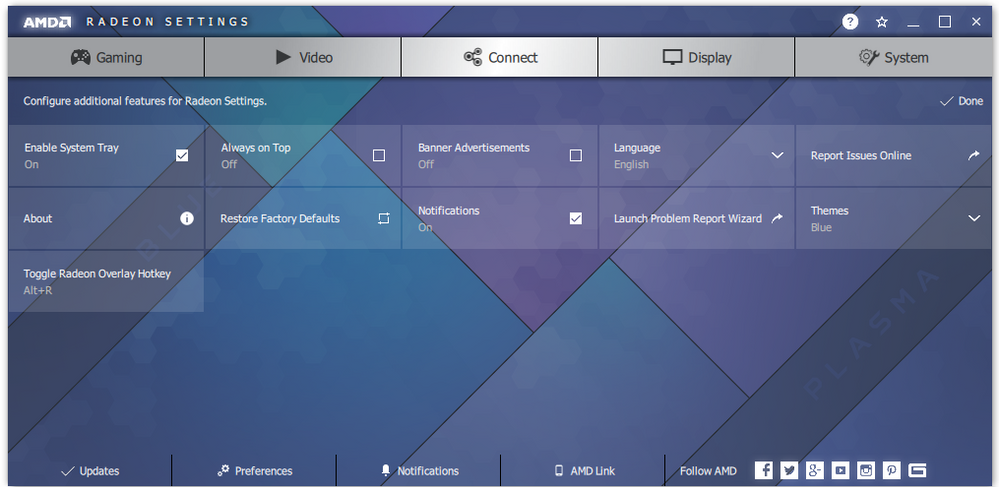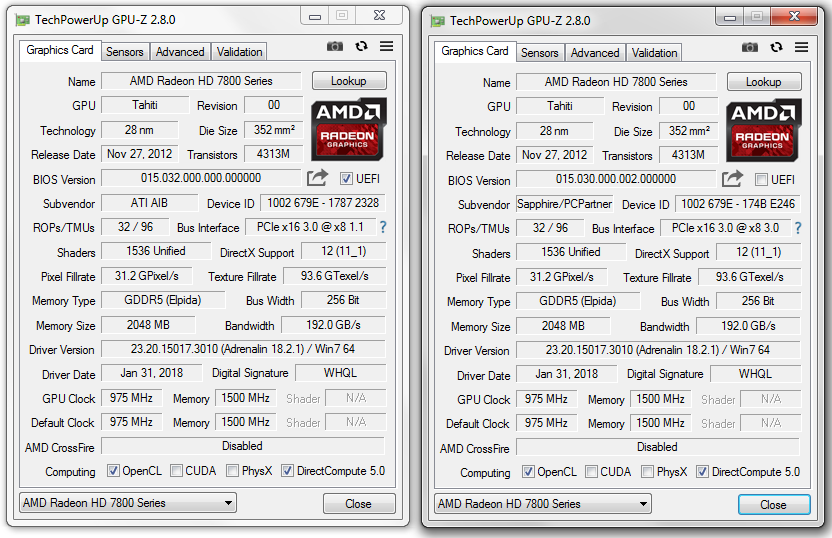- AMD Community
- Support Forums
- PC Graphics
- Re: Help with HD 7870 XT Tahiti Crossfire
PC Graphics
- Subscribe to RSS Feed
- Mark Topic as New
- Mark Topic as Read
- Float this Topic for Current User
- Bookmark
- Subscribe
- Mute
- Printer Friendly Page
- Mark as New
- Bookmark
- Subscribe
- Mute
- Subscribe to RSS Feed
- Permalink
- Report Inappropriate Content
Help with HD 7870 XT Tahiti Crossfire
Hello Forum,
I need help with setting up Crossfire for a pair of HD 7870 XT video cards, and I'm open to all ideas and suggestions.
I've always wanted to try out Crossfire - my original card was purchased new in 2013, and I purchased the second recently from eBay.
Here's the required information.
Describe your system:
- AMD Graphics Card
- Sapphire Radeon HD 7870 XT, Bios 015.030.000.002
- PowerColor Radeon HD 7870 XT, Bios 015.032.000.000
- They have the exact same factory default specs and settings - Tahiti architecture, 2048 MB of GDDR5 memory, 1500 MHz memory, 975 MHz clock, PCI 3 bus
- I've tested both of them individually in the primary slot, both work fine.
- They are currently inserted in the first and second slots, with the crossfire bridge attached. Both are detected in the settings (first as Discrete/Primary, second as Discrete)
- Edit: "First" and "Second" as in "Primary" and "Secondary" - the slots are labeled PCIE2 and PCIE3 on my MOBO. PCIE1 is a small 1x slot.
- Sapphire Radeon HD 7870 XT, Bios 015.030.000.002
- Desktop or Laptop System
- Desktop
- Operating System
- Windows 7 SP1, 64bit
- Driver version installed
- 18.2.1 Adrenaline
- Display Devices
- Samsung S34A350H 1920x1080 at 60Hz with HDMI
- Motherboard + Bios Revision
- ASROCK Z87 Extreme6 (crossfire compatible, operating at x8 in dual configuration)
- ASROCK Z87 Extreme6 (crossfire compatible, operating at x8 in dual configuration)
- CPU/APU
- Intel i5-4670k
- Power Supply Unit Make, Model & Wattage
- Corsair AX 850 Gold (850W)
- RAM
- 16GB
Describe your issue:
- My issue is that I cannot see the crossfire option in the global settings (where I'm told it should be).
- Both cards are detected in settings (first as Discrete/Primary, second as Discrete)
- Both cards can be controlled with Global Overdrive (I tested this using the manual fan speed slider)
- Any ideas?
- Bonus question: what's a good benchmark test to use to see the improvement?
- Mark as New
- Bookmark
- Subscribe
- Mute
- Subscribe to RSS Feed
- Permalink
- Report Inappropriate Content
- Mark as New
- Bookmark
- Subscribe
- Mute
- Subscribe to RSS Feed
- Permalink
- Report Inappropriate Content
The thread you linked doesn't have a marked answer. Is there a particular post that's helpful?
The first reply (blackfire) says:
Preferences -> Additional Settings, which is not an option in the settings I'm viewing.
Later in the thread, the person with that suggestion posts a screenshot which appears to be from the old CCC. I've never seen such a dialog box in the new Aero-theme settings.
I did some more of my own investigation to find this link:
How to Access Radeon™ Additional Settings for More Graphics Options
Which says it should be the first option. It's not (screenshot).
Then tomtalk comes up mentioning the same problem (with the same steps of using manual fans to verify connection).
He speculates "It would seem its no longer a conventional on or off switch."
Now if that's the conclusion, I don't understand why you'd like a whole thread. Just say so clearly.
BUT. He also says that there should be an option to turn off crossfire on crossfire compatible games.
I tried looking through some games which are supposed to be crossfire: Civ6, Portal2, Overwatch, Metro 2033, Mirror's Edge, Alan Wake, etc etc.
None of them have crossfire options.
Then Abi says that additional settings should be in the Gaming tab. I don't see it in the top right corner.
So what was I supposed to derive from this 3 year old thread?
- Mark as New
- Bookmark
- Subscribe
- Mute
- Subscribe to RSS Feed
- Permalink
- Report Inappropriate Content
Here from AMD CROSSFIRE FAQ: AMD CrossFire™ FAQ .
I do not see any AMD CrossFire™ option in the AMD Catalyst™ Control Center?
If the "AMD CrossFire" option is not available in the AMD Catalyst™ Control Center then you will need to verify that the setup has been done correctly.
1. Please check the "How do I setup CrossFire on my system?" FAQ to make sure that everything is setup correctly.
2. If you still do not have this option, please check:
- Confirm that the motherboard is AMD CrossFire compatible
- Check that the 2nd card is in the correct PCIe slot and the BIOS configuration for the PCIe x16 slot is set to a minimum of x8 speed.
- If the cards are identical and from the same manufacturer, ensure they are running the same VBIOS version. The VBIOS version can be found in the AMD Catalyst™ Control Center Hardware Information tab.
- If your graphics cards are overclocked by the manufacturer make sure that both graphics card run at the same core and memory clock speeds.
3. Please make sure you have the latest compatible driver installed. If you have already done so, testing with the driver that came in the CD with the graphics card is recommended. Please uninstall the current driver prior to testing with a different version.
4. Please ensure each card is working properly on its own. Make sure each of the PCIe slots are operating at the minimum of PCIe x8 speed.
5. If the above steps do not resolve your issue, please submit a detailed report using AMD Issue Reporting Form.
Also from above link:
How do I setup AMD CrossFire™ on my system?
If you would like to setup AMD CrossFire between two or more discrete graphics cards (PCIe socket cards) correctly, please read the following steps:
1. Please make sure that the power supply unit meets the recommended requirements of the complete AMD CrossFire setup. There are free 3rd party tools available online that can determine the power requirements of your system.
2. Check with your motherboard manufacturer that your motherboard is AMD CrossFire compatible with the required number of PCIe x16 slots available (running at a minimum of PCIe x8 speed).
3. Check the AMD CrossFire Compatibility Charts to verify that the cards you are using are recommended for AMD CrossFire.
4. Please make sure that you are properly grounded and the system is powered off before installing the graphics cards.
5. Connect the preferred card into the primary PCIe slot on the motherboard (check motherboard manual to determine the primary PCIe slot).
6. Connect additional cards to the secondary PCIe slots on the motherboard. Note: AMD CrossFire only supports up to 4 GPUs.
7. If any AMD CrossFire bridge cables were included with the graphics cards, please connect them now.
8. After starting up the system ensure that you install the latest compatible driver for the graphics cards.
9. Go to the AMD CrossFire option in the AMD Catalyst™ Control Center and make sure that the check box for "Enable AMD CrossFire" is checked.
Note: For AMD Dual Graphics setup with an APU and a single discrete graphics card connected to the PCIe slot please see the AMD Dual Graphics FAQ.
- Mark as New
- Bookmark
- Subscribe
- Mute
- Subscribe to RSS Feed
- Permalink
- Report Inappropriate Content
Your link to the FAQ is not very helpful. Not only is the FAQ out-dated (refers to CCC), but if you read my post you'd see that I've already performed many of those steps:
- MOBO is compatible. I've checked the manual and the online specs.
- The PCIe speeds are x8 when both cards are plugged.
- I've updated to the latest recommended driver.
- Both cards work on their own
- The PSU is sufficient
- The cards are compatible
- The bridge is connected.
- There is no "Enable AMD CrossFire" option.
Btw it's not necessary to post in such large font, you're taking up space.
- Mark as New
- Bookmark
- Subscribe
- Mute
- Subscribe to RSS Feed
- Permalink
- Report Inappropriate Content
The large Font was unintentional. That is the way it was pasted directly from the copied source (AMD Website).
Even though the CROSSFIRE FAQ may be referring to an outdated Driver (CCC). The main points are still valid about setting up and troubleshooting Crossfire.
Then you need to open a AMD Ticket by email here : Email Form and find out why Crossfire is not working when everything suggests that it should. By opening a email Ticket, AMD should respond back to you with suggestions to fix your problem. AMD ISSUE REPORTING FORM just lets AMD Support aware that there is problem that they need to look into.
According to your Motherboard Manual : http://asrock.pc.cdn.bitgravity.com/Manual/Z87%20Extreme6.pdf you need to install both GPU cards in slots 2 & 3. Here is an image from your manual. According to your Post you have both installed in Slots 1 & 2 which might be the reason why Crossfire in not enabled.

Also there is a fairly new BETA BIOS that concerns GPU Graphics card. But since this is a BETA BIOS I would update only as a last resort.: ASRock > Z87 Extreme6
Beta BIOS
![]()
| Version | Date | Size | Update BIOS Under / How to Update | Description | Download | ||
|---|---|---|---|---|---|---|---|
| [Beta]2.80C | 2017/12/13 | 5.37MB | Instant Flash | 1.Enhance M.2 compatibility when using a PCIe to M.2 adapter. 2.Enhance graphic card compatibility. |  Global Global |  Europe Europe |  China China |
| [Beta] 2.72 | 2017/2/20 | 5.43MB | Instant Flash | Add NVME support |  Global Global |  Europe Europe |  China China |
- Mark as New
- Bookmark
- Subscribe
- Mute
- Subscribe to RSS Feed
- Permalink
- Report Inappropriate Content
Thank you for your reply.
The second card was bought used; I've confirmed that it works on its own when inserted into the primary PCIe slot (ie played some games like League of Legends and Overwatch on it).
I can see the BIOS version in both Radeon settings and GPU-Z. Here's a picture of the latter:
It's very very similar. 7800 series with Tahiti architecture. The three differences are BIOS version (other forums seem to imply this is inconsequential), Subvendor, and Device ID.
Edit: The eBay card also has the UEFI box ticked for a 4th difference. The eBay card is also in PCIe x8 1.1, though I'm not sure why it's 1.1 instead of 3.0.
- Mark as New
- Bookmark
- Subscribe
- Mute
- Subscribe to RSS Feed
- Permalink
- Report Inappropriate Content
The cards are indeed in PCIE2 and PCIE3. I said first and second because those are the Primary and Secondary, my bad on the ambiguous wording.
PCIE1 is a 1x slot; in fact I don't think these graphics cards would register on that slot.
- Mark as New
- Bookmark
- Subscribe
- Mute
- Subscribe to RSS Feed
- Permalink
- Report Inappropriate Content
Found this from GPU-Z Forum (2012) Test the card with PCIe (1.1) x 8 and make sure it changes to PCIe (3.0) x 8. here is the link : XFX 7970 Working as PCI-E 3.0 @ x8 1.1 ? | TechPowerUp Forums
- Mark as New
- Bookmark
- Subscribe
- Mute
- Subscribe to RSS Feed
- Permalink
- Report Inappropriate Content
The only big difference is the vBIOS on one card support UEFI and the vBIOS doesn't (unchecked UEFI box).
You can make a copy of the GPU vBIOS using GPU-Z and use that copy to reflash the vBIOS on the ebay card. That way you know that both cards are now identical.
Here the GPU-Z website explaining how to do the above with an AMD GPU Card: AMD/ATI Flashing Guide | TechPowerUp Forums
NOTE: Reflashing your GPU vBIOS card incorrectly or using the wrong vBIOS will brick your GPU card. Use at your own risk unless you have done this before.
Edit: Found out from GPU-Z vBIOS database that the Sapphire GPU card vBIOS is not supported by UEFI while the Powercolor GPU card vBIOS does support UEFI.
I have no idea if this can cause Crossfire from not working. In my opinion, I don't believe it should be a factor but I am not AMD Support. They will be able to tell you if UEFI needs to be supported on both cards for Crossfire to work.