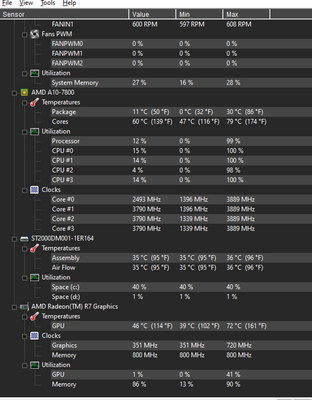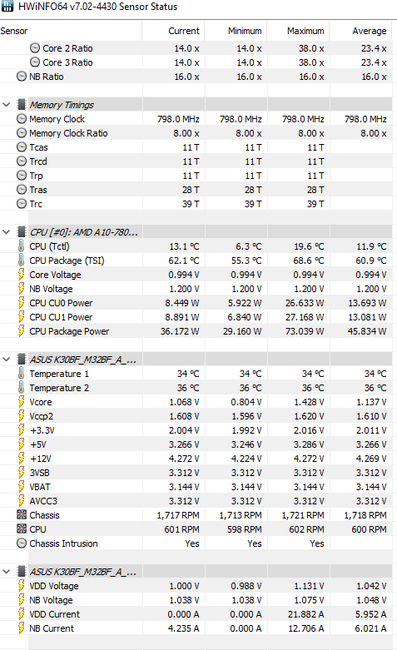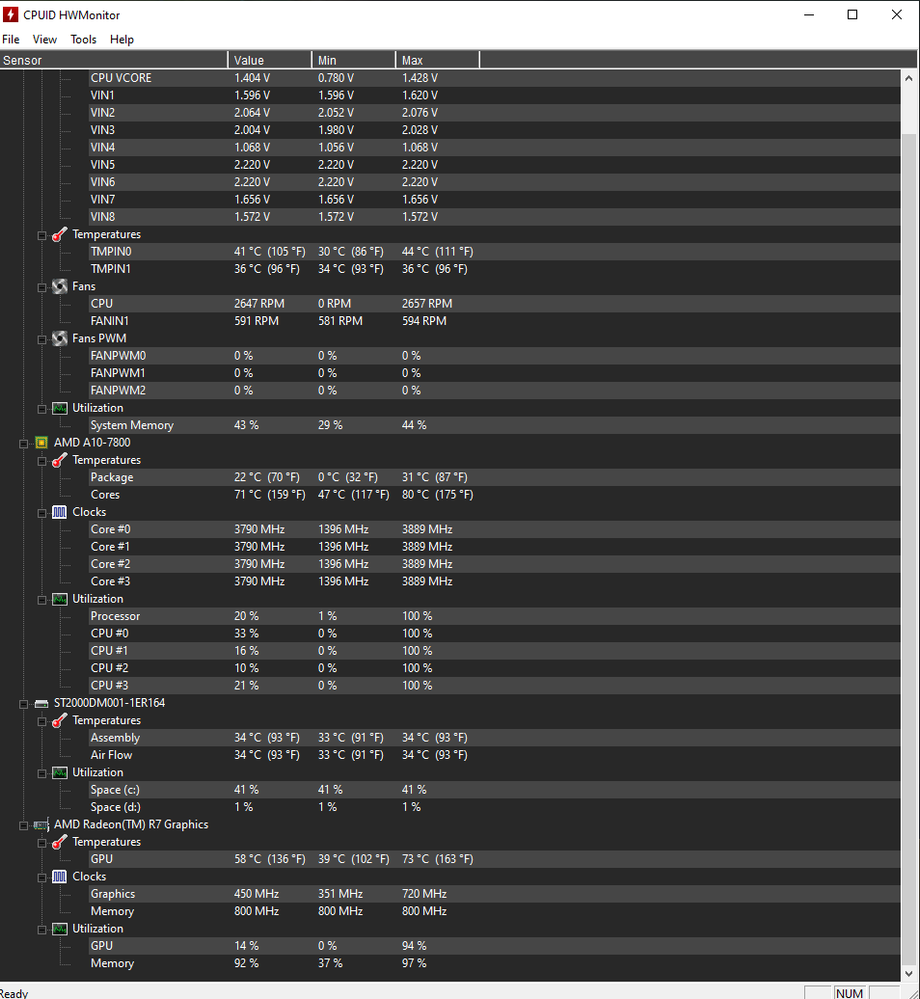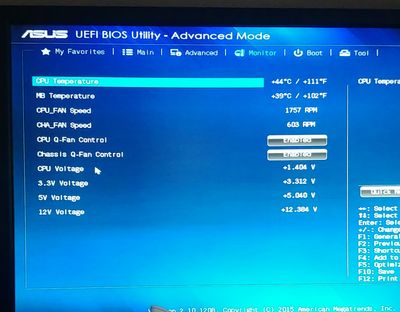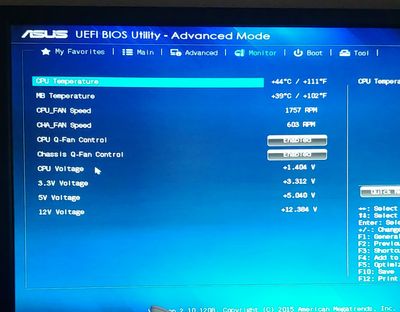- AMD Community
- Support Forums
- General Discussions
- Re: is my amd a10-7800 cpu supposed to go up to ar...
General Discussions
- Subscribe to RSS Feed
- Mark Topic as New
- Mark Topic as Read
- Float this Topic for Current User
- Bookmark
- Subscribe
- Mute
- Printer Friendly Page
- Mark as New
- Bookmark
- Subscribe
- Mute
- Subscribe to RSS Feed
- Permalink
- Report Inappropriate Content
is my amd a10-7800 cpu supposed to go up to around 80+ degree celsius when gaming
i was wonder if my amd a10 7800 supposed to go up to 80+ degree Celsius when gaming if not can someone help how to cool it down. i know my cpu a little old but its still good for me to use.
The first one is HWMonitor and the max temp when im not on any games
please help.
my computer is asus m32bf
- Mark as New
- Bookmark
- Subscribe
- Mute
- Subscribe to RSS Feed
- Permalink
- Report Inappropriate Content
You need to check your APU Cooler to see if it is working correctly or need to have the thermal paste replaced.
Is the fan or CPU Fins clean and working correctly? At 60C I imagine the CPU Fan should be running at 100% rpm.
Or you have bad air circulation inside your Computer case or your Room Temperature is very hot.
The Maximum Operating Temperature of your APU is 71.3C so at 80C it is throttling and getting close to shutting your computer down from overheating.
From CPU World:
| Electrical / Thermal parameters | |
| Maximum operating temperature ? | 71.3°C |
| Thermal Design Power ? | 65 Watt |
NOTE: If this is something recent then I would check your APU Cooler for proper operation and installation. If this has always been the case then you need a strong CPU Cooler.
- Mark as New
- Bookmark
- Subscribe
- Mute
- Subscribe to RSS Feed
- Permalink
- Report Inappropriate Content
sorry im still a little confused cause im new to computer parts i swapped out my cpu can that is Fractal Design Silent Series R3 80mm back to the other i had in before Insignia - 80mm Case Cooling Fan that is discontinued but its still similar but it seems like the fracel design is better. on the value part it goes around 69 to 73 degree C but max is around 80-82 degree c when playing league or any kind of game. cause i recently changed my thermal paste on the apu or the cpu not sure whats its called the one under the heatsink. or do i need to get stronger cpu/apu cooler if do do you have any recommendation for the cooler fan its a pre built pc asus desktop pc K30BF_M32BF_A_F_K31BF Series with a prosseror of amd A10-7800 RADEON R7,12 Comute Core 4C+8G 3,50 GHz
- Mark as New
- Bookmark
- Subscribe
- Mute
- Subscribe to RSS Feed
- Permalink
- Report Inappropriate Content
Your AMD Processor is a APU which means it is a processor with Integrated Graphics built into it. The Integrated Graphics is accessed through your motherboard's Video Output ports.
Does your Asus PC still have a Warranty on it?
If it does, I suggest you contact Asus Support and let them know your CPU Cooler is not preventing your APU from overheating.
If your Asus PC IS NOT under Warranty, then I would suggest you upgrade your CPU Cooler to one that uses a 120MM Fan instead of a 80MM fan.
This PC Website gives you all the compatible CPU Coolers for your APU: https://pcpartpicker.com/products/cpu-cooler/?compatible_with=mhsKHx&__cf_chl_jschl_tk__=5a6f6523bc5...
I have the CoolerMaster Hyper212 EVO which is an excellent CPU Cooler. But you would need install the CPU Cooler special brackets on the motherboard.
If you don't know how to do that then choose a CPU Cooler from the above link that uses the standard Clip-on CPU Cooler.
See which one of these Asus computer case is the one you have. Then check to see which CPU Cooler will fit in that case: https://pcpartpicker.com/products/case/#m=8
NOTE: One important fact that you must be aware of is these newer CPU Cooler can be quite large. So you will need to make sure the CPU Cooler you purchase will fit in your Asus computer case.
- Mark as New
- Bookmark
- Subscribe
- Mute
- Subscribe to RSS Feed
- Permalink
- Report Inappropriate Content
my PC Item Dimensions are 40.8 x 17.5 x 38 centimeters all-around but the inside is around 15 to 16 cm from the motherboard to the opening side and no I do not know how to install the special Bracket one. and I appreciate all the help you have done for me currently
- Mark as New
- Bookmark
- Subscribe
- Mute
- Subscribe to RSS Feed
- Permalink
- Report Inappropriate Content
Best thing you can do is open a Asus Chat Session which is Asus Support or open a email Asus Support ticket and ask them.
If you recently purchased your Asus PC then it should still be under Warranty. Asus Support can probably tell which CPU Cooler you can install in their Computer case or maybe even upgrade it under Warranty.
If it isn't under Warranty then I suggest you find someone who knows how to work on PCs or take it to a computer shop to see which CPU Cooler you can upgrade to if needed.
If not you need to find out the inside dimensions of your computer case before upgrading your CPU Cooler.
See if the paperwork that came with the Asus PC mentions the model of Asus computer case it uses. Then go to the link in my previous reply to see which CPU Coolers can fit inside your computer case.
NOTE: If you remove one side of the computer case panel does the temperatures go down or stay the same when you play your games?
This will indicate whether you have good or poor air circulation inside your computer case. Also make sure all the computer case fans are working.
As an example only, I purchased a IBUYPOWER PC for my wife. It uses a Mid-Tower computer case. The rear computer case fan burnt out. I found this out when I noticed that my wife's CPU started to run really hotter than normal. Once I upgraded the Computer case fan with a better and stronger Case fan, My wife's CPU was running cool again as before.
I also replaced the CPU Cooler that came with the PC. I found one that just clips on to the same brackets used by the motherboard. But first I found out the Computer case model number and went to the link I posted previously and found out which CPU coolers would fit inside there.
The one I purchase was large and it was a very tight fit. I needed to modify the inside computer top to be able to install the CPU Cooler. But it is now working fine with two CPU fans on it. I purchased a Thermaltake Contac Silent 12 which clips on the motherboard's bracket: https://www.thermaltakeusa.com/contac-silent-12.html
It isn't as good as the CoolerMaster but sufficient enough to keep my wife's FX8350 CPU (125 TDP rated processor) from overheating.
- Mark as New
- Bookmark
- Subscribe
- Mute
- Subscribe to RSS Feed
- Permalink
- Report Inappropriate Content
I was wonder if I can get a high air flow case fan and place it in the heat sink would that work
- Mark as New
- Bookmark
- Subscribe
- Mute
- Subscribe to RSS Feed
- Permalink
- Report Inappropriate Content
As long as it is the correct Fan size for that CPU Cooler you can add any fan you want. As long as it has a 3 or 4 pin connector.
Look at Amazon for High CFM fans at 80MM size.
- Mark as New
- Bookmark
- Subscribe
- Mute
- Subscribe to RSS Feed
- Permalink
- Report Inappropriate Content
alright thank you alot
- Mark as New
- Bookmark
- Subscribe
- Mute
- Subscribe to RSS Feed
- Permalink
- Report Inappropriate Content
on last question dose the corsair tm30 thermal paste work for my amd APU
- Mark as New
- Bookmark
- Subscribe
- Mute
- Subscribe to RSS Feed
- Permalink
- Report Inappropriate Content
Most commercial thermal paste is fine for your APU.
just don't put too much otherwise it won't remove heat efficiently.
- Mark as New
- Bookmark
- Subscribe
- Mute
- Subscribe to RSS Feed
- Permalink
- Report Inappropriate Content
First screenshot show cpu fan maxing at 600rpm, second screenshot show it at 2K+ and chassis fan at 600rpm....
the cpu fan must be connected to the CPU FAN pins
it's not "normal" to have a cpu fan turning at 2K+ even when idle, check the cables, once it's done, change your cooling curve, using speedfan or any software like that (20% under 40°C 100% over 70°C)
- Mark as New
- Bookmark
- Subscribe
- Mute
- Subscribe to RSS Feed
- Permalink
- Report Inappropriate Content
just checked your cooler, here are the fan speeds :
FAN SPEED
500~1500 RPM
400~1100 RPM (with LNC )
so 600 is definately too low for max load, and 2600+ is not possible, unless the mobo isn't reading the speed correctly.
- Mark as New
- Bookmark
- Subscribe
- Mute
- Subscribe to RSS Feed
- Permalink
- Report Inappropriate Content
Good point. I missed that.
If the fan is running maximum at 600 RPM that would cause the CPU to start to overheat.
Depends where the OP connected his fan. But even if the OP connected the CPU fan to a computer case fan port it should go faster than minimum speed all the time.
The Fan running at 2K could be the CPU Fan connected to a computer case fan port.
But it is strange that the 600 RPM speed is at a minimum all the time. Computer case fans normally fluctuates between the minimum and maximum speeds.
- Mark as New
- Bookmark
- Subscribe
- Mute
- Subscribe to RSS Feed
- Permalink
- Report Inappropriate Content
is it because i have a rear case fan attached cause when i bought the pc around2-4 years ago it only had one fan dose that cause it to overheat
- Mark as New
- Bookmark
- Subscribe
- Mute
- Subscribe to RSS Feed
- Permalink
- Report Inappropriate Content
her are the plug in for the 2 fans the red is the rear and blue is the cpu one bothe of the fans are 3pins
- Mark as New
- Bookmark
- Subscribe
- Mute
- Subscribe to RSS Feed
- Permalink
- Report Inappropriate Content
The Fractal Design CPU Fan has a 21 CFM air flow which is very weak which is why it is so cheap. But still it should still go faster than 600 RPM when the processor was overheating unless you have it plugged in a computer case fan port on your motherboard as mentioned by the other User.
EDIT: Okay I see you have a low profile CPU Cooler which you posted an photo of. It is similar to the AMD CPU Coolers. You may need to find a 80 MM fan that will fit that CPU Cooler. Not all 80 MM Fan may fit in that type of CPU Cooler.
- Mark as New
- Bookmark
- Subscribe
- Mute
- Subscribe to RSS Feed
- Permalink
- Report Inappropriate Content
i ordering this one for the cpu
should i take out the rear fan then cause the pc didnt come with a rear one
- Mark as New
- Bookmark
- Subscribe
- Mute
- Subscribe to RSS Feed
- Permalink
- Report Inappropriate Content
I edited my previous reply.
If your CPU Fan is screwed to the CPU Cooler than you need to find a 80 MM Fan where the holes will line up with the CPU Cooler. If the fan is clipped on to the CPU Cooler with wire clips than most 80 MM fans would fit.
Cooler Master does make some good Computer fans. That one has a maximum 2000 RPM which is better than the Fractal Design you have now.
The advertisement mentions a maximum of 2000 RPM but Cooler Master says the Maximum is 3000 RPM. Maybe the one being advertised is an old model.
Here are the specs for that fan you linked for the Cooler Master. It has twice the CFM (40) then the Fractal (21):

If it fits your CPU Cooler, you processor shouldn't overheat anymore.
EDIT: If the Rear fan is faster or more powerful than the original rear case fan by all means leave it in. Use the original rear fan as a backup fan also. You can use the Fractal Design as a backup computer case fan in the future or for the CPU.
- Mark as New
- Bookmark
- Subscribe
- Mute
- Subscribe to RSS Feed
- Permalink
- Report Inappropriate Content
so 4 pin 8s better than 3 pin fans and
so the cpu one goes on the cpu fan pins and where to I put the rear fan to
- Mark as New
- Bookmark
- Subscribe
- Mute
- Subscribe to RSS Feed
- Permalink
- Report Inappropriate Content
Yes, The 4 pin Fan speed is controlled by the temperature of your processor. With a 3 pin Fan it won't be controlled by the temperature and should run at maximum speed.
But on the latest Motherboards the 3 Pin does have speed control on the latest computer fans also. On the older motherboards normally a 3 pin fan would run at maximum without any speed control.
In the photo it shows two Fan ports.
The fan port at the bottom next to it has written CPU FAN. That is where you will connect your CPU Cooler fan to.
The Fan port above the CPU FAN port is the Chassis Fan port. That is where you will connect the Rear Computer case fan.

@xmadmike good observation. You probably solved this Users overheating issue unless the motherboard is defective and not sensing the correct CPU temperatures.
EDIT: I can tell by your first photo you have a compact or small computer case so most 3rd party CPU Cooler wouldn't fit in there. You would probably need to purchase a low profile CPU Cooler like the one you have installed now.
Hopefully a stronger CPU Fan will fix your overheating issues.
- Mark as New
- Bookmark
- Subscribe
- Mute
- Subscribe to RSS Feed
- Permalink
- Report Inappropriate Content
I had it in the correct area then probably it the 3 pin cause it cause I do have a older model.
so the rear fan do get a better one or leave it
- Mark as New
- Bookmark
- Subscribe
- Mute
- Subscribe to RSS Feed
- Permalink
- Report Inappropriate Content
The Rear fan in the photo seems to be a good fan. If that is the replacement that you installed replacing the original rear Fan case and it is better or stronger than leave it.
If the rear fan in the photo is the original one than leave it until it goes bad than replace it with a stronger rear fan.
Use the original rear Fan as a backup for the future or as a spare part like the CPU Fan if you upgrade that also.
I replaced my wife's rear fan case with a much stronger and better rear fan case when the original one burned out.
Yes but the CPU fan should have run at maximum speed unless 600 RPM is the maximum speed of your new Fractal Design CPU fan which I don't believe it is.
I don't know why the monitoring software is showing a max of 600 RPM on the CPU Fan.
Hopefully the new 4 pin CPU Fan that you ordered will run at maximum 2000 - 3000 RPM when the processor starts to get hot.
- Mark as New
- Bookmark
- Subscribe
- Mute
- Subscribe to RSS Feed
- Permalink
- Report Inappropriate Content
One very important fact I failed to mention.
Make sure when you install the CPU Fan that you have the Fan air direction going in the correct direction.
The air should be blowing through the CPU Cooler fins so in your case the Fan should be installed so the Fan's air direction is blowing air downwards towards the CPU and motherboard.
That way it will also cool your motherboard's VRM and surrounding electronics and hardware like your RAM Memory sticks.
If you look closely at the black frame of the fan it will tell you which direction is air flow (an Arrow). IF it doesn't show which direction is air flow, temporarily connect the fan to a Chasiss fan port and see which way the air if flowing. Mark it and then install it on your CPU Cooler.
The Cooler Master Fans does have an arrow showing the direction of air flow. Normally it is at a corner of the black frame.
- Mark as New
- Bookmark
- Subscribe
- Mute
- Subscribe to RSS Feed
- Permalink
- Report Inappropriate Content
the picture is sideways I think but the fan on the bottom is it facing the right way
- Mark as New
- Bookmark
- Subscribe
- Mute
- Subscribe to RSS Feed
- Permalink
- Report Inappropriate Content
put a piece of paper in front of your fan, the paper must go toward the CPU, and outward your case
Also, i don't see any CHA_FAN2 on your MB, meaning you have no intake.
Again, adjust your fan curve, use speedfan or maybe asus has an included software that allow that kind of settings
- Mark as New
- Bookmark
- Subscribe
- Mute
- Subscribe to RSS Feed
- Permalink
- Report Inappropriate Content
on a side note, i doubt you can use a 3pin fan to power manage the fan speed...
- Mark as New
- Bookmark
- Subscribe
- Mute
- Subscribe to RSS Feed
- Permalink
- Report Inappropriate Content
I only have one cha fan and I'm not sure if I can curve the air but I'll try to find it tmr when I get fan
- Mark as New
- Bookmark
- Subscribe
- Mute
- Subscribe to RSS Feed
- Permalink
- Report Inappropriate Content
@xmadmik
Here is an explanation on how a motherboard can control the speed of a 3 pin fan. From Tom's Hardware thread: https://forums.tomshardware.com/threads/is-there-a-way-to-control-3-pin-fans.2905718/'
Actually, you MISunderstand that 4-pin fans only can be controlled.
The speed of BOTH 3-pin and 4-pin fans can be controlled, but the method is different for the two types.
For 3-pin fans, the connections to it are Ground to Pin #1, +VDC (varying) to Pin #2, and Speed signal on Pin #3. To control fan speed, the mobo header must alter the voltage on Pin #2, ranging form +12 VDC (max) to about +5 VDC. (At voltage less than 5 VDC, the fan may stall and not re-start until the voltage is increased.) This method is called "Voltage Control Mode" or sometimes "DC Mode". The fan speed signal is a series of pulses (2 per revolution) generated inside the motor and sent back on Pin #3 to the mobo for counting and display. Interestingly, this signal is NOT used for actual control of the speed.
4-pin fans work differently. They still use almost the same signals on those first 3 pins, but with one important difference. Pin #2 always has +12 VDC on it, never reduced. Then the new Pin #4 has the PWM signal. Inside the fan a small chip uses that PWM signal to control the flow of current through the motor from the +12 VDC supply, thus manipulating speed. This method is called "PWM Mode".
The connectors of the two fan types are almost the same so that either type can plug into either type of mobo male header. The signals are so similar that mixing them sort of works. Obviously, of you don't mix, each type works as intended. If you plug a 4-pin fan into a mobo header that uses Voltage Control Mode the fan receives no PWM signal and cannot modify the power supplied. BUT the supply on Pin #2 is a VARYING voltage which then gets fed to the motor windings unchanged, and the motor's speed IS under control by the mobo. But the other way - plug a 3-pin fan into a header using PWM Mode - does not give control. The motor receives a fixed +12 VDC on Pin #2, and has no way to accept or use the PWM signal on Pin #4, so the fan motor always runs full speed.
Now, here's the "trick". You can NOT tell from the count of pins on the mobo header which type of control it is using. You have to play detective with the mobo's manual. For yours, see p. 15 where the diagrams are shown for the three SYS_FAN headers that have 4 pins. It says that the signal on Pin #4 is "VCC", whereas the label for the CPU_FAN header has the label "Speed Control" on its Pin #4. This means that the CPU_FAN header IS using the PWM Control system, but the SYS_FAN headers are NOT - they are using Voltage Control Mode. In other words, although the fan headers have 4 pins to make you feel comfortable, they actually operate exactly like 3-pin Voltage Control Mode headers. Why would they do this? Well, look at what I said above about "mixed" systems. A header using Voltage Control Mode CAN control BOTH fan types. So, no matter which fan type you bought, the mobo SYS_FAN headers CAN control the speed of them with this design. (It is a problem with one specific case - IF you are trying to use a 4-pin HUB for many fans - but you are not doing this.)
So, bottom line - your 3-pin fans WILL be controlled by your existing mobo SYS_FAN headers with no problem as long as you leave the fan port configurations in BIOS Setup (manual p. 27) in their default settings: "Normal".
On my motherboard all of my 3 pin Chassis fans are speed controlled by my motherboard. This is verified by monitoring software. The fans increase or decrease depending on the motherboard's temperature sensors.
- Mark as New
- Bookmark
- Subscribe
- Mute
- Subscribe to RSS Feed
- Permalink
- Report Inappropriate Content
it a little confusing but where can I change the speed of fans and I'm getting the order for the fan today like do I go into bio and check the fan seetings if anything is wrong for the fans
- Mark as New
- Bookmark
- Subscribe
- Mute
- Subscribe to RSS Feed
- Permalink
- Report Inappropriate Content
this the case I have
- Mark as New
- Bookmark
- Subscribe
- Mute
- Subscribe to RSS Feed
- Permalink
- Report Inappropriate Content
one thing how do I set my cpu rpm and my Chas rpm to the required speed for my pc
- Mark as New
- Bookmark
- Subscribe
- Mute
- Subscribe to RSS Feed
- Permalink
- Report Inappropriate Content
You can't control the Chassis Fan speed. If your motherboard has that feature your motherboard will do it automatically.
The CPU Fan can be controlled in BIOS settings. Most BIOS you can set a Fan profile or you can use Asus own software AI Suite 2 or 3 to control the fans on your computer.
AI Suite you can control many aspects of your computer including the processor and motherboard features.
- Mark as New
- Bookmark
- Subscribe
- Mute
- Subscribe to RSS Feed
- Permalink
- Report Inappropriate Content
I can't seem to find the air suite cause I'm new to this
- Mark as New
- Bookmark
- Subscribe
- Mute
- Subscribe to RSS Feed
- Permalink
- Report Inappropriate Content
I just put in my new fan and it's still similar but I'm still trying to find where I can change my rmps.
do I got to my bio when turning on my PC and press delete or f2 when I go into the bio I clicked the advanced settings then I clicked on the monitor tab then do scrolled down to the cpu q fan control I can only enable or disable it and when I disabled it my fans is loud
- Mark as New
- Bookmark
- Subscribe
- Mute
- Subscribe to RSS Feed
- Permalink
- Report Inappropriate Content
BIOS has Q-Fan Control for both your CPU and Chassis fans enabled.
That means that the CPU fan will increase or decrease depending on the CPU's temperatures automatically.
You image of BIOS is showing that the CPU fan has ramped up to 1757 RPM which is good and your processor is at 44C which isn't bad.
- Mark as New
- Bookmark
- Subscribe
- Mute
- Subscribe to RSS Feed
- Permalink
- Report Inappropriate Content
i put the wrong photo its this one. when both is disabled and its quite loud for the CPU one. the first one is the rpm and temp when only the CPU q fan control is enabled and the second is the rpm when both disabled
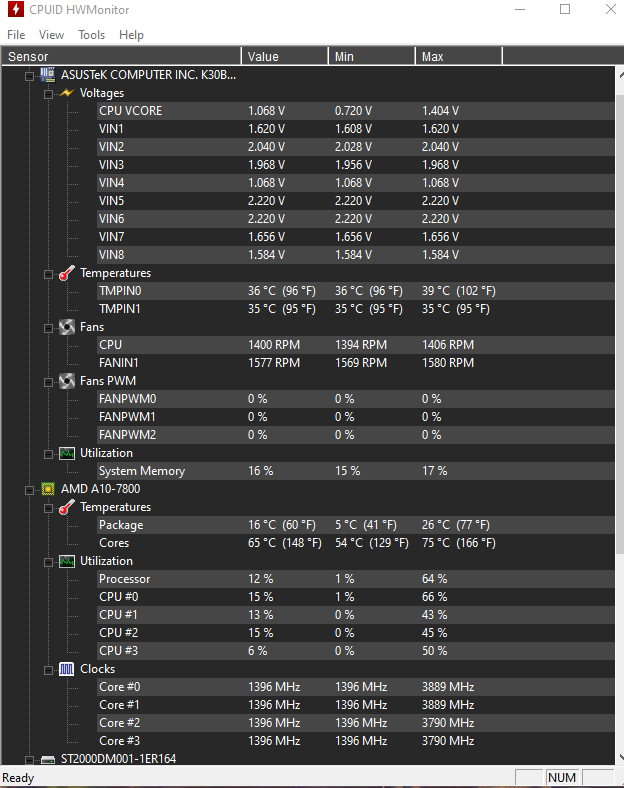
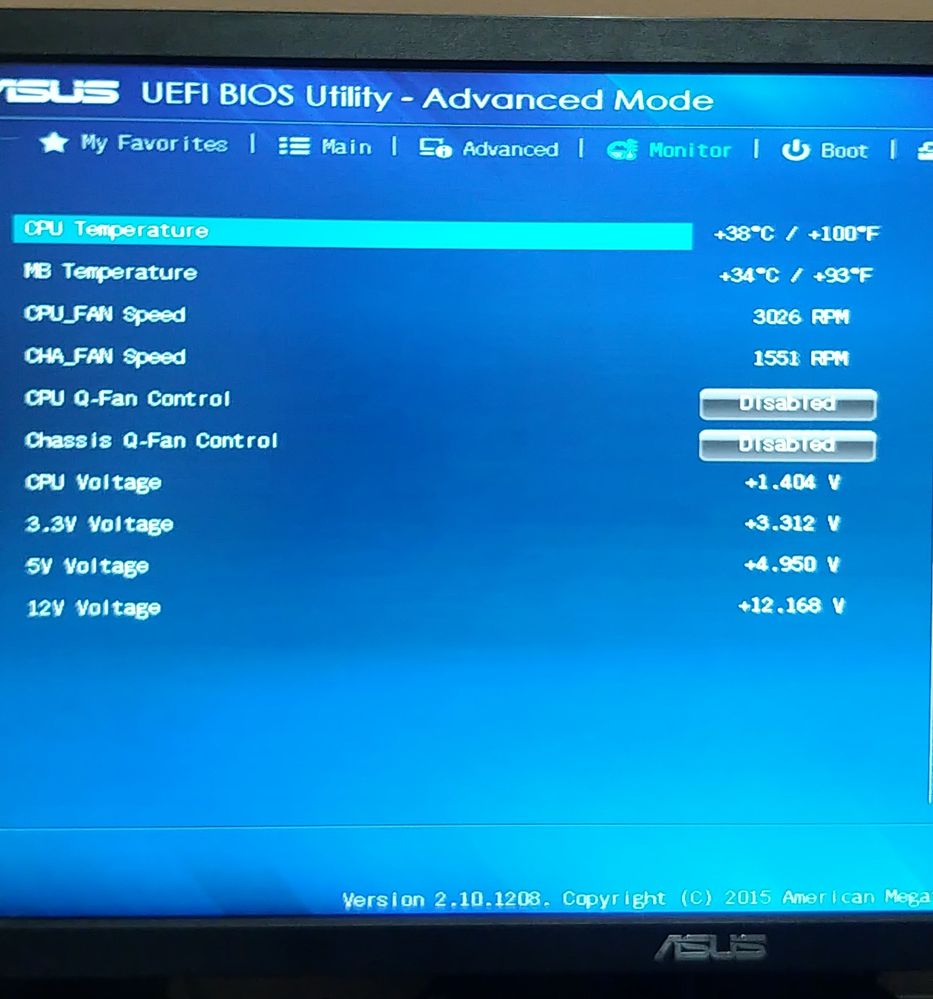
- Mark as New
- Bookmark
- Subscribe
- Mute
- Subscribe to RSS Feed
- Permalink
- Report Inappropriate Content
If your processor doesn't overheat while playing games with Q-Fan enabled then leave it enabled. That way it won't be so noisy all the time.
Here is an explanation of Asus Q-Fan Control in BIOS:

If the CPU fan is loud that indicates it is running at full speed trying to keep your processor cool.
What temperatures are you getting when playing games with the new CPU Fan?
Try using OCCT CPU (small packets) to stress test your APU and see if it overheats. In Global Settings set the Maximum Temperature to 75C so OCCT will stop the CPU test if the processor goes past 75C.
Also have you checked the CPU fins (Heatsink) to see if they are dirty or have a film on them?
If the CPU Cooler fins are dirty that could cause your processor to run hotter than normal since you had the PC for around 4 years now.
- Mark as New
- Bookmark
- Subscribe
- Mute
- Subscribe to RSS Feed
- Permalink
- Report Inappropriate Content
i cleaned it 2 days ago so it should be clean.
and maybe its my heatsink that not cooling the apu much and need a new cooling fan for the pc its only my thought
if so do you have any recommandtion for a 80mm heatsink without or with that will fit my current clips that is with the heat sink i have
- Mark as New
- Bookmark
- Subscribe
- Mute
- Subscribe to RSS Feed
- Permalink
- Report Inappropriate Content
I am confused but didn't you mentioned that you already installed a new CPU fan?
EDIT: OCCT download page : https://www.ocbase.com/index.php/download