Up until now, performance tuning was one of those things that was best left up to the experts. Pushing the limits of your graphics card can be intimidating to a lot of people. With the latest Radeon Software Adrenalin 2020 Edition, we’ve taken away some of that complexity by adding simplified controls and automatic presets for novice users, while also providing advanced tools for experts who want full control of their GPU.
Let’s begin with the new user experience for performance metrics, where gamers can view vital system and performance information at a glance.
Metrics
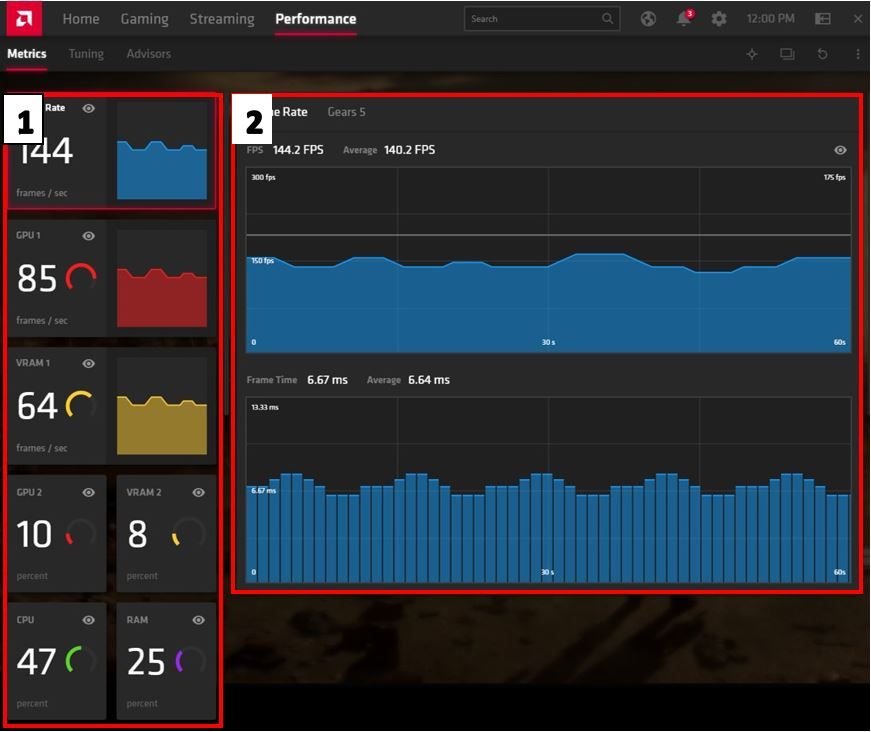
1. Metrics Overview: Allows users to view multiple different system metrics at once. Users can click different metrics here to view more detailed metrics on each of these items. Users can also show/hide specific items for the Performance Metrics Overlay.
2. Metrics Details: Once a user has chosen a metric from the overview column, they can view more detailed statistics for each of those metrics in this window.
Performance Tuning
Performance Tuning now has a fully automatic view. The automatic view allows more entry level or novice users access to features that allow them to automatically configure their performance tuning using Radeon Software features without having to learn how to overclock*. Some of these features include Auto Undervolt GPU, Auto Overclock GPU and Auto Overclock VRAM. Feature availability is dependent on the system hardware and some Radeon graphics products may not have all features listed.
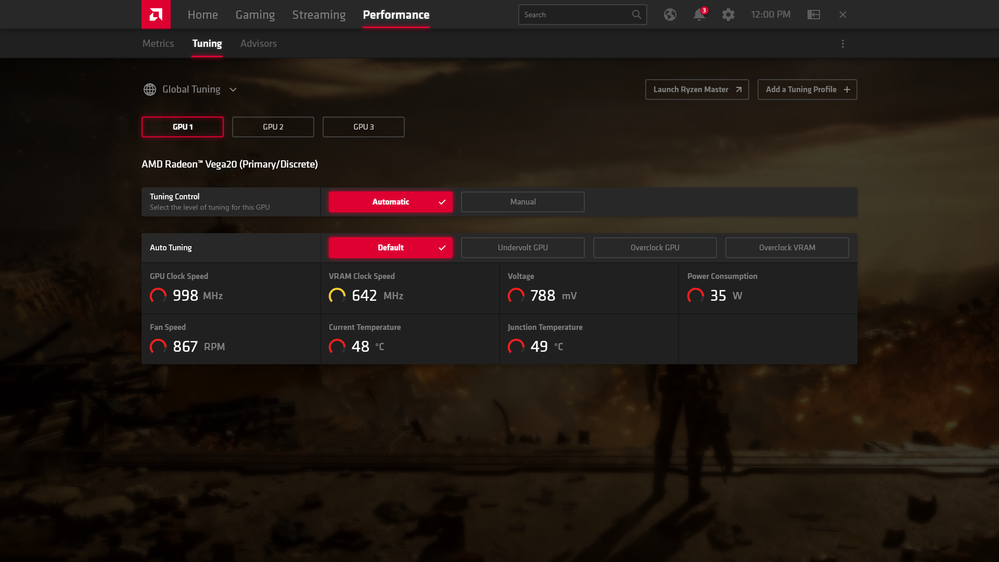
Auto Tuning Features
The auto tuning features step through an algorithm that runs a workload on your graphics process while it fine tunes your overclock to determine stable settings based on your chosen tuning option. Once instability is detected on your GPU in the algorithm, we dial back to the best previous stable values and apply those. This is done on a per system basis so users can expect to get a good stable overclock that suits their own personal system. The overall process only takes about a minute to complete and should be done without any applications open for the best experience possible.
- Undervolt GPU: Attempts to perform an undervolt while maintaining close to stock performance for your graphics product. This can potentially increase performance per watt and save power.
- Overclock GPU: Attempts to perform an overclock of your graphics engine frequency. This can potentially increase performance in games that are GPU bound.
- Overclock VRAM: Attempts to perform an overclock of your video memory. This can potentially increase performance in games that are memory bound.
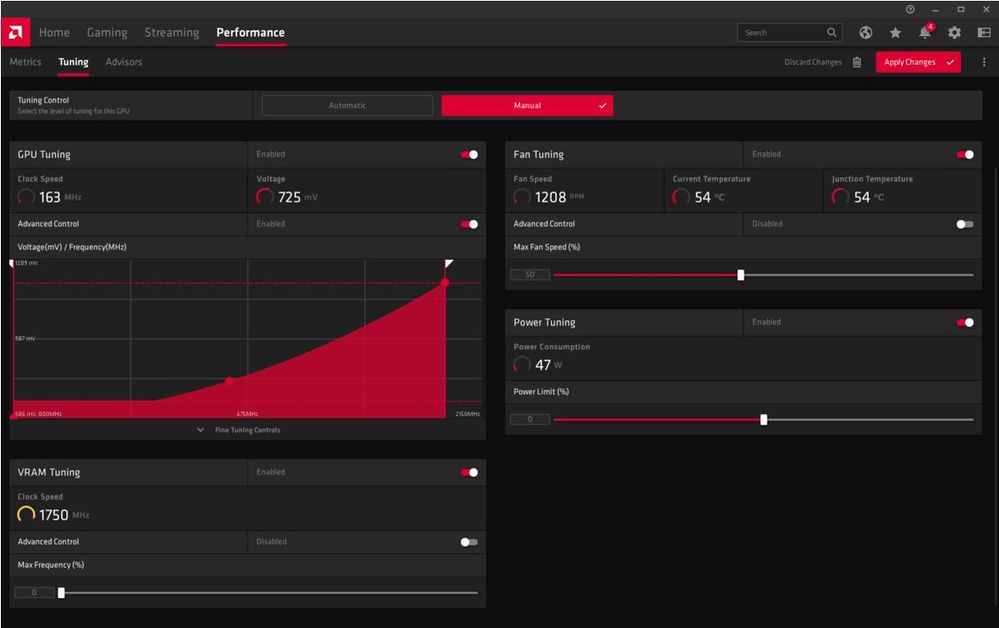
Tuning Control (Manual): Performance Tuning also has a new manual view. The manual view allows for much deeper customization of your graphics product and overclocking. The manual view contains detailed controls for GPU Tuning, Fan Tuning, VRAM Tuning and Power Tuning. Each of these views can be expanded to customize or tune each individual part of your graphics product and some can be expanded to provided more advanced and fine grain controls.
Once you’ve chosen a specific category you’d like to tune you can expand the options to see all the controls available to tune. From there you can control or modify any items you’d like, hit apply to save your settings and you’re good to go with your overclock!
Breakdown of the functions below:
- GPU Tuning: Allows you to access controls for voltage and frequency. For newer AMD graphics products this advanced view includes controlling a voltage/frequency curve to help define how your graphics product behaves at any given engine clock.
- Fan Tuning: Allows you to access controls for fan speed tuning and fan curve. At the basic level this includes controls for max fan speed and at a more advanced level controls fan curve for customization of fan behavior at certain temperature thresholds.
- VRAM Tuning: Allows you to access controls for memory frequency tuning.
- Power Tuning: Allows you to access controls for power graphics power limit.
Get the most out of your Radeon graphics card and take advantage of all the things Radeon Software has to offer. Be sure to check out our other blogs in the links below and find out how you can stream content to your favorite social media site or play games on your mobile device anywhere in the world.
Download Radeon Software Adrenalin 2020 Edition today and change the way you game!
Warren Eng is the Product Marketing Manager for Radeon Software at AMD. His postings are his own opinions and may not represent AMD’s positions, strategies or opinions. Links to third party sites are provided for convenience and unless explicitly stated, AMD is not responsible for the contents of such linked sites and no endorsement is implied. GD-5
* Overclocking any AMD processor, including without limitation, altering clock frequencies / multipliers or memory timing / voltage, to operate beyond their stock specifications will void any applicable AMD product warranty, even when such overclocking is enabled via AMD hardware and/or software. This may also void warranties offered by the system manufacturer or retailer. Users assume all risks and liabilities that may arise out of overclocking AMD processors, including, without limitation, failure of or damage to hardware, reduced system performance and/or data loss, corruption or vulnerability.