Drivers & Software
- AMD Community
- Support Forums
- Drivers & Software
- Vega 56 black screen during installation of a driv...
- Subscribe to RSS Feed
- Mark Topic as New
- Mark Topic as Read
- Float this Topic for Current User
- Bookmark
- Subscribe
- Mute
- Printer Friendly Page
- Mark as New
- Bookmark
- Subscribe
- Mute
- Subscribe to RSS Feed
- Permalink
- Report Inappropriate Content
Vega 56 black screen during installation of a driver
Hello,
So I have been bothered by my PC getting stuck on boot screen (no bsod's) from time to time for a year (everything started when I installed Windows 11). My PC wouldn't wake up from sleep as well, monitor would just go black. These problems got a lot worse these days and I did a fresh install of Windows 11 on my machine, however now I can't even install GPU drivers. Everytime I try to install adrenalin 22.10.3 (I tried 22.5.1 as well) everything goes as it should till my PC restarts and at the time when monitor should flicker it just goes black and my PC turns off after a few seconds. Then when I try to turn it on, I get stuck on boot and I get bsod with bad_system_config_info code. Any tips? Tried DDU and AMD driver uninstaller countless times, doesn't help. PC runs fine with the Microsoft basic driver.
Specs:
PSU: 650W Fortron Dagger PRO
GPU: ASRock Phantom Gaming X Vega 56
RAM : 2x8 gb 2133 mhz
CPU: Ryzen 5 2600
Motherboard : AB350 Fatality Gaming-ITX
Solved! Go to Solution.
- Mark as New
- Bookmark
- Subscribe
- Mute
- Subscribe to RSS Feed
- Permalink
- Report Inappropriate Content
Okay, so today I reinstalled my windows again and nothing worked. However, the issue was that my GPU or it's power cables got unseated somehow. I reseated the card and it's power plugs and it installed my drivers. Moral of the story is that before doing anything major just try to take it apart and put it back together.
- Mark as New
- Bookmark
- Subscribe
- Mute
- Subscribe to RSS Feed
- Permalink
- Report Inappropriate Content
According to Microsoft that error you posted means your Registry is messed up. The only way to fix it by either restoring your PC to an earlier period or using Windows Troubleshooting Menu to Repair your Windows Startup which mean it reverts to the last good working configuration in Windows:https://support.microsoft.com/en-us/windows/error-0x74-bad-system-config-info-c0918f16-c812-2916-00d...
It is possible you have some leftover Registry entries or old files that is corrupting your installation of your latest AMD Driver.
Try this and see if you are able to install successfully and boot into Windows:
Download and use DDU with the Internet disconnected. Then delete the created AMD Driver Installation folder at C:\AMD.
Run DDU and when it reboots install the full AMD driver package. See if it install successfully and boots into Windows without error or crashing.
Delete again C:\AMD folder.
If that doesn't help try using Microsoft Install/Uninstall Tool (Microsoft Install/Uninstall Tool ) to remove all AMD Graphics drive entries. This also removes any applicable Registry entries.
Then use DDU again and retry to install your AMD driver again.
Also run Windows Verifier command line in a Elevated Command Prompt or Powershell : SFC /scannow
by the way, before upgrading to Windows 11 did your Vega56 work normally and everything started when you upgraded to Windows 11?
Here is the latest AMD Driver for the Vega 56: https://www.amd.com/en/support/graphics/radeon-rx-vega-series/radeon-rx-vega-series/radeon-rx-vega-5...
Also try some previous AMD drivers: https://www.amd.com/en/support/previous-drivers/graphics/radeon-rx-vega-series/radeon-rx-vega-series...
- Mark as New
- Bookmark
- Subscribe
- Mute
- Subscribe to RSS Feed
- Permalink
- Report Inappropriate Content
Thanks for the reply. I did have an earlier recovery image and I recovered my PC to the pre-driver state and I did recover it back for the past x attempts to install the driver. I speculate that it screws up the registry because drivers don't install fully and I think I had that message only once, other times there were no error code. I tried to install it multiple times by deleting AMD folders and running DDU(in safe mode).
Well I never thought that it was GPU at fault before so I don't recall if it had problems booting on Win10, but since I installed Win11 it was a rare occurrence but it happened from time to time that it couldn't boot. I am running Win11 for a year now, even yesterday I was gaming with it and today I just couldn't get it to boot, so I did a clean install of Windows and now I cannot reinstall the drivers. Another interesting thing was that even when I was on a starting setup of Windows 11 (after the installation) I experienced the same black screen and I think it was because the Windows Update tried to install the driver and failed. I even updated the bios. It's really frustrating since everything was working relatively fine (except for the boot problems and that my PC wouldn't boot after hibernation) till this morning.
- Mark as New
- Bookmark
- Subscribe
- Mute
- Subscribe to RSS Feed
- Permalink
- Report Inappropriate Content
Thanks for the update.
Next time it doesn't boot up remove the side panel to your PC and see if you see any Mobo Trouble LED lights or Digital Codes showing.
If your Mobo doesn't have those feature then you need to install a PC SPEAKER so that when it starts to Boot up you can hear the BEEP Sequences.
Those Beep sounds or Trouble LED or Digital code will tell you which Hardware failed during POST when BIOS was checking the hardware before allowing the PC to load Windows.
It checks your CPU, DRAM, GPU, and finally System (HDD/SSD etc)
Sounds like a hardware failure is occurring since it happened while you were installing Windows 11.
One of the best ways to eliminate your Vega 56 is by installing it in another compatible PC and see if it does the same thing.
If it does that would seem to indicate a bad GPU card. If it doesn't then could be your Mobo or PSU or even the CPU.
- Mark as New
- Bookmark
- Subscribe
- Mute
- Subscribe to RSS Feed
- Permalink
- Report Inappropriate Content
To clarify it went black after the installation. At the setup screen when you login to your windows profile and set various other options such as networking, ads, etc., I think then Windows Update was installing drivers on its own.
I don't think my motherboard has any LED's for troubleshooting or a speaker, since my case certainly doesn't have a chassis speaker, but I will try to get my hands on one.
However I don't think that's a hardware problem since without the driver my PC boots just fine and my GPU was working fine while gaming without any crashes yesterday before I reinstalled Windows. And system now is stable while browsing since I can't try any games without the driver to stress it. Everything goes bad when I try to install GPU driver. Maybe you can suggest how can I stress the GPU without the driver? Maybe the installation itself stresses the GPU and it crashes?
- Mark as New
- Bookmark
- Subscribe
- Mute
- Subscribe to RSS Feed
- Permalink
- Report Inappropriate Content
So another update. I have tried cleaning with DDU and deleting C:/AMD. It seems that it uninstalls it correctly, however after restart when Windows Update automatically tries to install the driver it crashes in the same manner. I disabled Windows Update, clean it again with DDU and deleting the folder, however same thing happens with AMD installer. It crashes on the 60% mark of the installation (I think on the spot where your display should flicker) and then it tries to boot and gets stuck and then auto shutdowns without any blue screens. I ran SFC, I tried cleaning registry, I tried using CCleaner registry cleaner which deleted amd files as well. However nothing seem to work I have tried the sequence with DDU(in safe mode) for countless times. I think I will try reinstalling Windows one more time even if it is fresh. SFC /scannow returns no issues.
I am adding link to the picture where my booting process stops. The circle runs for a bit and just freezes and after a few seconds it's lights out.
- Mark as New
- Bookmark
- Subscribe
- Mute
- Subscribe to RSS Feed
- Permalink
- Report Inappropriate Content
Okay, so today I reinstalled my windows again and nothing worked. However, the issue was that my GPU or it's power cables got unseated somehow. I reseated the card and it's power plugs and it installed my drivers. Moral of the story is that before doing anything major just try to take it apart and put it back together.
