Drivers & Software
- AMD Community
- Support Forums
- Drivers & Software
- Re: Hard drives no longer recognized
- Subscribe to RSS Feed
- Mark Topic as New
- Mark Topic as Read
- Float this Topic for Current User
- Bookmark
- Subscribe
- Mute
- Printer Friendly Page
- Mark as New
- Bookmark
- Subscribe
- Mute
- Subscribe to RSS Feed
- Permalink
- Report Inappropriate Content
Hard drives no longer recognized
My computer updated the AMD Sata Controller today and now I seem to have lost connection to two out of my three internal hard drives. I have tried to unistall AMD chipset drivers and reinstall them, with no change. I first tried to do a system reset but it keeps failing. Both hard drives now appear as unknown devices in device manager. I tried to unistall them there but no change, they just reappear as unknown devices. I would appreciate any suggestions as to what I should do here.
- Mark as New
- Bookmark
- Subscribe
- Mute
- Subscribe to RSS Feed
- Permalink
- Report Inappropriate Content
with no computer information at all the only thing I can say from your post is that AMD doesn't have anymore SATA AHCI drivers to install. I believe the last AMD SATA Driver is from 2017 or around there.
AMD uses Microsoft SATA Drivers which are upgraded with each Windows upgrade.
AMD Chipset has no AMD SATA AHCI drivers to install. So you are wasting your time trying to use AMD CHIPSET to install your SATA AHCI driver.
Here is my Device Manager showing the Microsoft SATA AHCI drivers installed by Windows 10/11 in my Asus AMD Motherboard:
Have no issues with my hard drives which I have several including Optical drives.
So if you are using a 3rd party Driver updating program it installed the wrong SATA Driver for your computer.
Completely uninstall the AMD SATA Driver from Device Manager and allow Windows to install the correct Microsoft SATA AHCI driver.
- Mark as New
- Bookmark
- Subscribe
- Mute
- Subscribe to RSS Feed
- Permalink
- Report Inappropriate Content
Thanks so much for reply. When I go to Device Manager I dont see a controller section like on yours. The only place I find SATA is under Storage controllers.
Should i uninstall the Asmedia 106x SATA Controller? Thanks for the help with this, I am not very knowledgeable in this area at all.
- Mark as New
- Bookmark
- Subscribe
- Mute
- Subscribe to RSS Feed
- Permalink
- Report Inappropriate Content
You have no SATA AHCI driver installed that is why none of your SATA Drives are recognized.
DO NOT UNINSTALL ANY OF YOUR STORAGE CONTROLLER DRIVERS.
In Device Manager I noticed you have one category of "OTHER DEVICES". Open that up and see if there are any errors indicated. If there are click "Update Driver" and see if those 'Other Devices" are your Sata Devices.
If that doesn't work then in Device Manager again click on "Other Devices" like I did and then at the top where it has "ACTIONS" click on that and then "Scan for Hardware Changes"
I have the same thing (OTHER DEVICES) but I have no errors so that is working okay. Most likely it will be the same for yours also unless you have an error.
That will hopefully reinstall your missing SATA AHCI drivers.
Make sure all your SATA Hardware (SSD, Hard drives, Optical Drives (DVD, Blu-Ray, etc) are connected to your motherboard.
- Mark as New
- Bookmark
- Subscribe
- Mute
- Subscribe to RSS Feed
- Permalink
- Report Inappropriate Content
I think both hard drives are in the other devices section as unknown device. I tried both of your suggestions. When I try to update driver it cant find anything. I have option to go to windows update and it shows as up to date. When I click for scan for hardware changes nothing happens, they remain as unknown.
- Mark as New
- Bookmark
- Subscribe
- Mute
- Subscribe to RSS Feed
- Permalink
- Report Inappropriate Content
- Mark as New
- Bookmark
- Subscribe
- Mute
- Subscribe to RSS Feed
- Permalink
- Report Inappropriate Content
What is the Make & Model of your Motherboard?
How are your SATA Drives connected to the motherboard especially your SSD?
- Mark as New
- Bookmark
- Subscribe
- Mute
- Subscribe to RSS Feed
- Permalink
- Report Inappropriate Content
Deleted my Reply. It isn't valid anymore.
- Mark as New
- Bookmark
- Subscribe
- Mute
- Subscribe to RSS Feed
- Permalink
- Report Inappropriate Content
Ok thanks so much for the suggestions. I am not sure how the drives are connected as someone else put this together for me. However, i am good with opening it up and disconnecting the drives as you suggested. I will also see about updating the BIOS if all else fails.
I see you deleted the suggestion of disconnecting the drives and reconnecting them. The motherboard I have is MSI MPG x570 with AMD Ryzen 3000. I can still update BIOS and see if that helps.
- Mark as New
- Bookmark
- Subscribe
- Mute
- Subscribe to RSS Feed
- Permalink
- Report Inappropriate Content
First wait for the last suggestion I gave you before doing that. Install a SATA driver from Device Manager.
You can disregard the suggestion to disconnect the SATA drives since it is showing up as Unknown Devices. All it needs is the Microsoft SATA AHCI driver to be installed for all your hard drives to be recognized.
NOTE: I see MSI has no SATA Drivers to download except RAID which doesn't concern you. That is because MSI Motherboard uses Microsoft SATA Native Drivers like my Asus X570 Motherboard.
It seems like the person who built your PC used the incompatible AMD SATA Driver instead of Microsoft SATA driver. Just my guess.
EDIT: This is the driver you need to install from Device Manager "Browse My computer for Drivers":
It should automatically replace the legacy AMD SATA Driver with the Microsoft SATA Driver.
- Mark as New
- Bookmark
- Subscribe
- Mute
- Subscribe to RSS Feed
- Permalink
- Report Inappropriate Content
Also in case your Windows is corrupted run this simple command line from a Elevated (Administration level) Command Prompt or Powershell:
SFC /scannow.
EDIT: if you still are not able to install the Microsoft SATA driver then it is a good chance your Windows is corrupted. Hopefully running SFC /scannow will fix Windows and the SATA driver will be installed again.
IF not let me know before you do anything else except the suggestions from previous replies.
- Mark as New
- Bookmark
- Subscribe
- Mute
- Subscribe to RSS Feed
- Permalink
- Report Inappropriate Content
Ok I went to update driver and chose browse my computer and I got this.
Then when i chose Next I got this
You are probably right about the person who built this for me. Its been working great for about 6 months and it was the update today that caused the issue. I restarted the computer after I did what I showed above and everything is the same on the device manager and drives still unrecognized. Sorry for slow response but site keeps making me wait before i can respond to you.
I did the scan and no issues found. When I browse i dont see that standard driver just the AMD SATA controller.
I keep getting the error on this site when I try to reply. Been waiting a long time, sorry that its taking so long to get back to you.
- Mark as New
- Bookmark
- Subscribe
- Mute
- Subscribe to RSS Feed
- Permalink
- Report Inappropriate Content
Which Windows version do you have installed?
Is it Windows 10 or 11?
I don't understand why it is showing the legacy AMD SATA driver and not the Microsoft SATA Driver.
Did you click on the bottom choice " Let me pick from a list of available Drivers" ?
If you just click on Next then it went to the first choice which is the wrong choice. You must click on the bottom choice THEN click next.
EDIT: Try doing a Restore Point restoral. Restore your PC to the point before the Windows update.
1- Open Windows Control Panel
2- Click on "Recovery"
3-click on "Open System Restore"
4-then chose a Restore point before all the trouble started on your PC.
If will take some time to restore your PC but hopefully everything should be working again.
- Mark as New
- Bookmark
- Subscribe
- Mute
- Subscribe to RSS Feed
- Permalink
- Report Inappropriate Content
Windows 10. The only way I was able to get that driver was by adding legacy hardware. Yes i chose let me choose and its my only option.
I just tried it again. I had to click off the box that said show compatible hardware and more options came up.
- Mark as New
- Bookmark
- Subscribe
- Mute
- Subscribe to RSS Feed
- Permalink
- Report Inappropriate Content
Something is messed up with your Windows or PC.
That should have worked.
by any chance did you reboot your computer after installing the Standard SATA Controller? if not do that and see if it starts working.
Otherwise:
Try the Restore Point as a last resort. Let me know what happens.
- Mark as New
- Bookmark
- Subscribe
- Mute
- Subscribe to RSS Feed
- Permalink
- Report Inappropriate Content
If the Restore point restoration doesn't work then as a second to last choice try a Windows In-Place Repair.
Go here: https://www.microsoft.com/en-us/software-download/windows10
Click on:
Follow the instructions. Make sure to check mark that you want to keep all your 3rd party apps and configuration not to install a clean or fresh Windows.
This will install a new Windows Folder plus transfer all your 3rd party apps. It will create a Windows.old folder which I believe will be automatically deleted in 10 days or if you use Windows Disk Clean - System Files to delete it.
- Mark as New
- Bookmark
- Subscribe
- Mute
- Subscribe to RSS Feed
- Permalink
- Report Inappropriate Content
I was trying to figure out how to do this. Reinstall windows without losing 3rd party apps. I went to that site clicked on update now. It downloaded and exe file which I clicked on. This screen opened one second later.
No options to do anything, went straight to this screen. Tried it twice.
- Mark as New
- Bookmark
- Subscribe
- Mute
- Subscribe to RSS Feed
- Permalink
- Report Inappropriate Content
I tried to reboot, looks the same.
I tried restore several times today, but kept getting the same error. An unspecified error occurred during system restore 0x80071ac5. Has to do with onedrive. Wasn't able to make it worked. Tried several different restore points and same error.
- Mark as New
- Bookmark
- Subscribe
- Mute
- Subscribe to RSS Feed
- Permalink
- Report Inappropriate Content
You can try and disconnect all the internal Hard Drives EXCEPT your Windows Drive and see if the error goes away.
If you disconnect all the internal Hard drives and the error goes away on the Standard SATA Driver that means one of the Hard drive is either defective or not compatible for some reason.
If the error doesn't go away or the IDE/ATA/ATAPI category disappears then reconnect the Hard drives again and then do the next step.
if it doesn't then try the Windows In-Place Repair and see if that works.
- Mark as New
- Bookmark
- Subscribe
- Mute
- Subscribe to RSS Feed
- Permalink
- Report Inappropriate Content
Ok thanks. At least i have some next steps. Unfortunately cant do them tonight. I have to get up early so I will do these when i can tomorrow. I just wanted to say thank you so much again! you have been really great.
- Mark as New
- Bookmark
- Subscribe
- Mute
- Subscribe to RSS Feed
- Permalink
- Report Inappropriate Content
I believe it takes a while because it needs to download the Windows Installation files about 4 GB large to your computer before it starts.
I have Windows 11 but the process is the same for Windows 10. I click on Update Windows and it downloaded a Windows 11 Installation Assistant.exe file.
Click on that to start the process from your Desktop Windows.
I really don't know what that person did in building your PC but as a last resort you may have to do a CLEAN WINDOWS Installation or take it back to the person that built the PC.
It is very baffling why none of the normal Windows operations is working.
Your PC is not a Mac Computer running Windows Boot camp right? it is a normal Windows PC?
- Mark as New
- Bookmark
- Subscribe
- Mute
- Subscribe to RSS Feed
- Permalink
- Report Inappropriate Content
Yes its a normal windows PC. I am not sure as well as the pc was a gift for me that my wife had a friend of hers build for me. He's overseas now so hard to get in touch with. Like you said if I have to i will do clean install hopefully one of the last few suggestions you made for me to try will work but if not I can always do that.
- Mark as New
- Bookmark
- Subscribe
- Mute
- Subscribe to RSS Feed
- Permalink
- Report Inappropriate Content
Double check under Windows Settings - About.
See if you have the regular Windows 10 or some special version installed like Windows "S" version as an example.
Mine is Windows 11Pro but yours should show something similar as Windows 10. Of course it will be different versions etc.
To tell you the truth I am baffled as to why none of the regular Window recovery methods doesn't work nor using Device Manager.
Possibly Windows Update did something to make your hard drives incompatible.
Have you tried to uninstall the last Windows Update? you can answer tomorrow because I am going to bed also. (-:
EDIT: You can always download the Windows 10 ISO file and burn a Flash Drive or DVD Disc with it. Then use that to run the Windows Installation while on the Desktop. IF that doesn't work then you can use the Flash Drive or DVD to do a Clean Windows installation. The same Windows 10 Link I posted previously at the bottom it will tell you how to download the ISO file and also to burn a DVD or Flash Drive from the website.
- Mark as New
- Bookmark
- Subscribe
- Mute
- Subscribe to RSS Feed
- Permalink
- Report Inappropriate Content
It will show you most of the Make & Models of all the hardware you have installed in your PC plus most of the Software and versions.
Use this to go to the Manufacturer's website and download load the drivers for all the connected hardware. Because Windows may not have drivers for all of your 3rd Party hardware and you will need to install the manufacturer's drivers yourself to get the hardware to be recognized and to work.
You can copy all the drivers on a separate flash drive.
Once you download Windows 10 ISO file and use it to burn a 8 GB or larger Flash drive or regular 4.5GB DVD disc you can use that to do a Windows In-Place Repair first before doing a Clean fresh Windows install.
As you can see I am not a fan of doing Clean Windows installation due to the pain it is to install all your 3rd party apps plus configure Windows again. Plus most of the time it doesn't fix the problem especially if it is a hardware issue.
But in your case you might not have a choice. You can google about In-Place Repair and doing a Clean Windows installation before doing it. So you will be familarize with the process.
I have personally done several In-Place Repairs without any issues. Each time I got a new Windows Folder with all my 3rd Party apps transferred over and most of my Windows configuration settings to boot.
I have done a Clean Windows Installation about 2 times since Windows 98. Both times because Windows was too badly corrupted or I couldn't run a In-Place upgrade.
Hopefully you won't have any issues if you decide to do a clean windows installation. just make sure you go to MSI Support and download all their drivers for your Motherboard including the AMD Chipset afterwards.
- Mark as New
- Bookmark
- Subscribe
- Mute
- Subscribe to RSS Feed
- Permalink
- Report Inappropriate Content
Hard drives not always stay, some last forever , others a short life. One should always have a backups for everything. Format Hard Drive with RAW or corrupted File system or change Hard Drive Letter or initialize Disk ,create volume and enable in BIOS.
- Mark as New
- Bookmark
- Subscribe
- Mute
- Subscribe to RSS Feed
- Permalink
- Report Inappropriate Content
Delete my reply. It is no longer valid.
- Mark as New
- Bookmark
- Subscribe
- Mute
- Subscribe to RSS Feed
- Permalink
- Report Inappropriate Content
I tried hidden devices nothing new popped up. I manually installed driver as you showed me. This is what I have now.
- Mark as New
- Bookmark
- Subscribe
- Mute
- Subscribe to RSS Feed
- Permalink
- Report Inappropriate Content
Yes, the Unknown Devices are probably your SATA hard drives but since there are no compatible driver installed or the AMD SATA driver has problems and it disabled which disables your SATA Drives.
Great, at least you now have the IDE/ATA/ATAPI category listed.
Go to the AMD SATA AHCP driver and click on 'Update Driver" and tell me what happens. Do not delete the AMD SATA driver leave there for the time being.
You do have Windows 10 installed right?
Okay, Now since you have the AMD SATA Controller showing:
1- Click on the AMD SATA CONTROLLER
2-Click on Update Driver
3-click on "Browse my Computer for Drivers"
Like the way I have it below:
It should now show all the SATA Drivers for your motherboard. If you see any like the one I have click on that one to install and then restart your computer.
- Mark as New
- Bookmark
- Subscribe
- Mute
- Subscribe to RSS Feed
- Permalink
- Report Inappropriate Content
Please try running sfc/scannow to check for any system files errors









