Drivers & Software
- AMD Community
- Support Forums
- Drivers & Software
- AMD graphics driver installation problem
- Subscribe to RSS Feed
- Mark Topic as New
- Mark Topic as Read
- Float this Topic for Current User
- Bookmark
- Subscribe
- Mute
- Printer Friendly Page
- Mark as New
- Bookmark
- Subscribe
- Mute
- Subscribe to RSS Feed
- Permalink
- Report Inappropriate Content
AMD graphics driver installation problem
Hello everyone
Recently, my laptop suddenly freezed during a gameplay, so i restarted, but the screen is black and the windows won't boot normally, so i booted the windows in safe mode, i found that the graphics driver causes the windows to freeze, so i disabled the graphics drivers and the windows booted normally, but now i am trying to reinstall the drivers again and still have the same issue, i applied most of the internet methods and non of them worked so far.
I tried to:
- Update the windows to last version.
- reinstall a clean windows.
- update all of the drivers.
- uninstall AMD drivers using DDU.
- install the graphics driver from device manager.
My device is:
Lenovo ideapad y700 14isk, graphics card AMD R9 M375, windows 10 home.
Does this mean that my graphics card got damaged? How can i solve and manage this problem, i need help please.
Solved! Go to Solution.
- Mark as New
- Bookmark
- Subscribe
- Mute
- Subscribe to RSS Feed
- Permalink
- Report Inappropriate Content
First go to Lenovo Support and update all your laptop's Intel Drivers including the BIOS, if applicable, to the latest version. Use Lenovo own Updater if it has one for your laptop from here: laptops and netbooks :: ideapad y series laptops :: y700 14iskcontentdetail - US
Second download Lenovo's own Intel and AMD Graphics driver for your laptop even if it is Out-dated: laptops and netbooks :: ideapad y series laptops :: y700 14isk - US
Once all of your laptop Intel Drivers are updated then use this basic method to install the Lenovo's AMD Driver:
Uninstall the current AMD Driver using DDU as per this method:
It could be due to a corrupted AMD Driver installation.
Download free program DDU (Display Driver Uninstaller). Run it in Safe mode with the internet disconnected.
You can also run it in Windows Desktop but then you would need to Reboot the computer for DDU to finish erasing all of the AMD Driver traces from your computer.
Once it finishes uninstalling the current AMD Driver in Safe mode and boots back to Windows Desktop, still with the Internet disconnected, delete the AMD Installation folder C:\AMD if it was created before.
Now install the full AMD Drive package you downloaded manually from AMD Download page. Not the express package. Run the package and if it installs correctly again delete C:\AMD folder and reconnect the internet.
This should prevent any conflict when installing the new version from the previous version.
By the way, C:\AMD is always created whenever you run the AMD Driver package
Once you have installed and updated all of your Lenovo's Intel driver and installed Lenovo's AMD Graphics driver, see if your laptop is now working normally.
Also make sure your Windows 10 is fully updated via Windows Update before installing the latest AMD driver from AMD.
If it is working normally, now try updating the AMD Graphics driver by downloading AMD generic Graphic driver from AMD Download page from here: https://www.amd.com/en/support/graphics/amd-radeon-r9-series/amd-radeon-r9-300-series/amd-radeon-r9-...
See if it works correctly or not. If it doesn't it is possible the latest AMD Driver may not be fully compatible with your Lenovo Laptop.
NOTE: If you still are having major issues EVEN with Lenovo's AMD Graphic's driver than I suggest you run Lenovo's Diagnostic on your laptop to run out Hardware or Software issues.
At Lenovo's Driver download page to the right side click on Diagnostics.
- Mark as New
- Bookmark
- Subscribe
- Mute
- Subscribe to RSS Feed
- Permalink
- Report Inappropriate Content
First go to Lenovo Support and update all your laptop's Intel Drivers including the BIOS, if applicable, to the latest version. Use Lenovo own Updater if it has one for your laptop from here: laptops and netbooks :: ideapad y series laptops :: y700 14iskcontentdetail - US
Second download Lenovo's own Intel and AMD Graphics driver for your laptop even if it is Out-dated: laptops and netbooks :: ideapad y series laptops :: y700 14isk - US
Once all of your laptop Intel Drivers are updated then use this basic method to install the Lenovo's AMD Driver:
Uninstall the current AMD Driver using DDU as per this method:
It could be due to a corrupted AMD Driver installation.
Download free program DDU (Display Driver Uninstaller). Run it in Safe mode with the internet disconnected.
You can also run it in Windows Desktop but then you would need to Reboot the computer for DDU to finish erasing all of the AMD Driver traces from your computer.
Once it finishes uninstalling the current AMD Driver in Safe mode and boots back to Windows Desktop, still with the Internet disconnected, delete the AMD Installation folder C:\AMD if it was created before.
Now install the full AMD Drive package you downloaded manually from AMD Download page. Not the express package. Run the package and if it installs correctly again delete C:\AMD folder and reconnect the internet.
This should prevent any conflict when installing the new version from the previous version.
By the way, C:\AMD is always created whenever you run the AMD Driver package
Once you have installed and updated all of your Lenovo's Intel driver and installed Lenovo's AMD Graphics driver, see if your laptop is now working normally.
Also make sure your Windows 10 is fully updated via Windows Update before installing the latest AMD driver from AMD.
If it is working normally, now try updating the AMD Graphics driver by downloading AMD generic Graphic driver from AMD Download page from here: https://www.amd.com/en/support/graphics/amd-radeon-r9-series/amd-radeon-r9-300-series/amd-radeon-r9-...
See if it works correctly or not. If it doesn't it is possible the latest AMD Driver may not be fully compatible with your Lenovo Laptop.
NOTE: If you still are having major issues EVEN with Lenovo's AMD Graphic's driver than I suggest you run Lenovo's Diagnostic on your laptop to run out Hardware or Software issues.
At Lenovo's Driver download page to the right side click on Diagnostics.
- Mark as New
- Bookmark
- Subscribe
- Mute
- Subscribe to RSS Feed
- Permalink
- Report Inappropriate Content
I will follow your instructions, i will let you know. If these steps applied and still have the same issue, is it mean that the graphics card got damaged?
- Mark as New
- Bookmark
- Subscribe
- Mute
- Subscribe to RSS Feed
- Permalink
- Report Inappropriate Content
Hard to know until you install Lenovo's own AMD Graphic drivers.
You can always run Lenovo's laptop diagnostic to check your laptop for hardware or software issues.
- Mark as New
- Bookmark
- Subscribe
- Mute
- Subscribe to RSS Feed
- Permalink
- Report Inappropriate Content
Hi man, I followed the instructions you provided (DDU, internet disconnect...), I downloaded the OEM version of graphics drivers from Lenovo, and it did not work, in the middle of the installing process the windows completely freeze, I tried to install the driver in the safe mode, the driver installation successfully completed, but when boot in normal mode windows wont boot after Lenovo sign the screen goes completely black, until I boot again in safe mode and disable drivers again to boot normally, so I don't know what's going on.
- Mark as New
- Bookmark
- Subscribe
- Mute
- Subscribe to RSS Feed
- Permalink
- Report Inappropriate Content
Okay, Use Lenovo's Laptop Diagnostic to physically check out your Laptop for Hardware or Software failures: laptops and netbooks :: ideapad y series laptops :: y700 14isk Lenovo PC Support - US
If by installing Lenovo's own drivers you are having the same issue could indicate hardware problems or something you installed is not compatible.
That is the reason why I asked for you to install Lenovo's own drivers which are customized to work 100% in your laptop. You shouldn't have any issues with Lenovo's own drivers.
- Mark as New
- Bookmark
- Subscribe
- Mute
- Subscribe to RSS Feed
- Permalink
- Report Inappropriate Content
I tried everything, no results, i also tried to boot Ubuntu OS, also the same issue, so i think the GPU is gone, i will send it to a professional to make sure.
- Mark as New
- Bookmark
- Subscribe
- Mute
- Subscribe to RSS Feed
- Permalink
- Report Inappropriate Content
Hey i have the same problem please let me know if you find a solution
