This blog outlines the procedure of enabling DASH in bios and Lenovo T495 has been used for reference.
Quick Steps:
- Download latest BIOS for Lenovo-T495 system
- Upgrade the Bios n the Lenovo-T495 system
- Enable DASH option in Bios
- Verify the DASH FW in windows in Realtek Dash Client tool
- Verification using DASHCLI tool
Step 1: Download the latest BIOS:
The latest BIOS version available on the web is R12ET49W (1.19):
- Navigate to the URL: https://support.lenovo.com/us/en/downloads/ds539877
- Download the exe file
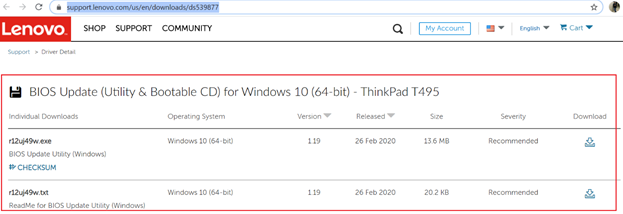
Step 2: Install the BIOS Image on Target
Copy the exe to Target machine. Right click on executable and run it as administrator
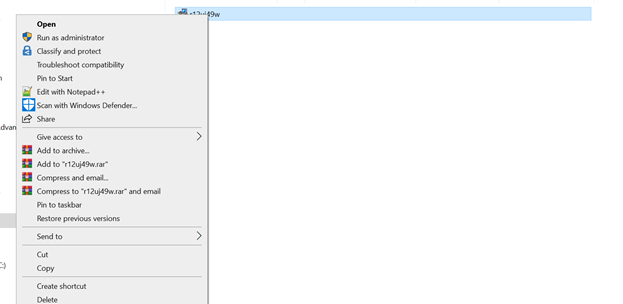
This launches the Install Shield Wizard select language as English

Click Next
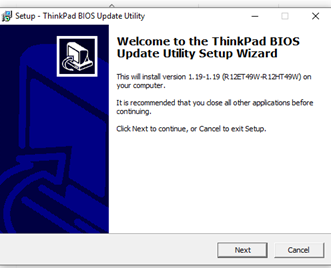
Accept the License Agreement and click Next
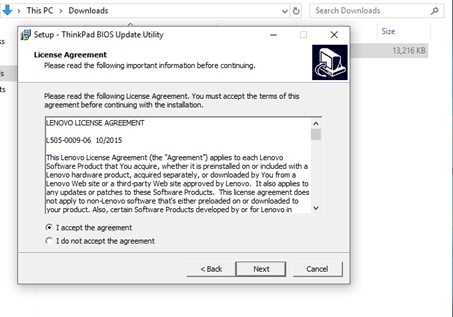
Click on Install
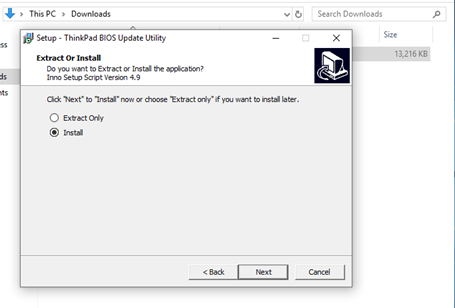
Once Finished exit the wizard by clicking Finish
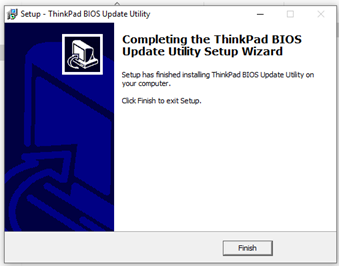
Further the ThinkPad Bios Flash Update Utility asks for option Select” Update ThinkPad BIOS”
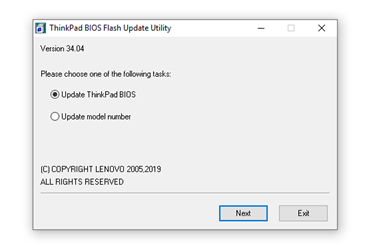
Further the Bios update is initiated and once completed Restart the system
Step 3: Enable DASH option in the Bios
Once the system is restarted after the Bios gets upgraded, Press F1 to move to Setup Utility
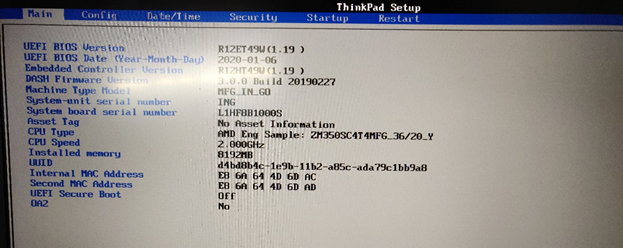
Switch to security Tab and go to Dash Configuration setting
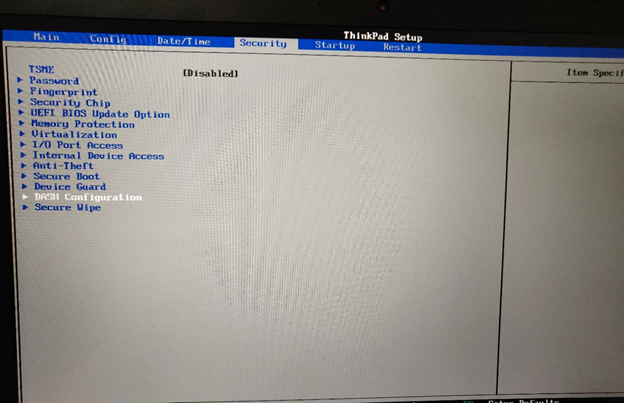
Enter DASH Configuration setting and Enable the DASH Support option
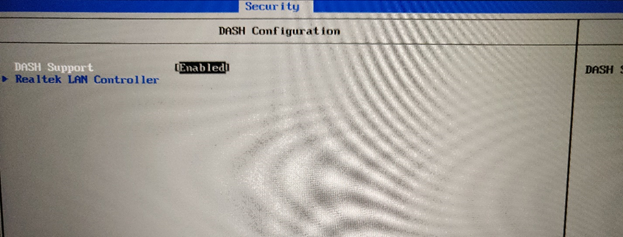
Press F10 to Save and Exit
Step 4: Verify the DASH FW in windows in Realtek Dash Client tool