1 DASH Discovery
Discovery is usually the first step in performing DASH Manageability operations on a system.
Latest release of DASH CLI can be downloaded and installed form the site: https://developer.amd.com/tools-for-dmtf-dash/
DASH CLI provides the following modes to perform discovery:
- Discover hostname
- Discover IP Address
- Discover IP Range
- Discover Info
1.1 Discover Host-name
Discovery by hostname is the most convenient way to discover systems as hostnames are easier to remember than IP address. A systems IP address may change over time, but hostnames are generally set once.
By DASH Discovery, the user can check for the systems manageability via typing the discover command in the console as follows:
dashcli -h hp6005g discover
The target system responds with the following response, if successful:
DASH system(s) discovered:
hp6005g:623
DASH Discovery Output has the following attributes:
Fields | Output | Description |
Host Name | hp6005g | Host Name of the system on which DASH is enabled |
Port | 623 | Port used for DASH Discovery, 623 by default |
Screenshot to illustrate Discover Host Name

1.2 Discover IP Address
If system’s IP address is known, it can be discovered as follows:
dashcli -h 10.136.6.63 discover
The target system responds with the following response, if successful:
DASH system(s) discovered:
10.136.6.63:623
DASH Discovery Output has the following attributes:
Fields | Output | Description |
IP Address | 10.136.6.63 | IP Address of the system on which DASH is enabled |
Port | 623 | Port used for DASH Discovery, 623 by default |
Screenshot to illustrate Discover IP Address

1.3 Discover IP Range
If systems within specific IP address range needs to be discovered, the user can type the following command
dashcli -s 10.136.6.62 -e 10.136.6.64 discover
Note: Here the flag -s indicates start IP Address and the flag -e indicates end IP Address.
A sample output of such a command look as follows:
Checking 10.136.6.62 ...
Checking 10.136.6.63 ...
Checking 10.136.6.64 ...
DASH system(s) discovered:
10.136.6.63:623
DASH Discovery Output has the following attributes:
Fields | Output | Description |
IP Address | 10.136.6.63 | IP Address of the DASH enabled system |
Port | 623 | Port used for DASH Discovery, 623 by default |
Screenshot to illustrate Discover IP Range

1.4 Discover Info
If the user wants more information regarding the DASH implementation, he can type the following command:
dashcli -h hp6005g discover info
Output:
DASH system(s) discovered:
hp6005g:623
DASH Version : 1.1.0
Product Vendor : Broadcom Corporation
Product Version : 1.40.0.1 Feb 19 2010 19:54:12
Protocol Version : http://schemas.dmtf.org/wbem/wsman/1/wsman.xsd
http://schemas.dmtf.org/wbem/wsman/1/wsman/secprofile/http/digest
http://schemas.dmtf.org/wbem/wsman/1/wsman/secprofile/http/spnego-kerberos
http://schemas.dmtf.org/wbem/wsman/1/wsman/secprofile/https/digest
http://schemas.dmtf.org/wbem/wsman/1/wsman/secprofile/https/spnego-kerberos
The Discovery Info command has the following attributes:
Fields | Description |
Host Name | Dash enabled system host name or IP Address |
Port | Port used for DASH Discovery, 623 by default |
DASH Version | Version of DASH protocol implemented |
Product Vendor | NIC vendor implementing the DASH Protocol |
Product Version | Version of DASH implementation |
Protocol Version | Schema Version used for evaluation of the output |
Security Profile(s) | The Set of security profile definitions supported |
Screenshot to Illustrate Discover Info
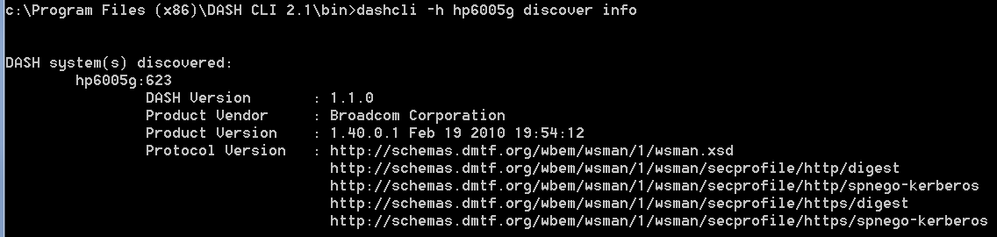
This concludes our discussion of Discovery on DASH CLI
Appendix - AMC
AMC (AMD Management Console) is a GUI tool used for DASH Manageability. AMC can be Installed from the site: https://developer.amd.com/tools-for-dmtf-dash/
For more details regarding Discovery in AMC, refer the blog: https://community.amd.com/docs/DOC-2193
For Users of AMC software, Discovery information is also available in AMC. Upon adding a new system with Discover button.
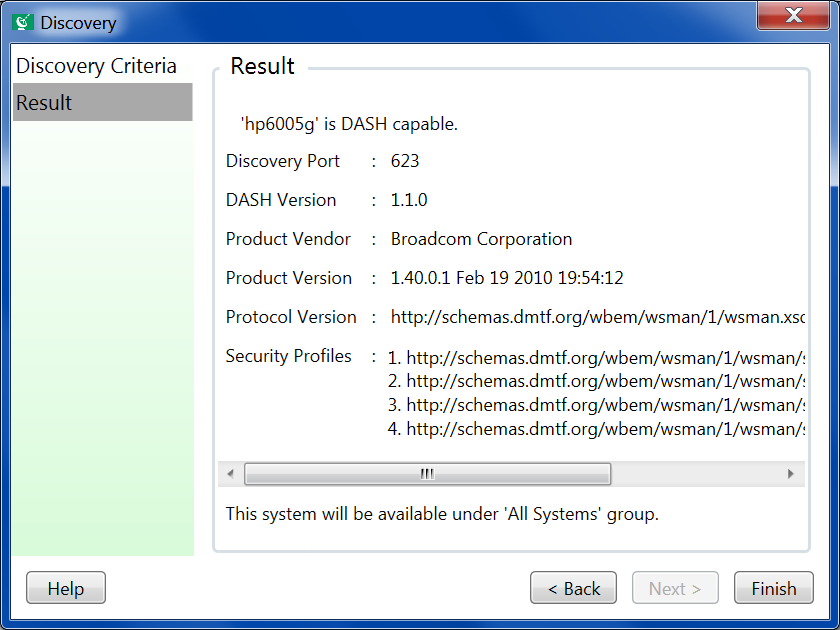
Discovery Info can also be seen in the Inventory section:
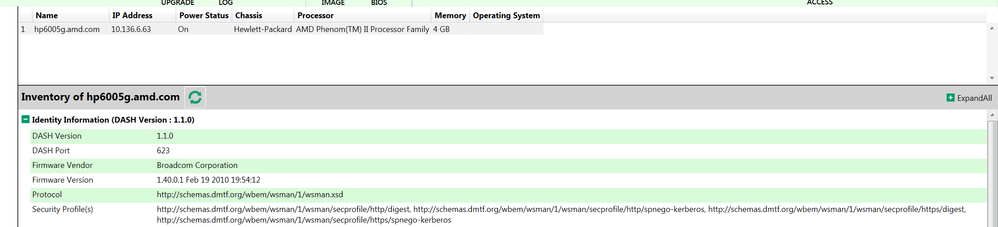
For any further query, drop a note below or contact via mail: dashsupport@amd.com
Useful links: