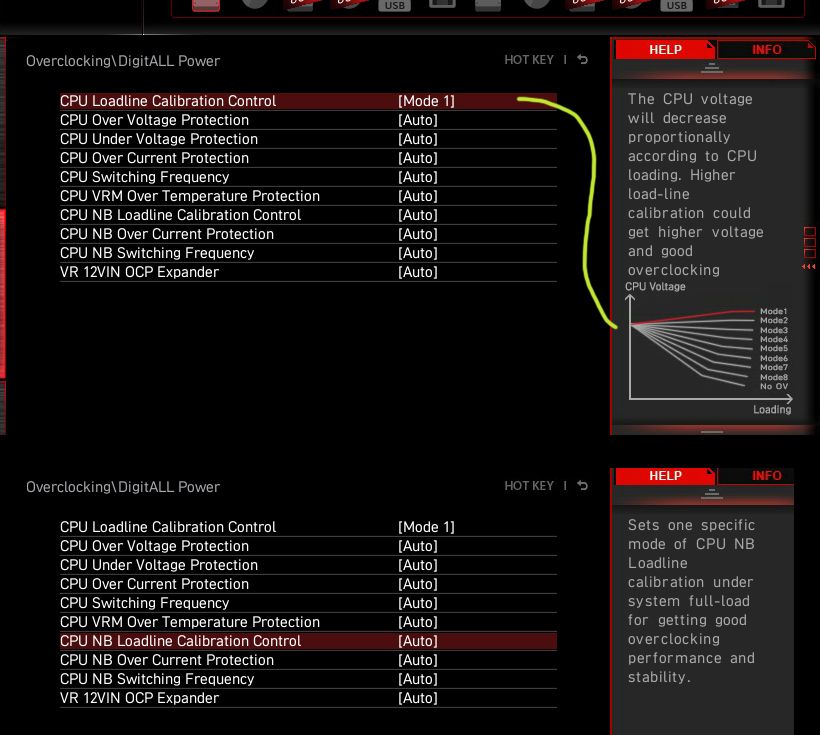- AMD Community
- Support Forums
- PC Processors
- Updating my definitive guide to configuring the Ry...
PC Processors
- Subscribe to RSS Feed
- Mark Topic as New
- Mark Topic as Read
- Float this Topic for Current User
- Bookmark
- Subscribe
- Mute
- Printer Friendly Page
- Mark as New
- Bookmark
- Subscribe
- Mute
- Subscribe to RSS Feed
- Permalink
- Report Inappropriate Content
Updating my definitive guide to configuring the Ryzen 3900X/3950X and all other 3000 Series CPUs
In the months that have passed since I started experimenting with the Ryzen 5 3600X on my X470 motherboard (GigaByte X470 AURUS Gaming 7 WiFi Rev. 1.1 and then helping my friend configure his Ryzen 3900X on his motherboard (ASUS X570 ROG Crosshair VIII Hero (WiFi).
I bought the X570 motherboard I wanted (at a price I was willing to pay) the GigaByte X570 AURUS XTREME and experimented with my 3600X in that until I managed to get the CPU I wanted, the Ryzen 9 3950X which I now have.
A YouTube Techie who I respect from a channel called "Actually Hardcore Overclocking" Actually Hardcore Overclocking - YouTube called "Buildzoid" who recently made three videos on the topic of configuring PBO on a the same GigaByte board I have, an ASUS board and then general thoughts on PBO:
2) The easy way to get a bit more performance out of Ryzen 3000 CPUs on ASUS motheboards. - YouTube
3) Rambling about PBO and Ryzen 3000 overclocking some more - YouTube
In the course of his experimentation he has managed to degrade his Ryzen 7 3700X and I fear that with the way he is configuring his Ryzen 9 3950X he will be doing the same thing there as well.
In the video he has put up some benchmarks where, by configuring PBO in the BIOS he managed to get the results up by some amount, the problem is though, that he is doing so at higher voltages than I consider to be prudent and also at higher temps than I experience with my 3950X.
His maximum CineBench R20 result after configuring his 3950X was at 9,554.
The way I configure my Ryzen 9 3950X I get a CineBench R20 score of 10,170 and still remain within the specification as laid down by TSMC for their 7nm Node. This specifies a far lower voltage than AMD considers safe and personally I am going to go with the recommendations of the creator of the 7nm Node and constrain the voltage of my Ryzen 3000 CPUs to 1.3 Volts MAXIMUM
Because of my back problems (I have had two spine operations and have spinal arthritis) I have to keep the room temperature pretty warm.
The ambient temperature in my room is 28 - 29 °C and you should keep that in mind when I show you the following benchmark results of my system:
My R9 3950X with SMT On:
1) CineBench R20 all-core score of 10,170 and a single core score of 500
2) FireStrike EVGA 1080 Ti SC2 I have a Graphics Score of 28,213, a Physics Score of 33,848 and a Combined Score of 15,488
3) FireStrike Extreme EVGA 1080 Ti SC2 I have a Graphics Score of 14,130, a Physics Score of 33,821 and a Combined Score of 7,057
4) FireStrike Ultra EVGA 1080 Ti SC2 I have a Graphics Score of 7,180, a Physics Score of 34,089 and a Combined Score of 3,902
5) TimeSpy EVGA 1080 Ti SC2 I have a Graphics Score of 10,292 and a CPU Score of 15,390
6) TimeSpy Extreme EVGA 1080 Ti SC2 I have a Graphics Score of 4,791 and a CPU Score of 9,421
7) Ghost Recon Wildlands benchmark 1080p everything at max FPS 86.33, CPU 14.7% (Min. 9.8% Max. 23.2%) and GPU 96.7%
8) 7zip Compression Average 124.906 MB/s, Decompression 199.303 MB/s
My R9 3950X with SMT Off:
1) CineBench R20 all-core score of 7,817 and a single core score of 513
2) FireStrike EVGA 1080 Ti SC2 I have a Graphics Score of 28,295, a Physics Score of 30,052 and a Combined Score of 15,833
3) FireStrike Extreme EVGA 1080 Ti SC2 I have a Graphics Score of 14,170, a Physics Score of 30,168 and a Combined Score of 7,076
4) FireStrike Ultra EVGA 1080 Ti SC2 I have a Graphics Score of 7,186, a Physics Score of 30,164 and a Combined Score of 3,906
5) TimeSpy EVGA 1080 Ti SC2 I have a Graphics Score of 10,271 and a CPU Score of 15,340
6) TimeSpy Extreme EVGA 1080 Ti SC2 I have a Graphics Score of 4,788 and a CPU Score of 7,564
7) Ghost Recon Wildlands benchmark 1080p everything at max FPS 86.51, CPU 23.4% (Min. 17.2% Max. 48.6%) and GPU 97%
8) 7zip Compression Average 103.106 MB/s Decompression 129.844 MB/s
The cooler I am using is the AlphaCool EisBaer 360 LT which as the name suggests has a 360 rad and I am running it with three Noctua NF-A12x25 fans.
In the following I will be giving you a step-by-step guide to configuring your Ryzen 3000 series CPU.
This is based on the BIOS in my GigaByte X570 AURUS XTREME board, but the few values that you need to change can be found in the other BIOS's from ASRock, ASUS or MSI.
The following is the step-by-step guide to configuring the system whereby you will be able to maximise the performance without running the risk of frying your CPU and you don't have to live in a ice-locker to get a result:
I have to preface this with some info that is woefully lacking in the videos or articles you may see or read.
The thing is that as opposed to Intel CPUs that you have been used to (and that I was used to) the BIOS is supplied to the motherboard manufacturers as a binary and is called AGESA.
So what you see displayed as "The BIOS" is in effect just a configuration menu for the AGESA. The problem about editing the AGESA portion found under "Settings" under the headings "AMD CBS" and "AMD Overclocking" directly is that with some of the options, if you enter a wrong value, then your system will not boot. What is worse however is that some of the settings cannot be removed with a "Clear CMOS" and your mobo is effectively bricked.
So now to configuring your BIOS:
1) Go into Easy Mode (F2) and click on "Load Optimized Defaults (F7)
a) Switch to Advanced Mode (F2)
2) Under the heading "Tweaker" do the following:
a) Go down to the bottom of the page and open "CPU/VRM Settings"
i) Set "CPU Vcore Loadline Calibration to "Turbo" (third highest value)
ii) Set "SOC Loadline Calibration" to "High" (third highest value)
iii) Set "PWM Phase Control" to "eXm Perf" (eXtreme Performance)
3) Under the heading "Setting"
a) Go to "AMD CBS"
i) Go to "XFR Enhancement"
ii) Set the FCLK Freqency to the desired value (in the case of 3600 RAM that would be 1800 MHz)
iii) Set the "UCLK DIV1 MODE" to "UCLK ==MEMCLK"
b) Go to "AMD Overclocking" under "Settings"
i) Click on "Accept"
ii) Go to "DDR and Infinity Fabric Frequency/Timings"
iii) Go to "Infinity Fabric Frequency and Dividers"
iv) Set "Infinity Fabric Frequency and Dividers" to the desired value (in the case of 3600 RAM that would be 1800 MHz).
4) Under the heading "Boot" do the following
a) Set "Full Screen LOGO Show" to "Disabled"
Of course setting the boot drive etc. should be obvious and I don't think I need to explain that.
Do NOT set anything else, like "Extreme Memory Profie(X.M.P)" for instance.
There that's you done with the BIOS part of the configuration
Boot into Windows and install "Ryzen Master".
When Ryzen Master has loaded, click on "Creator Mode" on the left hand side.
1) Make sure "Control Mode" is expanded and under that heading click on "Manual"
2) Make sure that the section "Cores Section" is expanded
a) Expand "CCD0" and "CCD1"
b) Click on the red circle on the right hand side so that it changes to what looks like a Green "X"
i) Click in the first field beside "C 01" and change the clockspeed. You should have absolutely no problems setting it to "4250". When you have done the rest of the configuration then test it and increase it (in my case it is set to 4300 and I have no problems). When you set one field, because the Green X is activated, all the other values will change to what you set.
3) Make sure "Voltage Control" is expanded
a) Set "Peak Core(s) Voltage to 1.3 Volts
4) Make sure Memory Control is expanded and that it is "Included"
a) "Coupled Mode" should be "On"
b) Set your memory clock speed (in the case of 3600 RAM it would be 1800) remember this is the data rate. Infinty Fabric runs at the data rate and RAM runs at double data rate.
5) Make sure "Voltage Contols" is expanded
Unless otherwise stated, leave the values on "Auto"
a) MEM VDDIO should be set to 1.35
b) MEM VTT should be set to 0.675
c) VDDCR SOC should be set to 1.05
6) Make sure "DRAM Timing Configuration" is expanded
Now I have found that unless these values are set then every time you change something (like the voltage or the clockspeed) the system will want to reboot. If these are set then the values are just changed and you can continue
a) Change "CAS Latency" from "Auto" and you should see the correct value for your RAM
b) Change "Row Precharge Delay" from "Auto" and you should see the correct value for your RAM
c) Change "Read Row-Column Delay" from "Auto" and you should see the correct value for your RAM
d) Change "Write Row-Column Delay" from "Auto" and you should see the correct value for your RAM
e) Change "Row Cycle Time" from "Auto" and you should see the correct value for your RAM
Leave everything else on "Auto" and you can configure those sub-timings at your leisure.
7) Make sure that "DRAM Controller Configuration" is expanded
a) Change "Cmd2T" from "2T" to "1T". If you have good quality RAM then it should run at 1T. If not then change this back to 2T.
Now at the bottom click on "Save Profile" and then click on "Apply & Test" and the system will reboot.
As you will see, the CPU is limited to a maximum of 1.3 Volts and essentially you are just seeing how much clockspeed you can squeeze out of those 1.3 Volts. When the system is not under load then of course the operational voltage will decrease.
Now comes the best part about the 3950X.
If you are mainly gaming, then click on a different profile "Profile 1" for instance and do exactly the same as above EXCEPT:
1) Under the heading "Additional Control" turn "Simultaneous Multithreading" to "OFF". This will run your CPU as a straight 16 Core/16 Thread CPU.
2) Under "Cores Section" make sure the red circle is a green "X" and add 100 MHz to whatever was stable running 16 Cores /32 Threads with SMT ("Simultaneous Multithreading") ON
The one problem with the GigaByte BIOS is that this is not changed and you have to go into the BIOS and
1) In the Advanced Mode go to "Tweaker"
a) Under "Advanced CPU Settings"
i) Go down to "SMT Mode"
ii) Change from "Auto" to "Disabled"
Save and exit.
If you want to go back to using 16 Cores/32 Threads just choose the "Creator Profile" and then change this value back to "Auto" again.
That's it.
I know it looks like a lot, but it really isn't.
IMPORTANT!!
Every time you reboot the system you have to load Ryzen Master and apply the profile you want. Unfortunately there is no way as yet to automatically load a default profile, but I hope that option will be forthcoming in the future.
If you are applying the same Profile you had before you shut down then the system will not need a reboot.
After you have applied the profile you can close Ryzen Master.
Have fun.
- Mark as New
- Bookmark
- Subscribe
- Mute
- Subscribe to RSS Feed
- Permalink
- Report Inappropriate Content
Thanks for posting this. I currently have a MSI B450 Tomahawk mother board and went from a Ryzen 5 2600 to the Ryzen 9 3900X. I had to flash the bios to get it to work with that board. Having difficulty setting it all up. I am running ddr4 3600 2 8gb sticks for memory and a Red Devil RX 5700 XT graphics card. Hoping that your above lists will reign in my CPU and get rid of the random desktop crashes while playing games. Also, I have the most up to date Windows 10 1909 update but don't see under power the Ryzen High Performance profile. It only shows the Ryzen Balanced one. IDK if that's an issue or not.
Thanks again for any help,
Ken
- Mark as New
- Bookmark
- Subscribe
- Mute
- Subscribe to RSS Feed
- Permalink
- Report Inappropriate Content
You should go onto the AMD site and download the latest chipset driver for your motherboard,
For the B450 Tomahawk that would be here:
https://www.amd.com/en/support/chipsets/amd-socket-am4/b450
If you have any problems or questions, then I messaged you how you can reach me.
- Mark as New
- Bookmark
- Subscribe
- Mute
- Subscribe to RSS Feed
- Permalink
- Report Inappropriate Content
Sent you a discord friend request.
- Mark as New
- Bookmark
- Subscribe
- Mute
- Subscribe to RSS Feed
- Permalink
- Report Inappropriate Content
What's your name on Discord?
I am not seeing you.
- Mark as New
- Bookmark
- Subscribe
- Mute
- Subscribe to RSS Feed
- Permalink
- Report Inappropriate Content
My discord is KenT#2410
- Mark as New
- Bookmark
- Subscribe
- Mute
- Subscribe to RSS Feed
- Permalink
- Report Inappropriate Content
I also am having some trouble finding wear I need to change the settings in my BIOS even though I have a Aorus gaming 7 wifi from gigabyte. Is there a reason our BIOS would be different even though its still gigabyte?
- Mark as New
- Bookmark
- Subscribe
- Mute
- Subscribe to RSS Feed
- Permalink
- Report Inappropriate Content
The settings for the LoadLine Calibration should be in the same spot.
And that's really all you need to set in the BIOS.
You do everything else via Ryzen Master if you have a 3rd Gen Ryzen CPU.
Just look for "LLC" or "Load Line Calibration" or "LoadLine Calibration" and the motherboard and you will find it.
If you are still having problems, then I will be putting a 3900X that my friend loaned to me into a GigaByte X470 Gaming 7 WiFi Rev. 1.1 and I can walk you through it if you want.
- Mark as New
- Bookmark
- Subscribe
- Mute
- Subscribe to RSS Feed
- Permalink
- Report Inappropriate Content
Alright thank you! A walk through would be nice as I’m not new to building but I am new to any kind of Overclocking, however I realize that that’s a lot of work and trouble for you to go through so if you don’t want to then don’t feel pressured. Thanks for the quick reply!
- Mark as New
- Bookmark
- Subscribe
- Mute
- Subscribe to RSS Feed
- Permalink
- Report Inappropriate Content
What you have to realise is that what I am suggesting in the guide IS NOT overclocking.
What I am doing is splitting the work between the BIOS of the motherboard configuring the motherboard functions, and Ryzen Master configuring the CPU and the RAM.
To get to the part of the BIOS where you set the LoadLine Calibration, go to "MIT" then to "Advanced Voltage Settings", and then down at the bottom you will see the two options "CPU Vcore LoadLine Calibration" and "VCORE SOC LoadLine Calibration".
In both cases set the values to the THIRD HIGHEST value which would be that you enter the number "4" for each value (the values range from 1-6). So just scroll down to each value and then put in the number "4" and your are done after you have saved that.
With the guide you are running the CPU and your rig within spec, and not within the non-existent spec that AMD has weaselled out of stating, but rather the specs as they were laid down by TSMC - the actual creators of the 7nm node that the 3rd Gen Ryzen is based on.
Even running a 3rd Gen Ryzen CPU at "Stock" you are way outside the TSMC specification for their 7nm process.
- Mark as New
- Bookmark
- Subscribe
- Mute
- Subscribe to RSS Feed
- Permalink
- Report Inappropriate Content
Ah I see, that’s interesting well it’s still good I just want my expensive hardware to function the best that it can so I see optimizing and Overclocking I’m the same family. And hopefully my temps are ok Hopefully this will help with the temp spikes and consequent fan reving. I have a dark rock pro 4 air cooler and I have all the brown af noctua fans in my rig so I feel like I should be good. I will do all those changes today and I’ll let you know how it goes!
- Mark as New
- Bookmark
- Subscribe
- Mute
- Subscribe to RSS Feed
- Permalink
- Report Inappropriate Content
So everything went smoothly I applied everything and I got to 4.3 on all cores fine. Thanks for this great guide, and as far as the SMT stuff im assuming that doesn't really apply cuz i dont have the 3950. I tested R20 before I made the changes and got a score of 7185 and after I got a score of 7643 so i feel like thats pretty good? Although I googled some standard results for r20 and while my multithread score was much better I only got a 497 single core score after the changes which was a bit lower then google's rating but im not that worried about it. My final question would be about loading the profile, is it still the case that I need to go in and change it every time I boot if I only have one profile that its set to?
- Mark as New
- Bookmark
- Subscribe
- Mute
- Subscribe to RSS Feed
- Permalink
- Report Inappropriate Content
Let me ask you a question, when do you ever only have a single threaded workload outside of a synthetic benchmark?
The answer is, NEVER!
So I will gladly take that CineBench R20 single core "hit" which is meaningless in any other context.
You will find that your temps will be lower as well as opposed to trying to overclock your CPU and getting a worse result.
With a 3900X or a 3950X running the CPU with SMT off for gaming (I run my 3950X with SMT Off most of the time) is worth it to me for the extra 100 MHz per core I can apply.
Another bonus of course is that even with the extra 100 MHz the temps are still lower than running the CPU with SMT On and playing games which cannot make use 32 Threads or even 24 Threads.
Having the two profiles set up in Ryzen Master is convenient for me.
- Mark as New
- Bookmark
- Subscribe
- Mute
- Subscribe to RSS Feed
- Permalink
- Report Inappropriate Content
Hi. Did you get my discord request?
- Mark as New
- Bookmark
- Subscribe
- Mute
- Subscribe to RSS Feed
- Permalink
- Report Inappropriate Content
Yea seams pretty reasonable. I use my rig almost half and half for gaming along with editing and some 3D work and when I do game I often have OBS streaming or recording. Do you have any knowledge as far as if having SMT off will impact something like OBS? And I’m setting up the profile 2 now but I was gonna ask I changed it up to 4350 for my cores with smt on and it said it ran the stress test fine is there a reason you stopped at 4.3 for you? Finally you said that in order to turn SMT off I gotta do it in BIOS which is fine but if I wanna switch back to have it on will I have to change it in Bios and Ryzen master every time or just in Ryzen master? Thanks again for all the help
- Mark as New
- Bookmark
- Subscribe
- Mute
- Subscribe to RSS Feed
- Permalink
- Report Inappropriate Content
I agree that single threaded scores are overblown. On top of the issues you already mentioned, in gaming you tend to be GPU bound, rendering the additional performance moot.
To that end, do you actually observe a difference with the Gaming (SMT off) and multithreaded profiles in games? I would imagine that there isn't a huge benefit in most cases.
- Mark as New
- Bookmark
- Subscribe
- Mute
- Subscribe to RSS Feed
- Permalink
- Report Inappropriate Content
Update: I successfully created the new SMT off profile (after realizing I made it on game mode which makes it only 6 cores for some reason) , stress tested it fine, booting fine, but when I went to start up cinebench again every time I clicked run test it would like turn off my pc. And it gets back into windows fine and everything but now idk what goin on so for now I’m sticking with SMT on
- Mark as New
- Bookmark
- Subscribe
- Mute
- Subscribe to RSS Feed
- Permalink
- Report Inappropriate Content
If you take a look at the original article I posted, I said that on my GigaByte motherboard I had to go into the BIOS to manually turn SMT OFF. Just doing it in Ryzen Master didn't do the the job.
On my friend's ASUS motherboard, when he turn SMT OFF in Ryzen Master that gets passed on to the BIOS.
So give it another try and then go into the BIOS and turn SMT OFF manually.
- Mark as New
- Bookmark
- Subscribe
- Mute
- Subscribe to RSS Feed
- Permalink
- Report Inappropriate Content
Can you please contact me on discord when your available?
KenT#2410
Thanks,
Ken
- Mark as New
- Bookmark
- Subscribe
- Mute
- Subscribe to RSS Feed
- Permalink
- Report Inappropriate Content
I can't find you on Discord.
Here's the server where I am a mod.
Just join that, and send me a friend's request and I can get back to you.
- Mark as New
- Bookmark
- Subscribe
- Mute
- Subscribe to RSS Feed
- Permalink
- Report Inappropriate Content
I sent you a friend request to user Nec_V20#5753
It says pending
- Mark as New
- Bookmark
- Subscribe
- Mute
- Subscribe to RSS Feed
- Permalink
- Report Inappropriate Content
My name in Discord is Michael Nager#2239, but if you are on the Discord Server that I linked to I should be able to find you now.
- Mark as New
- Bookmark
- Subscribe
- Mute
- Subscribe to RSS Feed
- Permalink
- Report Inappropriate Content
Awesome. I was able to send you friend request
- Mark as New
- Bookmark
- Subscribe
- Mute
- Subscribe to RSS Feed
- Permalink
- Report Inappropriate Content
Just a quick question.
"
a) "Coupled Mode" should be "On"
b) Set your memory clock speed (in the case of 3600 RAM it would be 1800) remember this is the data rate. Infinty Fabric runs at the data rate and RAM runs at double data rate."
Why do you set the coupled mode to on? This keeps your infinity fabric and northbridge at parity with your DRAM up to a 3600 MHz Double Data Rate. But in the previous section:
"a) Go to "AMD CBS"
i) Go to "XFR Enhancement"
ii) Set the FCLK Freqency to the desired value (in the case of 3600 RAM that would be 1800 MHz)
iii) Set the "UCLK DIV1 MODE" to "UCLK ==MEMCLK"
b) Go to "AMD Overclocking" under "Settings"
i) Click on "Accept"
ii) Go to "DDR and Infinity Fabric Frequency/Timings"
iii) Go to "Infinity Fabric Frequency and Dividers"
iv) Set "Infinity Fabric Frequency and Dividers" to the desired value (in the case of 3600 RAM that would be 1800 MHz)"
You are setting the infinity fabric "FCLK" and northbridge "UCLK" manually. If you are setting them manually, then coupled mode does nothing. If you are staying within 3600 MHz, then the manual settings are unnecessary.
- Mark as New
- Bookmark
- Subscribe
- Mute
- Subscribe to RSS Feed
- Permalink
- Report Inappropriate Content
I have my RAM running at 1867 (3733) and when going above 1800 data rate you have to manually adjust the FCLK and I set the UCLK==MEMCLK just to make sure that all the clockspeeds are in harmony.
I should have been clearer, but I did want to include that, just in case sombody's RAM was not being properly recognised so that they would know where to go to do the adjustments.
So while you are correct, I did think it was important to include that piece of info, because you never know when it might come in handy for someone.
But you are correct that up to a data rate of 1800 MCLK, FCLK and UCLK should run at the same rate if set to auto when you set the RAM speed.
Of course the operative word as always is "should".
And Murphy's Law does state, "If something can go wrong, then it will".
By putting that info in there I can guarantee that I will never have someone not have the auto setting work.
If I had not put that in there, then Murpy's Law dictates that the person reading the guide would be guaranteed to have problems.
I have been a techie for way too long, and in the realm of computers, Murphy's Law is about the only thing you can rely on "working" ![]()
- Mark as New
- Bookmark
- Subscribe
- Mute
- Subscribe to RSS Feed
- Permalink
- Report Inappropriate Content
I was just curious. Never hurts anything to cover all bases and set it in both places. I am somewhat loathe to use the settings under "AMD Overclocking" if I don't need to. Those settings don't clear if you reset the UEFI to default, and are only cleared with a CMOS reset.
- Mark as New
- Bookmark
- Subscribe
- Mute
- Subscribe to RSS Feed
- Permalink
- Report Inappropriate Content
Hi, nec_v20 - I am very interested in implementing your suggested settings for my X570 MSI ACE motherboard / 3900X CPU!
I am always looking for how to get the longest lifetime from my system (my last PC was 7+ years old on a Core i7 3770, and still running fine), but also the best performance.
I currently have all the AMD overclocking / PBO stuff disabled in my BIOS due to the massive voltage and temperature swings that I was seeing while my system was idle.
Your suggested changes look exactly like what I am looking for. However, I'm not finding the same settings in my MSI BIOS.
For example:
- I did find the CPU Vcore Loadline Calibration Control setting, but it has Auto, Mode 1, Mode 2, ... Mode 8 for the settings. There wasn't a Turbo option. (Picture Attached)
- I couldn't find SOC Loadline Calibration. There was a CPU NB Loadline Calibration Control, with the same Auto and Mode 1 through Mode 8 settings. However, that doesn't sound like a SOC setting.
- I couldn't find a PWM Phase Control setting.
I was able to find the other settings you recommended in the MSI BIOS.
How important are the Vcore Loadline, SOC Loadline and PWM Phase Control settings? Also, should the PBO, Core Boost, and all those other BIOS settings be enabled, and they'll be overwritten through your Ryzen Master settings?
Thanks,
AzJazz
- Mark as New
- Bookmark
- Subscribe
- Mute
- Subscribe to RSS Feed
- Permalink
- Report Inappropriate Content
I found this Vcore LLC test video for an MSI X470 Gaming motherboard. (I marked the video to play where he actually started his voltage testing, and skipped his long setup). He did mention that with the MSI "Auto" setting, Vcore stayed very accurate at the 1.425V BIOS setting, but Mode 3 seemed even more accurate.
So, for my CPU Vcore Loadline Calibration Control setting on my MSI X570 ACE motherboard, it looks like I should try setting the value to Mode 3.
- Mark as New
- Bookmark
- Subscribe
- Mute
- Subscribe to RSS Feed
- Permalink
- Report Inappropriate Content
That's my bad about the LLC settings.
Every motherboard manufacturer has their own designations for LLC levels and I was using the GigaByte LLC terminology (that's also why I stated that it should be set to the third highest setting).
Also it is a bit of a case of kissing frogs until you find your prince with regard to your own particular motherboard.
As far as I am aware, the CPU NB LoadLine Callibration Control is the SOC LLC with MSI motherboards.
1.425 Volts is way too high for a 3rd Gen Ryzen CPU to survive over time.
- Mark as New
- Bookmark
- Subscribe
- Mute
- Subscribe to RSS Feed
- Permalink
- Report Inappropriate Content
Hi nec_v20, your guide says to set the loadline calibrations to the third highest values. azjazz keeps saying he's using the "third" value. Just to be clear, if there are 8 options (Mode 1 through Mode 8), then the third highest value should be Mode 6, correct?
Also, when you said here "1.425 Volts is way too high", the plan is to change that in Ryzen Master, NOT in the BIOS, correct?
Thank you for all your effort!
- Mark as New
- Bookmark
- Subscribe
- Mute
- Subscribe to RSS Feed
- Permalink
- Report Inappropriate Content
dude EVERY MoBo has a different LLC
here a quick LLC-Guide:
set a fixed voltage for your CPU like 1.25V
run HWiNFO64
run CB20 or Prime95
check the drop of voltage - like from 1.25V to 1.06V
set LLC in BIOS
check again drop of voltage - now maybe from 1.25V to 1.12V
set higher LLC in BIOS
check again drop of voltage - now maybe 1.25V to 1.18V
the voltage-drop with high load (should be AVX) should be MINIMAL
BUT voltage should not OVERSHOOT - like from 1.25V to 1.33V etc
Laptop: R5 2500U @30W + RX 560X (1400MHz/1500MHz) + 16G DDR4-2400CL16 + 120Hz 3ms FS
- Mark as New
- Bookmark
- Subscribe
- Mute
- Subscribe to RSS Feed
- Permalink
- Report Inappropriate Content
Thanks nec_v20!
The only other setting (or differently-named setting) I couldn't find was the PWM Phase Control. Hopefully, it isn't as important as the others. It may not be available on my MSI X570 ACE.
So, I tried all your other settings, with my CPU Vcore LLC and CPU NB LLC both set to 3. The MSI board's defaults had Core Boost and PBO set to Auto, so I kept those settings.
After making your recommended changes, I was able to set my 3900X Clock Speed to 4200, and run solidly. My CPU is cooled by a Noctua NH-D15. All the current and power monitors were nice and green in Ryzen Master. ![]()
Setting my Clock Speed to 4250 resulted in a system reset when I started running Cinebench, so I knew that 4200 MHz is close to the limit of my system.
As a result, I backed off my 3900X Clock Speed to 4175, just to have a little extra headroom for better stability and slightly less part strain.
And ... My results look very nice!
I have attached two RM monitor snapshots:
- This one is where I ran Cinebench v20 with all your recommended settings, with the exception of the PWM Phase Control:
- The other is running Cinebench with my normal system configuration. My normal configuration has almost everything default in the BIOS, with the following changes:
- XMP is enabled
- PBO is disabled
- Core Boost is disabled
- The Win10 Power Profile is set to Balanced
While this configuration limits my CPU Clock Speed to 3800, I have used this configuration to get rid of the cyclic 8+ DegC temperature spikes every 10 seconds or so that I see with Win10x64 v1909 during system idle. With my normal "slightly crippled" configuration, my CPU temperature stays steady at about 34 DegC and system temperature is at 32 DegC.
At first, I thought that the readings on my 3800 MHz were actually higher than the 4175 MHz configuration, and then I read-read my values again, and realized that the meters were "auto-scaling", so the results weren't one-to-one comparisons. I see that my 3800 MHz measurements are all lower than the 4175 values, once the percentages were multiplied by the scale range. (My mistake!)
However, I did see that all of the readings stayed "green" with nec_v20's configuration, which is not the case with the default AMD settings.
Thank you, nec_v20!
AzJazz
- Mark as New
- Bookmark
- Subscribe
- Mute
- Subscribe to RSS Feed
- Permalink
- Report Inappropriate Content
With regard to your CPU I can only echo what Spock used to say, "May it live long and prosper" ![]()
If AMD were to update Ryzen Master such that it would load the previously set profile on the next boot (that is include an option to do this) I would be very happy with the solution I came up with.
As it is, it is a bit of a PITA having to apply the profile manually at each boot.
Not that I care all too much, because my systems run 24/7 so the annoyance is somewhat abated.
- Mark as New
- Bookmark
- Subscribe
- Mute
- Subscribe to RSS Feed
- Permalink
- Report Inappropriate Content
Im having issues getting this 3900x stable. Im not even concerned with overclocking as much as I'm concerned with stability within my DAWs. Any chance you can go over my my settings and make sure everything is ok? I got a 7500 score with cinebench r20 using your first guide with Ryzen Master but Studio One, Pro Tools and FL Studio are each suffering horrible popping that my prior i5 6600k did not exhibit. I tried to use your new guide here but I cannot seem to locate some of the sections as they may have different terms within ASRock. I have a few days before my return window closes and with all the hype surrounding the 3900x I would really for it to work out but I think I may be going the 9900k route.
- Mark as New
- Bookmark
- Subscribe
- Mute
- Subscribe to RSS Feed
- Permalink
- Report Inappropriate Content
OOF, I have never worked with an ASRock board.
What I have tried to do is keep the configuration of the CPU to an absolute minimum in the BIOS.
I had some experience with an MSI board and the LoadLine Calibration was borked on that, to the extent that setting it to anything other than auto caused Windows to go into repair mode.
I will gladly help you and the easiest way would be to join the Discord server where I am mod and you can then talk to me on a voicechat, and I can go through the steps to getting your system stable.
You should be able to get a stable all-core of 4.275 GHz but a lot of things depend on what kind of RAM you are using.
That would be important to know, because that can cause problems.
I found for instance that on my GigaByte motherboards (X470 AURUS Gaming 7 WiFi Rev 1.1 and X570 AURUS XTREME) that setting the XMP profile put me into a world of pain, whereas on an ASUS motherboard that I helped configure, I had to enable D.O.C.P (AMD version of XMP).
I don't get my stuff for free, so I could only experiment with what I have (or that people let me get access to) so just from that standpoint I would be interested in working with you and your ASRock motherboard.
Here is the link to the Discord channel where I am a mod, and my name on the channel is "Michael Nager".
I don't really know the software you are working with and having problems with, but one thing you might want to check into is if those programs have problems above a certain thread count.
What I mean is that it might be getting bogged down with task-switching between threads or thrashing on threads and causing you to have problems. This is easily fixed by turning off SMT and running the 3900X as a straight 12-Core CPU (which is also a lot better for gaming and you can add about 100 MHz onto the clock of the highest value you can reach with 24 Threads).
Here are the stable clockspeeds which you should easily be able to achieve and the Intel equivalent in GHz:
1) 12 Core/24 Thread
a) Ryzen all core clockspeed 4.275 GHz
b) Equivalent Intel all core clockspeed 4.831 GHz
2) 12 Core/12 Thread (SMT Off)
a) Ryzen all core clockspeed 4.375 GHz
b) Equivalent Intel all core clockspeed 4.944 GHz
Without however knowing a bit more about your system I am making educated guesses.
- Mark as New
- Bookmark
- Subscribe
- Mute
- Subscribe to RSS Feed
- Permalink
- Report Inappropriate Content
One thing that just occurred to me is to ask you if you have downloaded and installed the latest AMD Chipset drivers.
They can be found here:
- Mark as New
- Bookmark
- Subscribe
- Mute
- Subscribe to RSS Feed
- Permalink
- Report Inappropriate Content
Hey NEC, thanks so much for putting this together. I was following along, but like another user with a MSI MEG ACE board, there are a couple things i was unable to find. as Azjazz pointed out, the MSI boards are not labelled the same. Based on his questions to you, i dont see that there was ever a definite response to the point regarding which mode to use. Below is a screen shot to be, as you said use the 3rd highest, but he said he used the 3rd. 3rd highest on the graph is indeed 3, but 3rd highest out of 8 is 6... so some clarity there would be helpful. Im guessing its Mode 3 as azjazz used.
Also, as azjazz mentioned, we have no PWM Phase Control... so im assuming this is not an issue?
I noticed you requested setting the FCLK in 2 places. This was indeed intentional, correct?
Im also curious about why alot of these settings are being made in Ryzen Master, and not directly in bios. You mentioned needing to reload the settings every time windows boots. This could get tedious for some. Are there not settings in the bios for everything set in RM? Isnt RM just a GUI in windows for what bios is doing? Im only 4 days new to Ryzen and this board, but im quite sure I saw ram adjustments and timings in there to be adjusted. The only thing i did specifically go hunting for that were in RM and never found in bios were the following...
MEM VDDIO
MEM VTT
VDDCR SOC
CLDO VDDP
CLDO VDDG
... I can find a couple similar fields, but not all of them, none of them written like that, as they appear in RM. Here are some screenshots of all the fields in our bios, if you care to look. Perhaps theres something im overlooking...
https://drive.google.com/open?id=17pWdeuZ6YW9jrV-pi4XAUdD_p-jZrC6L
https://drive.google.com/open?id=1qw68T_MBd_hfpYs6rMdmF8tU09fLoHI8
https://drive.google.com/open?id=1_oOCbxx793HDxcQ2JDq_tS4a2K8_iZ2-
https://drive.google.com/open?id=1DA5yFnoG1i1arIWqgE18WWuHi0FBaQH1
I highlighted in yellow all the settings you outlined above.
Also, regarding RM, for the ram settings, which i toggled from Auto to enter the values you suggested from my ram kit, i noticed they were all already set. I dont have XMP enabled, so how did it know those #s...? Or do my #s just happen to be what is considered normal...? Im using G.Skill Ripjaws 3200 64gb. The suggested numbers for the kit were 16-18-18-38.... and those are the #s that were already there.
Im not super impressed with the CBr20 results I had after just adjusting clock and volts, before i found this thread... though Im sure by not adjusting the settings you suggested, thats why I was having problems. The best score i was able to run without a crash was 9533 @4.1ghz, 1.375v!!! That seems ridiculous that a)i could only hit 4.1, and b) i had to use such a high voltage to do so. Though, the temp never went above 70c. But, like alot of people, Im used to doing things the intel way, so this is all new to me. Im not looking to break records with an OC, i just want to know if i got a good chip, a bad chip, or an average chip, and know how much headroom i have in there.
Either way, if you could just confirm those few points, id like to be 100% sure the MSI version of this is ok before I go changing anything. Your comment on bricking the board if making a wrong setting kinda freaked me out!
Thanks again for your input and help!
- Mark as New
- Bookmark
- Subscribe
- Mute
- Subscribe to RSS Feed
- Permalink
- Report Inappropriate Content
For the LLC it would be Mode 3 which is the 3rd highest (it is the opposite way around on my board).
I set the FCLK because anything above setting the RAM speed to 1800 data rate (or 3600 clockspeed) will not automatically be changed with regard to the FCLK. If you stay at 1800 or below for RAM then the FCLK will automatically be adjusted.
For your RAM you should set it to 1600 in Ryzen Master.
The thing is that one cannot set the values that are set in Ryzen Master in the BIOS without corrupting your Windows installation.
I thought this was only my system, but in a video from JayzTwoCents he mentioned the same problem with various motherboards with different 3rd Gen Ryzen CPUs when he tried to clock them above 4.2 GHz or so in the BIOS.
I can clock my 3950X to 4.3 GHz all core at 1.3 Volts and my crappy 3600X (which I got at launch) would run at 4.225 GHz at 1.3 Volts.
On the MSI motherboard you have to set the XMP profile (which I didn't need to do on my motherboard).
These are minor variations and you should not set any voltages or anything else in the BIOS.
If you try to mix and match BIOS setting with Ryzen Master setting you will end up in a World of Pain.
- Mark as New
- Bookmark
- Subscribe
- Mute
- Subscribe to RSS Feed
- Permalink
- Report Inappropriate Content
thanks again for clearing up those points. i find it so odd that setting too high of a boost would corrupt a windows installation. im not saying your wrong (id rather not find out the hard way!), but they dont even seem related!
as i said above somewhere, i did input some times in bios. since running the test with your settings, i havent messed with it further. i think the only thing i tried to do was use the Ryzen DRAM calculator to input proper ram settings. I couldnt get it to boot with those #s.... but perhaps i failed to input a few. Havent tried since.
Its currently running stably with my offset voltage, which should be keeping it right around 1.3ish, and boost is just set to auto. I still do find it runs hot when i work (now that iv actually had time to put some of my normal work tasks through it), but not stupid hot. It will idle at 30 if im doing nothing, so thats great. But even minor loading over an extended time will cause it to get up to mid to high 40s, maybe even to 50. And when i say minor, i mean task manager is showing me 1-5% load, as i do my work.
Maybe once this project im working on is done, ill have another go at it, and try to more fully utilize RM as you suggested, but its not the kinda thing i want to mess around with, potentially adding system instability, while im in the middle of a paid project.
Do you think that these settings will ever make their way to the bios so we dont need to keep using RM? Even the auto profile loading in RM would be helpful. Im sure you follow this stuff much more than I do... has there been any talk of that?
Thanks again for the replies.
- Mark as New
- Bookmark
- Subscribe
- Mute
- Subscribe to RSS Feed
- Permalink
- Report Inappropriate Content
eikon - Your Windows installation can get corrupted by improper RAM or bus speed settings. For one thing, Windows isn't a read-only application, it is dynamic. There are Windows configuration settings that get written to every time you boot your PC (think, Windows registry here). If your RAM or data bus are running just slightly on the wrong side of right, data can start getting corrupted on your hard drive without your knowledge. You may not see a hard BSOD failure at first, but you could corrupt Windows without realizing it until it is not recoverable.
Case in point: Going back a decade or so, lots of people ran disk defragmenters. I never did. Disk defragmenters provided very minimal real-life performance improvements for even highly fragmented disks. However, whenever you ran a disk defragmenter, a large percentage of the files on your hard drive were passed through RAM before they were re-written to another block of your hard drive. If your RAM was marginally flaky back then (not uncommon), you were corrupting system files by running defragmenters. I had a friend who asked me to check their PC that was slowly getting less stable with more frequent BSODs. They had a daily defragmenter running in the background, and when I checked their RAM in MemTest86, it failed some of the memory tests. We replaced the RAM in his system, reinstalled Windows, and removed his daily defragmenter. I never heard any further complaints from him about his Windows failing.