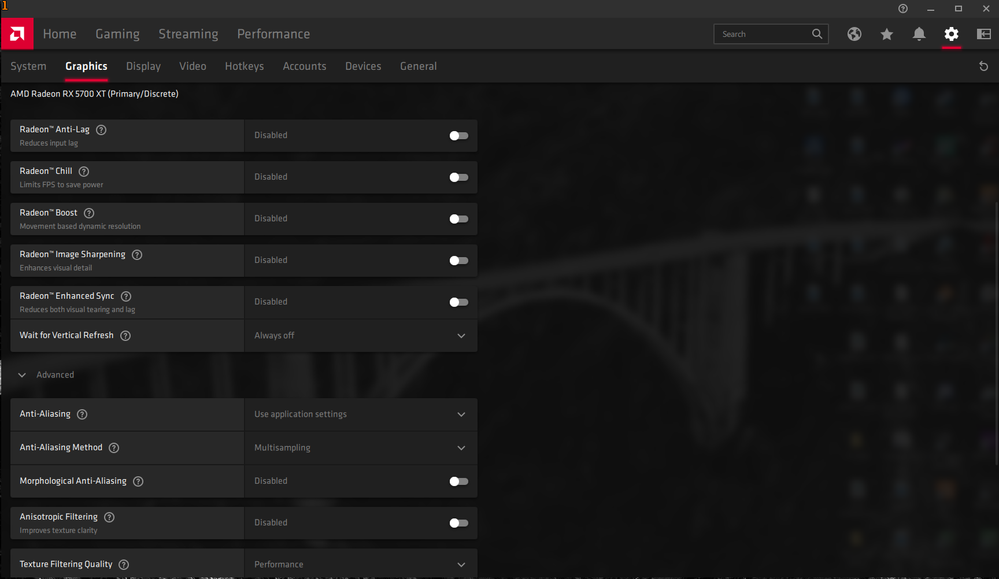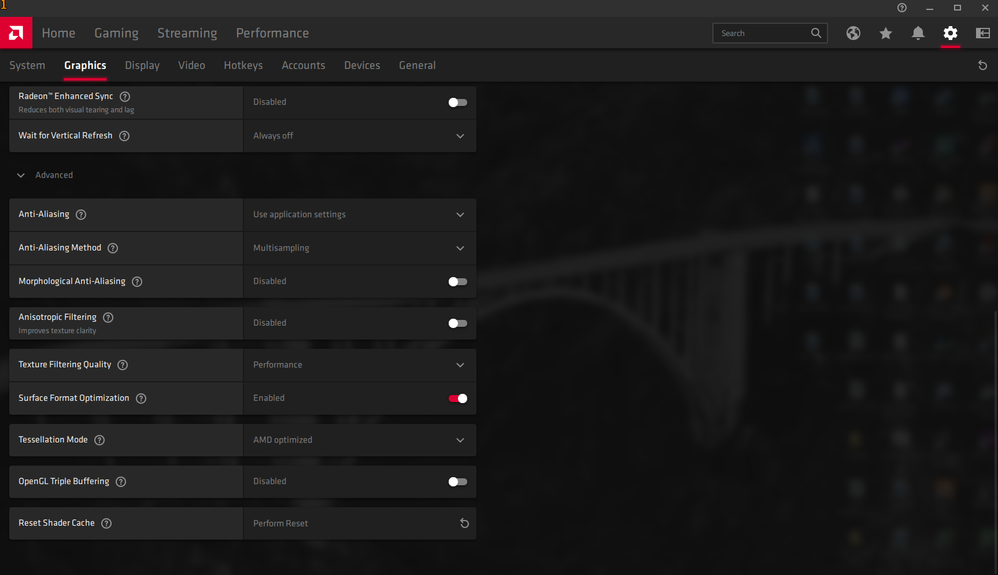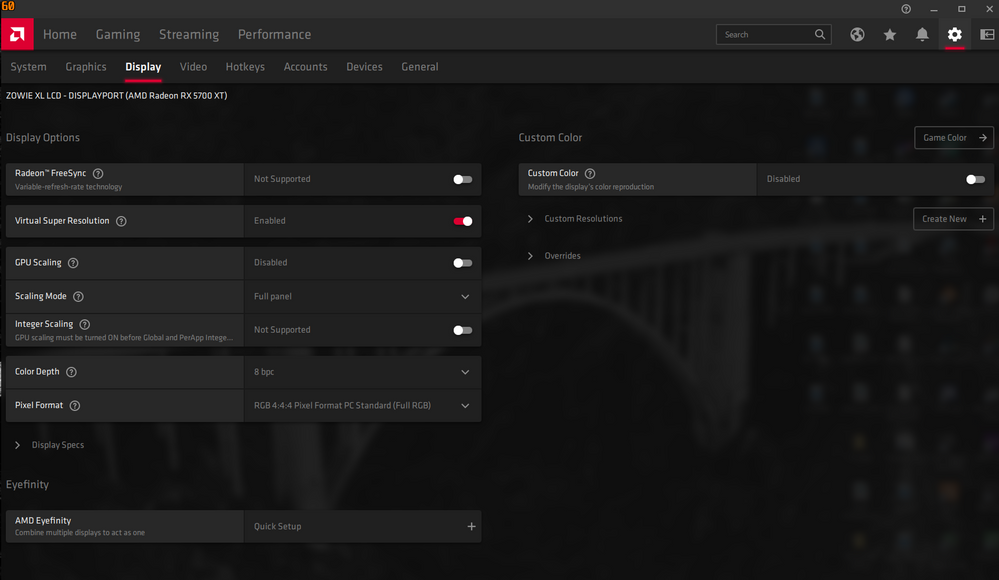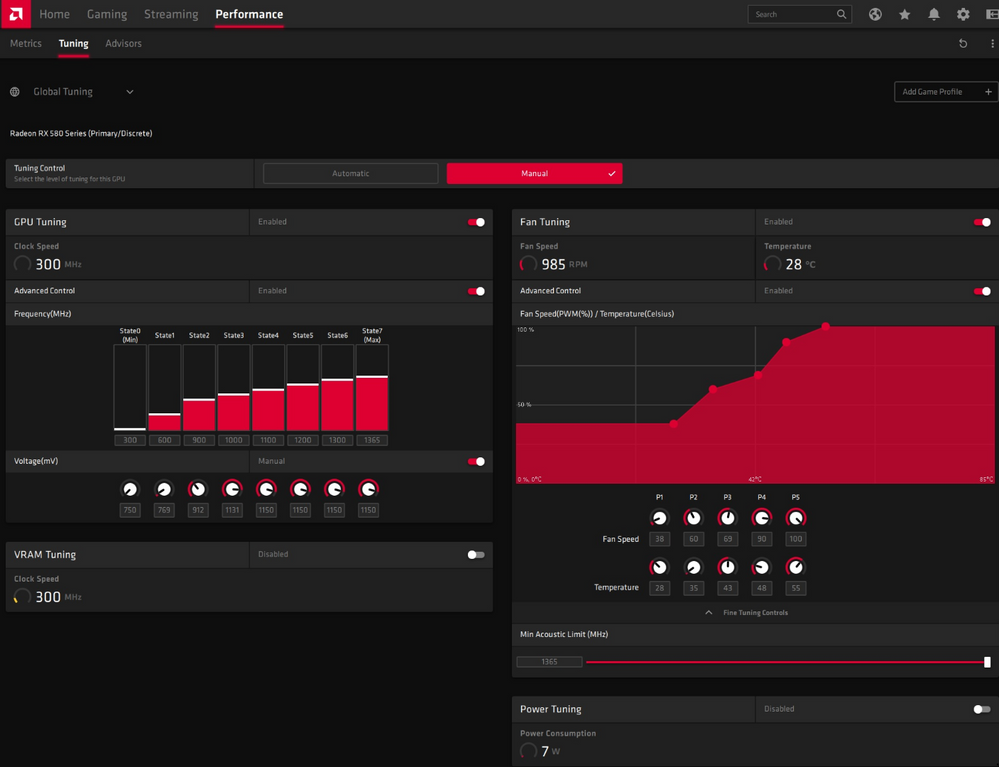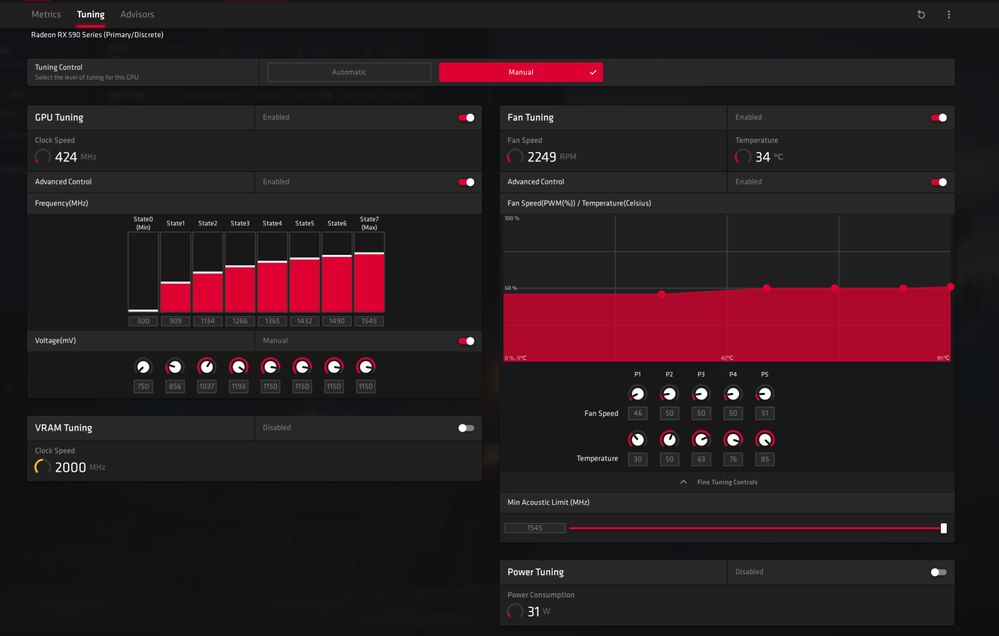- AMD Community
- Communities
- General Discussions
- General Discussions
- I fixed my black screen issues by increasing the d...
General Discussions
- Subscribe to RSS Feed
- Mark Topic as New
- Mark Topic as Read
- Float this Topic for Current User
- Bookmark
- Subscribe
- Mute
- Printer Friendly Page
- Mark as New
- Bookmark
- Subscribe
- Mute
- Subscribe to RSS Feed
- Permalink
- Report Inappropriate Content
I fixed my black screen issues by increasing the default fan speed
Hi folks, i have a fix for the black screen issues, weird freezes and even artifacting onscreen to a total crash of the gpu.
It's all about your gpu temp.
The main problem is the amd radeon default fan control settings and temps when they supposed to kick in.
The way they work now is when they reach 80 degrees the fans start to kick in and not even at 100% fan speed, but by the time they start cooling down it's all ready to late, resulting in a crash, black screen or artifacting onscreen.
Go to radeon performance and set your own fan control settings, make sure your fan runs at full speed when it reaches 58 degrees, and set fan noise control to max, lowering fan noise control makes the fan kick in at a later time overruling temps and fan settings, so setting this to max 100% will make sure your gpu gets the cooling it needs.
Save it as default.xml or any other name you like, and make sure when you update your drivers you need to apply the defaultl settings again, so keeping a backup of your default.xml on your harddisk is recommended.
One other thing based on freesync is to change the voltage swing and preemphasis under display overrides, especialy when you use hdmi/displayport cable longer then 1 mtr, it will sure help.
I have been testing with these settings for a whole year now and had no issues, unless the radeon software and drivers got updates and i forgot the apply my default fan control/noise control/override settings again, the whole black screen freezes and artifacting came back.
A note to amd, change your default fan control and noise control settings, they are the cause of the black screens people are having, and a note to all of you the default settings is gpu breaking, and eventualy will result in total failure of your gpu card when you do not change your fan/noise control, your card will fail due to high temps and wrong config on default fan /noise control settings.
Don't mid the typos
Update; added some snapshots radeon default delivered by amd note the fan speed when it reaches 85 degrees and noise control at half causing the gpu get hotter then it can handle around 90 degrees and still fans wont reach 100% speed.
Custom the way i have set it up now making sure it does not go beyond 75 degrees, now when heavy gaming temp are around 72 to 75 degrees with fans at max speed and noise control at max to let the fans kick in when it needs it.
- Mark as New
- Bookmark
- Subscribe
- Mute
- Subscribe to RSS Feed
- Permalink
- Report Inappropriate Content
i had a black screen issue and now it's gone it's been over 2 mounth since i got black screen issue @chris1969
i'll show you my settings i hope it's gonna fix your black screen issue
i have RX5700XT MSI EVOKE and i use Rivatuner to control frame limit cap to my screen 144 FPS works fine no crashes and no issues i play the new call of duty more then 7h i don't get even a blink
hope it will fix your black screen issue
- Mark as New
- Bookmark
- Subscribe
- Mute
- Subscribe to RSS Feed
- Permalink
- Report Inappropriate Content
Why dont you turn on Radeon Chill and set Chill_Min = Chill_Max = 144 "to control frame limit cap to my screen 144 FPS" Instead of MSI Afterburner Rivatuner?
What happens if you uninstall MSI Afterburner RivaTuner and then DDU and Factory Reset Install Adrenalin 2020 20.3.1 and then Turn on Radeon Chill and set Chill_Min = Chill_Max = 144?
Thanks.
- Mark as New
- Bookmark
- Subscribe
- Mute
- Subscribe to RSS Feed
- Permalink
- Report Inappropriate Content
chill is buged and have issues that why i don't use it
- Mark as New
- Bookmark
- Subscribe
- Mute
- Subscribe to RSS Feed
- Permalink
- Report Inappropriate Content
dont install MSI Afterburner just RivaTuner
- Mark as New
- Bookmark
- Subscribe
- Mute
- Subscribe to RSS Feed
- Permalink
- Report Inappropriate Content
How do you do that? When I installed MSI Afterburner they seemed to be a packaged deal. Anyway I can do more searching as it isn't like I already haven't spent way too long anyway trying to get this video card of mine, Sapphire Pulse RX 5700 XT, working right. Oh and as for MSI Afterburner it did not behave well when I tried to run it as it crashed everything. I am just going to try now adjusting fan speeds right in the AMD software. I have it set to idiotic fan speeds but someone recommended doing it having it go 100% once it reached 58 degrees Celsius. : S
- Mark as New
- Bookmark
- Subscribe
- Mute
- Subscribe to RSS Feed
- Permalink
- Report Inappropriate Content
During install of msi afterburner unmark the riva tnt statistic server and continue the install.
When using msi afterburner you need to set AMD fan controls to automatic, and arrange the fan curves in msi afterburner, you cannot do both at the same time.
The reason i ramped up the fan curve to 100% at 58 degrees, is to prevent the gpu from over heating.
When you set your fan curve to ramp up to 100% or lower when it reaches 80 or 90 degrees you are all ready to late to cool down the gpu, and temps will only go up higher until it breaks down, causing black screens,artifacting or a total freeze.
When setting fan speeds 100% at 58 degrees i prevent the gpu from ever reaching 80 degrees or higher, my gpu temps never go beyond 76 degrees mainly in rdr2, and the artifacting and blinking of the screen or black screens, or a total freeze is gone entirely.
But also when you experiance a occasionel driver reset your temps are getting to high, and then they revert back to default amd fan curves over ruling your custom default settings, and you are back from start, you need to enable your custom fan profile and revoot your machine to make it stick, until the next driver reset occours.
When this happens all the time your temps are getting to high and i sugest you change the fan max speed to kick in at a lower temp setting, just make sure you keep it under 80 degrees it works for me, and fans at max to keep your gpu cool.
If you still experiance the driver reset problem reverting back to amd default fan curve, then set amd radeon fan curve to auto and start using msi afterburner instead, but make sure afterburner is running at each startup.
- Mark as New
- Bookmark
- Subscribe
- Mute
- Subscribe to RSS Feed
- Permalink
- Report Inappropriate Content
Thanks for trying to be of help. Will read this over again if I try to use the software again. It is just all such a mess. Never happened for me with Nvidia. Btw so far the AMD software related cooling control works as the fans kick in but as for the driver for the video card it is just unstable as I get drops with it which happened twice yesterday with a game that worked previously .. whatever the latest Tomb Raider game is .. and then Lords of the Fallen ran just fine with no issues. / rolls eyes
- Mark as New
- Bookmark
- Subscribe
- Mute
- Subscribe to RSS Feed
- Permalink
- Report Inappropriate Content
No problem happy to help any way i can.
have you tried this https://www.amd.com/en/support/kb/faq/gpu-601
Sound like to me you have a conflict issue with your amd drivers and msi afterburner, before you run treu the steps make sure you all ready downloaded the latest radeon adn msi afterburner drivers/software, after you cleaned up the drivers and unistalled msi afterburner(you need to remove it before you reinstall radeon drivers) in safe mode restart your pc in normal mode and install the latest drivers as admin, reboot when asked.
After that reboot the radeon install continues until it says that radeon is installed, reboot again.
After that reboot change your fan curves in radeon setting save as default and reboot again.
If is followed as i mentioned it should work so you can either keep the amd radeon personal fan curve or keep it at auto and reinstall msi afterburner without the statisc server option, also reboot after msi is installed then you make the custom fan curve in msi afterburner, and saved it as your default reboot again.
Check if msi afterburner is starting with your custom fan curves during start up if that works your good to go, but keep an eye out that msi afterburner is running at al times.
The reboots are necessary a total must do, to prevent one install messing with the other, just make sure they run as they should, before you install something else that gives you the same options personal fan curves in this case.
remember you cant use a personal fan curve in amd radeon and msi after burner at the same time, they will only conflict.
- Mark as New
- Bookmark
- Subscribe
- Mute
- Subscribe to RSS Feed
- Permalink
- Report Inappropriate Content
Thx for your reply but i fixed mine all ready by adjusting fan control and fan noise control, as the message says the default setting provided by amd is incorrect for some reason, and only kicks in at 85% as fan max speed and at 85 degrees but fan noise control is set on default 50% so the temps get higher over 90 degrees before the fan kicks in by then it's to hot.
Causing black screenning weird artifacting and even a total crash.
By setting it (see radeon custom setting) i solved the issue and saved that as default, never had any artifacting, freezing or black screens again.
Also when using freesync and you have a cable longer then 1 mtr you need to adjust your overides to max to make sure freesync can work properly over the lenght of that cable, use only when you have some sort of blinking of your screen.
Check your tuning control, when you set it to manual you see the default settings your card uses when it is set to automatic.
- Mark as New
- Bookmark
- Subscribe
- Mute
- Subscribe to RSS Feed
- Permalink
- Report Inappropriate Content
I cant speak to Navi but this is exactly what I had to do in conjunction with setting the power limit to its max to have stability with my RX 580. It does not surprise me that it helps here too.
- Mark as New
- Bookmark
- Subscribe
- Mute
- Subscribe to RSS Feed
- Permalink
- Report Inappropriate Content
It's not only to amd gpu also nvidia seems to have a heat/fan control problems, my causin has a nvidia RTX 2080 TI over heating 90+ degrees and this is his second one, the first one burned out compleetly as for the mem goes, told him to change the default fan settings to a custom one and make sure that the fans run at max speed when they reach 60/65 degrees.
He did that and it seemed to help without downgrading gpu and/or card performance, and havent heard a complaint for the last 2 months.
Same goes for the amd RX 400 series, they seem to have the same issues, as for nvidia 1050 and 1060, and maybe others.
So to be safe i suggest to allways make a custom fan control settings to prevent the gpu card from burning out, and i also have been doing this for years on my amd CPU the default settings are also way to high set at max fan speed at 70 degrees, by that time my cpu shuts down(fx6350).
- Mark as New
- Bookmark
- Subscribe
- Mute
- Subscribe to RSS Feed
- Permalink
- Report Inappropriate Content
The green team had a lot of issues from the 2070 and up 1st gen RTX lineup. They ran hot and a lot of cards failed prematurely. Luckily that is not a widespread issue with second gen RTX. I have first gen 2060 with only one fan I overclock it a ton and it stays super cool. I now have a 2070 super and it never gets hot and that cards default profile does not have to be altered to keep it cool. I do however like a bit more fan speed. That is the caveat of more powerful cards, they bring a lot more heat. Even with AMD moving to 7nm gpus the upper end cards still run really hot and the lower end are not an issue.
I agree with the more aggressive custom fan curves myself regardless of what card it is. I can put up with a bit more fan noise to gain years of extra service from my cards. I have 2 Ryzen processor and I tried and replaced the coolers that came with them too. The just were not adequate. I often keep a computer for more than 10 years and keeping them cool is key to that being a possibility. I don't think on Ryzen that their published max temp is very accurate either. I absolutely was seeing throttling with the original cooler when the chip would hit about 80. Luckily now with a 212 evo my 3700x never goes above about 76 under load.
- Mark as New
- Bookmark
- Subscribe
- Mute
- Subscribe to RSS Feed
- Permalink
- Report Inappropriate Content
Update all works fine made some changes to tweak some stuff, and i had a personal email request to send a image update on my settings so here it is.
pls if you have a question place it here, and i'll get to it asap.
- Mark as New
- Bookmark
- Subscribe
- Mute
- Subscribe to RSS Feed
- Permalink
- Report Inappropriate Content
This settings works for me for black screen during league of legends after champion select.
1. Update driver to 20.11.3
2. Set to High Performance the power setting in win 10 and put off PCI E Power Management
3. Turn On the manual Tunning for GPU and Fan (up the noise limit)
RX590 Asus
After these change I can enter to the game... I keep doing test and update later
- Mark as New
- Bookmark
- Subscribe
- Mute
- Subscribe to RSS Feed
- Permalink
- Report Inappropriate Content
I have a problem: i dont have "Min acoustic limit"
- Mark as New
- Bookmark
- Subscribe
- Mute
- Subscribe to RSS Feed
- Permalink
- Report Inappropriate Content
do you have the latest drivers and what type of graphics card do you have??
- Mark as New
- Bookmark
- Subscribe
- Mute
- Subscribe to RSS Feed
- Permalink
- Report Inappropriate Content
yes i have newest drivers and i have vega 56 msi air boost oc
- Mark as New
- Bookmark
- Subscribe
- Mute
- Subscribe to RSS Feed
- Permalink
- Report Inappropriate Content
ah ok, vega series apparently has no min acoustic limit option in radeon setting, you can change some acoustic limit stuff but then you have to edit your gpu bios, but the risk of bricking your card is to high so i would discard that option, and leave the acoustic limit for what it is for your gpu card.
- Mark as New
- Bookmark
- Subscribe
- Mute
- Subscribe to RSS Feed
- Permalink
- Report Inappropriate Content
thank you so much its working fine for now if i have some more questions i will update
- Mark as New
- Bookmark
- Subscribe
- Mute
- Subscribe to RSS Feed
- Permalink
- Report Inappropriate Content
- Mark as New
- Bookmark
- Subscribe
- Mute
- Subscribe to RSS Feed
- Permalink
- Report Inappropriate Content
Not really a fix. The card should work right at default settings. I would consider an RMA on the card iti is likely defection or the drivers just don't work right. Had the exact same issue with my RX 580 for 3 years now. Have to use tweaked settings and the card becomes unstable at 72 degrees, no where near the supposed thermal limit of 95. Unfortunately I figured this out long after being able to return the card. Probably should have RMA'd it to. I moved on to green pastures and have no issue since.
- Mark as New
- Bookmark
- Subscribe
- Mute
- Subscribe to RSS Feed
- Permalink
- Report Inappropriate Content
everyone knows it should work out of the box, but the fact is it does not, the fact is also that there are many who have this issue, now if it's related to software, or the hardware it self, that is the question.
What i think is that the bios might be a problem, as many also have similar issues with their cpu gettting wrong voltage, reported back from the bios, i wonder if that is also the case here with gpu cards??
Now for a cpu thats not really a problem when it's over volted it just shuts down, a gpu card in this matter does not, it takes up to 1 minute to 5 or even never unless you press the reset button or physically pull the power plug.
Apparently there are people who have this issue and it's not beeing adressed by amd in this matter, the ammount of people looking for a solution even if it's means to change fan settings is a problem by it self, it should work out of the box and it simply does not at all.
If you look at the number of views(over 5000 now) it only tells me that amd should find out what's going on, because there are many other who have not found their way to this forum, just look at youtube, the amount of responces there are from people who all have the same problem.
that would mean roughly that the amount of issues with black screen or aritfacting and freezing gpu cards is a world wide problem and surpasses the 5000 views by eyen ten times of higher, does that mean amd sells defective cards, nahh don't believe that, that's like selling cookies while they are made of plastic.
What many of us do know that there is a silence comming from amd not adressing this problem, i can come up with many ways why they stay silence but it does not fix the problem, that there is a problem is a fact it's time amd realises that and steps up to try and fix it.
I know long story but i hope the point is made here!!
don't mind the typos
- Mark as New
- Bookmark
- Subscribe
- Mute
- Subscribe to RSS Feed
- Permalink
- Report Inappropriate Content
I get it. However you are preaching to the choir. AMD aside from a couple moderators does not participate in their own forums. You will see posts from their driver team sometimes on reddit but even there not much user interaction. The only known way to interact with AMD is their support form. Even there in my experience it is very hit and miss if they respond.
- Mark as New
- Bookmark
- Subscribe
- Mute
- Subscribe to RSS Feed
- Permalink
- Report Inappropriate Content
Sound like amd is over run by managers, and that they are in what most ICT professionals call a managers pyramide scam, creating a fake profit by firing the work force, instead firing those who are the cause of losing money the echelon of mangers that came in with 1 top manager.
And that on a forum that is provided by their own company and no one of that same company is monitoring the discussion on that forum then it only tells me that amd has lost his contact with their own customers, that is also a result of that managers pyramide scam.
It's surely a good way of loosing the trust of your customers, and at the end a good way losing more and more money, and at the end losing the company to a bankruptie.
Managers are counter productive, they only suck in money, and fire those who mean something to the company, and when you have to many managers in place, the work force that is left behind is over worked and stressed out and are losing more and more personal intrest in the company.
The lack of responce from amd on their own forum shows it all.
I have seen this so many times, more then i would like to admit, but the end result is a total breakdown of a company, and huge number of unemployed lower workforce people left pennyless behind, while the managers suck up the left overs.
The lack of responce only shows that there is huge stuctural problem within AMD.
- Mark as New
- Bookmark
- Subscribe
- Mute
- Subscribe to RSS Feed
- Permalink
- Report Inappropriate Content
amd driver team all need to be sacked and replaced and we need to stop buying AMD faulty hardware and dodgy software until they produce a reliable gpu with decent driver that actually work.
- Mark as New
- Bookmark
- Subscribe
- Mute
- Subscribe to RSS Feed
- Permalink
- Report Inappropriate Content
It is more likey a case of needing more Hardware and Software Engineers, not less.
They are probably overloaded with work.
It is obviously difficult keeping up support for all AMD GCN GPUs.
Maybe concentrate effort on real working features instead of badly implemented flashy Marketing GUIs and Android Apps.
- Mark as New
- Bookmark
- Subscribe
- Mute
- Subscribe to RSS Feed
- Permalink
- Report Inappropriate Content
i have a sapphire 570 8Gb with the last recommended driver...
to me,some times with the screen close and the keyboard,and the pc does not open, except with the reset button!!!
the unit remains on, but the screen remains black and the keyboard is off!!!
- Mark as New
- Bookmark
- Subscribe
- Mute
- Subscribe to RSS Feed
- Permalink
- Report Inappropriate Content
i'm not sure that i can follow you here what you are talking about, so i'm guessing a bit here.
Are you talking about that your pc goes in screen safer mode or power safe mode and when you move or press any key the pc does not respond, or are you using sleep mode by any chance??
and when you press the reset button the pc stays in the state you mentioned, and the reset button does nothing.
Or does your reset button do nothing not even reboot the machine??
Does by any chance your fans spin at full speeds when this happens??
Do you have the same issue when you cold boot the machine, pc running black screen no response from keyboard or mouse input, and fans spin like crazy??
- Mark as New
- Bookmark
- Subscribe
- Mute
- Subscribe to RSS Feed
- Permalink
- Report Inappropriate Content
some times after first open or after deep sleep,after 5-10 seconds,the monitror closed,the keyboard off but the computer is open..!!
but I can't do anything..
only with the reset button from case....
- Mark as New
- Bookmark
- Subscribe
- Mute
- Subscribe to RSS Feed
- Permalink
- Report Inappropriate Content
I don't think it's related, to what we disscuss here, but has more to do with your power safe settings.
What you discribe here is that your pc is in the sleep mode, and you are pressing the power on/of button and not the reset button to wake up the pc from a sleep mode state.
to help you further i need some additional info type of pc mobo, i have the destinct idea where talking about laptop here.
I could be wrong here but it does not hurt to ask.
- Mark as New
- Bookmark
- Subscribe
- Mute
- Subscribe to RSS Feed
- Permalink
- Report Inappropriate Content
asus x470- pro
ryzen 5 2600
2X8Gb Corsair
sapphire 570 pulse 8Gb ram.
corsair rmi 750i
I turn on the computer.
I log in.
after 5-10 seconds, the screen freezes, monitor turns black and closes the keyboard / mouse.
I can do nothing,except to riset from button from the pc case.
it does the same when it wakes up from sleep mode.
Usually the computer works properly and I generally have no problem
in both cases, they can occur every 7-10 days.
- Mark as New
- Bookmark
- Subscribe
- Mute
- Subscribe to RSS Feed
- Permalink
- Report Inappropriate Content
Ok unplug your pc check your usb ports, pcie/mem and pci slots if any, make sure they are clean and there are no bend pins, also check your cards and mem modules if you can see some sort of corlor change on the slips that connect to the main mobo slots.
Also ake sure you interior of your pc is dust free including meme modules and pcie cards, and put everything back, close the hatch en start your pc, see if there is any change, if not continue.
now try this tool from soruce forge, Snappy Driver Installer download | SourceForge.net update all drivers and reboot when asked, make sure you keep updating until it's completely empty appart from amd gpu drivers.
Update all recomanded except radeon drivers, if this program tells you tehre is a update then download the radeon drivers manualy.and use the radeon names snappy displays to look for the corrct drivers, just to make sure here.
after reboots and installation of the latest drivers, and software.
check again if there is any change., if not continue
check power safe mode, follow instructions in the link, not going to make a huge list of things to check, while solutions are available on the net.
How to Fix Windows 10 Sleep Mode Issues
Some parts in that link tell you to update your drivers, snappy is the best one at this moment that can do it for you without demanding support and program stops functioning, this one just works with or without payment /support.
Let me know what the result is, and make sure you checked all that is mentioned., from start to finnish.
and I still need to know if your pc fans and gpu fans spin at fullspeed when this happens.
when al this fails try resetting your windows setup.described in this link Windows 10 - How to reset the system and keep my personal files? | Official Support | ASUS Global .
- Mark as New
- Bookmark
- Subscribe
- Mute
- Subscribe to RSS Feed
- Permalink
- Report Inappropriate Content
all drivers are update adn in my case all parts are perfect.
the only thing left to try is the hdmi cable I do not know what version it is.
that is, I don't know if it's version 1.4 and above, which requires the ultra wide monitor of lg to play 75Hz with freesync.
something else does not come to my mind.
I have done everything .. !!
thx..!!
- Mark as New
- Bookmark
- Subscribe
- Mute
- Subscribe to RSS Feed
- Permalink
- Report Inappropriate Content
First I still need an answer if your fans spin at full speed when your screen blacks out and keyboard does not respond, does it do that or not, I need to know the answer or we continue to bark up the wrong tree.
That your keyboard does not respond has nothing to do with the hdmi cable, but has to do with settings in the power safe mode options or windows/bios settings or possible corrupt files/harddisk, in rare conditions they might be hardware related, have you checked the link I send you in the previous message how to fix windows10 sleep mode issues, it is very important to follow each step including the sleep mode fix/solution, and that you actually made the changes.
something else you could try is to disable sleep mode entirely, no screen safe/powerdown, pcielink state powerdown link state disabled aka full power, no shutdown of harddisks, and no usb power down/powersafe modes enabled, check in windows settings and in your bios, or remove the sleep mode entirely.
or this one
Remove Sleep from the Start Menu in Windows 10 to remove sleep mode from shutdown options and to disable it.
Another thing that comes to my mind is perhaps your c disk is full, but that would be to simple but does not hurt to ask.
And check your bios just in case on usb power state to full support during boot, and any reference to sleep mode disabled, or select default optimal settings to test it.
Also did you try the reset windows option, I know it's a pain to go true all of this but it's imperitive you follow each step, or we are going to miss clues that might cause any problem, we have to rule out any possebilitie.
if it still fails then one last resort would be to clean re-instatll windows, that includes formating the c drive entirely, so if possible make a backup of your personal files.
I can't come up with anything else here if you followed everything and made the changes walked true all the steps it should have worked by now.
After the full reinstall it still happens then it would not be unwise to take the pc to a pc shop and have them look at it, there is something seriously wrong here, it might be something I or you have missed.
I know long story but then again it's not a game console like ps4 or xbox, and on a pc there are no simple short answers.
- Mark as New
- Bookmark
- Subscribe
- Mute
- Subscribe to RSS Feed
- Permalink
- Report Inappropriate Content
the fans are manually adjustable but i can't figure out if they're working at that time
the installation is fresh with all windows updates.
if the hdmi cable is incorrect, the 75hz may work properly and create a problem.
I will try it and tell you
Thx!!!!
- Mark as New
- Bookmark
- Subscribe
- Mute
- Subscribe to RSS Feed
- Permalink
- Report Inappropriate Content
But do the fans spin at full speed when your screen goes black and mouse and keyboard wont respond?????
A simple yes or no pls, don't get me wrong here I really need to know the answer to that, if it's yes you might have a capasitor problem, or a power supply capsitor problem so that's why I need to ask you that question and I need an answer to that question.
- Mark as New
- Bookmark
- Subscribe
- Mute
- Subscribe to RSS Feed
- Permalink
- Report Inappropriate Content
So this is apparently still a thing. I've been dealing with it for months. And I, for one, can confirm that with the modifications my fans were spinning at 100% when it gave the black screen and I had to hard reboot. A deaf man could hear it.
I've tried everything. Including buying a new monitor (just in case it was an issue), formatting the computer (because hard rebooting it was causing errors on C drive), factory resetting the drivers with a clean install, changing so many options in tuning that I can't even remember anymore where I read it might help. I've changed HDMI cables multiple times, tried the display port instead of HDMI and tested different Hz on my monitor. All with the same outcome of black screens. I think it did start after one of the driver updates but I have no idea which one. I even took it to geek squad so they could confirm there was nothing wrong with the mobo or 580.
Some games it happens faster than others. GTA V I can't even barely get into while older games like Dragon Age I (Inquisition black screens) will play fine. AC Valhalla I uninstalled because it black screens in minutes and requires a hard reboot while the audio keeps going like normal for awhile. I have fiddled with every option in tuning based upon online suggestions with no relief whatsoever. I've tried troubleshooting this myself and nothing works. It's frustrating (and expensive in my case) trying to fix AMDs problems because they aren't doing anything about it. It's damaging my computer to keep rebooting it so I've had to call it quits on most of my games. It's a gaming computer and I can't even use it as intended or afford a new card. I am royally screwed. -.-
Edit: Oh and I've also tried fiddling with Windows options regarding performance. Turned everything up, down, nothing worked.
- Mark as New
- Bookmark
- Subscribe
- Mute
- Subscribe to RSS Feed
- Permalink
- Report Inappropriate Content
Also replaced my ram and increased it to 24g. Is anyone else still having this problem or can suggest anything else?
- Mark as New
- Bookmark
- Subscribe
- Mute
- Subscribe to RSS Feed
- Permalink
- Report Inappropriate Content
I know I simple fix that always works. It is the following:
Download the latest driver.
When installing the driver, press more options in the beginning, then select factory reset, then select remove saved presets etc.
Restart when prompted, install driver, restart again. Done.
This always works for me and should work for you too. Nothing else is needed, and I do wonder if other people who got it working was rather due to reinstalling drivers, and not adjusting fan speed.