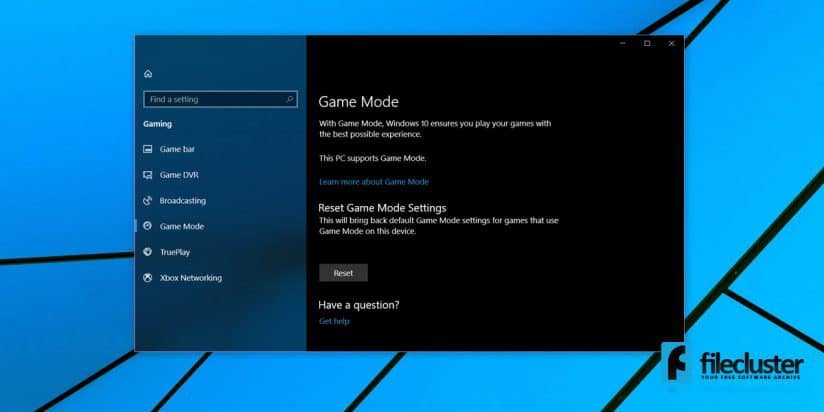
Fullscreen optimization is a new Windows 10 feature designed to improve your PCs performance during gaming sessions as well as run the game on a borderless full screen. It is possible to disable fullscreen optimization for games on Windows 10 but first let’s discuss whether it’s worth doing it or not.
For now, this new feature is receiving mixed feedback. Some users notice a performance improvement, others don’t experience any noticeable changes and in some cases, it causes a drop in framerate. The Fall Creators Update has removed the option to disable fullscreen optimization so there’s no stock option to use anymore although it can still be done.
How to disable fullscreen optimization for games on Windows 10
If this new feature is actually decreasing your system’s performance while you’re playing, you can use an app called CompatibilityManager to disable fullscreen optimization for games on Windows 10.
The app also allows you to disable fullscreen optimization for specific games, as well as for multiple games at once.
Once you download CompatibilityManager, run the app. You should know this is a portable app so you don’t need to install it. You simply need to double-click the executable file to run it. Assuming you have administrative rights, you can use CompatibilityManager to change compatibility settings for all users, not just the current one.
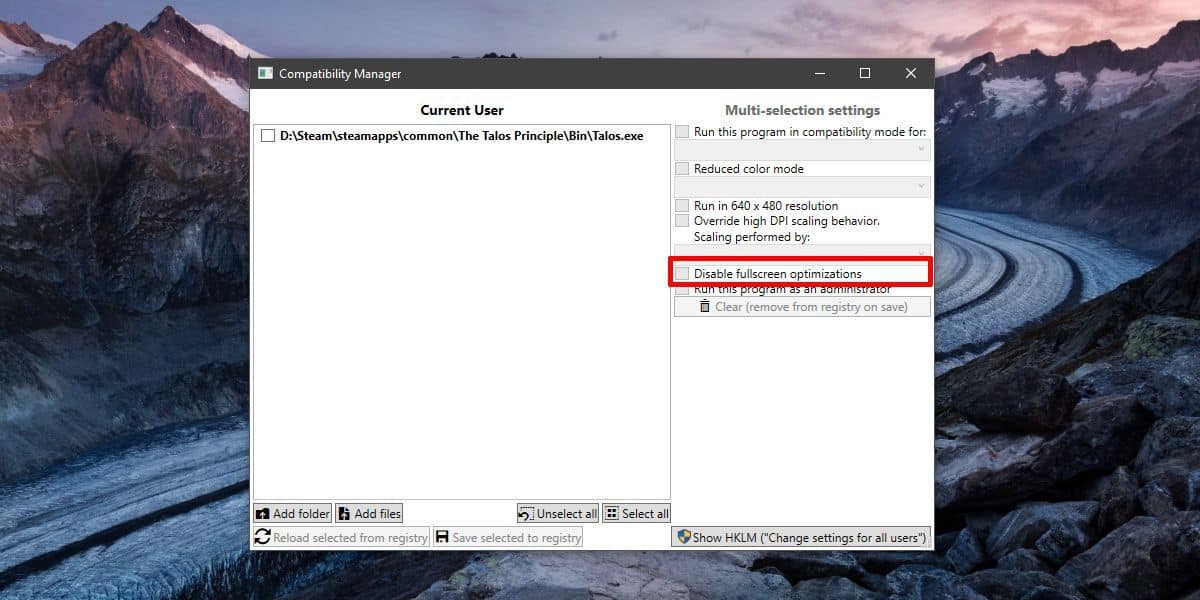
After you launch the app it will automatically load games from your Steam library. However, you can manually add files and/or folders using the dedicated buttons in the lower area of the interface.
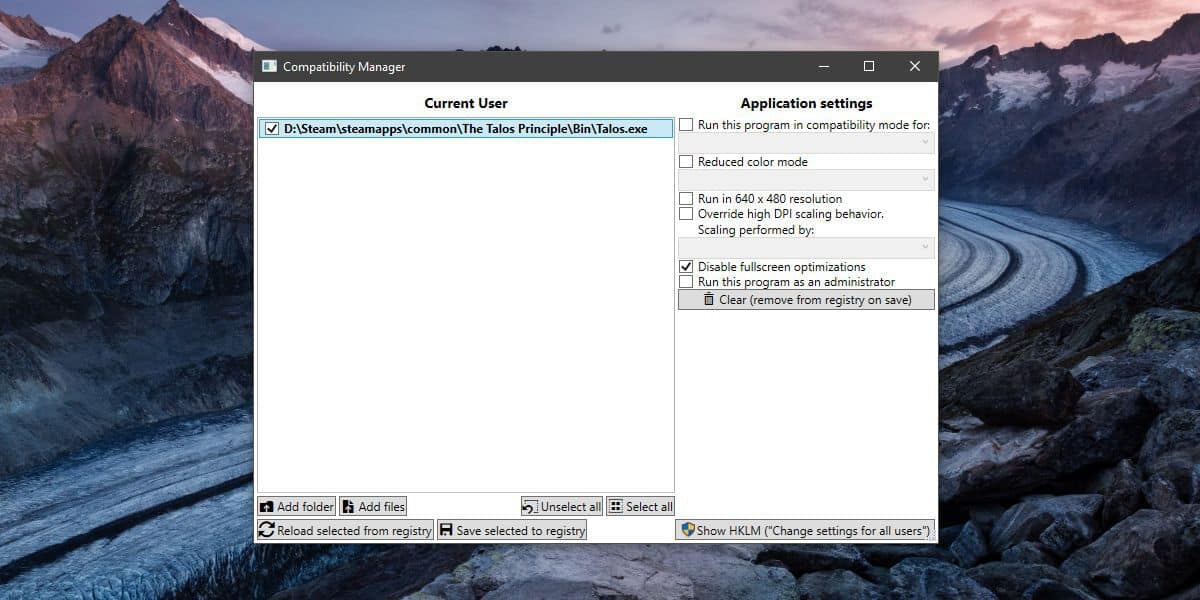
Select the games and apps for which you want to disable fullscreen optimization. Optionally, you can adjust the compatibility and color mode settings although this isn’t necessary. Regardless, make sure you select the “Disable fullscreen optimization” option. Finally, click the button called “Save selected to registry”. You can also use the app if you ever want to enable fullscreen optimization again.
It’s safe to say there is no need to disable fullscreen optimization in Windows 10 unless it actually affects the system performance while playing games. Nevertheless, if you’re not sure, you can use CompatibilityManager to compare the performance with and without fullscreen optimization and make an informed decision.
How To Disable fullscreen optimization for games on Windows 10