Processors
- AMD Community
- Support Forums
- Processors
- Re: CPU, DRIVER ISSUES?
- Subscribe to RSS Feed
- Mark Topic as New
- Mark Topic as Read
- Float this Topic for Current User
- Bookmark
- Subscribe
- Mute
- Printer Friendly Page
- Mark as New
- Bookmark
- Subscribe
- Mute
- Subscribe to RSS Feed
- Permalink
- Report Inappropriate Content
CPU, DRIVER ISSUES?
Hello everyone im doing this with the hope of solving a couple of problems that I've been having for a few weeks. Hope you guys can give some advice.
Here are the specifications of my PC:
-Gigabyte 450M DS3H V2 Motherboard (new)
-AMD Ryzen 5 2400g Processor with Vega 11
-Corsair Vengeance LPX DDR4 2x8gb 3000MHz Memory
-EVGA 80 PLUS certified 600W Power Supply
-Kingston SA400S37120G 120.0 GB Main Hard Drive
-WDC WD10EZEX-22MFCA0 1000.2 GB Backup Hard Drive
-2 fans, one main in the cabinet and another for the processor
-Generic Panavox monitor with HDMI input.
Two weeks ago, I bought an AMD RX6600 lite Sapphire Pulse graphics card, and since I installed it and updated the corresponding drivers from the AMD website (currently adrenaline 23.2.2), I have been experiencing continuous crashes and driver errors at different times and situations, such as when playing games (on Steam), when starting Windows (Windows 10 and 11), and while using browsers (Chrome, Opera, Edge), among others. During these crashes, the screen flashes black for a few seconds, the resolution reloads, the driver closes, the game (if there is one open) also closes, and an error message from the driver appears.
One of the most common messages it gives is: "We detected a driver timeout has occurred on your system. A bug report has been generated. This report could hel AMD dind a solution. Would you like to report this issue?".
I thought it was a problem with the graphics card, but it turns out that it's not. I tried the same setup without the graphics card, only with the processor and onboard video, and I'm still having exactly the same problems. The only way to prevent this from happening is to use the basic display drivers of Windows. Whenever Windows updates to an AMD version or I install one manually, the problems start again.
Now I suspect that it may be a problem with the processor. Another thing I noticed was a fairly ugly deterioration in boot speed and within the BIOS setup. It takes much longer than usual to enter the BIOS menu, and within it, it has very low FPS (when scrolling through the different tabs of the setup and moving the mouse).
Things I've tried:
-Tried different older drivers (using AMD clean tool and tried DDU)
-Bought a new motherboard (I had a Biostar A320 MH motherboard that I changed to try to fix this problem)
-Both W10 and W11 have problems
-Disable hardware acceleration
-Disabled fast startup of Windows(from windows and bios) and changed power settings
-Increased the wait time for some processes from the Windows registry(TDRdelay)
-The disks seem to be in good condition (Crystal disk info)
-The memory is also in good condition (Windows memory diagnostic)
-Also with the graphic card connected, i tried different combinations inside the amd driver, underclock, limiting the maximum voltage, increasing the power source, etc
I'm attaching some images of the most common errors.
Thank you very much in advance.
SPECS:
PHOTO1:
PHOTO2:
- Mark as New
- Bookmark
- Subscribe
- Mute
- Subscribe to RSS Feed
- Permalink
- Report Inappropriate Content
Sorry misread your Original post.
Looking at your GPU-Z, I see that your AMD Desktop VGA Driver is not installed correctly or is corrupted.
At the bottom where it shows all the APIs that should be enabled are disabled except OpenGL which is showing the wrong version 1.1 instead of version 4.6.
OpenCL, Vulkan, and Direct Computer and possibly Direct ML all should be check marked and enabled but are not.
Here is the latest AMD APU Driver for your Ryzen 5 2400G APU: https://www.amd.com/en/support/apu/amd-ryzen-processors/amd-ryzen-5-desktop-processors-radeon-vega-g...
AMD isn't showing any Windows 11 drivers for your APU though unless your motherboard Support has a Windows 10/11 driver.
As mentioned by ThreeDee here is the latest B450 Chip Set drivers for your motherboard from AMD Download page: https://www.amd.com/en/support/chipsets/amd-socket-am4/b450
Here you can download the latest BIOS version from Gigabyte Support ; https://www.gigabyte.com/Motherboard/B450M-DS3H-V2-rev-1x/support#support-dl-bios
I notice that your Motherboard has both APU and Chip set drivers to download: https://www.gigabyte.com/Motherboard/B450M-DS3H-V2-rev-1x/support#support-dl-driver-chipset
NOTE: The first thing I would try update the Chip set and BIOS versions if applicable and then try to install a non-corrupted AMD driver and then verify it by running GPU-Z.
If the AMD Driver is installed correctly OpenCL, Vulkan, Direct Compute, and OpenGL version 4.6 should be showing at the bottom of GPU-Z.
By the way when you run install the AMD driver again make sure to delete the AMD Driver Installation folder at C\AMD BEFORE installing the AMD driver again to prevent conflicts and corruption of the current installation of the AMD driver..
EDIT: I was able to find a GPU-Z image showing the AMD driver correctly installed for your Desktop Vega 11 APU:
Compare the above GPU-Z image with the one your posted!
- Mark as New
- Bookmark
- Subscribe
- Mute
- Subscribe to RSS Feed
- Permalink
- Report Inappropriate Content
Hello elstaci! Thank you for your reply.
I have attempted to install the most up-to-date AMD driver for my Ryzen 2400G, but whenever crashes and freezes occur, Windows automatically reverts to an older version of the display driver. This could be the reason why the driver is corrupted or not installed correctly.
I will install all the necessary drivers for the motherboard, including BIOS and chipset as you suggest, and then attempt to reinstall the display drivers. I will opt for the AMD chipset driver since it appears to be a newer version than the one from Gigabyte.
Thank you for all the assistance. I will provide updates on my findings and results.
- Mark as New
- Bookmark
- Subscribe
- Mute
- Subscribe to RSS Feed
- Permalink
- Report Inappropriate Content
Greetings elstaci, I have some updates and findings to share with you.
Following your previous instructions, I completed the steps in the exact order you provided. Firstly, I downloaded and updated the most recent Bios version (F64a) from the Gigabyte website (https://www.gigabyte.com/Motherboard/B450M-DS3H-V2-rev-1x/support#support-dl-bios). Next, I installed the latest Chipset Drivers from the AMD Website (https://www.amd.com/en/support/chipsets/amd-socket-am4/b450) and then proceeded to do a cleanup using the AMD Cleanup Utility before installing the latest adrenaline for my Ryzen 5 2400g (https://www.amd.com/en/support/kb/release-notes/rn-rad-win-23-2-2).
Unfortunately, there was no improvement as the screen still flashed black and displayed the same error message as before, stating that "AMD has detected a driver timeout". Additionally, another error from AMD popped up saying: "AMD crash defender detected a problem with your display controller. To prevent your system from blocking, your display driver is working on safe mode with reduced functions."
The GPU-Z setup remains the same with all the APIs unmarked and OpenGL 1.1.
However, during the BIOS loading and setup speed, I noticed a significant improvement when I updated the BIOS using the USB drive. After completing the update, the PC restarted, and when I unplugged the USB drive and restarted again, the boot slowed down again. I repeated this process several times to verify if the USB flash drive was related to these speed changes, and it appears that it is. I dont know why when the usb is plugged the boot is faster than when is unplugged. And it must be connected in the 3.0 usb port on the mother.
AMD Support suggested the same steps as before, to update the chipset, BIOS, and then perform a clean reinstall of the latest AMD display drivers. If these steps do not resolve the issue, they recommended testing the processor in another PC or trying another processor in this PC to discard any hardware issues. Unfortunately, I do not have access to another PC or processor for testing.
Thank you again for your help, and I will keep you informed if I find anything new.
- Mark as New
- Bookmark
- Subscribe
- Mute
- Subscribe to RSS Feed
- Permalink
- Report Inappropriate Content
LoL. that was going to be my next suggestion also to either try your processor in another PC or another processor in your Motherboard.
Okay you changed Motherboards with the same problem. That should help eliminate the Motherboard as the issue, even though you might still have a defective Motherboard.
You installed both Windows 10 and 11 with the same problem. That should eliminate Windows as an issue since you probably did a Clean install of both. By the way, when you updated Windows was it a clean installation or an In-Place Upgrade from Windows 10 to Windows 11?
If you are using the same RAM for both Motherboards than it could be incompatible RAM issue. Remove all the RAM from your Motherboard and just install one stick of RAM in DIMM Slot #2 and see if it makes any difference in the AMD driver.
Open a AMD SUPPORT - Warranty ticket and see if they believe you need to RMA your processor since the problem migrated from one Motherboard to the next using the same APU Processor: https://www.amd.com/en/support/contact-email-form
You can't really troubleshoot your GPU issues until you are able to install the AMD driver successfully.
I don't believe it is a GPU issue either since both the IGPU and DGPU has the same exact issue. But could be a processor issue or maybe a incompatible RAM issue, just guessing.
- Mark as New
- Bookmark
- Subscribe
- Mute
- Subscribe to RSS Feed
- Permalink
- Report Inappropriate Content
I got some news.
While i was trying out different combinations of memories i discovered that connecting them individually resolves the problem. When powering on with just one memory connected, the driver and crash issues are resolved. Even GPU-Z now shows all APIs enabled as shown in the photo you shared. By now both of them looks to be working correcly when connecting individually.
However, when I connected both memories simultaneously, the problems started occurring again. I need to do a little more of testing but at least is something to work with.
- Mark as New
- Bookmark
- Subscribe
- Mute
- Subscribe to RSS Feed
- Permalink
- Report Inappropriate Content
Sounds like your RAM is incompatible with your Motherboard.
With one RAM stick installed there is less chance of incompatibility but with 2 RAM Sticks installs that means Dual Channel is being enabled by the Motherboard thus having issues.
See by installing one RAM Stick in A2 & B1 and see if it continues to work normally. in that set up the RAM should be running in Single Channel mode rather than in Dual Channel mode.
- Mark as New
- Bookmark
- Subscribe
- Mute
- Subscribe to RSS Feed
- Permalink
- Report Inappropriate Content
- Mark as New
- Bookmark
- Subscribe
- Mute
- Subscribe to RSS Feed
- Permalink
- Report Inappropriate Content
I would open a AMD Support ticket to see if it is the processor or just incompatible RAM.
One way to eliminate RAM is by installing RAM from the QVL List from the Motherboard.
I would first open a AMD Support - Warranty ticket to see what they recommend before purchasing any RAM.
- Mark as New
- Bookmark
- Subscribe
- Mute
- Subscribe to RSS Feed
- Permalink
- Report Inappropriate Content
I have the EVGA 600w 80 Plus (White rated) PSU sitting in my office on the floor .. because it's hot garbage and dead
I had similar issues as what you are experiencing on my wife's setup awhile back .. with what I thought was a bad RX 550 2GB GPU .. I replaced her garbage Thermaltake 500wtt RGB Smart 80 Plus (White rated) power supply with a Segotep (big in China and becoming more well known in US) 600wtt 80+ Gold PSU and all her driver timeouts and other oddities went away
I now have a Seasonic Focus 850wtt 80+ Platinum PSU in her setup powering her 5700xt (5800x,B550m Phantom Gaming 4,4x16GB 3200 CAS16 DDR4,PCIe 4.0 M.2 NVMe OS, M.2 SATA Games,1TB SATA HDD data, Windows 11, Micro ATX mesh front case with 5 x 120mm fans
Get a real power supply that's at least 650wtt or more, with an 80+ Gold rating or better from a reputable company (EVGA makes some good higher end ones) .. read reviews from hardware sights before purchasing anything
Good idea to update your BIOS to the latest for your motherboard
Make sure that you are running the latest AM4 chipset drivers from AMD.com
ThreeDee PC specs
- Mark as New
- Bookmark
- Subscribe
- Mute
- Subscribe to RSS Feed
- Permalink
- Report Inappropriate Content
Hello ThreeDee, thank you for your reply.
Thats a good point, if I cannot find a software-based solution for this issue, upgrading to a better PSU could be a viable option.
- Mark as New
- Bookmark
- Subscribe
- Mute
- Subscribe to RSS Feed
- Permalink
- Report Inappropriate Content
GPU-Z image is of the 2400G graphics card, post one with the RX6600 details.
Is the monitor cable connected to the RX6600 port?
- Mark as New
- Bookmark
- Subscribe
- Mute
- Subscribe to RSS Feed
- Permalink
- Report Inappropriate Content
Oops, you are correct. I don't know why the OP uploaded an GPU-Z image of his IGPU and not of his RX6600 GPU card.
That might explain why GPU-Z is not showing the proper APIs enabled since possible the OP has the IGPU disabled either in BIOS or in Device Manager.
But if his IGPU is still enabled it still should still show the correct APIs enabled except his IGPU will be secondary to his GPU card as the Main Display adapter.
So it is still possible his AMD driver is not installed correctly or is corrupted unless he manually disabled his IGPU.
- Mark as New
- Bookmark
- Subscribe
- Mute
- Subscribe to RSS Feed
- Permalink
- Report Inappropriate Content
Greeting elstaci! I appreciate your response. Thats correct, the GPU-Z screenshot was captured without the GPU installed, since the issues were persisting even without the GPU connected.
I concluded that the problem is not in the GPU so i have been running tests and attempting to resolve these problems with just the IGPU prior to installing the GPU.
Currently, the IGPU is enabled and set to "auto" in the BIOS menu.
I've already attempted to install the most recent AMD driver, but whenever crashes occur, Windows automatically reverts to a previous version of the display driver.
- Mark as New
- Bookmark
- Subscribe
- Mute
- Subscribe to RSS Feed
- Permalink
- Report Inappropriate Content
Yes many Users have been having issues with Windows Update installing a driver that is incompatible with the current AMD VGA Driver that is installed.
Here is how you can disable Windows Update for Drivers in both Windows 10/11 and Home and Pro versions: elevenforum- enable-or-disable-include-drivers-with-windows-updates-in-windows-11.2232/
Disable Windows Update for Driver first before installing the AMD VGA Driver again.
If you removed the GPU card then your IGPU should be the same as the example that I uploaded showing the AMD driver installed correctly since it is now the Main Display Adapter and not your GPU card.
- Mark as New
- Bookmark
- Subscribe
- Mute
- Subscribe to RSS Feed
- Permalink
- Report Inappropriate Content
Hello goodplay, i appreciate your response.
Yes, it is true the GPU-Z image is of the 2400g graphics card, because these issue where happening also without the GPU connected. So i dont think these problems were due to the GPU.
The monitor is conected to the motherboard hdmi port righ now.
When i was trying out for the first time the GPU, the port was connected on the RX6600 port indeed
- Mark as New
- Bookmark
- Subscribe
- Mute
- Subscribe to RSS Feed
- Permalink
- Report Inappropriate Content
Hello to everyone this is an update and findings to let you know.
I did step by step in this exact order:
- Download and update the most recent Bios version(F64a) from the Gigabyte website (https://www.gigabyte.com/Motherboard/B450M-DS3H-V2-rev-1x/support#support-dl-bios).
- I ve installed the newest Chipset Drivers from the AMD Website (https://www.amd.com/en/support/chipsets/amd-socket-am4/b450 )
- Then i proceed to do a cleanup using the AMD Cleanup Utility and then install the latest adrenaline for my ryzen 5 2400g (https://www.amd.com/en/support/kb/release-notes/rn-rad-win-23-2-2 )
Unfortunately nothing has changed, the first thing i saw when loading windows was the screen flashing black and the same error from before, the one that said :"AMD has detected a driver timeout". Then another error from amd popup that said:"AMD crash defender detected a problem with your display controller. To prevent your system for blocking, your display driver is working on safe mode with reduced functions".
The GPU-Z setup it is exaclty the same as before with all the APIs unmarked and OpenGL 1.1
AMD Support suggested the same, updating chipset, bios, an then realize a clean reinstall of the latest amd display drivers. And then if this did not do the job, they suggested that would be a good idea to test the processor in another pc or try another processor in this pc, to discard hardware issues. The bad news is i dont have any way of test this since i dont have another pc or processor.
Something noteworthy that I observed was the speed of the BIOS loading and setup. While updating the BIOS using the USB drive, I noticed a significant improvement in speed, almost as if it had returned to its previous performance level. After the update finished, the PC restarted, and upon unplugging the USB drive and restarting again, the boot speed slowed down once more. To verify if the USB flash drive was responsible for this change in speed, I repeated this process multiple times, and it appears that the USB flash drive is indeed related to these speed fluctuations.
I dont know why when the usb is plugged the boot is faster than when is unplugged. i did not mention but it must be connected in the 3.0 usb port on the mother.
I will report new findings an updates, thanks.






