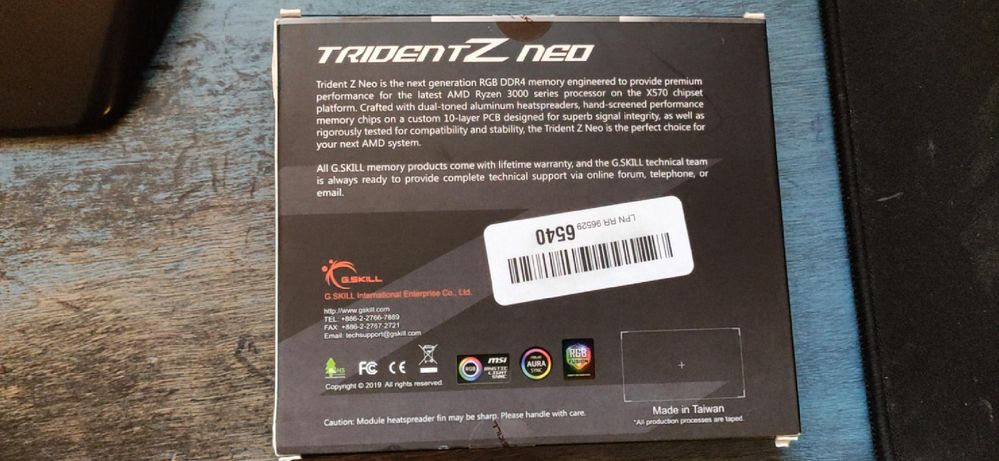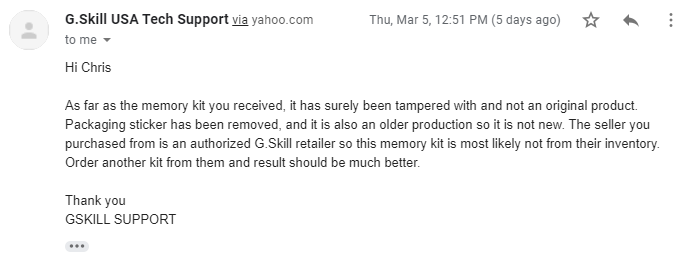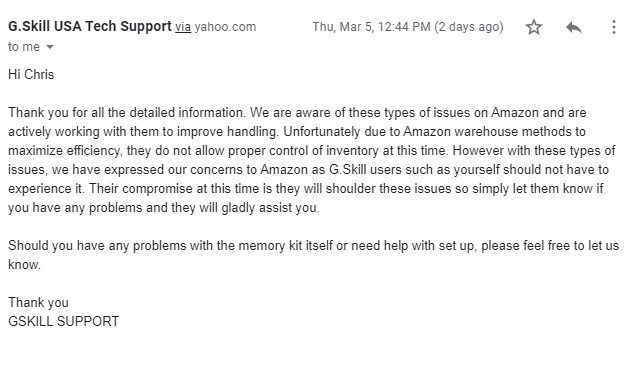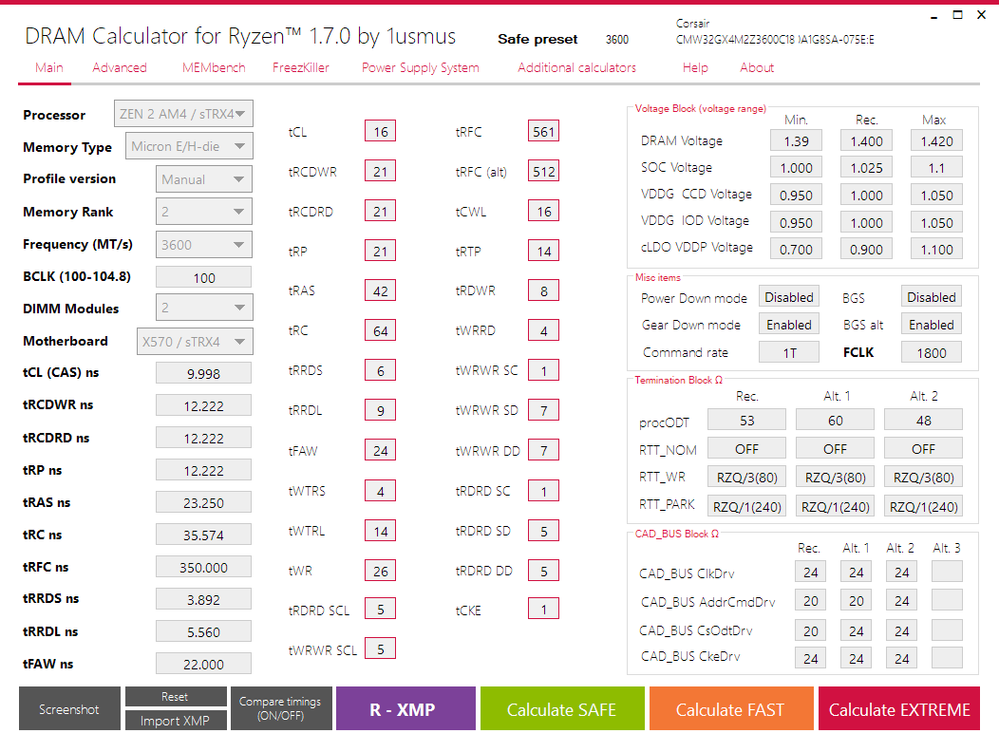- AMD Community
- Support Forums
- PC Processors
- Re: 3900X Clock Speed Ramping Up and Down
PC Processors
- Subscribe to RSS Feed
- Mark Topic as New
- Mark Topic as Read
- Float this Topic for Current User
- Bookmark
- Subscribe
- Mute
- Printer Friendly Page
- Mark as New
- Bookmark
- Subscribe
- Mute
- Subscribe to RSS Feed
- Permalink
- Report Inappropriate Content
3900X Clock Speed Ramping Up and Down
I recently upgraded to a 3900X system, and when I first ran AI Suite, it showed the CPU mostly staying at 3.8GHz unless I ran something intensive like a game, then it would jump to 4.4─4.7GHz as needed. But after trying the 5-way Optimization and letting it overclock my system, it stayed at 4.275GHz and the temps were good, around 39c at idle and 65c while gaming, but I wanted to go back to stock clocks due to being stuck with the low clock speed. So, I went into BIOS and loaded Optimized Defaults. But now, the CPU clock speeds bounce around from 3.6GHz to 4.6GHz and vcore bouncing from 1.0~ to 1.4+ while sitting at the desktop, and the temps are worse than they were when overclocked, at around 45-55c while idle, plus my fans are ramping up and down with the clock changes.
What the hell is going on? Why would it be doing this now when it's supposed to be back to stock settings? I tried uninstalling AI Suite, but it still did the same thing. I just want to get it back to the way it was at stock without all of this bipolar ridiculousness going on. Could someone list the default values for all of the voltages and CPU BIOS settings? Everything in my BIOS is set to "Auto" but I'd like to double check it. I just don't get how the optimized defaults now can be so different from how it was before the overclock, because the core voltage seems much higher now, keeping my temps up. I was running stock at 3.8GHz and around 35-40c. Now I'm running at 3.6-4.6GHz with a higher core voltage, and my temps are idle at around 49-50c. It's nuts.
I'm running the CPU on an ASUS X570-E Strix Gaming motherboard with the latest BIOS.
- Mark as New
- Bookmark
- Subscribe
- Mute
- Subscribe to RSS Feed
- Permalink
- Report Inappropriate Content
To prevent typing what I have already said once, take a look at my posts in this thread:
https://community.amd.com/message/2956669?commentID=2956669#comment-2956669
I am positive that this is exactly what you are describing.
I recommend trying out the 1usmus CPP (but you need to follow the instructions on enabling Custom Power Plans).
- Mark as New
- Bookmark
- Subscribe
- Mute
- Subscribe to RSS Feed
- Permalink
- Report Inappropriate Content
In Task Manager, I've noticed iCUE and LightingServices only using 0.1% CPU. Then again, I only have them set to solid colors. I've noticed that when I OC my CPU to 4.275─4.3GHz that the CPU runs 6-8c cooler than if at stock settings of 3.8GHz. Because at 3.8GHz, it's jumping around frequently from base clock, sometimes all the way to 4.6-or-4.7GHz, but, and this is the kicker, even when I run something like Cinebench, the damn CPU won't even boost past 4.2GHz.
The main issue is that when I FIRST booted into Windows after installing this hardware, and before using ASUS 5-Way Optimization, the CPU seemed to stay at 3.8GHz and ran cool at 38c. After using optimization, it's all screwy, even after reseting CMOS by jumping the pins on the mobo. I know better than to rely on what ASUS considers "optimized defaults" in their BIOS, because that got me no where. But then again, neither did a hard reset of the BIOS.
Not sure, but there's either something inherently wrong with this CPU, or there's something seriously wrong with how these motherboards run it. I'm thinking of going back to Gigabyte, but I really hate their software.
- Mark as New
- Bookmark
- Subscribe
- Mute
- Subscribe to RSS Feed
- Permalink
- Report Inappropriate Content
I found my happy place with this CPU/Mobo combo. I followed this guide (Definitive guide to configuring the Ryzen 3900X) and brought my clock on all cores up to 4.275GHz with a vcore of 1.3 and ran Cinebench for 300 seconds (around 7-8 passes, I think) and beat out a previous 3900X score at 4.3GHz, with a score of 7560 @68c package and 56c CPU with southbridge at 75c. Now my clocks are stable, temps are low (36-40c idle) on a dinky little Cooler Master 240mm AIO with pump set to 50% until 65c / 80% until 75c / 100% onward, and fans set in Fan Xpert to run Extreme Quiet, but ramp up slowly as needed. I'm quite happy with this.
I followed your guide for power savings, but I already had my power settings set to Performance, just switched over to "Ryzen Performance" for 100%/100% CPU and the rest that comes with it. I also created the non-hyperthreaded profile in Ryzen Master for gaming, and while it gets a lower score in Cinebench (7516) it runs 8-10c cooler in games with no noticeable loss of performance (Destiny 2, Division 2, Assassin's Creed Odyssey)
My GPU is covering the fan for my southbridge, so I think I'm going to remove the shroud and modify it a bit to pull air from below the GPU. 75c is a bit high for my liking.
- Mark as New
- Bookmark
- Subscribe
- Mute
- Subscribe to RSS Feed
- Permalink
- Report Inappropriate Content
Have you tried dialing in your RAM using the Ryzen DRAM Calculator? I talk about in some of my posts in that link above. I am REALLY impressed with how well that application works. As long as you can give it the information it needs, most of which can be found in AIDA64.
I am glad you found some settings you are happy with. I might be able to provide you with the stock voltages if you still need them. Although, you can just type in Auto and that should give you the default for any place in the X570-E BIOS.
Speaking of, I just realized you have the exact same motherboard as me, just a different CPU (I have a 3950X). I too, tried the 5-way optimization out of pure curiosity and then ended up clearing the CMOS. After applying that, have you experienced system instability with any sort of OC (auto or manual) on cold boots and some restarts? Mine can be 100% stable, but then after a reboot it won't start back up. Once boot recovery starts up, I just go in and pick the exact same BIOS settings and then it always boots after that!
I am not sure if you read all my posts, but in the very last one, I list the voltage readings I had while in each power plan.
In Ryzen Balanced mode, my CPU + Mobo holds the core voltage steady at 1.38V. The Average voltage and the Peak voltage are equal.
In Ryzen HP mode the average CPU voltage is lower than Balanced about 1.18V, but the peak is higher, 1.435V. This means that the power is being delivered to the cores that need it most and less to the others. This could in theory lead to higher boost clocks, so it makes sense I guess.
Then in both of the 1usmus CPPs, the CPU voltage is about 1.41-1.42V steady, pretty much like the Ryzen Balanced mode, except it does vary a tiny amount
Note: Power Saver Plan puts it at 0.9V and holds it there.
I really think that this could be the cause, because Windows will randomly switch me from the 1usmus CPP back over to Ryzen Balanced or Ryzen HP mode. This can shift the voltage drastically, if it puts me into Ryzen HP mode and maybe this is what has happened? Is there any chance that ASUS is changing the power plan? haha, I still have all of their software installed, although some of it is disabled. I only use the RamCache and AI Suite 3 apps right now.
I read about why a power plan might get changed by Windows, usually this indicates some sort of problem with the power plan, or W10 just doesn't like using it. Our stock BIOS doesn't have all of the options you need to fully use a CPP, so you have to get a modded BIOS, in order to fully use it. This is my guess, at what is causing my PC to switch my power plan randomly.
- Mark as New
- Bookmark
- Subscribe
- Mute
- Subscribe to RSS Feed
- Permalink
- Report Inappropriate Content
I haven't had any instability. Boots into Windows every time. I do have fastboot disabled. What about you? I've seen fastboot cause issues in the past. Even with fastboot disabled, I'm into Windows within 2-3 seconds.
An issue I am noticing is that in "Power Plan" advanced settings, Windows won't let me switch plans. It always says "Ryzen Balanced (Active)" no matter what I select. Is there somewhere else this has to be changed? Because it won't let me change it in Windows. I have a feeling this is basically the same issue you're having, but I'm just not able to change it at all.
- Mark as New
- Bookmark
- Subscribe
- Mute
- Subscribe to RSS Feed
- Permalink
- Report Inappropriate Content
Ah yes, I totally forgot about Fast Boot!
I read about the issue on my laptop and then forgot to fix it after I went back over to my desktop.
Thanks for reminding me of this.
- Mark as New
- Bookmark
- Subscribe
- Mute
- Subscribe to RSS Feed
- Permalink
- Report Inappropriate Content
Also, I have Thaiphoon Burner and DRAM Calc both working, but I'm at a loss as to how to use DRAM Calc. I'll have to look up a guide.
EDIT: Okay, I think I've got it all figured out. I imported the XML from T-Burner into DRAM Calc. I'm pretty positive your basic RAM would be "single rank", correct? Dual rank RAM getting into the realm of ECC memory? I'm running 32GB Corsair Vengeance RGB Pro 3600 CL18 (Micron E-die) Everyone was saying that this RAM more times than not turns out to be Samsung B-die, but I guess I lost the lottery on that one. I was assuming it would be, but hadn't had a chance to check it until recently. Oh well. I read Micron E-die can get some pretty tight timings if handled correctly.
DRAM Calc is telling me to try 14-14-18-14-32 @ 1.44 with "Calculate Fast" and a profile version of "1", but I'm not sure I wanna run this RAM any higher than 1.35. Think what DRAM is suggesting is safe voltage?
The differences in the screenshots is one is Profile V1 and the other V2.
- Mark as New
- Bookmark
- Subscribe
- Mute
- Subscribe to RSS Feed
- Permalink
- Report Inappropriate Content
Dual Rank memory means Dual Channel, while Single Rank is Single Channel.
Unless you are running 1 or 3 sticks of RAM, you are likely running in Dual Channel/Rank mode. So, select Dual Rank in Ryzen DRAM Calculator.
There are a few settings that are a little hard to run down, like the actual manufacturer DRAM die model and the revision of that die.
I am also running G.SKill TridentZ Neo 3600 CL18 kit, but I have dialed mine in to run at DDR4 3733 CL16 @ 1.41V and I LOVE it! Before I used the calculator, I was having to use waaaay looser timings and more voltage to get stable. Once I put all my information in there, I was able to bring it up at 3733 CL16 on the first try!
Good luck and let us know if we can help!
- Mark as New
- Bookmark
- Subscribe
- Mute
- Subscribe to RSS Feed
- Permalink
- Report Inappropriate Content
"Dual Rank memory means Dual Channel, while Single Rank is Single Channel."
That is factually and all other ways inaccurate.
Single rank refers to a single "rank" on the physical DIMM. So there is only one RAM rank on the entire DIMM the OS can address. You can run two single rank DIMMs (typically 8 GB Dimms or lower) with one in channel A, and one in channel B (The channels are how the physical slots connect to the memory controller on the CPU). You are then effectively running dual channel, but single rank DIMMs. If you buy dual rank DIMMs (DIMMS with two memory "ranks" represented by chips on either side of the PCB, typically 16GB sticks and higher), you can also plop these into both channels. Now you are running with two ranks per channel, but still dual channel mode.
You can run dual rank per channel by having a single 16GB DIMM in channel A or channel B, or by having 4 single rank DIMMs in all four memory slots. Having extra ranks is advantageous, as the system can write and read to both ranks simultaneously just as it can the channels. The extra degree of interpolation confers a performance advantage. However, the more the system has to interpolate the harder it is to maintain tight timings and higher clock speeds. That is why using 4X16GB DIMMs, which would be 4 ranks per channel, does not overclock as well as well a two or one rank per channel. But the performance benefits of having more ranks can often be higher than the high clock speeds and timings that less ranks allows.
- Mark as New
- Bookmark
- Subscribe
- Mute
- Subscribe to RSS Feed
- Permalink
- Report Inappropriate Content
Okay, my system did not like what DRAM Calc was cooking. I tried Calculate Safe / V2 first, as it seemed, well, the most safe. But I couldn't get a post after trying those settings. Literally had to remove the battery, because clearing CMOS alone wasn't working for some reason.
At any rate, I think I'll leave this RAM alone for now, because I have a free set of 32GB G Skill 3600 CL16 coming that looks much more promising. I had originally ordered the G Skill 32GB 3600 CL16 RAM, but apparently Amazon has issues with how they manage their inventory of G Skill, so they've been sending out the wrong kits to people left and right. G Skill has an agreement with Amazon that if someone contacts their customer service with this issue, Amazon is to make it right by any means necessary. So, when I received an old kit of 32GB 2400MHz G Skill RGB RAM from 2017 with a tampered with box (serial number sticker was removed), Amazon told me to keep the RAM and they'd send me another set or refund me in full.
Notice the box says "Trident Z NEO (AMD Ryzen)" but the RAM sticks are nearly 4 years old and say "Intel XMP 2.0 Ready" It's either a fake box or a tampered with box made as a way for some greedy people to get rid of their old stock of G Skill RAM by passing it off as Ryzen NEO RAM.
- Mark as New
- Bookmark
- Subscribe
- Mute
- Subscribe to RSS Feed
- Permalink
- Report Inappropriate Content
It becomes more difficult to push DDR4 Zen 2 CPUs past 3600MHz and maintain northbridge and infinity fabric clock parity. There northbridge and infinity fabric will automatically scale with DRAM up to 3600 MHz, after that they drop to 0.5 clock and you actually lose performance. You can set the northbridge and infinity fabric to 1:1 manually, but stability will be much more difficult to maintain.
I am currently running my RAM (32GB Samsung B-die, 4 single rank DIMMs) at CL16 3600 MHz 1.35V with zero issues. Not sure I would gain much by going higher, and yes, I'd likely have to push the voltage past the recommended 1.35V upper limit.
- Mark as New
- Bookmark
- Subscribe
- Mute
- Subscribe to RSS Feed
- Permalink
- Report Inappropriate Content
Well, I'm good at 3600MHz, but wanted to tighten my timings up a bit. This kit didn't seem to want to do it, even on "safe" timings.
- Mark as New
- Bookmark
- Subscribe
- Mute
- Subscribe to RSS Feed
- Permalink
- Report Inappropriate Content
What are your timings at now?
- Mark as New
- Bookmark
- Subscribe
- Mute
- Subscribe to RSS Feed
- Permalink
- Report Inappropriate Content
If you are talking about RAM timings, I just leave those as is per XMP profile. The performance gain for ram over clocking isn't worth the hassle unless you are going after benchmark scores. I'm using G.skill trident z. 16-18-18-38-56-1T 3200mhz 1.35V.
- Mark as New
- Bookmark
- Subscribe
- Mute
- Subscribe to RSS Feed
- Permalink
- Report Inappropriate Content
They're at the default timings, 3600 / 18-22-22-42. Which is pitiful. I used Thaiphon Burner to export my RAM specs and then loaded them into DRAM Calc, but everything DRAM Calc told me to try, the RAM didn't like it. I'm waiting on a 3600/CL16 G.Skill kit to arrive.
- Mark as New
- Bookmark
- Subscribe
- Mute
- Subscribe to RSS Feed
- Permalink
- Report Inappropriate Content
alphamachina wrote:
They're at the default timings, 3600 / 18-22-22-42. Which is pitiful. I used Thaiphon Burner to export my RAM specs and then loaded them into DRAM Calc, but everything DRAM Calc told me to try, the RAM didn't like it. I'm waiting on a 3600/CL16 G.Skill kit to arrive.
My G.Skill Flare X DDR4-3200 is 16-18-18-38 which is dramatically better
- Mark as New
- Bookmark
- Subscribe
- Mute
- Subscribe to RSS Feed
- Permalink
- Report Inappropriate Content
I think I'll be able to get this current RAM to 16-21-21-21-42 @ 1.35. About to give it a shot.
- Mark as New
- Bookmark
- Subscribe
- Mute
- Subscribe to RSS Feed
- Permalink
- Report Inappropriate Content
You can try the timings I have set. This is 4 Samung-B die 8 GB (single rank) DIMMs at 1.35V.
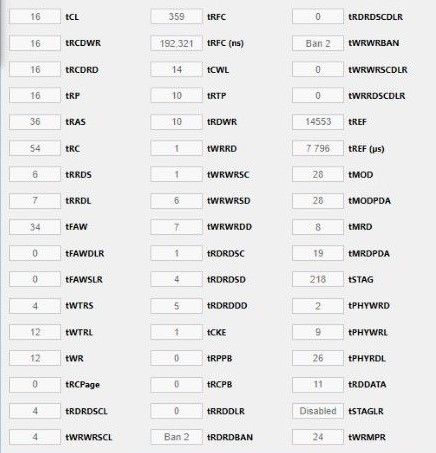
Mem CLK is 3600 MHz, while the FCLK and UCLK automatically scale to 1800MHz. I haven't been able to get 2 ranks per channel stable at CL14 without raising the voltage, or dropping the speed tp 3200 MHz. CL14 3200 has similar performance to CL16 3600 except you get a bit of a bump with 3600 because the northbridge and infinity fabric are also faster.
- Mark as New
- Bookmark
- Subscribe
- Mute
- Subscribe to RSS Feed
- Permalink
- Report Inappropriate Content
I was just able to get my Corsair Vengeance RAM (3600 CL18) stable at 16-18-18-18-42 @ 1.35. Thought I'd end up with Samsung B-die on these, as from what I've read, they're more often than not that die, but I ended up with 3600 Micron E-die, and I'm actually really surprised by it. I wasn't able to find any information on it, so I ended up going with the Thaiphoon/DRAM Calc method. I'm definitely happy with this, so I'm gonna stick the 32GB 3600 CL16 G.Skill RAM in my dad's machine. He'll be happy to double his RAM capacity and half again as much in speed, because he's been running a police scanner broadcast server and could probably do with it.
This is what it gave me for "Calculate SAFE", and I didn't want to set the voltage anywhere past 1.35, so I kept it there and brought tCL to 16 on the first attempt, and then slowly brought the other timings down one at a time. I'm surprised it's running stable with tRCDWR/DRD/tRP at 18 with 1.35v, but I'm glad it it is. I tried both Memory Rank 1 and 2, and the results were the same for each on the SAFE calculation, but slightly different on FAST. And considering I was able to get more out of the timings with less voltage than recommended, I'm good with that.
- Mark as New
- Bookmark
- Subscribe
- Mute
- Subscribe to RSS Feed
- Permalink
- Report Inappropriate Content
I have seen many stories of problems with Amazon. Most recently I have seen packages stolen with cameras watching right off a person's porch.
- Mark as New
- Bookmark
- Subscribe
- Mute
- Subscribe to RSS Feed
- Permalink
- Report Inappropriate Content
I haven't had too many issues with Amazon, but this G.Skill thing is obviously out of control, with old kits being sold as new ones, in newer looking boxes (most people probably just want RGB and don't even check their clocks and timings), and just down right the wrong kits being sent out. I'm good with it, though. I got a free kit of RAM out of the deal.
- Mark as New
- Bookmark
- Subscribe
- Mute
- Subscribe to RSS Feed
- Permalink
- Report Inappropriate Content
alphamachina wrote:
I haven't had too many issues with Amazon, but this G.Skill thing is obviously out of control, with old kits being sold as new ones, in newer looking boxes (most people probably just want RGB and don't even check their clocks and timings), and just down right the wrong kits being sent out. I'm good with it, though. I got a free kit of RAM out of the deal.
At least you got some problems straightened out. I do not know why Amazon does not check returns more carefully as many times things are not packed properly.
I sent back a 4K Asus panel from NewEgg that was sold as a 10-bit panel, it was not even close to it. The panel was only a TN class with crap color quality. Asus as really gone downhill.
So I grabbed an LG panel that was at least honest with the abilities and this panel does support HDR so I have true 10-bit RGB which provides excellent color. My RX 480 with a DisplayPort makes the panel look good.
- Mark as New
- Bookmark
- Subscribe
- Mute
- Subscribe to RSS Feed
- Permalink
- Report Inappropriate Content
The AI suite likely changed settings within the AMD Overclocking sub menu in UEFI. Loading optimized defaults does not erase all of these settings. The best way to clear the UEFI is to reset CMOS. There is usually a button to hold in or something similar, you can consult your particular motherboard documentation for the exact procedure. Your computer should then go back to performing as it did, and you can restore your RAM overclock settings.
- Mark as New
- Bookmark
- Subscribe
- Mute
- Subscribe to RSS Feed
- Permalink
- Report Inappropriate Content
Yeah, I ended up having to clear CMOS by jumping the pins on the motherboard (followed directions from the manual, but thankfully it was the same as previous boards) but the issue was still there, so I tried the next thing the manual suggests, which is to clear CMOS and then remove the battery and put it back in afterward. Still the same, wonky clock speeds and high temps. The only thing that's fixed it for me is setting the OC from "definitive guide", but applying it to BIOS so it stays put without having to use Ryzen Master at every boot to select the profile:
Definitive guide to configuring the Ryzen 3900X
My clock speeds stay at 4.275 and my voltage stays around 1.288v-1.3v
I'm not noticing any instability issues, but I'm also not getting the boosts out of this CPU that it was advertised to have now. I WAS, on first boot getting those boost speeds. The CPU would stay at 3.8 at the desktop, but when I ran Cinebench, it boosted all the way to 4.6, sometimes 4.7. Now, with "default" settings, even after CMOS reset, it wouldn't boost past 4GHz. I'm at a loss. I kind of want to return this motherboard, but I'm just not sure. The evidence proves there's something wrong with ASUS' software/BIOS, as I saw that it CAN function properly, but no longer does after an overclock with AI Suite.
- Mark as New
- Bookmark
- Subscribe
- Mute
- Subscribe to RSS Feed
- Permalink
- Report Inappropriate Content
That is the downside to manual overclocks. You are locked into a fixed voltage and clockspeed. That is usually fine for all core, high current workloads but you will actually lose performance on low current lightly threaded workloads. You could try just re-flashing the current version of your UEFI. That will definitely wipe on any lingering settings in there.
- Mark as New
- Bookmark
- Subscribe
- Mute
- Subscribe to RSS Feed
- Permalink
- Report Inappropriate Content
Ahh, just re-flash the BIOS? Hmm... now that you mention it, I'm wondering if flashing the new BIOS might be what screwed up my boost in the first place. The timing would be about right. Because when I first installed, it was on a much older BIOS, and then I flashed BIOS 1407 right before trying the AI Suite overclock. So it might not have been the overclock at all.
Going to try flashing the previous BIOS and see what's up.
- Mark as New
- Bookmark
- Subscribe
- Mute
- Subscribe to RSS Feed
- Permalink
- Report Inappropriate Content
Power plans play a big role in the way core voltages behave.
Only if you are in Ryzen/Normal Balanced Mode will the core voltage sit steady at one value.
If you are in the Ryzen HP mode, the core voltage will fluxuate. HP mode delivers more voltage to the faster cores than the balanced plan, while giving less than balanced to the other cores.
I really think some people are having both clock issues and instability issues, solely around the way power plans behave with regard to core voltage. I recommend running either Ryzen Balanced or the 1usmus CPP, these two tend to give me the best results for both clocks and stability.
To anyone who is having clockspeeds lower than you expect, please see my link I posted above in my first reply to this thread.
In that link, I go through many ways I tried to (and did) increase my clockspeed. It mainly has to do with Precision Boost Overdrive vs. Precision Boost 2.0
- Mark as New
- Bookmark
- Subscribe
- Mute
- Subscribe to RSS Feed
- Permalink
- Report Inappropriate Content
I've been on Ryzen Balanced this entire time.
What are the default settings for Ryzen Balanced plan? Because it won't let me restore defaults in the advanced settings. Is the CPU supposed to be 5% - 100% in Ryzen Balanced?
I had initially installed the chipset drivers from ASUS, as they looked up-to-date (2020/01/20), but their version numbers don't match up at all with AMD's. So I installed the latest AMD chipset drivers and removed the overclock from my CPU to see what's up.
Something I noticed is that the ASUS chipset drivers had Ryzen Balanced plan set to 5%-100% CPU and the AMD chipset drivers have it set to 99% - 100%. Weird, right?
- Mark as New
- Bookmark
- Subscribe
- Mute
- Subscribe to RSS Feed
- Permalink
- Report Inappropriate Content
The core voltage will only stay the same if manual overclocking is enabled in some way.
If I select Ryzen Balance, and run the Cinebench single core test, the processor will boost to about 1.475V. If I do the multicore test, it boosts to 1.325V.
"HP mode delivers more voltage to the faster cores than the balanced plan, while giving less than balanced to the other cores."
It does not. HP prevents the cores from "parking", which is a complete sleep state. You will use more power in HP mode, as idle cores never sleep, they just sit in P0. The benefit is, when a highly threaded process shows up, you don't have the latency involved in waiting for the cores to wake up.
- Mark as New
- Bookmark
- Subscribe
- Mute
- Subscribe to RSS Feed
- Permalink
- Report Inappropriate Content
Right. You'd be 1-2ms~ latency, rather than the, what? 15ms~ for them to come out of sleep. Honestly, coming from a 7700K, this is my first foray into all of this serious multi-threading stuff, and I'm finding that it's quite literally a science.
- Mark as New
- Bookmark
- Subscribe
- Mute
- Subscribe to RSS Feed
- Permalink
- Report Inappropriate Content
I use Arctic MX-4 which is much more efficient when used in miniscule amounts. My R5 3600 can easily achieve it maximum clock speed with demanding workloads.
Thermal material is generally overused, defects are at the micron level, not the football field.
Inefficient cooling of a processor is the main reason for poor performance.
- Mark as New
- Bookmark
- Subscribe
- Mute
- Subscribe to RSS Feed
- Permalink
- Report Inappropriate Content
Ehh, that's not always necessarily true. Often-times, CPU heat spreaders can have some pretty major issues. You'll notice this if you ever take your heatsink off and see spots where thermal paste just didn't squeeze out to, it's because it wasn't even making contact, or it was making more contact than everywhere else.
This is why people glue or tape 1500-2000 grit wet-sand paper to what's called a "surface plate" (a perfectly flat metal block used as a reference or for making certain something is perfectly square and level), and then sand the heat spreader until it's as perfectly flat as the surface plate.
Linus Tech Tips has released quite a few videos showing this. Their 9900K was NOT flat at all.
- Mark as New
- Bookmark
- Subscribe
- Mute
- Subscribe to RSS Feed
- Permalink
- Report Inappropriate Content
alphamachina wrote:
Ehh, that's not always necessarily true. Often-times, CPU heat spreaders can have some pretty major issues. You'll notice this if you ever take your heatsink off and see spots where thermal paste just didn't squeeze out to, it's because it wasn't even making contact, or it was making more contact than everywhere else.
This is why people glue or tape 1500-2000 grit wet-sand paper to what's called a "surface plate" (a perfectly flat metal block used as a reference or for making certain something is perfectly square and level), and then sand the heat spreader until it's as perfectly flat as the surface plate.
Linus Tech Tips has released quite a few videos showing this. Their 9900K was NOT flat at all.
I use such sparing amounts but MX-4 spreads out over time due to thermal pumping effects.
Given I use larger heatsinks may allow for more overclocking but I am not worried about my R5 3600 which handles my needs fine.
- Mark as New
- Bookmark
- Subscribe
- Mute
- Subscribe to RSS Feed
- Permalink
- Report Inappropriate Content
It really looks like not adding enough thermal paste is a bigger issue than adding too much.
- Mark as New
- Bookmark
- Subscribe
- Mute
- Subscribe to RSS Feed
- Permalink
- Report Inappropriate Content
Adding to much doesn't really have an effect on performance after a few heat cycles. What won't fit in between the cold plate and the IHS during heat expansion eventually works itself out. Not having enough can cause rapid thermal shut down of the CPU (unless your working with an old CPU, then it will just keep going until it burns up) and since most thermal compounds are electrically insulative (make sure to check this!!!) it just amounts to a big mess you have to clean up later.
Keep in mind, liquid metal DOES NOT share this property. You will blow your board up if that spills out.
- Mark as New
- Bookmark
- Subscribe
- Mute
- Subscribe to RSS Feed
- Permalink
- Report Inappropriate Content
Yeah, I've read that MX-4 is actually out-performing liquid metal in many applications, which is pretty damn astonishing. I'm ordering some now. Can't beat it for $8. But considering I'm getting 38c idle on the 3900X with this super cheap Cooler Master MasterLiquid LC240E, using the compound that comes with the AIO, I'm not positive I'll see much better results than that. But it's worth a shot. Maybe I'll see something like 35c idle / 60c load.
- Mark as New
- Bookmark
- Subscribe
- Mute
- Subscribe to RSS Feed
- Permalink
- Report Inappropriate Content
I use the OEM coolers
- Mark as New
- Bookmark
- Subscribe
- Mute
- Subscribe to RSS Feed
- Permalink
- Report Inappropriate Content
I actually noticed this on my own 3900X. Either the Cooler Master water block's copper plate or the heat spreader on the CPU are very slightly higher on one side as opposed to the other, so I had to apply a slight bit more compound than I typically would, because I kept noticing one side (where it was higher) was lacking compound, because it was pressed together tighter than the other side, and it squeezed more of the compound to the side where there was more open space. I'm probably going to get some 1500 and 2000~ grit sand paper and some buffing compound and pull out my surface plate and get them both as perfectly flat as possible. I'll try it with the water block first to see if that was the issue, but I'm suspecting it's the CPU itself that is unlevel, as is more common than most people would think.
- Mark as New
- Bookmark
- Subscribe
- Mute
- Subscribe to RSS Feed
- Permalink
- Report Inappropriate Content
alphamachina wrote:
I actually noticed this on my own 3900X. Either the Cooler Master water block's copper plate or the heat spreader on the CPU are very slightly higher on one side as opposed to the other, so I had to apply a slight bit more compound than I typically would, because I kept noticing one side (where it was higher) was lacking compound, because it was pressed together tighter than the other side, and it squeezed more of the compound to the side where there was more open space. I'm probably going to get some 1500 and 2000~ grit sand paper and some buffing compound and pull out my surface plate and get them both as perfectly flat as possible. I'll try it with the water block first to see if that was the issue, but I'm suspecting it's the CPU itself that is unlevel, as is more common than most people would think.
CPU should be perfectly level with the motherboard, if not check the seating carefully