- Mark as New
- Bookmark
- Subscribe
- Mute
- Subscribe to RSS Feed
- Permalink
- Report Inappropriate Content
Updating my definitive guide to configuring the Ryzen 3900X/3950X and all other 3000 Series CPUs
In the months that have passed since I started experimenting with the Ryzen 5 3600X on my X470 motherboard (GigaByte X470 AURUS Gaming 7 WiFi Rev. 1.1 and then helping my friend configure his Ryzen 3900X on his motherboard (ASUS X570 ROG Crosshair VIII Hero (WiFi).
I bought the X570 motherboard I wanted (at a price I was willing to pay) the GigaByte X570 AURUS XTREME and experimented with my 3600X in that until I managed to get the CPU I wanted, the Ryzen 9 3950X which I now have.
A YouTube Techie who I respect from a channel called "Actually Hardcore Overclocking" Actually Hardcore Overclocking - YouTube called "Buildzoid" who recently made three videos on the topic of configuring PBO on a the same GigaByte board I have, an ASUS board and then general thoughts on PBO:
2) The easy way to get a bit more performance out of Ryzen 3000 CPUs on ASUS motheboards. - YouTube
3) Rambling about PBO and Ryzen 3000 overclocking some more - YouTube
In the course of his experimentation he has managed to degrade his Ryzen 7 3700X and I fear that with the way he is configuring his Ryzen 9 3950X he will be doing the same thing there as well.
In the video he has put up some benchmarks where, by configuring PBO in the BIOS he managed to get the results up by some amount, the problem is though, that he is doing so at higher voltages than I consider to be prudent and also at higher temps than I experience with my 3950X.
His maximum CineBench R20 result after configuring his 3950X was at 9,554.
The way I configure my Ryzen 9 3950X I get a CineBench R20 score of 10,170 and still remain within the specification as laid down by TSMC for their 7nm Node. This specifies a far lower voltage than AMD considers safe and personally I am going to go with the recommendations of the creator of the 7nm Node and constrain the voltage of my Ryzen 3000 CPUs to 1.3 Volts MAXIMUM
Because of my back problems (I have had two spine operations and have spinal arthritis) I have to keep the room temperature pretty warm.
The ambient temperature in my room is 28 - 29 °C and you should keep that in mind when I show you the following benchmark results of my system:
My R9 3950X with SMT On:
1) CineBench R20 all-core score of 10,170 and a single core score of 500
2) FireStrike EVGA 1080 Ti SC2 I have a Graphics Score of 28,213, a Physics Score of 33,848 and a Combined Score of 15,488
3) FireStrike Extreme EVGA 1080 Ti SC2 I have a Graphics Score of 14,130, a Physics Score of 33,821 and a Combined Score of 7,057
4) FireStrike Ultra EVGA 1080 Ti SC2 I have a Graphics Score of 7,180, a Physics Score of 34,089 and a Combined Score of 3,902
5) TimeSpy EVGA 1080 Ti SC2 I have a Graphics Score of 10,292 and a CPU Score of 15,390
6) TimeSpy Extreme EVGA 1080 Ti SC2 I have a Graphics Score of 4,791 and a CPU Score of 9,421
7) Ghost Recon Wildlands benchmark 1080p everything at max FPS 86.33, CPU 14.7% (Min. 9.8% Max. 23.2%) and GPU 96.7%
😎 7zip Compression Average 124.906 MB/s, Decompression 199.303 MB/s
My R9 3950X with SMT Off:
1) CineBench R20 all-core score of 7,817 and a single core score of 513
2) FireStrike EVGA 1080 Ti SC2 I have a Graphics Score of 28,295, a Physics Score of 30,052 and a Combined Score of 15,833
3) FireStrike Extreme EVGA 1080 Ti SC2 I have a Graphics Score of 14,170, a Physics Score of 30,168 and a Combined Score of 7,076
4) FireStrike Ultra EVGA 1080 Ti SC2 I have a Graphics Score of 7,186, a Physics Score of 30,164 and a Combined Score of 3,906
5) TimeSpy EVGA 1080 Ti SC2 I have a Graphics Score of 10,271 and a CPU Score of 15,340
6) TimeSpy Extreme EVGA 1080 Ti SC2 I have a Graphics Score of 4,788 and a CPU Score of 7,564
7) Ghost Recon Wildlands benchmark 1080p everything at max FPS 86.51, CPU 23.4% (Min. 17.2% Max. 48.6%) and GPU 97%
😎 7zip Compression Average 103.106 MB/s Decompression 129.844 MB/s
The cooler I am using is the AlphaCool EisBaer 360 LT which as the name suggests has a 360 rad and I am running it with three Noctua NF-A12x25 fans.
In the following I will be giving you a step-by-step guide to configuring your Ryzen 3000 series CPU.
This is based on the BIOS in my GigaByte X570 AURUS XTREME board, but the few values that you need to change can be found in the other BIOS's from ASRock, ASUS or MSI.
The following is the step-by-step guide to configuring the system whereby you will be able to maximise the performance without running the risk of frying your CPU and you don't have to live in a ice-locker to get a result:
I have to preface this with some info that is woefully lacking in the videos or articles you may see or read.
The thing is that as opposed to Intel CPUs that you have been used to (and that I was used to) the BIOS is supplied to the motherboard manufacturers as a binary and is called AGESA.
So what you see displayed as "The BIOS" is in effect just a configuration menu for the AGESA. The problem about editing the AGESA portion found under "Settings" under the headings "AMD CBS" and "AMD Overclocking" directly is that with some of the options, if you enter a wrong value, then your system will not boot. What is worse however is that some of the settings cannot be removed with a "Clear CMOS" and your mobo is effectively bricked.
So now to configuring your BIOS:
1) Go into Easy Mode (F2) and click on "Load Optimized Defaults (F7)
a) Switch to Advanced Mode (F2)
2) Under the heading "Tweaker" do the following:
a) Go down to the bottom of the page and open "CPU/VRM Settings"
i) Set "CPU Vcore Loadline Calibration to "Turbo" (third highest value)
ii) Set "SOC Loadline Calibration" to "High" (third highest value)
iii) Set "PWM Phase Control" to "eXm Perf" (eXtreme Performance)
3) Under the heading "Setting"
a) Go to "AMD CBS"
i) Go to "XFR Enhancement"
ii) Set the FCLK Freqency to the desired value (in the case of 3600 RAM that would be 1800 MHz)
iii) Set the "UCLK DIV1 MODE" to "UCLK ==MEMCLK"
b) Go to "AMD Overclocking" under "Settings"
i) Click on "Accept"
ii) Go to "DDR and Infinity Fabric Frequency/Timings"
iii) Go to "Infinity Fabric Frequency and Dividers"
iv) Set "Infinity Fabric Frequency and Dividers" to the desired value (in the case of 3600 RAM that would be 1800 MHz).
4) Under the heading "Boot" do the following
a) Set "Full Screen LOGO Show" to "Disabled"
Of course setting the boot drive etc. should be obvious and I don't think I need to explain that.
Do NOT set anything else, like "Extreme Memory Profie(X.M.P)" for instance.
There that's you done with the BIOS part of the configuration
Boot into Windows and install "Ryzen Master".
When Ryzen Master has loaded, click on "Creator Mode" on the left hand side.
1) Make sure "Control Mode" is expanded and under that heading click on "Manual"
2) Make sure that the section "Cores Section" is expanded
a) Expand "CCD0" and "CCD1"
b) Click on the red circle on the right hand side so that it changes to what looks like a Green "X"
i) Click in the first field beside "C 01" and change the clockspeed. You should have absolutely no problems setting it to "4250". When you have done the rest of the configuration then test it and increase it (in my case it is set to 4300 and I have no problems). When you set one field, because the Green X is activated, all the other values will change to what you set.
3) Make sure "Voltage Control" is expanded
a) Set "Peak Core(s) Voltage to 1.3 Volts
4) Make sure Memory Control is expanded and that it is "Included"
a) "Coupled Mode" should be "On"
b) Set your memory clock speed (in the case of 3600 RAM it would be 1800) remember this is the data rate. Infinty Fabric runs at the data rate and RAM runs at double data rate.
5) Make sure "Voltage Contols" is expanded
Unless otherwise stated, leave the values on "Auto"
a) MEM VDDIO should be set to 1.35
b) MEM VTT should be set to 0.675
c) VDDCR SOC should be set to 1.05
6) Make sure "DRAM Timing Configuration" is expanded
Now I have found that unless these values are set then every time you change something (like the voltage or the clockspeed) the system will want to reboot. If these are set then the values are just changed and you can continue
a) Change "CAS Latency" from "Auto" and you should see the correct value for your RAM
b) Change "Row Precharge Delay" from "Auto" and you should see the correct value for your RAM
c) Change "Read Row-Column Delay" from "Auto" and you should see the correct value for your RAM
d) Change "Write Row-Column Delay" from "Auto" and you should see the correct value for your RAM
e) Change "Row Cycle Time" from "Auto" and you should see the correct value for your RAM
Leave everything else on "Auto" and you can configure those sub-timings at your leisure.
7) Make sure that "DRAM Controller Configuration" is expanded
a) Change "Cmd2T" from "2T" to "1T". If you have good quality RAM then it should run at 1T. If not then change this back to 2T.
Now at the bottom click on "Save Profile" and then click on "Apply & Test" and the system will reboot.
As you will see, the CPU is limited to a maximum of 1.3 Volts and essentially you are just seeing how much clockspeed you can squeeze out of those 1.3 Volts. When the system is not under load then of course the operational voltage will decrease.
Now comes the best part about the 3950X.
If you are mainly gaming, then click on a different profile "Profile 1" for instance and do exactly the same as above EXCEPT:
1) Under the heading "Additional Control" turn "Simultaneous Multithreading" to "OFF". This will run your CPU as a straight 16 Core/16 Thread CPU.
2) Under "Cores Section" make sure the red circle is a green "X" and add 100 MHz to whatever was stable running 16 Cores /32 Threads with SMT ("Simultaneous Multithreading") ON
The one problem with the GigaByte BIOS is that this is not changed and you have to go into the BIOS and
1) In the Advanced Mode go to "Tweaker"
a) Under "Advanced CPU Settings"
i) Go down to "SMT Mode"
ii) Change from "Auto" to "Disabled"
Save and exit.
If you want to go back to using 16 Cores/32 Threads just choose the "Creator Profile" and then change this value back to "Auto" again.
That's it.
I know it looks like a lot, but it really isn't.
IMPORTANT!!
Every time you reboot the system you have to load Ryzen Master and apply the profile you want. Unfortunately there is no way as yet to automatically load a default profile, but I hope that option will be forthcoming in the future.
If you are applying the same Profile you had before you shut down then the system will not need a reboot.
After you have applied the profile you can close Ryzen Master.
Have fun.
- Mark as New
- Bookmark
- Subscribe
- Mute
- Subscribe to RSS Feed
- Permalink
- Report Inappropriate Content
hmm, interesting. i didnt know that, but i suppose it makes sense. i was also 1 of those people who avoided defragging. now that you've made me a bit paranoid, i think ill go build a windows disc image incase i need to restore ![]()
- Mark as New
- Bookmark
- Subscribe
- Mute
- Subscribe to RSS Feed
- Permalink
- Report Inappropriate Content
Since i failed to mention above, ill just put my specs...
3950x
MSI MEG ACE
g.skill ripjaws 3200 64gb
I decided to go ahead and apply the settings, and assume that Azjazz's settings for the MEG were correct. However, i made a few changes as I inquired about above. I basically set the ram settings in bios. I did not use XMP, but set it all manually... 3200, dram to 1.35v, and then the timings, 16-18-18-38.
When in RM i set the all core to 42.5, and set the peak volts to 1.3. The stress test completed fine, and then i ran CBr20. I scored 9908, my highest yet, at 76c. So a definite improvement, though my hottest run by 6c, despite the fact that my previous best run was 4.1ghz @ 1.375 volts, 70c. I would have figured the much lower voltage on this run would have kept the temps more in line with 70c, but i guess the additional clock speed brought it up. 76c is still respectable though for an average h100i pro.
I did 2 additional tests. I set the RM peak voltage up just a tad, 1.31v, and 43ghz. That test failed. I thought that extra bit of voltage would get me that extra 50mhz, but i guess not. I then reset back into bios, and tried running a negative offset from the "auto" voltage. This is what iv been doing for the past week since getting the system to keep my temps more reasonable, and not idle at 45 or 50c. Anyway, i used a -0.15v offset which should have brought me to approximate 1.36v. Back in RM, i set it back to 42.5ghz, disabled peak voltage thinking it should now have more than enough voltage to complete the same test it just passed a few min earlier, but it also failed. So with nothing changed aside from having MORE voltage, it couldnt achieve the same 42.5ghz cinebench run.
So why would this be nec_v20?
Im not sure if my ram has anything to do with it, but maybe im at the limit for what i can do because im only using a 3200 kit? It seems most people who know a bit more about this than me are using 3600. I suppose i could run the tests again with all the ram settings back to auto in bios, and adjust them in RM instead, but since i didnt see that the ram speed was being set anywhere in RM, i thought it might fall back to its assumed slower speed of 2133. I figured this would hurt the results, which is why i set it manually in bios.
Im also trying to decide where to leave this for an everyday OC. My whole point with trying to figure this stuff out was to see how much headroom i have with this chip, and where i can leave it for day to day use. Its a workstation, so it needs to be reliable, but also be able to chew thru rendering, 3d modelling, etc. To avoid using RM every boot, could i not set the 42.5 in bios, and the 1.3v as well, and call it a day? However i know that when using voltage override (at least on the MEG), the voltage would be stuck at 1.3v, and not idle down. Perhaps this is why you're doing it in RM? So you can use the PEAK voltage limit, but still make use of the ability for the system to idle down? Im not sure why this is not built into bios. My old Asus intel board that just died last week had this feature, so i was able to dial in a higher OC, but still keep nice low idle.
azjazz, i noticed above you mentioned having to set some specific settings to STOP your idle temps from bouncing around all the time. I have the same issue, though after setting my negative offset, the values are more reasonable. As i said above, the first time i ran the system the temps were bouncing around between high 30s and mid 50s. Thats what started me on this "quest" to figure out what was up with the Ryzen. With my offset i now get high 20s to high 30s at idle, but as you said it bounces around like every few seconds. Did you find a way to settle this down a bit so the voltage is more stable?
- Mark as New
- Bookmark
- Subscribe
- Mute
- Subscribe to RSS Feed
- Permalink
- Report Inappropriate Content
What LLC are you running on your motherboard?
The problem that I found setting everything in the BIOS the way I had it configured in Ryzen Master resulted Windows coming up totally corrupted and my having to go into repair mode.
The reason for this is that the BIOS is just the motherboard manufacturers best guess at what the AGESA is doing. The AGESA - the actual BIOS is supplied by AMD as a binary, meaning that the motherboard manufacturers cannot adapt it to their own desires.
If you don't want to use Ryzen Master then the best of luck to you; but don't expect it to be stable.
Also on my motherboard, setting the values in BIOS will completely negate the CPU clocking down when not under load; meaning that whatever you set is what you get - all the time.
Using Ryzen Master, most of my cores go to sleep when I am on idle.
The bottom line is that if you don't want to us Ryzen Master then you have to be prepared to settle for foul compromises.
For me this meant that although using Ryzen Master was - and is - a PITA, is is far better than any alternatives I have tried out in my eight months of experimentation.
- Mark as New
- Bookmark
- Subscribe
- Mute
- Subscribe to RSS Feed
- Permalink
- Report Inappropriate Content
nec_v20, thanks for the reply.
as i said above, after reading azjazz's posts, i decided to go with LLC mode 3.... so the 3rd from the top of that little graph in the image i attached above.
thanks for the clarification on the CPU clocking down if its set in the bios. thats what i experienced as well, at least as far as setting the voltage there. thats realy unfortunate that setting it locks it in like that and doesnt let it adapt as the load requires. maybe that will be fixed in a future bios update?
i think for now ill just keep things as they are as per you BIOS setup instructions, along with my slight undervolt. im sure the CPU will be great anyway, compared to the one im coming from, so even if its not overclocked it will still be an improvement for me.
can you offer any insight to that various results and tests i made (noted above) and why higher voltages caused crashed at lower all-core settings? again, i think my best was 4.1 before i tried your method and got 42.5.
thanks again
- Mark as New
- Bookmark
- Subscribe
- Mute
- Subscribe to RSS Feed
- Permalink
- Report Inappropriate Content
eikon - The MSI LLC Mode 3 seemed to fit (my interpretation of) nec_v20's LLC goal: The optimal CPU Vcore voltage is being set to 1.3 VDC Max, and the CPU Vcore LLC selection was to prevent the BIOS from modifying Vcore under CPU load.
If you look at the tiny graph on the right side, the Mode 3 graph is a straight line, meaning that the CPU voltage stays flat and doesn't get modified from its setting based on CPU loading. That's why I selected it.
There wasn't a similar graph for the SoC LLC, so it was my assumption that the SoC LLC Modes followed the CPU Vcore LLC curves.
AzJazz
- Mark as New
- Bookmark
- Subscribe
- Mute
- Subscribe to RSS Feed
- Permalink
- Report Inappropriate Content
A small side-nugget, for anyone who is interested. I nailed down one application / service that was causing a lot of background processor churning. The app was causing my 3900X to run an average of 4 degC warmer during idle, even though I was never purposefully using the app/service.
That app? The Nvidia GeForce Experience. I don't use the streaming to my Nvidia Shield / main TV as much as I thought I would.
My 3900X idle temp was around 36-37 DegC with GeForce Experience installed, and my CPU temps are now back down to 32-33 DegC after removal.
- Mark as New
- Bookmark
- Subscribe
- Mute
- Subscribe to RSS Feed
- Permalink
- Report Inappropriate Content
You state PWM Power Phase Control, but in my Strix X570-E Gaming motherboard, I've got CPU and SOC, but nothing specifically stating PWM. I assume PWM Power Phase Control is in regards to CPU and not SOC?
- Mark as New
- Bookmark
- Subscribe
- Mute
- Subscribe to RSS Feed
- Permalink
- Report Inappropriate Content
That is something specific to my GigaByte motherboard.
My bad, sorry about that.
There might be something similar to this with ASUS motherboards with a different name.
- Mark as New
- Bookmark
- Subscribe
- Mute
- Subscribe to RSS Feed
- Permalink
- Report Inappropriate Content
Oh no, it's all good, man! Can't expect you to look up every single motherboard possibility. What you've already done is awesome as it is. I found PWM Power Phase Control specifically means CPU Power Phase, from what I could find anyway.
- Mark as New
- Bookmark
- Subscribe
- Mute
- Subscribe to RSS Feed
- Permalink
- Report Inappropriate Content
Hey man, just checking if you were able to find this? iii) Set the "UCLK DIV1 MODE" to "UCLK ==MEMCLK" ?
we sport the same board and can't find the equivalent for that.
3900x
x570 strix-e
3200 32GB Trident Neo
- Mark as New
- Bookmark
- Subscribe
- Mute
- Subscribe to RSS Feed
- Permalink
- Report Inappropriate Content
I wasn't able to, but I am running stable and low temps just by simply undervolting vcore (VDDCR CPU Voltage) by setting it from Auto to Offset and then inputting -0.12 (I believe), and still maintain normal single core boosts. In other words, no overclocking, no messing with Ryzen Master, etc. This brings vcore down from hovering at 1.45v at idle, when it's got no business being that high, to hitting 1.33-1.35v~ max.
Other people, even with the exact same board as the OP have tried following his instructions and had no luck, or very different results. Their machine just refuses to post, or they have unforeseen issues. So trying it on a completely different board (and different CPU) seems out of the question to me. I'd rather just use undervolt with the offset and let the CPU run the way it's supposed to.
- Mark as New
- Bookmark
- Subscribe
- Mute
- Subscribe to RSS Feed
- Permalink
- Report Inappropriate Content
Got it. Thank you. I've been fiddling around since this is just the 2nd AMD system that I build. The first one was way back 2012 and oh boy, never expected for it to be this complicated to OC. Been an intel ever since but tide has turned.
- Mark as New
- Bookmark
- Subscribe
- Mute
- Subscribe to RSS Feed
- Permalink
- Report Inappropriate Content
My guide is specifically NOT overclocking the CPU.
All the configuration suggestions I have made remain within the spec of the 7nm architecture as stated by TSMC (a maximum of 1.3 Volts).
That I get better results for lower temps and lower power consumption than those who actually do overclock is an added bonus.
- Mark as New
- Bookmark
- Subscribe
- Mute
- Subscribe to RSS Feed
- Permalink
- Report Inappropriate Content
If you are running that way, you can always try out the EDC bug and see what that does for you.
Some fun time info on that.
https://www.overclock.net/forum/13-amd-general/1741052-edc-1-pbo-turbo-boost.html
- Mark as New
- Bookmark
- Subscribe
- Mute
- Subscribe to RSS Feed
- Permalink
- Report Inappropriate Content
Configuration:
- Gigabyte x570 xTreme
- 64Gb G.Skill Trident Neo 3600
- Ryzen 9 3950x
- 2 x Aorus NVME M.2 1Tb SSD - slot 1 and 2
nec_v20 Hi Michael,
I have followed, to the T, your instructions for right-clocking the 3950x using Bios/Ryzen Master. We have an identical MB/CPU configuration.
I've tried several times but when Ryzen Master "Restarts" my system after "Apply/Test," my system doesn't post... zero, zilch, nada... just sits silent forever. The power switch doesn't even work with long-press.
So, I turn the system off with power supply switch, unplug it, press the Clear CMOS button, and reboot. It posts and boots windows. Then I restart Windows and go into the bios and reset things back to how they were before the experiment.
I then uninstall Ryzen Master and re-install it before trying again. But, nothing. Rinse and repeat.
Can you help me get this working? I've joined Discord and sent you a friend request. My profile name there is JB7#2231.
Thank you for your help.
- Mark as New
- Bookmark
- Subscribe
- Mute
- Subscribe to RSS Feed
- Permalink
- Report Inappropriate Content
I hope the help I gave you on Discord has borne fruit.
Discord is a lot easier to discuss this sort of thing than a forum that I only occasionally look at (ego surfing is not part of my psyche ![]() ).
).
- Mark as New
- Bookmark
- Subscribe
- Mute
- Subscribe to RSS Feed
- Permalink
- Report Inappropriate Content
Do you have a link to those TSMC specs? Google isn't being helpful today.
- Mark as New
- Bookmark
- Subscribe
- Mute
- Subscribe to RSS Feed
- Permalink
- Report Inappropriate Content
Locked in mod queue for over a week. Unacceptable service.
- Mark as New
- Bookmark
- Subscribe
- Mute
- Subscribe to RSS Feed
- Permalink
- Report Inappropriate Content
You have to remember that I was looking at articles about the 7nm node from TSMC before the 3rd Gen Ryzen CPUs were released and I remember that piece of info being in a number of articles.
The thing is that so much time has now gone by that when I try to find those articles again they are buried and I just cannot find them again with the search terms.
They are still there, but I really cannot be bothered going through hundreds of pages of search results..
- Mark as New
- Bookmark
- Subscribe
- Mute
- Subscribe to RSS Feed
- Permalink
- Report Inappropriate Content
No worries, we already cleared this up in PMs 'member? Post's just been locked in moderation for that long.
- Mark as New
- Bookmark
- Subscribe
- Mute
- Subscribe to RSS Feed
- Permalink
- Report Inappropriate Content
Had to clear CMOS following this guide, thank you for that !!
My RAM is rated for 16-19-19-39 at 3600 (1800Mhz), but Ryzen Master showed 15-15-15-51, so I thought "hmm, I'll leave it for later". Everything worked fine but then, after successful reboot, I wondered "ok, maybe this guy knows what he's talking about ?". So I entered the 15-15-15-51 and, of course, it didn't boot anymore.
Also, after applying these settings the single core boost clock was lower and so was FPS in single-threaded games.
DO NOT FOLLOW THIS. Probably my fault for following random guy's guide on the internet.
(I Have a Ryzen 3900x and a gigabyte X570 MB, updated drivers, bios etc)
- Mark as New
- Bookmark
- Subscribe
- Mute
- Subscribe to RSS Feed
- Permalink
- Report Inappropriate Content
Ryzen Master doesn't apply anything automatically on boot, if you set bad timings in the software it shouldn't prevent the system from rebooting normally after crashing and you certainly shouldn't have needed to clear your CMOS. You're going to need to be specific about what you did so we can figure out how you broke it.
And perhaps OP didn't make it clear enough, but maximising FPS isn't the goal here. While undervolting does lower temperatures and allow for higher sustained speeds under load, the current limitations of Zen2 and Ryzen Master prohibit per-core overclocking, so single-core performance is something we sacrifice in favour of all-core performance and preventing degradation. I've seen reports elsewhere of chips degrading at just 1.325 volts. If you value single-core boosts above all else then congratulations, you don't have to do anything.
On a bit of a side note, if your RAM is rated for 16-19-19-39 @3600MHz but your software is reporting faster timings, that suggests you didn't actually enable DOCP and it was only running at the stock 2133MHz and timings. You should double check that DOCP is enabled in your UEFI. However, whether it's set to stock or DOCP shouldn't make a difference to how stable it is when you set the exact same timings manually, RAM is just strange sometimes.
In my case, I found that manually setting the timings and leaving them on DOCP made no change to stability, so I stuck with DOCP. From the OP's other comments ITT this doesn't seem unique to me and it might work for you if you want to try undervolting again.
- Mark as New
- Bookmark
- Subscribe
- Mute
- Subscribe to RSS Feed
- Permalink
- Report Inappropriate Content
I've actually just been using the CCX settings built into the 3103 UEFI for my ASUS Crosshair VII WIFI. No need to set anything in Ryzen master. Memory timings, and per CCX clock speeds are set in UEFI along with a 1.3 voltage. Results for my R9 3900X are below.
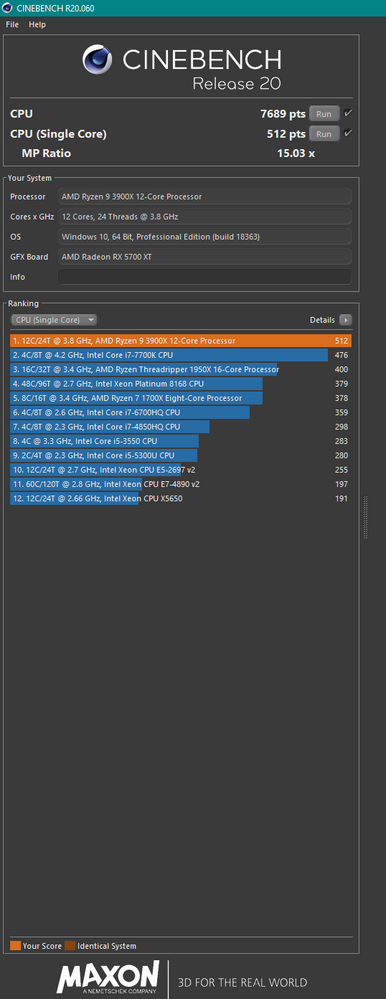
- Mark as New
- Bookmark
- Subscribe
- Mute
- Subscribe to RSS Feed
- Permalink
- Report Inappropriate Content
Thanks for the guide nec_v20.
I have one question about 3900x series.
Should i turn off Simultaneous Multithreading or should i only do that for 3950x?
Im mostly using my rig for gaming.
- Mark as New
- Bookmark
- Subscribe
- Mute
- Subscribe to RSS Feed
- Permalink
- Report Inappropriate Content
While i like when ppl take the time to type a guide, it should be labeled correctly, as well as state a few things more detailed.
its NOT the definite guide (not with one board/cpu/ram tested), uses settings specific to your board/cpu, nor does it tell ppl to test (ram) for stability, before doing cpu tweaks.
LLC (and other power related settings) arent the same for every cpu/board. what was proper for my one (high) was not enough for another (which needed turbo to stay below 2% droop).
with so many variables on ram (2 vs 4 sticks, SR or DR, mhz/timings etc) that ppl can have, it most likely wont be stable if ppl just "flip the switch" to do 3600@xmp voltage.
especially claiming that "quality" ram can do 1T (above 2133) is not true.
on 5 different boards from 3 brands with multiple kits from gskill/corsair/patriot incl decent micron e and samsung b die,
NOT one kit was stable with 3600@1.35 and using 1T, on the samsung even using +1.4v did not help.
the asus board wasnt even able to do more than 2933 (no matter if 2 or 4 sticks) testing all kits i had.
so "blindly" recommending specific settings, WITHOUT telling ppl to run something like TM5 (memory test),
is one of the worst things to do (in a guide).
example: you say "..it should run at 1T.. if not change back to 2t.."
so how do ppl know? no info what they should do, not even mentioning that being able to run 1T, does NOT mean its stable,
especially if popl use something like memtest86, which doesnt catch 1T or oc errors.
3 rigs that were set to 3600@1.35/1T finished 4 passes, while TM5 would run errors within 5-10 min.
- Mark as New
- Bookmark
- Subscribe
- Mute
- Subscribe to RSS Feed
- Permalink
- Report Inappropriate Content
Hi - I recently reinstalled Ryzen Master now that they have gotten past the Win10 Hypervisor/Sandboxing limitation.
I noticed that there is an Advanced setting in Ryzen Master for Persistent PCD Values that I don't remember seeing in the past.
Does this setting allow @nec_v20's recommended modifications survive a PC reboot without needing to re-run Ryzen Master?
AzJazz
- Mark as New
- Bookmark
- Subscribe
- Mute
- Subscribe to RSS Feed
- Permalink
- Report Inappropriate Content
Hi,
Just wanted to say @nec_v20 I really appreciated the guide. I've had my 3900x running at 4300 at 1.3v and RAM at 3600MHz for a while now. I disabled SMT as I have been mostly gaming on this computer.
Looking forward to the 5000 series CPUs, would I use the same settings in Ryzen Master, or is there some adjustment needed? Will you post a guide for the new CPUs?
Thanks again.
- Mark as New
- Bookmark
- Subscribe
- Mute
- Subscribe to RSS Feed
- Permalink
- Report Inappropriate Content
With precision boost overdrive 2 and curve optimizer, you can set your all core boost to 1.3V using the PPT/TDC limits in UEFI. No reason to reduce performance on lightly threaded workloads, and you'll wind up with similar results to manual in multithreaded. No reason to load ryzen master every time you boot.
- Mark as New
- Bookmark
- Subscribe
- Mute
- Subscribe to RSS Feed
- Permalink
- Report Inappropriate Content
@ajlueke - Can you provide more details on how you configured your UEFI settings?
- Mark as New
- Bookmark
- Subscribe
- Mute
- Subscribe to RSS Feed
- Permalink
- Report Inappropriate Content
Certainly.
From default UEFI settings first set your RAM speed and timings in "extreme tweaker".
Then go into the Precision Boost Overdrive settings under AMD Overclocking.
Turn on Precision boost overdrive, and manually set the scalar to x1, auto overclocking to +100 and the PPT/TDC/EDC limits to 142W/95A/140A. These are the default settings for a 105W TDP Processor.
Run a multithreaded load like Cinebench R23 and note your temperature and voltage on the multithreaded load (Ryzen Master, HWIFNO).
Also run OCCT small data set/extreme/constant workload (1hr), and large data set/extreme/variable to check for errors. If everything is fine, proceed to the next step.
Now, slowly raise the TDC. Also raise the PPT by 1.5W for every 1A of TDC. So at 105A your PPT would be 157W. EDC is the short term boost amperage allowed over the TDC. I tend to keep this with 20A of the TDC.
Run Cinebench or your favorite benchmark again after each increase. Monitor voltages on multicore load and temps again using Ryzen master or HWINFO. Keep doing that until your voltage is hitting 1.3V on multicore loads or the temp is where you want it to be.
Once that is done, you'll see that you are bound by TDC or temperature in multicore load . You can then reduce the PPT such that both are near 100% usage when running a benchmark.
Run both OCCT sets again to test the stability of those settings. I wound up at 215W/140A/160A. I am at 1.3V multicore load and temp is at 70C. TDC is at 100%, PPT is at 94% when running a multicore load using those settings.
From here, you can move to curve optimizer under AMD overclocking and try to get a bit more out of the processor.
- Mark as New
- Bookmark
- Subscribe
- Mute
- Subscribe to RSS Feed
- Permalink
- Report Inappropriate Content
@ajlueke - This writeup was very helpful!
I'm suspecting that you have a much more aggressive cooling solution than my lame ol' Noctuta NH-D15 for my 3900X CPU.
I peaked out at 65 DegC on Cinebench R23 at the "default-ish" PBO settings you suggested, and my multi-core Vcore hangs around 1.28V.
Just setting my PPT/TDC/EDC at 150W/100A/120A pushed my 3900X temperature up to 74 DegC and Vcore to 1.32 V.
It looks like my MSI X570 Ace motherboard doesn't have the gobs of headroom that you have, or I need to move to water cooling.
AzJazz
- Mark as New
- Bookmark
- Subscribe
- Mute
- Subscribe to RSS Feed
- Permalink
- Report Inappropriate Content
Probably a combination of things. Matisse in particular didn't have loads of headroom, so the issue is most likely the Ryzen 3900X you are using. I had very similar results with my 3900X as well. It seems the Vermeer processors are a little bit better in that regard.
I do have an EKWB custom loop, but at a certain point the processor is limited by the heat transfer from the IHS to the cold plate. No amount of increased dissipation will help, and the only way to get additional headroom would be to cool the coldplate below ambient.
You can try curve optimizer to get a bit of headroom on the voltage. I would look in Ryzen master and take note of the two best cores on CCD0. The numbering might be a bit different in Ryzen master vs UEFI, so keep that in mind. Next, enter curve optimizer under "AMD Overclocking" Give your two best cores a -5 voltage offset, and everything else on CCD0 a -10. Set everything on CCD1 to -20, these cores should only be used in multithreaded workloads and should never need to clock up that high.
Repeat your benchmark and see if you gained anything from a voltage headroom perspective.
- Mark as New
- Bookmark
- Subscribe
- Mute
- Subscribe to RSS Feed
- Permalink
- Report Inappropriate Content
Thanks for the update, that's helpful. I'll give it a shot. Can I look at the cores Win10 seems to frequently use to determine the optimal cores I should set in UEFI?
I have been trying to get my hands on a 5950X for months now, and the closest I've come is getting it into my Best Buy shopping cart before I can successfully check out.
Me and the rest of humanity. 😀
AzJazz
- Mark as New
- Bookmark
- Subscribe
- Mute
- Subscribe to RSS Feed
- Permalink
- Report Inappropriate Content
Ryzen master should have the cores labeled up for you. But Windows should be loading those cores as well, so I suppose the task manager would work.
I was able to snag a 5950X at my local Microcenter a while back. Online orders just seem to be the domain of bots these days. The Ryzen 9 5900X was actually out of stock faster at my store vs the 5950X. The 5600X and 5800X have been in stock for over a month now.
- Mark as New
- Bookmark
- Subscribe
- Mute
- Subscribe to RSS Feed
- Permalink
- Report Inappropriate Content
Hi, @ajlueke, I'm back!
I just installed my 5950X upgrade today, and followed your instructions. I'm seeing more of an effect of the settings on the 5950X, and more control.
My final settings (for now) are at 202W PPT / 135A TDC / 155A EDC
My Vcore voltage was around 1.27 V when running Cinebench, with a CPU temp of 74 DegC, CPU Clocks around 4265 MHz
I do have a few questions ...
- My PC idle temperature is a lot higher now, roughly around 43 DegC, where it used to be around 36 DegC for my 3900X. My peak temperature on Cinebench with my 3900X was 60 DegC. Are these much higher temperatures for the 5950X normal? I'm wondering if I didn't apply my Thermal Grizzly compound properly to my Noctua NH-D15.
- When running other multi-threaded processes (like 7-Zip), I am seeing Vcore jump up to 1.46 V and my CPU temperature spikes up to 79 DegC. Multiple cores are at 4600 MHz for a short time while 7-Zip is running. Is this OK?
- My HWInfo Windows Gadget doesn't seem to be able to update while I am running Cinebench. I didn't see this occur with my 3900X. Not sure what to do here.
Thanks,
AzJazz
- Mark as New
- Bookmark
- Subscribe
- Mute
- Subscribe to RSS Feed
- Permalink
- Report Inappropriate Content
- It is expected. You have 16 cores now to dissipate as opposed to 12, so even while idling you will see some temperature increase. Under load, your settings of 202/135/155 are very similar to mine, (210/140/160). Your 3900X probably never approached a these limits, even if you set them that high but the 5950X certainly will. Bottom line, you have more heat to dissipate with the 5950X which is why liquid cooling is recommended. However, your NH-D15 seems to be doing just fine as your temps are within 5C on mine on a custom loop.
- Like all Ryzen processors, when only a few threads are in use, the cores will boost to higher clocks with high voltage. That isn't overly concerning as the amperage (TDC) will be relatively low. Damage to the CPU depends on more that voltage, and the current applied plays a big part as well. What you don't want is voltages above 1.3V during high current loads.
- Hmm, not familiar with this issue either. I'll have to check it out on my system and see if I notice the same thing.
- Mark as New
- Bookmark
- Subscribe
- Mute
- Subscribe to RSS Feed
- Permalink
- Report Inappropriate Content
If any PBO guru could check one of these threads and give an opinion that would be really nice. Having some weird issues with my 3950x after swapping motherboards
https://www.overclock.net/threads/asus-crosshair-viii-dark-hero-official-thread.1774450/page-44
https://rog.asus.com/forum/showthread.php?125455-Dark-Hero-weird-pbo(-)-behavior&p=841602#post841602
- Mark as New
- Bookmark
- Subscribe
- Mute
- Subscribe to RSS Feed
- Permalink
- Report Inappropriate Content
Likely the issue here is optimization. The X370 boards from ASRock were among the best engineered boards from the X370 era. They can easily do 200A over the VRMs, which is all you would ever need with any Ryzen CPU. The X570 Dark Hero from ASUS has higher VRM specs on paper than the X370 Taichi, but at amperages you won't functionally hit in the real world.
So the main difference will be the boosting algorithm built into the AGESA. The Taichi is using AGESA Combo-AM4 PI 1.0.0.6, while the Dark hero is currently on AM4 AGESA V2 PI 1.2.0.3 Patch C. The latest UEFI release from ASRock (6.40) is tailor made for Zen2. It even goes so far as to recommend not using Zen+ or Zen processors with that UEFI release. While the AGESA code for the Dark Hero is tailored towards Zen3. So it is expected that you would see slightly deoptimized performance on the X570 platform vs X370 with Zen2.
As for the PBO boosting wonkiness, that is likely and artifact of using a Zen2 CPU with those later Zen3 optimized AGESA's. In this case I would probably just use the dynamic OC switcher on the Dark Hero to create two profiles. The second one can be a manual overclock set to a max of 1.3V on the CPU and the appropriate clock speed. You can then use a specific amperage to trigger the second profile, like 60A on the VRMs. You should be able to recover most of your old multicore performance that way.
- Mark as New
- Bookmark
- Subscribe
- Mute
- Subscribe to RSS Feed
- Permalink
- Report Inappropriate Content
"So what you see displayed as "The BIOS" is in effect just a configuration menu for the AGESA. The problem about editing the AGESA portion found under "Settings" under the headings "AMD CBS" and "AMD Overclocking" directly is that with some of the options, if you enter a wrong value, then your system will not boot. What is worse however is that some of the settings cannot be removed with a "Clear CMOS" and your mobo is effectively bricked." - nec_v20
So have you bricked previously motherboards when messing with those sections? If so, do you happen to know which settings that caused the brick of a motherboard?