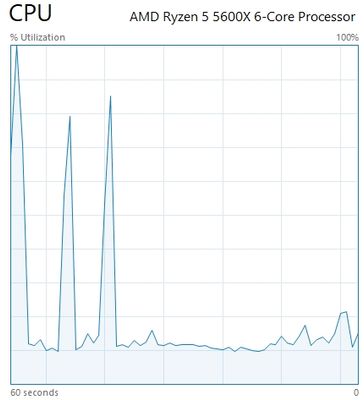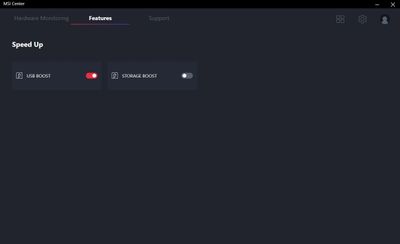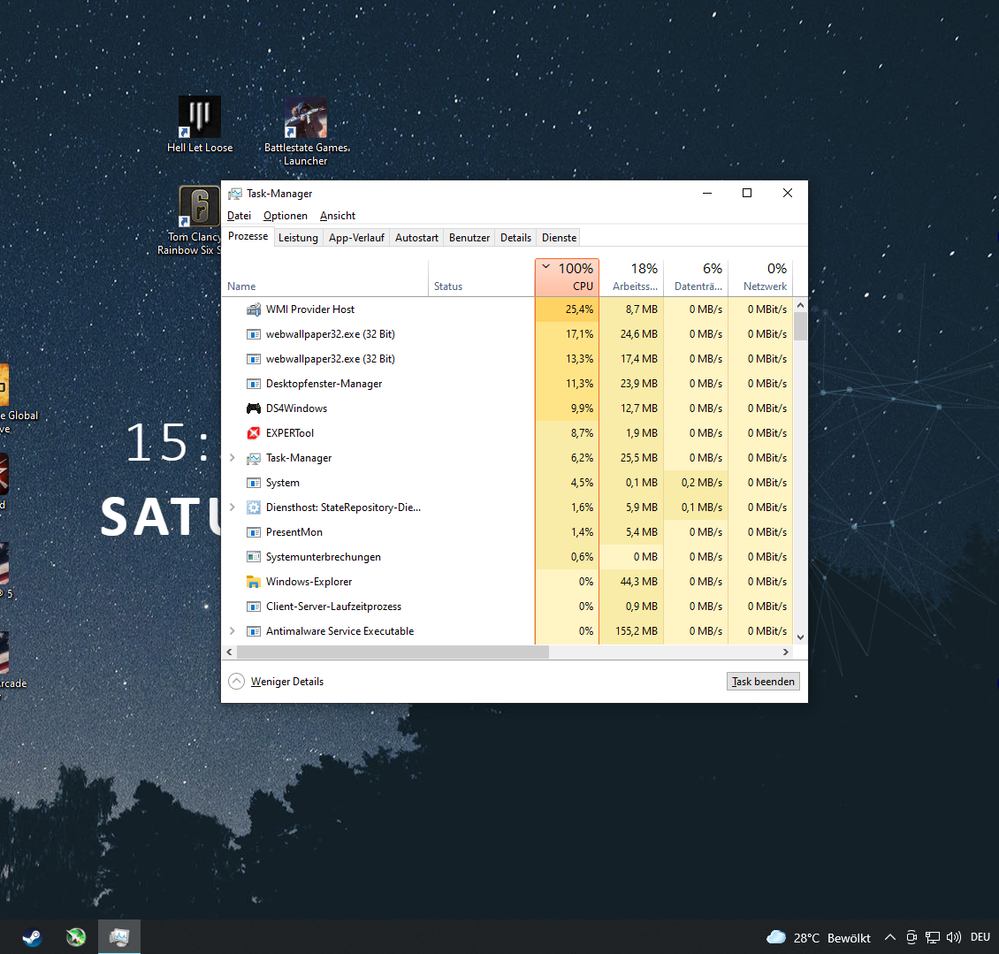- AMD Community
- Communities
- PC Processors
- PC Processors
- Re: My Ryzen 5 5600X randomly gets up to 100% and ...
PC Processors
- Subscribe to RSS Feed
- Mark Topic as New
- Mark Topic as Read
- Float this Topic for Current User
- Bookmark
- Subscribe
- Mute
- Printer Friendly Page
- Mark as New
- Bookmark
- Subscribe
- Mute
- Subscribe to RSS Feed
- Permalink
- Report Inappropriate Content
My Ryzen 5 5600X randomly gets up to 100% and stays there
Hey all,
I've recently built a new PC with the 5600X in it. The problem is that the usage randomly goes up to 100% when I do virtually nothing (and idle) and stays there the whole time. I tried many things like disabling PBO and some system changes I found on YouTube which just caused new problems.
Every time this happens I have no other choice than to execute the following command in Comand Prompt;
PowerCfg /SETACVALUEINDEX SCHEME_CURRENT SUB_PROCESSOR IDLEDISABLE 000
PowerCfg /SETACTIVE SCHEME_CURRENT
This is the only thing that helps but it is only temporarily. After a day or less the CPU Usage goes up to 100% again. And it is not a Task Manager displaying bug as the system actually gets slower.
Specs if you need them: MSI B550 Gaming Plus
5600X
be quiet! System Power 9 (80 Plus Bronze)
Gainward RTX 3070 Phoenix GS
I am grateful to all who can help me.
Solved! Go to Solution.
- Mark as New
- Bookmark
- Subscribe
- Mute
- Subscribe to RSS Feed
- Permalink
- Report Inappropriate Content
Thank you @Mxrs !
"Storage Boost" utility in MSI Center > Speed Up section was the culprit. As soon as I disabled it the 100% spikes in idle was fixed.
- Mark as New
- Bookmark
- Subscribe
- Mute
- Subscribe to RSS Feed
- Permalink
- Report Inappropriate Content
If you're seeing 100% utilization it's usually a process causing it. Isn't Task Manager telling you which one?
- Mark as New
- Bookmark
- Subscribe
- Mute
- Subscribe to RSS Feed
- Permalink
- Report Inappropriate Content
No it actually doesn't. In the beginning it says that some app is using 90 percent but it is not true because it does not even run sometimes. It then shows a normal percentage for the programms but it says it is still at 100% CPU usage.
- Mark as New
- Bookmark
- Subscribe
- Mute
- Subscribe to RSS Feed
- Permalink
- Report Inappropriate Content
Are all your drivers,(ie, chipset etc) and BIOS up to date? Have you tried scanning your system with something like malwarebytes to see if there's anything nasty running in the background?
- Mark as New
- Bookmark
- Subscribe
- Mute
- Subscribe to RSS Feed
- Permalink
- Report Inappropriate Content
Like the prior poster stated.
The place to start is Task Manager and see what is using up the CPU cycles.
- Mark as New
- Bookmark
- Subscribe
- Mute
- Subscribe to RSS Feed
- Permalink
- Report Inappropriate Content
Yes I have already done everything you have said but it did not change. I have in fact already tried anything you can imagine, but it simply does not want to change. I do not even know what I shall try next.
- Mark as New
- Bookmark
- Subscribe
- Mute
- Subscribe to RSS Feed
- Permalink
- Report Inappropriate Content
Ok,
If you looked into Task Manager.
Then tell me, what was the process that was running 100% or even 50%
My post was not about trying anything, it was about gathering information as to which piece of software was malfunctioning.
- Mark as New
- Bookmark
- Subscribe
- Mute
- Subscribe to RSS Feed
- Permalink
- Report Inappropriate Content
Either Task Manager shows me that some random app is using 90% if it is not even open (and not in auto-start) and shows me spikes in usage if I do not even use it. Or it just shows a 100% every time without anything even adding up to a 100% (for instance; the highest are for example the "search" app with 1% usage or WMI Provider host with 1% usage).
But Task Manager shows 100% CPU usage and it will not go away until I use the before mentioned PowerCfg command, therefore slowing down my system. I have already done a lot of research in the internet and no one seems to have the same problems as me. Maybe it is my PSU or my specific CPU that are defective.
I am sorry if I sound mad, but this drives me crazy af.
Thanks for your help.
- Mark as New
- Bookmark
- Subscribe
- Mute
- Subscribe to RSS Feed
- Permalink
- Report Inappropriate Content
So did you scan your system with malwarebytes?
- Mark as New
- Bookmark
- Subscribe
- Mute
- Subscribe to RSS Feed
- Permalink
- Report Inappropriate Content
Yes, I have already scanned my system with Malwarebytes multiple times, but everything seems to be clean.
- Mark as New
- Bookmark
- Subscribe
- Mute
- Subscribe to RSS Feed
- Permalink
- Report Inappropriate Content
Take a snip of task manager/processes tab open and post a pic.
What windows power plan ?
- Mark as New
- Bookmark
- Subscribe
- Mute
- Subscribe to RSS Feed
- Permalink
- Report Inappropriate Content
My power plan is high performance but in order to get it working I needed to delete balanced because it would always reset back to it. Kinda fixed it, it reduced the times my CPU spikes to 100% for some minutes to around half a minute and does not spike that often at idle. But often after a game it will just run at 100%. Sorry if it is on German, but the layout is the same so it should be relatively easy for you to understand. In this specific example, it seems that WMI Provider host is using much of the CPU, but then it changed to another programm and changed again. Sometimes it goes back to normal 1-10%, and sometimes it stays at a 100%
- Mark as New
- Bookmark
- Subscribe
- Mute
- Subscribe to RSS Feed
- Permalink
- Report Inappropriate Content
That screenshot is telling you that multiple processes are causing the high CPU usage. WMI Provider host is part of Windows, but what is that Webwallpaper32.exe?
Also, it is not normal for the power plan to keep changing back. Do you have motherboard utility software installed? Some of them will do that.
Time to start removing unnecessary software from your computer.
- Mark as New
- Bookmark
- Subscribe
- Mute
- Subscribe to RSS Feed
- Permalink
- Report Inappropriate Content
Webwallpaper.exe is just an interactive wallpaper from Wallpaper Engine and has nothing to do with it as it all started when I got my 5600X. Before this I've had a 6700 from Intel and it did nothing. As I said it started with my 5600X. In this moment it just randomly appeared because it was still in the starting phase. Usually this is not what causes my problems as it always sits at around 1 percent or less.
One thing I found out is that my Gigabit Ethernet is spiking, and parallel to that my CPU does too. Kinda strange.
- Mark as New
- Bookmark
- Subscribe
- Mute
- Subscribe to RSS Feed
- Permalink
- Report Inappropriate Content
Is this a clean install of Windows, or is it the same install of Windows you had when you were running an Intel CPU but you simply changed hardware?
What happens if you disconnect your network connection?
Run Process Explorer, it can give you much more detailed information. Among many other things, you can enable viewing of network send/receive bytes so that you can see what process is causing the network activity spike.
https://docs.microsoft.com/en-us/sysinternals/downloads/process-explorer
And of course, update your network card drivers.
- Mark as New
- Bookmark
- Subscribe
- Mute
- Subscribe to RSS Feed
- Permalink
- Report Inappropriate Content
For troubleshooting, put your power plan back on balanced.
Disable all Non Windows apps/software from autostart (Start-up) and/or from the apps, see if that drops usage.
- Mark as New
- Bookmark
- Subscribe
- Mute
- Subscribe to RSS Feed
- Permalink
- Report Inappropriate Content
Goodplay and Ryzen_type-r have given you good advice.
Addressing your comment before, this is very unlikely to be a PSU or CPU problem.
Hardware problems are more sporadic, and unpredictable. This is acting very much like a Software problem.
If you went from Intel to Ryzen, I hope you definitely did a complete rebuild of Windows. If you didn't, this problem isn't worth shooting until you do. If that wasn't the problem, it will be the problem for something else.
I did have hardware cause me to slow down once. I had changed cases, and forgot one standoff and it was left in the wrong place. It crushed the bottom side memory pins for one of the channels. When I went into Event viewer, it was throwing thousands of Correctable memory errors. I had ECC memory. ECC prevented my system from crashing. However it showed up as extra cpu time. Remember the CPU and the Memory subsystem are both very busy components. But the CPU waits on the memory subsystem. When the cpu waits for memory (no matter how long) it shows up as an active CPU state.
Check event viewer. Simplify. Try only one stick. Change the stick, or change the slot (either could be bad)
But still, probably a Software error.
- Mark as New
- Bookmark
- Subscribe
- Mute
- Subscribe to RSS Feed
- Permalink
- Report Inappropriate Content
Guys its fixed.
I did a BIOS update and it bricked my PC into a bluescreen-of-death-loop when I tried to boot it (CRITICAL_PROCESS_DIED). I then reinstalled a clean Windows version from a USB stick and it works fine now and the 100% usage when at idle does not occur anymore (I could not tell if it was there anyway when I looked at MSI Afterburner's graphs, so I think it is really fixed).
Strangely enough, when I reinstalled Windows in Windows Troubleshoot around 3 weeks ago, the issue still persisted. Now after the USB stick install it doesn't.
Thanks for your help guys and thank you for sticking around that long lol, (sorry if I couldn't answer more because my router was malfunctioning for some days so I had no connection).
- Mark as New
- Bookmark
- Subscribe
- Mute
- Subscribe to RSS Feed
- Permalink
- Report Inappropriate Content
hey.. i have same problem... did u figure what caused it?? and only fix is windows reinstal?
- Mark as New
- Bookmark
- Subscribe
- Mute
- Subscribe to RSS Feed
- Permalink
- Report Inappropriate Content
I reinstalled windows and I thought that fixed it, but it did not actually. It was 'Storage Boost' in MSI Center which drove my CPU crazy, and I deleted it. This fixed it for me. If you also have 'Storage Boost' running in MSI Center just **bleep**ing delete it, it is of no use. If not, I do not know.
Kind regards
- Mark as New
- Bookmark
- Subscribe
- Mute
- Subscribe to RSS Feed
- Permalink
- Report Inappropriate Content
Thank you @Mxrs !
"Storage Boost" utility in MSI Center > Speed Up section was the culprit. As soon as I disabled it the 100% spikes in idle was fixed.
- Mark as New
- Bookmark
- Subscribe
- Mute
- Subscribe to RSS Feed
- Permalink
- Report Inappropriate Content
Glad I could help you!
- Mark as New
- Bookmark
- Subscribe
- Mute
- Subscribe to RSS Feed
- Permalink
- Report Inappropriate Content
This figure really helps!! thanks
- Mark as New
- Bookmark
- Subscribe
- Mute
- Subscribe to RSS Feed
- Permalink
- Report Inappropriate Content
I like posts like this where we see what the resolution was. It's a 'lessons learned' for all of us to learn from. Remember to share information you acquire as you resolve an issue with your computer. There is likely someone else out there experiencing the same problem.
As Albert Einstein said, "I could have done so much more with a Big Al's Computer!".
- Mark as New
- Bookmark
- Subscribe
- Mute
- Subscribe to RSS Feed
- Permalink
- Report Inappropriate Content
I use an old tablet as a 2nd screen to monitor stuff and i was surprised that cpu was often at 100% (idle it was ok) even doing less demanding tasks. I had forgotten i downloaded and enabled that storage boost thingy. But still performance wise there was nothing obvious. Just the gauge sitting higher which means storage boost was causing windows to misreport cpu usage. RTSS and AMD adrenalin metric overlay were reporting proper and lower cpu usage. I disabled storage boost and now every piece of software that reports cpu usage matches up.
I still don't know what msi storage boost does besides messing stuff up.