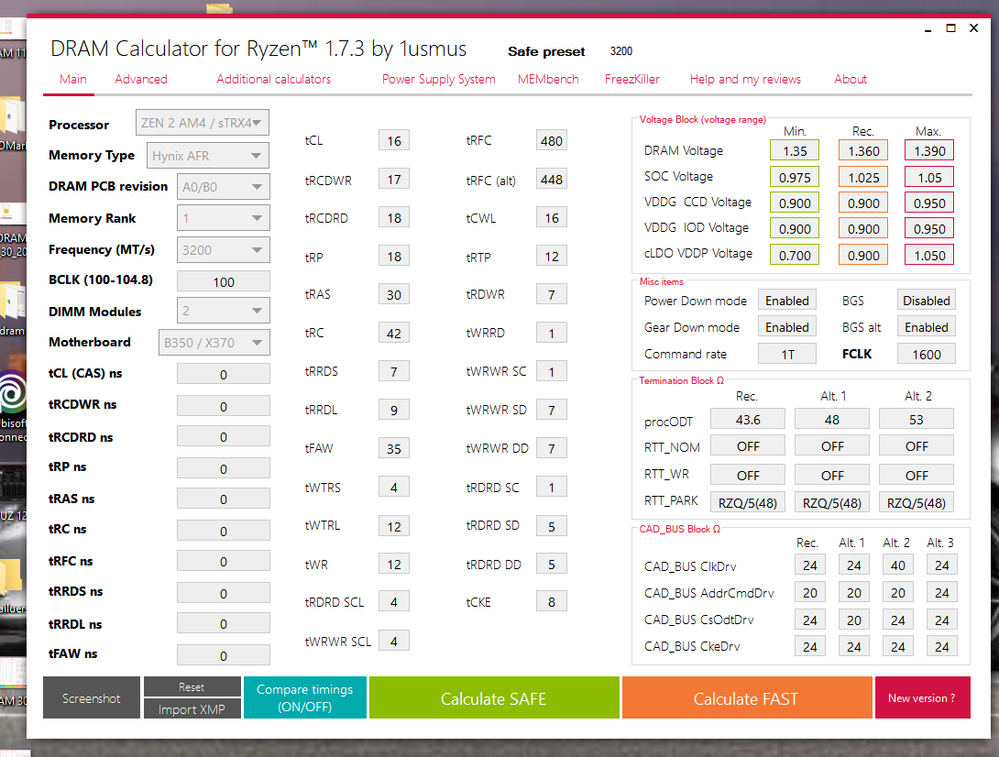- AMD Community
- Communities
- PC Processors
- PC Processors
- Re: Help Just upgraded from Ryzen 1600 to 3700X an...
PC Processors
- Subscribe to RSS Feed
- Mark Topic as New
- Mark Topic as Read
- Float this Topic for Current User
- Bookmark
- Subscribe
- Mute
- Printer Friendly Page
- Mark as New
- Bookmark
- Subscribe
- Mute
- Subscribe to RSS Feed
- Permalink
- Report Inappropriate Content
Help Just upgraded from Ryzen 1600 to 3700X and I'm stuck in a boot loop
PC specs:
- CPU: AMD Ryzen 7 3700X
- MB: Asus Prime B350-Plus
- GPU: ZOTAC GeForce® GTX 1060 6GB AMP! Edition
- RAM: Kingston HyperX Fury 2x8GB DDR4 (2400MHz at stock)
- SSD: Samsung 850 evo 250GB
- PSU: 550W EVGA SuperNOVA G3 80+
As the title says, my PC keeps restarting, long before Windows lockscreen pops up. I can get into BIOS, and when I undervolt the CPU at some minimal offset and ratio less than 36 (34 is the highest I tried, didn't bother since it won't even run 36) I can get into the Windows. I've tried clearing CMOS, flashing different BIOS version, updating chipset drivers, I even reinstalled the Windows, but nothing helped. Tried with only 1 stick of ram, same results. Also, mouse cursor is laggy in bios compared to when 1600 was installed.
At this point I have no clue what is the problem and I need some help.
- Mark as New
- Bookmark
- Subscribe
- Mute
- Subscribe to RSS Feed
- Permalink
- Report Inappropriate Content
A lot of people tend not to go from 300 series board to Zen 2 because of the headache that comes with it. that's all I got.
- Mark as New
- Bookmark
- Subscribe
- Mute
- Subscribe to RSS Feed
- Permalink
- Report Inappropriate Content
According to Asus you need BIOS 5602 to run that CPU, prior was 4208. PRIME B350-PLUS CPU Support | Motherboards | ASUS USA
That link takes you right to it unless you have that version. The old CPU is a different technology, so Windows would need to be reinstalled anyway. That RAM should be 3200? Which ever it is, try DOCP or enter the values off the sticker or box manually via Ai Tweaker.
If there's an Infinity Fabric setting (FCLK) set that to half the RAM speed, no higher than 1800. So if you have 2400 RAM set it to 1200, if it's 3200 set it to 1600. Leave the CPU voltage stock. Looking at the manual, I didn't see an FCLK or IF setting but the update might have it.
Of course make sure the CPU cooler is on right with the right amount of paste. Whatever you do, make sure all is right in BIOS with the SSD disconnected. Then when it's posting correctly and things look correct under the "hardware info" part of BIOS, like temps, voltages, etc. Shutdown, plug the SSD in and install the OS.
I mean you can try to shortcut if you already got Windows to reinstall from scratch by just disconnecting the SSD and doing what I said in BIOS. Then plug it in and try to boot up. I'd just redo it to be on the safe side. All else fails, that board isn't the best for a 3700x. You really need a 450 or better, recommend a B550. The PSU is ok, but I never use less than a 650W Bronze or better.
- Mark as New
- Bookmark
- Subscribe
- Mute
- Subscribe to RSS Feed
- Permalink
- Report Inappropriate Content
I've already tried both DOCP and manually entering timings and speed, also tried it with the 3200MHz OC that I've been running with 1600.
Just tried setting FCLK as you said, nothing changes. CPU cooler came with pre applied thermal paste, so that shouldn't be an issue. I will try removing it and installing it again, just in case.
About the voltages, I've heard it can go up to 1.5V when PBO-ing, but it's reading 1.35-1.5 all the time in the BIOS, I was and still am concerned about that.
- Mark as New
- Bookmark
- Subscribe
- Mute
- Subscribe to RSS Feed
- Permalink
- Report Inappropriate Content
If you are using the same RAM for both the 1600 & 3700X then you need to go to the Motherboard's QVL list for Matisse Processors and see if your RAM is listed as being compatible.
It is possible your RAM is compatible with the 1600 but not the 3700X processor.
EDIT: Asus Motherboard QVL List only for processors 1xxx & 2xxx. So you need to look at the 2xxx QVL List to see if your RAM is listed.
Did go to Kingston Memory Finder and all the RAM listed for your motherboard are 2666 Mhz. Either as single RAM Modules or as 2 x 8GB Sets or higher sets.
Don't know why it doesn't list any other speeds besides 2666 Mhz.
- Mark as New
- Bookmark
- Subscribe
- Mute
- Subscribe to RSS Feed
- Permalink
- Report Inappropriate Content
Can you give me a link where you searched? This pdf is listed for my motherboard on ASUS website: https://dlcdnets.asus.com/pub/ASUS/mb/SocketAM4/PRIME_X370-PRO/Memory-QVL-for-AMD-Ryzen-2000-Series-...
My sticks are HX424C15FB2/8. It should be listed on the link above.
- Mark as New
- Bookmark
- Subscribe
- Mute
- Subscribe to RSS Feed
- Permalink
- Report Inappropriate Content
I does seem to list your RAM Part number mainly as a Set of 2 or 4 Modules or a 16GB Module. But should be compatible.

Seems like your Part Number is for just a single RAM module and not a set. You should have purchased a Set instead. But it should still work since they are identical modules.
But at Kingston Memory Finder for your Motherboard it just lists RAM Speeds of 2666 Mhz for some reason and no other speeds are listed:
Went to AMD Recommended RAM Memory for Ryzen 3xxx Processors and here is the list for 2400 Mhz for Kingston RAM Memory:
https://www.amd.com/en/products/ryzen-compatible-memory/ready-for-3rd-gen-amd-ryzen
I noticed that all have C16 and above and not C15 in their RAM Part Number.
To clear up the confusion I would suggest you open a Kingston Support ticket and ask them if your RAM Part number is compatible with your motherboard and Rzyen 7 3700X Processor.
- Mark as New
- Bookmark
- Subscribe
- Mute
- Subscribe to RSS Feed
- Permalink
- Report Inappropriate Content
I don't see my RAM at Ryzen compatible memory. And as you said, at Kingston website it's only 2666MHz for some reason. I just sent emails to both Asus and Kingston. Thanks for the help. Will post an update if something changes.
- Mark as New
- Bookmark
- Subscribe
- Mute
- Subscribe to RSS Feed
- Permalink
- Report Inappropriate Content
I'd just grab a roughly $60 3200mhz RAM kit from any manufacture on the QVL, if that makes you feel better. But the QVL is only a list of "tested" modules not a complete list. Kingston, Crucial, Gskill all have a compatibility checker. All of those maker's should work as well especially in a 2 x 8GB config at CL16. That's very common speed.
While it does sound like a RAM issue, that board is not the best for that CPU. I saw an Asus micro ATX 550B on Newegg for $59.99 at a glance. BIOS update or not, you're forcing a hefty CPU onto a known incompatible chipset. Weigh it out, board, RAM or both to be sure but I think the B350 is just not up to the task. The VRM might not be able to properly deliver the right amount of juice to the CPU in Amps under load. I mean at roughly $120 for 3200 RAM and an inexpensive mobo, your going to have a working PC for sure instead of trying to force a square peg through a round hole. This isn't quite the same as updating the BIOS on an X570 to run a 5000 series CPU or an earlier B450 to run a 3000 series. You're going way back to a Zen board and trying to make it work with a CPU at least 5 years newer.
PSU is ok at the level you're at. Checking on a PSU calculator you need about a 378W but like I said a minimum 650W Bronze is best to avoid issues and give plenty of "headroom". If anything the board cannot supply the amperage under load to the CPU more than the RAM speed at the point you're at. Even doing just the board would most likely fix the issue. 2400 RAM works with Ryzen's and it's not going to lag your mouse. Your benchmark scores and FPS will be less is about it. I've run my Ryzen 3600x at 2400 for testing purposes and nothing bad happened but benchmarks being low.
- Mark as New
- Bookmark
- Subscribe
- Mute
- Subscribe to RSS Feed
- Permalink
- Report Inappropriate Content
I agree about the CPU and the motherboard's VRM capacities to run that processor under stress or heavy loads.
I just recently upgraded my computer to a Ryzen Motherboard. I am using a Asus Gaming X570 Pro wifi (release date Sept,2020). According to reviews this board is fine for any Rzyens with 12 cores or less even if moderately overclocked. I am using a Ryzen 7 3700X at stock settings. But for any Ryzens above 12 cores the Motherboard's VRM may have problems keeping up with the processor especially if Overclocked. Even though the Asus CPU Support lists Ryzens with over 12 cores as being compatible.
Also as you mentioned the best performance for RAM speed and sweet spot for the Ryzen 2xxx is 3200 Mhz while the sweet spot for the Ryzen 3xxx is 3600 Mhz.
- Mark as New
- Bookmark
- Subscribe
- Mute
- Subscribe to RSS Feed
- Permalink
- Report Inappropriate Content
Yep, don't go down my road of trying the "Unicorn" of 3733/1866, just never going to find silicon that good, lol. I made it for a few months than got errors/crashes. CL16 3600/1800 on a preferred B550 minimum (some B450's work, MSI Tomahawk), is the best performance you can get being stable as a rock. CL14 3200/1600 is recommended and the max speed officially supported by AMD but 99.9% will easily run the 3600/1800 config. CL 16 is just the most common latency that is under $100 for 16GB. CL 18 works too.
- Mark as New
- Bookmark
- Subscribe
- Mute
- Subscribe to RSS Feed
- Permalink
- Report Inappropriate Content
I've just tried another stick of ram, G.Skill F4-3000C16-8GISB, same thing happened.
Another thing came into my mind, first time when it booted up, it came to the Windows lock screen, then screen appeared black for 1-2 seconds, then I entered password and hit enter, started logging in, black screen appeared again, and then it crashed (I don't really remember, but blue screen might have popped up for like a 1/10 of a second, or should I rather say flashed). Do you think this has something to do with it not being able to boot?
- Mark as New
- Bookmark
- Subscribe
- Mute
- Subscribe to RSS Feed
- Permalink
- Report Inappropriate Content
I would open a Asus Chat session and see what they say.
From past experience with Asus Chat they will recommend to replace the motherboard but maybe they may suggest which BIOS is best for your processor for that motherboard or what settings might be best.
If you did a Clean Windows installation without installing any 3rd party Apps and the same thing occurs in which Windows will crash before loading into the Desktop or immediately after loading into Windows Desktop.
That is a strong indication that it is probably hardware issue rather than software. Could be defective or incompatible hardware.
I would disconnect everything from your motherboard except your mouse/Keyboard, PSU, Monitor, GPU, CPU, Windows Drive and one stick of RAM.
This will narrow down the amount of hardware to check. Also does your motherboard have any Trouble BEEPS or LEDs lit after booting up?
- Mark as New
- Bookmark
- Subscribe
- Mute
- Subscribe to RSS Feed
- Permalink
- Report Inappropriate Content
I don't have anything else connected other than what you listed. Nothing is beeping or indicating errors, just 1 beep when I turn on the PC. I wanted to open a chat session with Asus, but it says it's not supported in my country, so I've just sent them an email.
- Mark as New
- Bookmark
- Subscribe
- Mute
- Subscribe to RSS Feed
- Permalink
- Report Inappropriate Content
If it beeps once then it is passing POST and everything checks out. So it could be something that isn't compatible with your motherboard.
Try installing a different GPU card and see if it boots up without issues into Windows.
I just recently upgraded my PC to a Ryzen motherboard. It was hell since I had no Video Output and it wouldn't boot into BIOS. I ended up returning two expensive Asus Motherboard plus my CPU and RAM.
Finally I was able to get it to boot up. All 3 motherboards had the same VGA & BOOT trouble LED lit. The first Motherboard was definitely DOA but the second probably was good.
Finally I took my GTX 1070 to a Computer Repair shop that proved my GPU card was good. Then when i purchased my 3rd Asus Motherboard I took the entire Tower to the same Computer repair shop and guess what. It booted up without any problems.
While at home I kept getting a VGA Trouble LED light on all the time. Turned out to be my Monitor settings were incompatible with the GPU's output for this motherboard. So I reset my Monitor Settings to Factory Reset and bam I had video during POST and not Trouble LED stayed on.
Could also be your Windows HDD/SSD may not be compatible with your motherboard. Try running Windows from a different drive like a SATA HDD drive and see if Windows boot up without issues.
Otherwise I am out of suggestions.
- Mark as New
- Bookmark
- Subscribe
- Mute
- Subscribe to RSS Feed
- Permalink
- Report Inappropriate Content
I would say so. But the code it gave is gone now. You probably are going to wind up either going back to the old CPU or upgrade the board. A few of us agree that your board probably can't push enough power to the CPU under any load. You could try setting the EDC and such to "motherboard limit" under "advanced", see if that sends enough power. It's not the Vcore, it's the power draw at the socket. Because you're using a B350, which is totally unheard of supporting any Ryzen 3000, I have doubts as to that VRM being able to power a 3700X. The BIOS is probably downclocking, throttling to try to support that CPU. Like I said, square peg, round hole...
- Mark as New
- Bookmark
- Subscribe
- Mute
- Subscribe to RSS Feed
- Permalink
- Report Inappropriate Content
I wouldn't say it's unheard of. People are running Ryzen 3000 without any problems, for the most part. Here's an example of it: https://youtu.be/oRaZ2Txv13M
The error code that I get when I can actually see the bsod is PAGE_FAULT_IN_NONPAGED_AREA.
- Mark as New
- Bookmark
- Subscribe
- Mute
- Subscribe to RSS Feed
- Permalink
- Report Inappropriate Content
That fault is a memory code, try changing RAM if you want. Better yet, try just one stick. Maybe one went south. Makes ure the RAM is in A2/B2 if you have 4 slots. 2nd and 4th away from the CPU.
To compare that board in the video to your is apples to oranges as far as quality goes. It's one of AsRocks not too shabby boards. Look at the heatsink for the VRM to southbridge on that! Plus 8 pin power, clearly a PCB they had made for the future chipsets.
- Mark as New
- Bookmark
- Subscribe
- Mute
- Subscribe to RSS Feed
- Permalink
- Report Inappropriate Content
I'm not saying my motherboard is great, but it has 8pin power for the CPU. You said, I quote "Because you're using a B350, which is totally unheard of supporting any Ryzen 3000..." so I sent you that link. It's B350 motherboard. It's not mine, but it clearly is a B350.
I tried different ram from my friend, one stick G.SKILL F4-3000C16-8GISB, which should be supported. Tried 1 stick at the time of my ram. Always in A2, and A2+B2 if 2 sticks.
- Mark as New
- Bookmark
- Subscribe
- Mute
- Subscribe to RSS Feed
- Permalink
- Report Inappropriate Content
Ok, try OC'ing the RAM to 3200. Use the values in this photo. Use the lower tRFC number. Also, did you try maxing the juice under advanced to "motherboard limit"?
- Mark as New
- Bookmark
- Subscribe
- Mute
- Subscribe to RSS Feed
- Permalink
- Report Inappropriate Content
I just tried those numbers, all I got were 3 beeps (for memory error) and I couldn't get to the bios with both sticks, just one. I never changed anything in advanced options.
- Mark as New
- Bookmark
- Subscribe
- Mute
- Subscribe to RSS Feed
- Permalink
- Report Inappropriate Content
Try the DOCP and go in advanced to set the motherboard max, see what happens.
- Mark as New
- Bookmark
- Subscribe
- Mute
- Subscribe to RSS Feed
- Permalink
- Report Inappropriate Content
Change what exactly in advanced options?
- Mark as New
- Bookmark
- Subscribe
- Mute
- Subscribe to RSS Feed
- Permalink
- Report Inappropriate Content
In advanced, there should be a power setting for the cPU where the PBO stuff is. Whether it's LLC or individual watt or amp settings, those need to be set either manual, which means put a high number in because the CPU will only pull the watts/amps it needs no matter what is there. Optimally, it will have a page where you can select "manual power" and there should be like 6 settings. An option instead of entering a number should be "motherboard" or "motherboard max" for the top setting. That's the only one to mess with. Scalar can be auto, PBO can be on/off but no "ECO" mode on.
- Mark as New
- Bookmark
- Subscribe
- Mute
- Subscribe to RSS Feed
- Permalink
- Report Inappropriate Content
Alcohero, 550Watt power supply is not sufficient for your 3700X. If you did not install a fresh copy of W10 after processor change then you must do that. It sounds like you have memory problems also, probably not boot problem though. Good luck and enjoy, John.
- Mark as New
- Bookmark
- Subscribe
- Mute
- Subscribe to RSS Feed
- Permalink
- Report Inappropriate Content
Dear mr. John please read the post completely next time, he said he installed a fresh copy of Windows, and 550W PSU is more then enough to support this kind of a system.
Good luck and enjoy, Jake.
- Mark as New
- Bookmark
- Subscribe
- Mute
- Subscribe to RSS Feed
- Permalink
- Report Inappropriate Content
@oRaNge___ wrote:Dear mr. John please read the post completely next time, he said he installed a fresh copy of Windows, and 550W PSU is more then enough to support this kind of a system.
Good luck and enjoy, Jake.
Yes a 550w is fine.
The 3700x is a 65w processor it doesn't get lower until you get to mobile chips.
- Mark as New
- Bookmark
- Subscribe
- Mute
- Subscribe to RSS Feed
- Permalink
- Report Inappropriate Content
Since we're correcting everyone. I wouldn't use less than a 650W Bronze for many factors. Common sense is one. After running a PSU calculator on his config, it came up as about 378W minimum. The GPU pulls some juice and to account for the unforeseen events, like sudden spikes or just future expansion without worries, why on any desktop use less than that spec? The PSU is the lifeline of the system aside from the board itself, never go weak or bare minimum. Besides what brand is it? What rating? How many 12v rails? What's the PCIE Amp rating? Better be 43A at least. My 3600X says 95W but in HWiNfO it pulls 107W under Prime 95 for a bit before it calms down. Point is, never skimp on a PSU.
- Mark as New
- Bookmark
- Subscribe
- Mute
- Subscribe to RSS Feed
- Permalink
- Report Inappropriate Content
Did the OP ever talk to the maker of the ram they have. Even if the board doesn't have it on their QVL that doesn't mean it can't support the memory. It only means it may not set the correct timings.
Make sure the memory is in the right slots on the board and ask Kingston for what the manual timings and voltage should be at 2400 .
Then set the timings and voltage manually.
- Mark as New
- Bookmark
- Subscribe
- Mute
- Subscribe to RSS Feed
- Permalink
- Report Inappropriate Content
@pokester ahh, not reading what I posted. I gave OP the correct timings for taking that RAM to 3200 just to see if it boots. Op claims to have gotten it to reinstall Windows with a sluggish mouse. Now Op says constant reboots. He tried another stick of RAM. QVL is a non-factor since the CPU is a different architecture the the 1600. The RAM now needs to be compatible with the CPU, because that's where the memory controller is. The BIOS could be the entire issue as OP pointed out a video to an AsRock B350 able to run a 3000 series. So no matter how anyone looks at it, RAM and it being on the QVL just went out the window.
- Mark as New
- Bookmark
- Subscribe
- Mute
- Subscribe to RSS Feed
- Permalink
- Report Inappropriate Content
@mackbolan777 wrote:@pokester ahh, not reading what I posted. I gave OP the correct timings for taking that RAM to 3200 just to see if it boots. Op claims to have gotten it to reinstall Windows with a sluggish mouse. Now Op says constant reboots. He tried another stick of RAM. QVL is a non-factor since the CPU is a different architecture the the 1600. The RAM now needs to be compatible with the CPU, because that's where the memory controller is. The BIOS could be the entire issue as OP pointed out a video to an AsRock B350 able to run a 3000 series. So no matter how anyone looks at it, RAM and it being on the QVL just went out the window.
Nope I read exactly what you said.
You apparently didn't read or check the stats on his ram. Or chose to ignore them? The ram is 2400 not 3200. I would get the specs for the timings and voltage from the manufacture.
I would not ever recommend the OP overclock their ram before it even runs correctly at speeds it is supposed to support.
Setting DOCP is great if the ram is on the QVL. If it is not, it possible will not set the right timings.
Dram calculator is just a tool to guess at possible ram speeds. Something the OP is fine to play with once they are stable at normal speeds. The speeds calculated from it may or may not work. They are not the right speeds unless they match what the manufacturer says they are.
It is fine if you think the advice you gave is correct. I just would never recommend deviating from default speeds until that at least works.
The OP can try whatever advice the choose to.
- Mark as New
- Bookmark
- Subscribe
- Mute
- Subscribe to RSS Feed
- Permalink
- Report Inappropriate Content
That's why I had my own sales/repair business. I chose to ignore the irrelevant RAM/QVL because it doesn't matter when changing CPU architecture, the BIOS was changed, heck it had a "brain transplant" and is nothing like a stock B350 board at this point. DRAM Calc guesses nothing. It uses equations that I don't care to list because they will take up more space and confuse the OP. There is no "guessing" at RAM. The timings and settings I gave will work if the CPU is supported by said board. We've pretty much established it's not going to work, however it could be not enough juice. Hence, I told OP to go under advanced and set the CPU to "motherboard max", knowing the CPU can then ask for the proper amount of current.
The manufacturer put out a BIOS update that will or should allow a Ryzen 3000 to work. There is no RAM table of timings in the BIOS on any board. There's "basic" sub timings but they all read the SPD chip on the stick. So whatever is programmed into the SPD is called a JDEC spec. The board could be improperly reading the SPD, which is why I gave "compatible" figures for 3200 Hynix RAM. Those numbers will work on 90-95% of RAM that is 2400-3466.
I would never spout information that would be harmful or waste the OP's time on purpose after running a business for 20+ years.
- Mark as New
- Bookmark
- Subscribe
- Mute
- Subscribe to RSS Feed
- Permalink
- Report Inappropriate Content
I already said you can think whatever you want. I doubt anything I could say would change your opinion.
JDEC specs only apply to base clocks. XMP or DOCP are overclocks, they are pulled yes from information on the memory. That doesn't mean it works or applies the right timings. That is the whole point of why qvl lists exist. So that you know what memory is qualified with the board. If always could pull it correctly from the memory you wouldn't have any validation lists. It would be pointless.
The first gen AMD boards were/are super picky on ram.
I would get the timings from the manufacturer and go from there.
Dram calculator is a great tool. I have used it a lot. I have also had plenty of times where it gives me numbers that don't work. And you just try another mix. If you have always had it work with whatever it gives you, you are more lucky than me. From what I have seen others say about it I would sum it up with, the usefulness of Ryzen DRAM Calculator can be hit and miss. Some people have great success with it while others can't get any use out of it at all. If it wasn't a guess there would only be one way to calculate and only one right answer. But no, there are several ways to calculate going from safe to do I feel lucky. Tuning is guessing, dram calculator is just a good educated guesser. You can call it whatever term makes you happy.
You are welcome to think, do or recommend whatever. So am I. And the OP can follow whatever advise they want to try. Luckily it won't really hurt to try all of it until they find something that works. About the worst that can happen is that they have to reset the bios.
I never questioned you being a professional. I am sure you are and glad to hear you are successful. I am sure you have lots of tried and true methods that work for you. For most end users, especially the novices, yes QVL (and those get updated for every CPU generation) the board supports, manuals, default settings and ease of use are all pretty important things. Many boards support some memory on one processor and not another. Some boards support 4 sticks but only 2 with another processor. No amount of Dram Calculator usage is likely to change that, but yes it is possible you can find numbers that work. Most users don't want to use dram calculators, overclock beyond what PBO and DOCP/XMP brings them. They just want to turn their computer on and have it work right. 99.99% of the time using defaults or manually entering the defaults gets the job done with the path of least resistance.