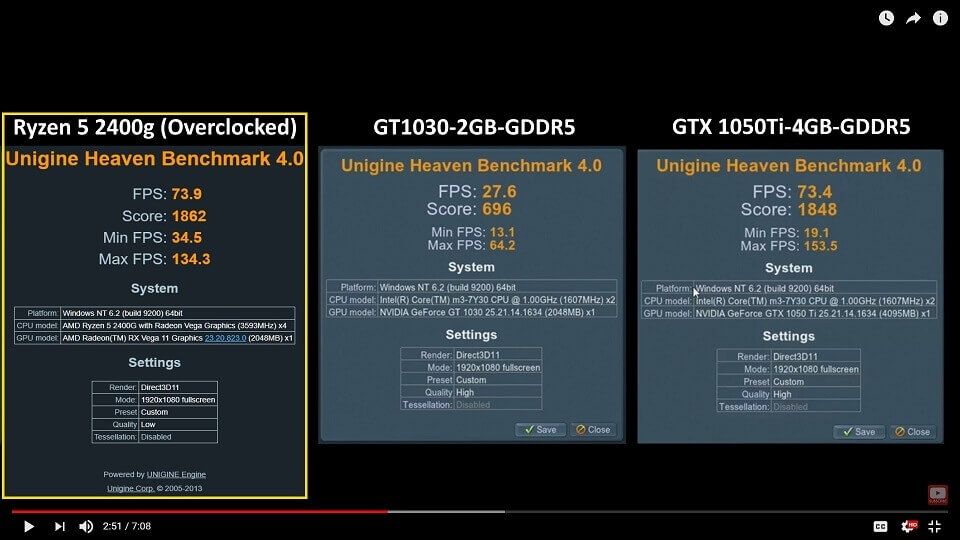- AMD Community
- Communities
- PC Processors
- PC Processors
- Re: For Those Who Are Having Problem With Ryzen 5 ...
PC Processors
- Subscribe to RSS Feed
- Mark Topic as New
- Mark Topic as Read
- Float this Topic for Current User
- Bookmark
- Subscribe
- Mute
- Printer Friendly Page
- Mark as New
- Bookmark
- Subscribe
- Mute
- Subscribe to RSS Feed
- Permalink
- Report Inappropriate Content
For Those Who Are Having Problem With Ryzen 5 2400G
I recently bought this APU called Ryzen 5 2400g about 3 weeks ago and saw so many post about ryzen 5 2400g users that are not satisfied enough because of some stability issues. So i am here trying to share my experience with AMD community what kind of problem i got and how to fix it in a certain ways and also share some tips about this APU.
Here are the most common issues with AMD Ryzen 5 2400g (don't worry because i also experience all of this):
1. Registry Issues with TDR Checker Result in BSOD - Video TDR Failure Atikmpag.sys or Atikmdag.sys
Problem: a thing called TDR checker monitors the computers hardware, particularly the GPU, is say the GPU stops responding with the computer for 2 seconds TDR checker restarts the driver. The TDR checker was good on paper but did not work in the real world. as a gpu can stop responding when it is working hard.
Solutions:
- Exit all Windows based programs.
- Click Start, type regedit in the Search box, and then double-click regedit.exe from the result.
- Browse to and then click the following registry subkey:
HKEY_LOCAL_MACHINE\SYSTEM\ControlSet001 (sometimes called ControlSet002) \Control\GraphicsDrivers
On the Edit menu, click New, and then select the following registry value from the drop-down menu specific to your version of Windows (32/64 bit):
For 32 bit Windows
- Select DWORD (32-bit) value.
- Type TdrDelay as the Name and click Enter.
- Double-click TdrDelay and add 8 for the Value data and click OK.
For 64 bit Windows
- Select QWORD (64-bit) value.
- Type TdrDelay as the Name and click Enter.
- Double-click TdrDelay and add 8 for the Value data and click OK.
Close the registry editor and then restart your computer for the changes to take affect. This puts a delay on the tdr checker of 8 seconds thus the gpu can stop responding for 10 seconds, usually this fixes the problem.
The Ultimate Solution:
If you are still suffering from this issue (after updates or a reinstall your drivers) then you can follow this step, do the same thing as i mentioned before but instead of typing "TdrDelay" you can now type "TdrLevel" enter the data value as 0 then delete the TdrDelay ones, restart your PC. This method completely turns off Tdr checker, so now your windows 7/vista/8/10 now works more like windows XP without any TDR Checker anymore.
2. Stability Issues with Unstable Overclock Configuration
First of all i DO NOT recommend any corsair ddr4 RAM on any b350 series motherboard (idk for other series due to lack of experiment), i've been using the Vengeance RGB 3200 kit for more than 2 weeks and IT'S NOT STABLE even at loose timing. So i changed my RAM to V-GeN Tsunami DDR4 LED 3200kit, stable at cl 14 timing and it runs great untill now. I ussually OC that ram into 3533MHz with 16-18-18-18-36 timing and subtiming tweaked a lil bit when iam in need for AAA Gaming to boost my performance even better.
Here is my config for safe daily Overclock using combined method between Gigabyte BIOS and Ryzen Master:
(Please note that there may be some differences in name due to motherboard manufacturers standard)
@BIOS:
M.I.T. Settings
1. Advance Frequency Settings
- GFX Clock Frequency: 1600MHz
- GFX Core Voltage: 1.16875V
2. CPU Clock Ratio: Auto
3. CPU Frequency: 3.6GHz
Advance CPU Core Settings
- Core Performance Boost: Disabled
- AMD Cool&Quiet: Disabled
- SVM Mode: Disabled
- Global C-State Control: Disabled
4. Extreme Memory Profile: Profile 1
5. System Memory Multiplier: 32.00
Standard Timing Control
- CAS Latency: 16
- tRCDRD: 18
- tRCDWR: 18
- tRP: 18
- tRAS: 36
Advance Timing Control
- tRC: 54
- tCWL: 16
6. Voltage Settings
- Dynamic VCore (DVID): Auto
- Dynamic VCore SOC (DVID): Auto
- DRAM Voltage (CH A/B): 1.350V
Chipset Settings
1. Integrated Graphics: Forces
2. UMA Mode: UMA Specified
3. UMA Frame Buffer (VRam): 2G/4G (Depend On Needs)
Power Settings
1. ErP: Enabled
2. High Precision Event Timer: Enabled <<< Must be enabled in order to use Ryzen Master!
@Ryzen Master:
1. Speed (MHz): 3900
2. Core Disabled: 0 Cores
3. Voltage Control (V)
CPU Voltage: 1.3
4. Additional Control
Simultaneous Multithreading: On
5. APU GFX Speeds
APU GFX Clock: 1600 MHz
APU GFX Voltage: 1.16875
6. Memory Voltage Control
MEM VDDIO: 1.35
MEM VTT: 0.675
SOC Voltage: 1.1
7. Memory Control: Off or Set it same as your Current Profile <<< Changing any config on this settings will require Ryzen Master to restart your PC!
Please use HWInfo Software to monitor your CPU VCORE SOC, if your average is beyond 1.250v* then u may degrade your Ryzen IMC (Integrated Memory Controller) within 2-3 months and your APU will require more voltage that is no longer considered as safe voltages anymore!!!
*If your average CPU VCORE SOC is beyond 1.250v you will have to decrease your GFX Clock Frequency to 1550MHz/1500MHz and GFX Core Voltage to 1.115000v/1.100000v and see if its help decreasing your SOC Voltages. This is what we called as a silicon lottery where when it comes to overclocking processors, every CPU/APU is different. Imperfections during fabrication cause each CPU/APU to have different limits in terms of clock speed, so be gratefull for what you have and accept your fate!
3. Graphics Driver Compatibility Issues (Rarely Happened)
Sometimes BSOD like Video TDR Failure and so on is triggered by a faulty, incompatible or corrupt graphic driver. The main cause of this error seems to be faulty, outdated or corrupted graphic drivers or even your windows system files. So here is the fix:
Use the most stable driver not the latest one or even beta version!
1. Always try to repair your windows system files first before doing any graphic driver update or unistallation/reinstallation by executing sfc /scannow in elevated command prompt (as an admin) and follow the steps provided by windows in it and make sure that there is no corrupted system files before you proceed to the next step.
2. Uninstall any graphic drivers you have in your PC MANUALLY without using DDU or AMD Clean Uninstall Utility.
Here is the steps how you can do it manually or you can google it if you still need more detailed explanations:
Remove Drivers:
a. Access "Programs and Features" via "Control Panel"
b. Double Click “AMD Install Manager”
c. Use the "Express Uninstall" Option
d. Restart your PC when finished
Remove left over files/folders:
a. Access "Folder Options" from "Windows Control Panel"
b. Click the view tab and select “Show Hidden Files/ Folders And Drives" (Apply Settings)
c. Access Drive “C” (OS Location)
d. Delete the folder named “AMD”
Remove left over registry entries:
a. Click start and type "Regedit", then press enter
b. Click “HKEY_CURRENT_USER” and extend the folder
c. Click “SOFTWARE” and extend the folder
d. Delete the "AMD" folder
e. Click “HKEY_LOCAL_MACHINE” and extend the folder
f. Click “SOFTWARE” and extend the folder
g. Delete the "ATI Technologies" folders
h. Click “WOW6432Node” and extend the folder
i. Delete the "ATI Technologies" folders
j. Click “HKEY_USERS” and extend the folder
k. Click “S-1-5-21-545761268-2676804339-3983074714-1001" and extend the folder
l. Click "SOFTWARE" and extend the folder
m. Delete the "AMD" folder
n. Restart your PC
3. Install the most stable (not the latest one) version of graphics driver from AMD you can check this page for Ryzen 5 2400g:
Replacing your corrupted atikmpag.sys or atikmdag.sys file in your system files!
Sometimes express install of your graphics driver can result in a failure of deploying the installation files into your system so you have to replace that corrupted files manually. Don't worry, here is the fix:
- Find and insert your motherboard installation disc into your pc and try to find/search atikmpag.sy_ or atikmdag.sy_ file in that disc (depending what kind of blue screen you got).
- Copy that file into your desktop.
- Go to file explorer and paste C:\Windows\System32 at the address bar
- Search for atikmpag.sys or atikmdag.sys (depending what kind of blue screen you got)
- Go to command prompt as an admin and type "chdir desktop" without quotes and press Enter to change the directory to your desktop or "chdir C:\Users\your username\Desktop".
- Type "expand.exe atikmdag.sy_ atikmdag.sys" or "expand -r atikmdag.sy_ atikmdag.sys" without quotes and press Enter.
- When the expansion is complete, copy the new atikmdag.sys or atikmpag.sys file from your Desktop to the location where you find that file in your system32 before. If you can't replace it then you can rename the old ones like this "atikmpag.sys.bak" without quotes and then you can just copy paste the new ones from your desktop. Please do not follow the instructions on the internet who suggest you to rename that old "atikmpag.sys" file as "atikmpag.sys.old" because this one will causing a serious BootLoop BSOD.
- Restart your PC.
Thats it Folks thank you very much and hope it helps...
NOTE: Ryzen 5 2400g itself is considered as a very strong APU by me especially when you can get a pair of stable high speed ram module and tweak it to the next level, this APU are better than NVidia GeForce GT 1030 but slightly lower than GTX 1050Ti if you know how to push its limit.
- Mark as New
- Bookmark
- Subscribe
- Mute
- Subscribe to RSS Feed
- Permalink
- Report Inappropriate Content
Good write-up, thanks for the info.
My BSODs were caused by the BIOS undervolting my RAM - if you're having trouble with your ryzen system, double check that your RAM is receiving the appropriate voltage.
Cheers.
- Mark as New
- Bookmark
- Subscribe
- Mute
- Subscribe to RSS Feed
- Permalink
- Report Inappropriate Content
How do you check to make sure they're receiving the right voltage? In the BIOS? Where do you find the appropriate voltage?
@OP TdrDelay set to 8 didn't solve my issues. I'll try the TdrLevel.
Using this build:
- Mark as New
- Bookmark
- Subscribe
- Mute
- Subscribe to RSS Feed
- Permalink
- Report Inappropriate Content
Find DRAM Voltage in your BIOS settings and make sure its not AUTO, enter the amount of voltages needed manually from manufacturer specs writed on your ram sticks.
- Mark as New
- Bookmark
- Subscribe
- Mute
- Subscribe to RSS Feed
- Permalink
- Report Inappropriate Content
I see no problem in turning off TDR for troubleshooting purposes but not as a permanent solution.
The reason why is because if the GPU card get "Stuck" on a process and the screen freezes up, you would probably need to reboot the computer each time it happens. But with TDR active, if the GPU card get "Stuck" on a process and freezes up, TDR will automatically make Windows aware that the GPU Card is frozen. Windows will then "Reset" the GPU to unfreeze the GPU card instead of you having to reboot the computer.
The best bet is to find out what is causing the TDR to be activated rather than turning it off permanently. As stated, some times extending the TDR to 8 seconds solves many GPU issues with resetting.This can be a permanent solution if it stops the TDR issue. But if you continue to have TDR related issues afterwards, then you need to start troubleshooting to find out why the TDR is be activated so much.
FYI: Wagnardsoft has a TDR Tool that does everything you want to the TDR in registry automatically including turning it off. Here is the thread I opened concerning this useful tool if interested: Wagnardsoft "TDR Manipulator v.1.2" - small program to change TDR in Registry
- Mark as New
- Bookmark
- Subscribe
- Mute
- Subscribe to RSS Feed
- Permalink
- Report Inappropriate Content
Yeah my DRAM voltage is definitely right. 1.2V
I tried to lower it down to DDR4-2133 again since the xmp setting was set to automatic after resetting the BIOS to default.
- Mark as New
- Bookmark
- Subscribe
- Mute
- Subscribe to RSS Feed
- Permalink
- Report Inappropriate Content
Please note that Ryzen 5 2400g performance will scale with your ram speed, if you wanna improve the performance then you should probably increase your ram speed, not to decrease it back to default (2133MHz). I think 3200MHz is recommended to achieve the excellence performance level but you can still run at higher speed like me if you have decent ram that "overclockable" to more than 3200MHz.
I also do not recommend to run at higher than 3333MHz if you're new to ram overclocking because it's not easy to get that ryzen APU stable beyond that speed and it requires you to tweak the advance timing module for that, which is quite frustrating to learn (buying higher ram speed module higher than that may or may not help you to get more performance due to ryzen memory controller issues which is not solved yet while iam posting this reply, maybe after some bios or driver update it will be fixed but idk when it comes).
As i mentioned in my guide above, I've been testing my rig with corsair vengeance LPX and vengeance RGB 3200kit module, they're both unstable even at loose timing module, maybe i just got a bad silicon lottery on that "memory B-die" or something but some of my friends also having the same problem with corsair ram module so again i personally do not recommending that brand for ryzen 5 2400g.
- Mark as New
- Bookmark
- Subscribe
- Mute
- Subscribe to RSS Feed
- Permalink
- Report Inappropriate Content
Do check whether that voltage is correct. My RAM's voltage is 1.35 (@3200 mhz).
- Mark as New
- Bookmark
- Subscribe
- Mute
- Subscribe to RSS Feed
- Permalink
- Report Inappropriate Content
Firstly I apologize for any mistake, as English is not my native language. Well, I was also having problems with RAM at 3200mhz, BSOD and freezing. After some time testing several things just increasing the DRAM to 1.350v solved everything. Even though the RAM manufacturer and XMP profile indicate 1,200v it didn't work for me.
- Mark as New
- Bookmark
- Subscribe
- Mute
- Subscribe to RSS Feed
- Permalink
- Report Inappropriate Content
I think that many of the ideas here are correct. I believe, that the 2400G using DDR4 for its memory map is a major part of the instability issues we're experiencing. There seems to be a consistent inconsistency with Radeon driver packages, as well as the drivers performance with DRAM based memory maps using Raven Ridge. In my case, the system performs completely differently from version to version, sometimes crashing, sometimes BSOD, sometimes bootloops.
Sometimes, if I adjust the UMA for the APU to be 2GB, the crashing/BSODs go up. Sometimes, if I run the DDR4 at 2133, it never crashes, but if I run it at 3000, it will randomly BSOD. Certainly 18.10.1 driver packaging is crashing for me over and over again. Had to roll back to 18.9.3
- Mark as New
- Bookmark
- Subscribe
- Mute
- Subscribe to RSS Feed
- Permalink
- Report Inappropriate Content
Agreed, that 18.10.1 radeon driver version is also crashed for me (for some apps and games). Mine works fine with 18.5.1 but some of my friends can't even live with that version..
- Mark as New
- Bookmark
- Subscribe
- Mute
- Subscribe to RSS Feed
- Permalink
- Report Inappropriate Content
I have same problem.
PC: MB ab350m-hdv, latest BIOS 5.5, RAM G.skill f4-3000c15d-8gvgb (2x8Gb).
I know that this memory is not in the list of QVL, but it runs on a standard 2133MHz. The site G.skill indicated that it was tested for 3000 (power 1.35V), but this is for Intel.
So, when I OC memory to 3000MHz (Vram 1.35V) and after Windows is started system crash after few seconds - black screen.
Memtest86 does not find errors, in safe mode, everything works fine, if I uninstall the AMD Vega driver, it still works in normal mode.
On BIOS 5.1 I got stable work on 2733, after updating to 5.5 (Update AMD AGESA to 1.0.0.6.) stable work only on 2600.
Today I edit timing (on which the manufacturer tested, 15-15-15-35), and on 2800 I first got the BSOD (not a black screen)with error "IRQL_NOT_LESS_OR_EQUAL".
Are there anyway to get stable work on 3000MHz?
- Mark as New
- Bookmark
- Subscribe
- Mute
- Subscribe to RSS Feed
- Permalink
- Report Inappropriate Content
I flash latest BIOS (5.90) and now finally i got stable work at 3000 MHz
- Mark as New
- Bookmark
- Subscribe
- Mute
- Subscribe to RSS Feed
- Permalink
- Report Inappropriate Content
Great post OP, thanks. I´ve been searching this for days after building a new system in an Asrock A300 and running into exactly this issue. I had a BSOD within minutes of starting any game. Oddly FurMark and Prime95 worked without issue, but CSGO would crash after a couple of rounds. I´ve re-downloaded and re-installed windows with no effect. Finally found this thread.
Adding the TdrDelay didn´t fix my issue, but TdrLevel=0 totally stopped the BSOD...at the expense of major artifacts and screen tearing when there would normally be a BSOD. Then game crashed to desktop.
Figuring it was a memory issue I downclocked RAM from 3200 to Auto (2933, CAS 22), no change.
Next I upped the RAM voltage from 1.2V to 1.35V (desktop system but uses SODIMM with default voltage of 1.2, no finer control than those 2 options). That extended duration before crashes, but didn´t fix it.
Next I upped SOC voltage from auto to 1.4V. This fixed EVERYTHING. I suspect there were some voltage or power draw spikes or something going on that caused instability. Next I´ll try re-upping the RAM speed and lowering CAS latency back to optimal but if I have to leave them here I´ll still be happy.
Specs:
Asrock A300 barebones (no idea which chipset it uses)
Ryzen 5 2400g
Noctua L9a
2x4Gb Crucial 3200Mhz CL22 SODIMM
Corsair P1 NVME SSD
- Mark as New
- Bookmark
- Subscribe
- Mute
- Subscribe to RSS Feed
- Permalink
- Report Inappropriate Content
1.4 on SOC? wasn't 1.2 the maximum safe voltage for that?
- Mark as New
- Bookmark
- Subscribe
- Mute
- Subscribe to RSS Feed
- Permalink
- Report Inappropriate Content
Looking around that seems to be the consensus, but I couldn't figure out what the default voltage was so guessed (BIOS goes up to 1.6V!). It was stable and didn't get above 70oC under synthetic load so not sure >1.2V is really unsafe. Anyway, after a (finally) a day of crash-free games I started backing off the voltage. Currently at 1.2V without crashes.
RAM speed of 3200Mhz still causes crashes though, even with ultra loose default timings (CL22) ![]()
- Mark as New
- Bookmark
- Subscribe
- Mute
- Subscribe to RSS Feed
- Permalink
- Report Inappropriate Content
I've been having a really hard time to stabilize my 2400G iGPU to run at 1500 without giving more than 1.2v on soc. LLC came to rescue. It was set on auto and I set that on high. now the voltage doesn't go above 1.2 and it's stable.
I've also overclocked the ram from 2400 MHz to 3066 (without adding extra voltage) but if I go further it makes iGPU oc unstable.
keep vCore under 1.38 and Soc under 1.2. that'll help with temps as well.
- Mark as New
- Bookmark
- Subscribe
- Mute
- Subscribe to RSS Feed
- Permalink
- Report Inappropriate Content
Used 2200G like 1.5 years and never had any issues, ram OC'd 2400 CL14-->3200 CL18 1.35V, iGPU OC'd from 1.1GHz to 1.7GHz, no CPU OC, all voltage specs other than RAM on AUTO
- Mark as New
- Bookmark
- Subscribe
- Mute
- Subscribe to RSS Feed
- Permalink
- Report Inappropriate Content
Hi, I don't think you have experienced all of the problems with this processor, I have purchased a brand new Ryzen 5 2400G and an ASUS ROG STRIX X570-I Gaming Motherboard and this CPU does not even get to the bios stage - the motherboard is reporting a CPU problem, the memory modules are 2 x 8Gb G.Skill DDR4-3200 and a 1Tb Samsung 970EVOPlus chip, and a new 600W PSU - was hoping for a blistering fast setup and got a brick of a PC, has anyone else had any issues where the fans spin and that's about it? any help is gratefully appreciated.
- Mark as New
- Bookmark
- Subscribe
- Mute
- Subscribe to RSS Feed
- Permalink
- Report Inappropriate Content
I had what I think is a similar problem-- I use MSI B450 tomahawk as MB, had an ADATA spectrix d41 8GB 2666 1.2 V working fine. Then, I tried to upgrade to a 16GB (2 x 8GB) RipJaws V 3200 1.35 V instead-- in the standard dual channel slots. The cpu red led will go off and that it; no booting, or BIOS. I removed the second stick, and the gpu led went off, but the screen showed an error message asking if I want to choose the default setting (can't remember the exact phrase), when I prompt that it worked fine (at 2133 though, not the full 3200). I tried two sticks with one RipJaws and the Adata spectrix, and the same took place-- cpu red led on, nothing is working.
I don't know if the problem is the MB or the APU or both, but I gave up, and went back to my 2666 old ram out of desperation!
Any help would be more than appreciated, TIA..
- Mark as New
- Bookmark
- Subscribe
- Mute
- Subscribe to RSS Feed
- Permalink
- Report Inappropriate Content
The Ryzen APUs are only spec'd to run at 3000 (2933 to be precise), not 3200. I'm sure some people have had luck based on the silicon lottery of their particular APU. In my case, it runs perfectly fine with 16GB @ 3000. Its been running fine 24x7 for almost a year and half. Its likely why it runs fine at 2133 for you, rather than at 3200, which its not set up to run.
I guess the moral of the story is that because the APU uses standard DRAM memory for its GPU memory address space, its finicky ultimately with how that memory is controlled, allocated, and managed. Candidly, the speed difference is basically infinitesimal, and not worth the anxiety over trying to get it to run much faster.
- Mark as New
- Bookmark
- Subscribe
- Mute
- Subscribe to RSS Feed
- Permalink
- Report Inappropriate Content
I have G.Skill RAM and I have to use custom timings to stabilize the box
- Mark as New
- Bookmark
- Subscribe
- Mute
- Subscribe to RSS Feed
- Permalink
- Report Inappropriate Content
Hi !! does this fix apply to Ryzen mobile processors?
- Mark as New
- Bookmark
- Subscribe
- Mute
- Subscribe to RSS Feed
- Permalink
- Report Inappropriate Content
I use Ryzen 5 2400g, Asus ROG Strix B450 gaming motherboard, powersuplay 850 watt gamemax, RAM 2 x 4 GB ddr4 3000 MHZ brand T-Force (RGB LED), SSSD Sandisk 120 GB, the problem I experienced was experiencing stuck or crashed or hangs on the Windows 10 logo, this happened when reinstalling Windows 10 64 bit with the latest updates, please help solve the problem that I face