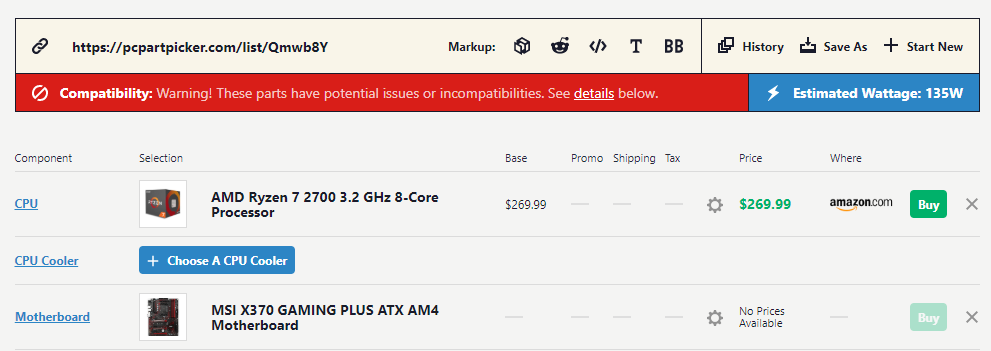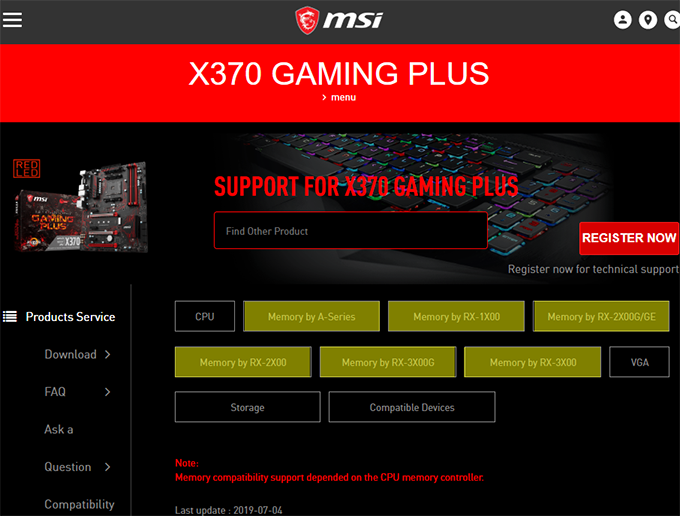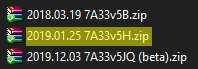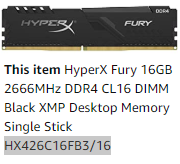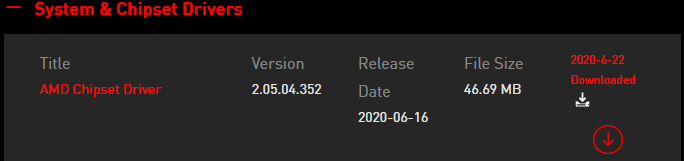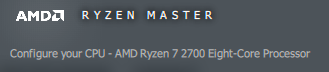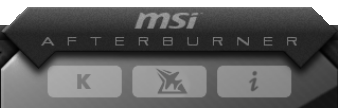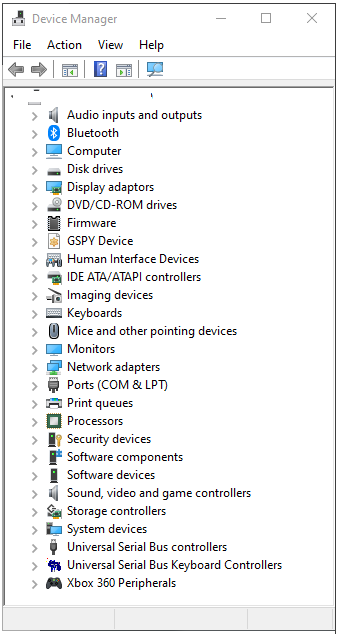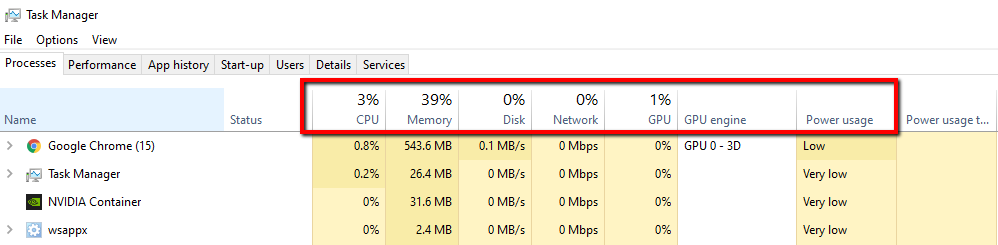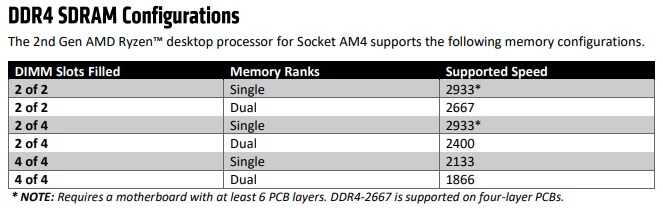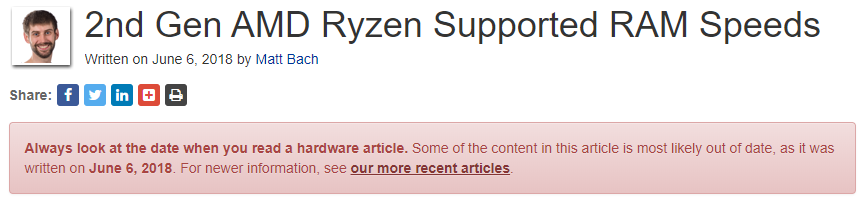- AMD Community
- Support Forums
- PC Processors
- Re: Compatible?? MSI X370 Gaming Plus Mobo + AMD R...
PC Processors
- Subscribe to RSS Feed
- Mark Topic as New
- Mark Topic as Read
- Float this Topic for Current User
- Bookmark
- Subscribe
- Mute
- Printer Friendly Page
- Mark as New
- Bookmark
- Subscribe
- Mute
- Subscribe to RSS Feed
- Permalink
- Report Inappropriate Content
Compatible?? MSI X370 Gaming Plus Mobo + AMD Ryzen 7 2700 CPU
Hi all,
I bought a PC at the end of 2018 that has cost me an arm and a leg. A while after I got it I noticed it would have random small little freezes during use of any kind. Lately it just feels to me like it is happening more. But when I am busy with art or gaming even, it is incredibly frustrating. Hell, I could be busy in Word or Excel and it may freeze. Very annoying!!
I would like to know if there is compatibility issue between MSI X370 Gaming Plus motherboard and AMD Ryzen 7 2700 CPU??
I ask this, because one of our later designer PCs at work experienced a similar problem, but MUCH worse, and they found that there was incompatibility issues with some hardware it comprised of. Knowing that, I started looking into my PC's hardware and trying to find out if there are components that may be incompatible. The vendor I bought from says that everything should be fine and that these are all compatible. I took up with them the fact that I ordered a B350 MSI motherboard, but got a X370 Gaming Plus... And it was never discussed with me. I only noticed it just a week ago. They say that the X370 is better than the one I ordered... Don't know. I do NOT overclock anything, and I don't plan to do that. This PC can run 98% of all latest games no problem, so no need for that.
If I look on PCPartPicker then absolutely everything seems to be compatible, except when I choose my Motherboard and my CPU. It then tells me that those two may be incompatible:
Another worry I have is that my RAM doesn't seem to be showing up in ANY of these lists by MSI here. where I highlighted in yellow on the image, if I look for my exact RAM model: HX426C16FB3/16
If anyone here really knows how to use these Compatibility lists, please don't hesitate to advise me on this.
Some things I have done already:
- I have done TONS of research on the internet trying to find out more. Most articles and videos are about the Ryzen 7 2700X CPU, and not the Ryzen 7 2700. But also, I don't find issues like this anywhere. I feel hopeless.
- Today I have even gone as far as checking RAM and doing a PSU calculation on the internet to see if maybe my 700W PSU is not enough, but all seems good.
- Windows 10 build 1903 apparently also solved something to do with Task Scheduler and AMD Ryzen CPUs, but I am running that already, so not an issue.
- A week ago I updated (flashed) my BIOS to the very latest available BIOS, but the issue remains. This is also something the vendor said I should do, when in fact I already mentioned that I have done it.
- I have installed Ryzen Master to try and make sense of it, so I can monitor and see what's happening. But the truth is I don't even know what the hell I am looking at. LOL
- I read about MSI Afterburner, and installed that to check it out. But have not adjusted anything. I have only switched on OSD so I can see usage information in the corner of my screen during gameplay. This has not helped me much, because the moment the PC freezes like that for a few seconds, the info doesn't update since everything is frozen. So when it goes back to normal, there is no way for me to tell what happened, or which values behaved strangely.
- I have gone onto MSI and AMD websites (MSI is more up to date) to get all the latest drivers for my motherboard and CPU. This is also where I got the BIOS. Everything has been updated.
- I have updated my GPU drivers - I always like to keep this updated.
- Windows 10 Pro x64 is also always kept up to date.
- I have run MemTest over night and in the morning, at around 1300% coverage it has returned 0 errors.
- Disabled C-State in BIOS under Overclocking > CPU Features. This is something I have read about a lot.
I will try to show here what I am running so that anyone that could offer help to me, can see what is in my system:
Operating System: Windows 10 Pro 64-bit (10.0, Build 18362) (18362.19h1_release.190318-1202)
BIOS: 5.JQ (type: UEFI)
Processor/CPU: AMD Ryzen 7 2700 Eight-Core Processor (16 CPUs), ~3.2GHz
Motherboard: MSI X370 Gaming Plus AM4 Socket
Memory: 16384MB RAM (One chip of HyperX HX426C16FB3/16 16GB DDR4 2666)
Graphics/GPU: NVIDIA GeForce GTX 1070 Ti 8GB
Power/PSU: Antec VP700P 700W 80+
HDD Primary: KINGSTON A400 480GB SSD
HDD Secondary 1: TOSHIBA P300 1TB SATA 3.5" (7200RPM, 64MB Buffer)
HDD Secondary 2: Seagate BarraCuda 6TB SATA 3.5" (256MB Buffer)
Keyboard: Standard (USB)
Mouse: Redragon Centrophorus M601-3 Wired
______________________
Please, if anyone has any answers for me here?
I was hoping to contact AMD and MSI directly, but could only find this support community. I will look into MSI's support in a bit as well to try and explain my issue to them.
- Mark as New
- Bookmark
- Subscribe
- Mute
- Subscribe to RSS Feed
- Permalink
- Report Inappropriate Content
As I went I updated this post with things I have tried to solve the issue. Every time I edit it, however, it needs approval again by the looks of it. Should I not do it this way?
- Mark as New
- Bookmark
- Subscribe
- Mute
- Subscribe to RSS Feed
- Permalink
- Report Inappropriate Content
Your MSI Motherboard supports that Ryzen Processor with BIOS Version or newer "7A33v5B": Support For X370 GAMING PLUS | Motherboard - The world leader in motherboard design | MSI Global

This is the correct RAM MEMORY QVL LIST for the Ryzen 2700 (Memory RX 2x00): Support For X370 GAMING PLUS | Motherboard - The world leader in motherboard design | MSI Global


The RAM "Supported speed" for your Motherboard is 2667 Mhz.
The RAM "Sided" means if your RAM supports Dual or Single Channel.
The "1/2/4 DIMM" indicates for that specific RAM Modules how many DIMM RAM Slots are compatible to be populated on the Motherboard's Memory DIMM Slots.
Other QVL List also has a column whether you can Overclock the RAM Memory Modules or not.
The one I circled seems to be the closest one that you have. Most likely your RAM is compatible with the motherboard, especially since you are using just RAM Module in your Motherboard.
Most of the time the Motherboard's QVL List is Out-Dated. In that case it is best to open a Kingston Support and ask them if the RAM you have is compatible with your Motherboard and Processor.
I checked Kingston.com RAM Memory Finder and inputted your Motherboard : https://www.kingston.com/en/memory/search?model=98825&devicetype=7&mfr=msi&line=motherboard&capacity...
You should also update your Motherboard's CHIPSET Drivers:

When you updated the UEFI/BIOS did you make any changes to it afterwards? If you did then do a CLEAR CMOS to put the BIOS back into "Default" status.
Install a Hardware Monitoring software and check the Temperatures and PSU Outputs to see if you see anything abnormal like Overheating or bad PSU outputs when it starts the short freezing episodes.
Try stress testing the CPU,GPU,& PSU by downloading the free diagnostic program OCCT. While testing keep a close eye on Temperatures, PSU Outputs, etc if the computer should freeze or crash during the testing.
As for Ryzen Master is comes with very good documentation on the AMD Download page for your processor: https://www.amd.com/en/support/cpu/amd-ryzen-processors/amd-ryzen-7-desktop-processors/amd-ryzen-7-2...

When you have Ryzen Master running and in view, at the very top are some displays. IF any of those are in the RED that indicates the Processor will most likely be throttling or close to throttling.
Maybe you might want to upload a image of Ryzen Master when the CPU is under heavy loads to see what it is showing.
Also check Device Manager for any types of errors or Yellow exclamation marks.
Check Windows Task Manager and see what processes are running in the background that may cause the computer to freeze temporarily. Maybe one of the processes spikes and causes the CPU to go very high in load.
Try running DXDIAG.exe and upload the "Save to File" text to your next reply. It sometimes indicates which files are having problems.
Also check Windows Event Viewer under "Errors" to see if you see any errors that may be causing your problem.
Personally I don't believe your problem is hardware related rather it is either a Driver or a program that may not be compatible or a configuration issue with Windows Settings or BIOS Setting. But that is just my opinion.
- Mark as New
- Bookmark
- Subscribe
- Mute
- Subscribe to RSS Feed
- Permalink
- Report Inappropriate Content
Hi elstaci,
Thank you for your response.
You gave me so much information, I will try reply in the same order.
Before my replies start, please note that I have upon advice from MSI forum members, set my A-XMP to 2 in the BIOS. So all these replies will be what I have after having that setting set as mentioned. (I don't want to omit any information that you may need to know)
With regards to BIOS - I have tried all 3 of these. Their release dates are seen in the filename here as well. But currently I am running the one highlighted in yellow. Thus, the last one just before the latest beta that is available. So that should be good. (I also made use of the list you linked in your response)
My RAM is a single stick, but I don't know if it is DUAL or SINGLE like the one you are pointing out? (Forgive my lack of knowledge on this) I also looked at this list but couldn't find my exact RAM there. From your response I understand that my RAM should be fine?
I have already updated all my hardware drivers as mentioned in my initial post. Including my chipset drivers.
After updating the BIOS (UEFI) I did change one thing - I set the C-State to DISABLED, since I have read a lot about this option causing freezing when it is enabled or on auto. Again, forgive my lack of knowledge at this point, but I am fearful of defaulting the BIOS incase I wouldn't be able to set up all the hardware in there again. Will it all auto detect once I default the BIOS?
With regards to hardware monitoring - I am running these programs to try and see something, although I will admit I am not too knowledegable with them:
With Ryzen Master, there is something in red at the top. I have researched this as well and tried to cause change in the part that displays in red. But I also found that in many of those posts, the poster was told that it should be fine and that it is nothing to worry about. Here is what I am seeing at the top in Ryzen Master. You will see the EDC fluctuates (and this is the PC being idle as I am responding to this thread):
Device Manager doesn't have any issues. I always stay aware of what goes on here.
Everything in Task Manager seems to always be running fine and smooth. Mainly at "Low" or "Very Low"
I have uploaded dxdiag.txt file for you to have a look at.
With Even Viewer I was also digging around for problems earlier this year, or late last year, but to no avail. I always have some kind of Warning in there under Windows Logs > System that talks about a DistributedCOM... But for this as well, I have read many forums and things where people said its not actually any issue. So I'm not sure if that means anything to you?
I tried to reply in order to everything you said, and I hope I was detailed enough. Once again, thank you so far for your assistance with my issue.
I honestly feel like there is at least SOME light at the end of the tunnel with the fact that I have not yet tried a RESET of the BIOS - so if you could answer my worry about that, that is definitely something further I could try. But I also want to say that since I switched the A-XMP, it definitely feels better. During the ENTIRE process of answering to you here, while jumping between web pages, and applications on my PC, it hasn't yet frozen. And normally (lately at least), it would definitely have driven me mad already. And this A-XMP setting was something I switched only last night. So tonight is actually the first time I will properly be using the PC since switching it, to check if it resolved the issue. I will be doing further video editing, so it will definitely be a good test.
Just wanted you to know that - maybe it sheds some more light to you, on this issue.
- Mark as New
- Bookmark
- Subscribe
- Mute
- Subscribe to RSS Feed
- Permalink
- Report Inappropriate Content
Hey, great reply back. Appreciate it.
Seems like you have done your own thorough research.
Since your computer is now working good using MSI A-XMP I would not set your BIOS back to "Default' because it will get rid of the A-XMP setting.
Found this article that MSI A-XMP is basically Overclocking your RAM on AMD Motherboards. The same as Intel's XMP on Intel Motherboards: MSI intros A-XMP memory profiles for its AM4 motherboards - Mainboard - News - HEXUS.net
MSI used the same news bulletin to announce 'A-XMP'. You will likely know about Intel Extreme Memory Profiles (Intel XMP) which simplified RAM overclocking on Intel chipset motherboards. Intel XMP lets you to load optimised tested memory OC profiles via your OS or BIOS. It simply allows your Intel motherboard based memory subsystem to work at the top claimed speeds with RAM kits from memory makers - without any hassle.
MSI's A-XMP basically does the same as Intel XMP but for AMD AM4 motherboard based systems. It is described by the firm as the "world’s first 1-second DDR4 performance and stability feature". Single-click memory timings and speeds are set in the MSI 'Click BIOS utility, as shown above
So if your computer is now fixed by turning on MSI A-XMP then it means your RAM was not stable at it lower speeds for some reasons.
If it does fix your problem, mark you last reply as "Correct" so other Users will know what actually fixed your problem.
A knowledgeable User here at AMD Forum mentions that Ryzen processors work best at 3200 Mhz speeds as this article verifies: Best DDR4 RAM for Ryzen 7 2700X Builds in 2020 | PremiumBuilds
Optimal RAM speed for Ryzen 7 2700X
RAM speed (and timings/latency) is especially important for Ryzen because of the infinity fabric it uses to connect the two CCXs (CPU complex) which is largely impacted by memory latency and bandwidth.
The general consensus is that 3200MHz RAM is the sweet spot in terms of price-to-performance ratio. Up till that point you will see a decent performance bump for each increase in clock speed. After that you will see diminishing returns and sometimes no performance increase at all anymore. And if you want to get the most performance out of your memory then 3200MHz modules with CL14 are what you want to go for as they house the popular Samsung B-Dies (here is a list showing you many RAM kits which use them).
By the way, your motherboard supports Overclocking according the MSI Specs: Specification for X370 GAMING PLUS | Motherboard - The world leader in motherboard design | MSI Glob...

- Mark as New
- Bookmark
- Subscribe
- Mute
- Subscribe to RSS Feed
- Permalink
- Report Inappropriate Content
Hi elstaci
I can't seem to mark my own response as Correct...?
Firstly, the following bit you mentioned, sounds like I should actually get faster RAM, right?
"And if you want to get the most performance out of your memory then 3200MHz modules with CL14 are what you want to go for..."
Secondly, I would like to just run with it all tonight and then report back here whether the switch I did completely fixed it. But I would also like to know if everything you see in the Ryzen Master screenshots look okay to you? The fluctuating of EDC (CPU), I mean?
Thirdly, I knew my motherboard can overclock, but should I need to? And are you saying that I CAN go up to 128GB in RAM?
- Mark as New
- Bookmark
- Subscribe
- Mute
- Subscribe to RSS Feed
- Permalink
- Report Inappropriate Content
For the moment I would stay with the RAM you have. When you use A-XMP you are Overclocking the RAM from its default speed by doing it safely and correctly while maintaining stability. Maybe your A-XMP-2 BIOS Setting has overclocked your RAM above 3000 Mhz.
What does BIOS show as your RAM speed with A-XMP enabled?
If you motherboard spec indicates it will support that much RAM than yes, but it depends on the Processor and specific RAM you have to make it work. Best to open a MSI Support ticket and asked them which RAM is best when using 128 Gbytes of RAM for the processor you have. Many Users have been having issues with working with 128 Gbyte worth of RAM on their motherboards.
If you are planning on installing 128 Gbytes make sure it is listed on the QVL List and compatible on all of your Motherboard's DIMM Slots and especially purchase the entire RAM Modules as a 128 Gbyte Kit that way you will know it will have been tested to be compatible with each other.
If you posted your original problem as a "Question" and not as a "Discussion" you should be able to mark any reply including yours in the thread as 'Correct". I believe it is located at the lower left corner under "Actions" .
But wait at least 2 or 3 days to make sure your freezes have been fixed by using A-XMP. Sometimes a fix may last only for a short time or until your reboot your computer.
As for the Ryzen Master EDC fluctuating to the RED, as long as it doesn't affect your computer performance I wouldn't worry about it. If you read Ryzen Master User guide it will explain all about EDC and what it means.
Normally, you can affect the upper displays in Ryzen Master by the Power plan you choose to use in Windows and some specific BIOS settings. But I am not very familiar with Rzyen Master since I don't have a Ryzen Processor YET (-: .
but the Ryzen User Guide will explain in detail all of that which I have downloaded for you, if interested, and attached it to this reply. Just click on the attachment to download it to your computer if you want. Interesting reading.
By the way, just a note, if you purchase another RAM stick to increase the RAM MEMORY in your computer, be aware with 2 RAM Sticks your computer may not boot up since the two RAM sticks may not be compatible with each other. Will work with one but not two sticks. But if both are exactly RAM part number then they will probably work together without any problems.
Best to buy RAM in Kits that way they will always be guaranteed to be compatible with each other and the motherboard and processor.
- Mark as New
- Bookmark
- Subscribe
- Mute
- Subscribe to RSS Feed
- Permalink
- Report Inappropriate Content
By the way I checked your DXDIAG.
You seemed to be having problems with Adobe Photoshop and After Effects software, Wacom_TouchUser.exe, FastBootService.exe which belongs to MSI FASTBOOT software, and finally FL Studio 11 program.
You can see all the errors when you look at DXDIAG.txt. The very last category "Diagnostics" it shows all the files you are having problems with.
Many of the errors are due to maybe you shutting the program incorrectly or the program froze and you needed to restart etc. or when the program crashes.
You can google each file to find out what program it belongs to or if it is a Windows file.
Found this old thread (2017) at Wacom_TouchUser.exe, concerning at that time, how that program used up a huge amount of RAM Memory causing the computer to crash: Wacom_touchuser.exe crash on Win 10 - Wacom Forum - Wacom Europe GmbH
But that most likely has been fixed by now by WaCOM.
- Mark as New
- Bookmark
- Subscribe
- Mute
- Subscribe to RSS Feed
- Permalink
- Report Inappropriate Content
Honestly I think Ps and Ae only came up cos I use them frequently. And if things happened during usage sessions, I think that was basically "logged".
There were a few times quite a while ago where my Wacom tablet's application stopped responding (probably also due to the damn freezing), and I had to "End-Task" it. So I think that is why that came up there.
MSI FastBoot Service is something I don't even know if it works... It does help me to jump straight to BIOS though. So its useful, but not problematic.
FL Studio I have not used in weeks. But it also doesn't like when freezing occurs.
I have logged support issue with MSI about 15 minutes ago. Will hopefully soon hear back from them regarding my problem.
- Mark as New
- Bookmark
- Subscribe
- Mute
- Subscribe to RSS Feed
- Permalink
- Report Inappropriate Content
The RAM reading in BIOS is 2667 with A-XMP profile 2 enabled.
Thanks for the tip about RAM sticks.
I am still randomly getting SOME freezing, so I'm still trying to find a happy medium. The first one or two days it was working beautifully.
Power Plans are also somewhat of a pain since they seem to jump back to something other than what I select, sometimes. This is actually an issue I have read up on as well.
- Mark as New
- Bookmark
- Subscribe
- Mute
- Subscribe to RSS Feed
- Permalink
- Report Inappropriate Content
FYI, it looks like my initial post was created as a discussion, so I can't mark that one response of mine as helpful. I also tried to edit my post to see if I can change it to Question, but I don't find options to do that.
But keep in mind I am still testing things out. As I said - I still get some freezing. Trying to still fine-tune things while I wait for MSI's reply to my issue. Will definitely keep updating here as I get more info. Thanks for your help so far elstaci
- Mark as New
- Bookmark
- Subscribe
- Mute
- Subscribe to RSS Feed
- Permalink
- Report Inappropriate Content
UPDATE:
Tonight getting quite a lot of freezing again. I think the problem is still around. I'm so fed up. I don't know what the hell to do anymore. It has also been nearly 2 days and MSI has not replied to my submission yet.
- Mark as New
- Bookmark
- Subscribe
- Mute
- Subscribe to RSS Feed
- Permalink
- Report Inappropriate Content
Just for troubleshooting purposes only and it is a simple method is by booting into a Clean Desktop. This is similar to running Safe Mode but will in a Windows Desktop environment.
This will eliminate all 3rd party apps from starting and only will run MS Apps and services. See if by running a Clean Windows desktop your freezes decreases or stays the same.
Here is how to do it: https://support.microsoft.com/en-us/help/929135/how-to-perform-a-clean-boot-in-windows
This will eliminate 3rd Party software causing the freezing.
If the freezing continues then it is either a Hardware or Configuration (Windows or BIOS) setting issue.
As a last resort, You can make a full SYSTEM BACKUP of your computer and save it to an external HDD/SSD. Then you can do a clean Windows installation and see if the freezing continues. If it does then that is a very good indication of Hardware issues.
After you figure out or fix the freezing problem, if hardware related, you can restore your SYSTEM BACKUP to the way your computer was before doing a Clean Windows Installation.
- Mark as New
- Bookmark
- Subscribe
- Mute
- Subscribe to RSS Feed
- Permalink
- Report Inappropriate Content
Hi elstaci
I will try to take the time to do the backup thing, but I will first try the clean boot idea and test that. Thank you.
When and if I do full backup, do you recommend any specific software to do it with? From what you say I am almost thinking Acronis. Can you please clarify what you would recommend for doing this?
- Mark as New
- Bookmark
- Subscribe
- Mute
- Subscribe to RSS Feed
- Permalink
- Report Inappropriate Content
I generally use Windows 10 own SYSTEM BACKUP which uses Windows 7 backup method. When you configure Windows 10 backup uncheck everything except "create a SYSTEM BACKUP".
I also use Acronis but haven't tested it out to see how will it works. Plus I also use EASEUS Backup. Both of those software are my backup in case Windows 10 Backup has problems.
Many Users have positive reports about using free version of Macrium Backup.
But to tell you the truth, Windows 10 System Backup has so far worked 100% of the time. I have restored SYSTEM BACKUP several times since I upgraded to Windows 10 without any problems.
NOTE: Microsoft did mention that Windows 10 SYSTEM BACKUP is not supported anymore but it still is working since many Users at MS Forum was complaining that they use SYSTEM BACKUP.
So I would make two SYSTEM BACKUPs. One with Windows 10 and the other with another 3rd party software.
- Mark as New
- Bookmark
- Subscribe
- Mute
- Subscribe to RSS Feed
- Permalink
- Report Inappropriate Content
Hi elstaci
Okay so here is an update.
Our last discussions on Friday said that I should probably clean reinstall the OS. Then someone from the MSI forum started saying the same. Not to mention that I have read this a few places as well for users having similar issues. I just didn't resort to that again because "I have done that". I basically end up having to tell everyone that while I didn't mention that as a step tried in my list, I did actually try that about middle last year (2019). It was my FIRST go-to last year cos I thought I had software or something running that was slowing my PC down - and a clean install would rid me of that. But then I got to thinking about some odd little things I have seen just once in a while in Windows, as well as the bigger fact that I THINK when I reloaded it last year, I THINK I did a Windows reset.... thus not a total wipe and reinstall. But at the same time, looking at my paperwork stored with my DVD - it looks like I did do a full clean install. I don't know anymore now cos I can't exactly remember.
Anyway, I totally agreed and started thinking more and more that I should actually clean reinstall my OS, as suggested. So after doing much research Friday evening, I stormed out to Evetech on Saturday morning to purchase a new SSD. Due to my research, I went for a HP SSD EX920 M.2 NVMe (with M-Key) drive since my motherboard has one M.2 slot. This way, despite having already made a full backup of my system drive, I would NOT need to wipe it. I was now going to only install the new SSD, load it clean with OS, and test. If it is the same, I could decide whether I want to jump back to my Kingston SSD or whatever easily (of course I would prefer then rather sticking to the faster new SSD).
Since I have done this, I have
- Re-enabled all the other drives since they were unplugged to load my NVMe SSD with OS. My Kingston SSD (previously my primary drive) is now another slave drive.
- Something that always bothered me was that my PC took pretty long to start up and get into Windows. But if you could know how this "freezing" I experience happens, then you would think what I thought - that it just takes long because it is interrupted by freezes. Well, now it is much more like what it should be like with an SSD - it starts up super fast until idle. I am very happy with this.
- My RAM is back to default in the BIOS (no A-XMP switched on) and still no issues.
- That C-State setting in the BIOS is still as it was before/default - no need to have switched that.
So far I have ZERO freezing. Everything is great!
CONCLUSION
I could mention two things now: the Kingston SSD, or Windows is/was not quite what it should be. However, I would say Windows was the problem. Cos remember I mentioned that I have thought of some other things that have also happened oddly in Windows, which made me believe more and more that it could be the problem. Not to mention that I have done System File Checker and ran DISM many times. It clearly could not fix whatever was wrong with my OS.
So yeah - while I would highly recommend these NVMe SSD drives to everyone, I do believe my issue was with Windows.
PLEASE NOTE
I will continue monitoring as I now reload all the software that I use. If the issue comes back, I will come here and update this thread again!
THANK YOU
elstaci I would really like to thank you for all the advice and help you have fed me. I posted on this forum with a big list of things I have tried already, but I was almost hitting a dead end. At least with new ideas I kept having some hope in solving it. At the end of the day all the opinions and advice I got led me to do this now, and so far all looks good. Thank you very much.
- Mark as New
- Bookmark
- Subscribe
- Mute
- Subscribe to RSS Feed
- Permalink
- Report Inappropriate Content
Glad that your PC is finally working without freezes an more.
Possibly the Windows Drive you had wasn't compatible with the motherboard. The motherboard does have a QVL List for devices such as SSDs.
Or a corrupted Windows that didn't show up using SFC or DISM. I have a similar issue with my Windows. I planning on doing a clean install to see if if fixes all the problem I am having now on it. If it doesn't I have my SYSTEM BACKUP to restore it back to the way it was before.
By the way, again, Good Troubleshooting!
EDIT: One way to prove whether it was your former SSD was not 100% compatible or going bad or it was Windows is by restoring your SYSTEM BACKUP and see if the freezes continue.
If it doesn't that is a good indication it was hardware issue and not Windows.
If it does continue the freezes then you know it was Windows or something installed in Windows causing the freezing.
- Mark as New
- Bookmark
- Subscribe
- Mute
- Subscribe to RSS Feed
- Permalink
- Report Inappropriate Content
Thank you. Good luck with your PC as well.
- Mark as New
- Bookmark
- Subscribe
- Mute
- Subscribe to RSS Feed
- Permalink
- Report Inappropriate Content
as per our PM:


Take care.
- Mark as New
- Bookmark
- Subscribe
- Mute
- Subscribe to RSS Feed
- Permalink
- Report Inappropriate Content
- Mark as New
- Bookmark
- Subscribe
- Mute
- Subscribe to RSS Feed
- Permalink
- Report Inappropriate Content
yes
- Mark as New
- Bookmark
- Subscribe
- Mute
- Subscribe to RSS Feed
- Permalink
- Report Inappropriate Content
I thought I would mention that for X370, the R7 2700 should work fine. Ignore some posts, the CPU is directly connected to the memory and Ryzen 2000 series can support up to DDR4-2933. My R5 3600 supports DDR4-3200. I have had to explain this to many who have crap memory and and IQ equivalent with lettuce that the BIOS and the CPU work together.
I use G.Skill memory which is safer than most other brands. I have 3 AM4 boards: B350, X470 and 570. Corsair memory is usually safe enough. Crucial is also fairly safe.
I assume that world+dog can figure out how to update the BIOS on their rigs. Safest is to use a small USB stick to flash the BIOS with the M-Flash or equivalent which is OS independent.
Freezing or BSOD is due to drivers most of the time. I have an RX 480 and 20.5.1 is the current driver and it does not seem to be problematic.
- Mark as New
- Bookmark
- Subscribe
- Mute
- Subscribe to RSS Feed
- Permalink
- Report Inappropriate Content
Yes correct.
As for the 3000 series, yes.
There is also the compatibility list to check out, as laid out by AMD: https://www.amd.com/en/processors/ryzen-compatible-memory
Yes, flashing the BIOS is easy. But manufacturers also supply the information on how to, as well as the fact that Youtube is filled with demonstration as well.
Luckily, I had no BSOD. Just frequent small freezing moments.
- Mark as New
- Bookmark
- Subscribe
- Mute
- Subscribe to RSS Feed
- Permalink
- Report Inappropriate Content
psykotronik wrote:
Yes correct.
As for the 3000 series, yes.
There is also the compatibility list to check out, as laid out by AMD: https://www.amd.com/en/processors/ryzen-compatible-memory
Yes, flashing the BIOS is easy. But manufacturers also supply the information on how to, as well as the fact that Youtube is filled with demonstration as well.
Luckily, I had no BSOD. Just frequent small freezing moments.
The chart is incorrect. I run 4 sticks at DDR4-2933 just fine with a Ryzen 2000 series processor..
Don't know who made that chart but the RAM used must have been old and slow.
- Mark as New
- Bookmark
- Subscribe
- Mute
- Subscribe to RSS Feed
- Permalink
- Report Inappropriate Content
Oops, I pasted the ancient chart. Sorry. They actually state the obvious on that same article - that info might be outdated.
The overclocking RAM list link I provided is obviously more current as it is hosted by AMD themselves.
- Mark as New
- Bookmark
- Subscribe
- Mute
- Subscribe to RSS Feed
- Permalink
- Report Inappropriate Content
Hi all,
Just another update... It appears to have been my Kingston SSD...
I have now over and over done some tests where I either handle a whole lot of files, or where I access a whole lot of files. It has these moments where it would take a few seconds to follow through, and these moments are basically spot on the same as the annoying freeze moments I am used to. Something about the drive is definitely not okay. And all this testing done with that drive now as a slave drive - yielding same behavior.
It makes sense, because always while I am busy doing something on the PC, my freezes would occur. And this would obviously be due to reading/writing happening on the drive (regardless how small - it would be working). So yes, I am completely convinced that the drive itself was the culprit.
- Mark as New
- Bookmark
- Subscribe
- Mute
- Subscribe to RSS Feed
- Permalink
- Report Inappropriate Content
Freezing can be caused by a range of problems. I use an Intel 665p SSD which seems to be reliable. Kingston seems to be fine.
More often the freezing is due to a TDR fault or worse.
I am using Windows 10 v 2004 and I have seen every error known trying to stabilize it has seen 2 BIOS updates and one one video driver update. (I amusing my RTX 2080 at the moment)