- AMD Community
- Communities
- PC Processors
- PC Processors
- Re: AMD Thread Ripper 1950x on a Asus Strix x399 d...
PC Processors
- Subscribe to RSS Feed
- Mark Topic as New
- Mark Topic as Read
- Float this Topic for Current User
- Bookmark
- Subscribe
- Mute
- Printer Friendly Page
- Mark as New
- Bookmark
- Subscribe
- Mute
- Subscribe to RSS Feed
- Permalink
- Report Inappropriate Content
AMD Thread Ripper 1950x on a Asus Strix x399 do not boot. Freeze at Q-Code 07: AP Initialization after microcode loading.
Hi!
My new PC don't boot. It stop the boot sequence at Q-code 07 : AP Initialization after microcode loading. The diagnostic led is yellow meaning it is a Boot sequence problem. I have contact ASUS for support and they said my RAM is not in the QVL. But it Is!!! It is the third one in the QVL list!!! The CPU fan turn for half a second when booting and stop. The heatsink get warm so the CPU is powered. I hope I don't have ben a pin or damage my cpu. ![]() I can afford buying again of them... Any Idea what could cause this code?
I can afford buying again of them... Any Idea what could cause this code?
Thank you in advance!!!!!
My System:
MB : ROG Strix x399-E Gaming
CPU : AMD Thread Ripper 1950x
RAM: Corsair Vengeance LPX 32 GB (2 x 16GB) 3200 MHz 288-Pin DDR4 DRAM C16 Memory
GraphicCard : GEFORCE GTX 1070 TI AMP Extreme
Power Supply : EVGA SuperNOVA 750 G3, 80 Plus Gold 750W
HardDrive : Samsung 970 EVO M.2 250GB SSD (MZ-V7E250BW) and Samsung 860 EVO 2.5" SATA III 1TB Internal SSD (MZ-76E1T0B/AM) [US Version]
- Mark as New
- Bookmark
- Subscribe
- Mute
- Subscribe to RSS Feed
- Permalink
- Report Inappropriate Content
jrtrudel, please do a Clear CMOS (see manual) and remove one of the memory cards and see if it boots with one. If not try the other card, then try all the slots, one at a time. The power supply is a little weak. Please disconnect your HDD and see if that helps. BTW, the 1950X has quad channel memory support. with only two sticks, the best speed is half the possible. Solve the boot problem first. Enjoy, John.
- Mark as New
- Bookmark
- Subscribe
- Mute
- Subscribe to RSS Feed
- Permalink
- Report Inappropriate Content
Will try after the job. Thank you!
- Mark as New
- Bookmark
- Subscribe
- Mute
- Subscribe to RSS Feed
- Permalink
- Report Inappropriate Content
Okay, According to the latest Asus QVL list they have two RAM Memory Modules. One Part Number is for a single 16 gbyte Ram Chip and the second (Third on the list) indicates a set of 4 - 8 Gbytes RAM Chips. You indicate that you have 2 - 16 gbyte RAM Chips. Does one of the two listed for 3200 Speed that part number you purchased from Corsair?

I believe that a free program called SPECCY will indicate the part number of your RAM if you don't have it available.
Still, it is strange. Try using just one RAM memory module on the primary RAM Memory slot and see if it boots. Some times two Ram modules together may not be compatible or some how the Motherboard doesn't recognize the RAM if both are installed or are not compatible.
The minimum BIOS you must have so that your Ryzen 1950X is recognized BIOS Version 0305 or newer.
Copied from your Motherboard Manual:
Install you memory in these two slots. First with just one and then the other slot:

Make sure you have all the Motherboard Power plugs plugged including the 8 Pin Power and 4 Pin Power. These two concerns power to the Ryzen CPU when under load.

- Mark as New
- Bookmark
- Subscribe
- Mute
- Subscribe to RSS Feed
- Permalink
- Report Inappropriate Content
Here is thread concerning the same Ryzen 1950X and similar error code. Seems like he didn't plug in the 8 pin Motherboard plug. Once he did the computer booted up: https://forums.techguy.org/threads/asus-prime-x399-a-qcode-8.1204226/ and from ASRock Forum with same error code and similar Rzyen 1xxx CPU: Error Code 07 - ASRock Forums
- Mark as New
- Bookmark
- Subscribe
- Mute
- Subscribe to RSS Feed
- Permalink
- Report Inappropriate Content
Both are plug on mine :/
- Mark as New
- Bookmark
- Subscribe
- Mute
- Subscribe to RSS Feed
- Permalink
- Report Inappropriate Content
I made a mistake when verifying the numeber in the QVL. You right I buy
CMK32GX4M2B3200C16 instead of CMK32GX4M4B3200C16. Crap! Is there a way to make it work??? :/
PCPartPicker.com is not right with their compatibility database ![]()
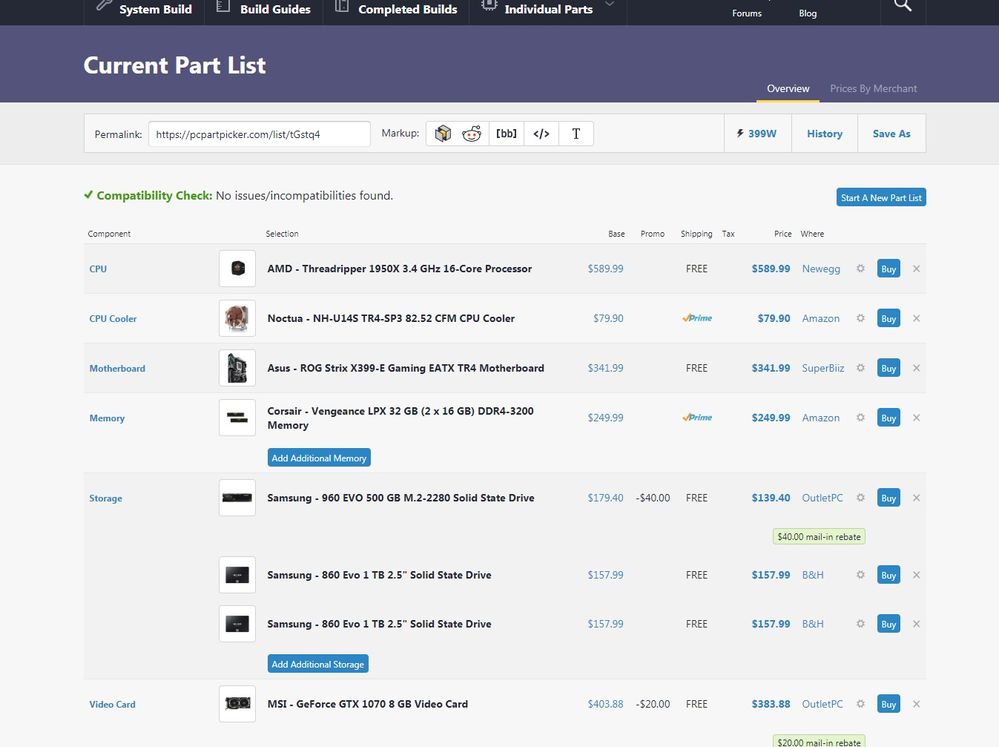
In addition When I look on amazone for CMK32GX4M4B3200C16 it apear it is two sticks of 8gb. Not 16gb Is it right??? If I understand I should have alway 4 sticks...
How can I check the bios if it do not finish is boot sequence? For the Power Plug Both are plug-in... 8-pins and 4 pins
- Mark as New
- Bookmark
- Subscribe
- Mute
- Subscribe to RSS Feed
- Permalink
- Report Inappropriate Content
jrtrudel, if you read my post, you should know 1950X supports quad channel but does NOT require four sticks of memory. It should boot and run with any number of sticks. If it does not, then there is a problem, either design or hardware. Please run the tests I suggested and report the results. Enjoy, John.
- Mark as New
- Bookmark
- Subscribe
- Mute
- Subscribe to RSS Feed
- Permalink
- Report Inappropriate Content
Sorry if I missread you. English is not my first language. I have try both RAM Stick One by one in the proper slot but it do not solve the issue. I even have test to boot without RAM but this time it stop on Q-Code 10 : "PEI Core is started"...
I also have done the procedure to remove the battery has requested by Asus but it do not solve the issue.
- Mark as New
- Bookmark
- Subscribe
- Mute
- Subscribe to RSS Feed
- Permalink
- Report Inappropriate Content
From looking at the RAM Specs for both Part numbers, they seem to be identical. The Ram you have, imho, should work, at least with one installed unless it is defective. Here are both from Corsair:
4 x 8 Gbytes RAM:


and for the 2 x 16 gbyte RAM:


Either the Motherboard, CPU or RAM is defective or not configured correctly or incompatible. You can try and install your CPU and RAM on another compatible computer to see if it boots up and works.
NOTE: I know that Ryzen CPU/APU are sensitive to the type of RAM installed. You can open a Support Ticket with Corsair and ask them if your RAM will work on your motherboard even if it is not specifically listed in the QVL list but have the same specs.
Asus already said your RAM is not listed but it doesn't mean it isn't compatible unless Asus did actually tested your specific part number RAM and it didn't work.
I would test your RAM on another computer to make sure it is not defective and also if possible install your Ryzen on the same computer afterwards to make sure the CPU is not defective. If both work together on a different motherboard than that probably indicates you have a defective motherboard.
I have no way of knowing how to test a computer that wouldn't even boot up into BIOS. Make sure you have the correct BIOS installed for your Ryzen 1950X.
- Mark as New
- Bookmark
- Subscribe
- Mute
- Subscribe to RSS Feed
- Permalink
- Report Inappropriate Content
This website give tips on how to troubleshoot a computer that won't boot up or POST: https://www.computerhope.com/issues/ch000607.htm .
Basically disconnecting everything except the RAM, Windows Hard drive, and CPU.
From what I have read to be able to see or enter BIOS the computer must have RAM Memory installed.
- Mark as New
- Bookmark
- Subscribe
- Mute
- Subscribe to RSS Feed
- Permalink
- Report Inappropriate Content
I cannot test it on a other computer. My old computers are not compatible. I will try to update the bios at least.
I have also test it without any SSD. No Luck...
After that I will try to open up the CPU and verify it and the motherboard pins.
Thank you very much for your dedication. I really apreciate it!!!!!
- Mark as New
- Bookmark
- Subscribe
- Mute
- Subscribe to RSS Feed
- Permalink
- Report Inappropriate Content
I have try a USB bios flashback but it do not work. The USB storage work fine on all computer. The bios update file have been properly rename. But the update fail (the update buton stay on after 5 sec of flashing.
- Mark as New
- Bookmark
- Subscribe
- Mute
- Subscribe to RSS Feed
- Permalink
- Report Inappropriate Content
Finally Bios flashback need a usb stick of 4gb maximun formatted on fat16
- Mark as New
- Bookmark
- Subscribe
- Mute
- Subscribe to RSS Feed
- Permalink
- Report Inappropriate Content
After an other chat session with Asus support, they said Q-Code 07 it only related to a bad RAM or an incompatible one.
- Mark as New
- Bookmark
- Subscribe
- Mute
- Subscribe to RSS Feed
- Permalink
- Report Inappropriate Content
See if you can borrow one Ram module from a friend and see if it boots up or exchange the RAM you bought for one listed in QVL List.
- Mark as New
- Bookmark
- Subscribe
- Mute
- Subscribe to RSS Feed
- Permalink
- Report Inappropriate Content
I literally just finished my build yesterday and had this same exact problem. My build is also a 1950x and the ASUS ROG Strix X399-E Gaming motherboard. With memory installed in the A1 bank I would get the 07 Q-code with the DRAM Q-led always lit. When I would remove the memory, I would get Q-code 10 with the DRAM Q-led again also always lit. I flashed the bios to the most current version (0808) using the USB BIOS flashback button and the corresponding USB port and was able to get into the bios loading screen. I have not been farther than that yet, but do not foresee any further problems related to passing POST.
I also thought it could be my memory before I completed the flash. Good thing that I did not buy some other RAM first! My memory is 1 stick of Ballistix Sport LT 4GB Single DDR4 2400 MT/s (PC4-19200) CL16 DIMM 288-Pin - BLS4G4D240FSB. You do not turn the computer on to do the USB bios flashback, just have the power supply on in stand-by mode (lights lit up on the motherboard, but the computer not on). You do not need a CPU, memory, or graphics card to do the USB bios flashback.
Rename the "ROG-STRIX-X399-E-GAMING-ASUS-0808.CAP" file to "RSX399EG.CAP" and place it into the root directory of your flash drive. I used a FAT32 formatted flash drive, but I think that NTFS is also supposed to work now. You should be good to go after completing the BIOS update.
- Mark as New
- Bookmark
- Subscribe
- Mute
- Subscribe to RSS Feed
- Permalink
- Report Inappropriate Content
Thank you So much Wyvern!!!! I relly think we facing the same problems. Sadly I have buy a new set of RAM yeaterday. :/ I will retry to format my USB stick to fat32 and try again with the 0808 Update rename to "RSX399EG.CAP".
But what behaviour you get. I have try it with a fat16 usb drive and the Bios FlashBack Light Flash Five times and stay ON. What happen when it work? The Light turn OFF? Finally after the update the computer boot correctly??? Do I have to do special manipulation to make it work with the RAM?
Thank You again
- Mark as New
- Bookmark
- Subscribe
- Mute
- Subscribe to RSS Feed
- Permalink
- Report Inappropriate Content
If by updating the BIOS/UEFI works with the original RAM you installed, I would suggest calling Asus Support back and letting them know that 07 error does concern RAM Memory but that by updating the BIOS might fix it. This way they can add that to their Tech support script on troubleshooting. Since you weren't alone in this issue.
- Mark as New
- Bookmark
- Subscribe
- Mute
- Subscribe to RSS Feed
- Permalink
- Report Inappropriate Content
You may have to format the flash drive with FAT16 or FAT32 with the "diskpart" command line command first for best results. Search for USB flashback and diskpart. The properly named file needs to be in the root directory. When I did it the bios flashback light blinked for about 3 minutes and then turned off signaling that the flash was successful. The computer booted normally after the flash, although I have not been much past the splash screen yet. It should work with your RAM in the A1 slot with the latest bios if you are able to successfully flash the latest bios. My board came with BIOS 0305 which was the first that my research said "should" have worked with 1950X. You definitely need one later than 0305.
The key for you to think about is that you have a faulty power supply or motherboard if you can not complete the bios flashback procedure since those are the only things necessary to do the USB flashback procedure. Remove the board from your case and place it on a non-conductive surface like cardboard and just use the power supply only to give the board power. You do not need CPU, RAM, Graphics, or any drives installed to do the procedure. The computer is not "on" when you are doing the flash, so no need for any of those devices. It is only receiving standby power from the power supply. If your power supply checks out good and is supplying good power to the board while the computer is "off", and you still can't do the USB flashback procedure, you probably need to RMA the motherboard.
About the only other thing it could be would be that the board is sensitive to the flash drive you are using. I think that I read somewhere that someone had to try a few different flash drives until they found one that would work.
- Mark as New
- Bookmark
- Subscribe
- Mute
- Subscribe to RSS Feed
- Permalink
- Report Inappropriate Content
Thank you! For all the informations. I have try in three electronic shop to buy a 2Gig USB storage but nobody have less than 16Gb. :/ I only have a old 4Gb memory stick.. I hope it will work...
- Mark as New
- Bookmark
- Subscribe
- Mute
- Subscribe to RSS Feed
- Permalink
- Report Inappropriate Content
jrtrudel, I have a 1950X on an MSI X399 MEG Creation and have used FlashBack+ several times, without problems. My manual says this:
"Only the FAT32 format USB flash drive supports updating BIOS by BIOS FLASHBACK+."
I have always used a 2GB drive. Be sure to extract the BIOS file, rename it as required and you should be good to go. Enjoy, John.
- Mark as New
- Bookmark
- Subscribe
- Mute
- Subscribe to RSS Feed
- Permalink
- Report Inappropriate Content
Like I just wrote. I don't find any 2Gb. I hop my 4Gb will work. Will try after the work. Thank you!!!!!!
- Mark as New
- Bookmark
- Subscribe
- Mute
- Subscribe to RSS Feed
- Permalink
- Report Inappropriate Content
jrtrudel, 4GB should work fine - was just saying what worked for me. Enjoy, John.
- Mark as New
- Bookmark
- Subscribe
- Mute
- Subscribe to RSS Feed
- Permalink
- Report Inappropriate Content
In case you haven't seen this yet:
From Asus Support FAQ on how to correctly configure your USB to Flash the BIOS: [Motherboard] How to use USB BIOS Flashback & BIOSRenamer ? | Official Support | ASUS USA

- Mark as New
- Bookmark
- Subscribe
- Mute
- Subscribe to RSS Feed
- Permalink
- Report Inappropriate Content
It's Alive!!!!!! It's working!!!! After the Bios flashback it boot!!!!! (I finally suceed with a really old USB memory stick). I'm so happy. It is Chistmas again! Lol. I still need to read the manual to find how I can create a RAID and how I should manage the bios to raise the memory speed to match my 3200MHz. I will also contact Asus to explain to them How their x399 can be fix.
Thank you very much Elstacy, Misterj and Wyvern for your support.
- Mark as New
- Bookmark
- Subscribe
- Mute
- Subscribe to RSS Feed
- Permalink
- Report Inappropriate Content
Unbelievable, Hope you cancelled you new RAM Purchase.
Very glad to hear that the whole problem was a BIOS update.
Hopefully, everything will go smoothly now and you have a great computer to play with.![]()
NOTE: Thank God that wyvern saw and replied to this post and verified that it might be a BIOS issue rather than purely a RAM memory issue.
- Mark as New
- Bookmark
- Subscribe
- Mute
- Subscribe to RSS Feed
- Permalink
- Report Inappropriate Content
Great, jrtrudel! I have built many a RAID and the AMD implementation is not good. Please post a link to your MB manual. Here is my current RAIDs as shown by RAIDXpert2:
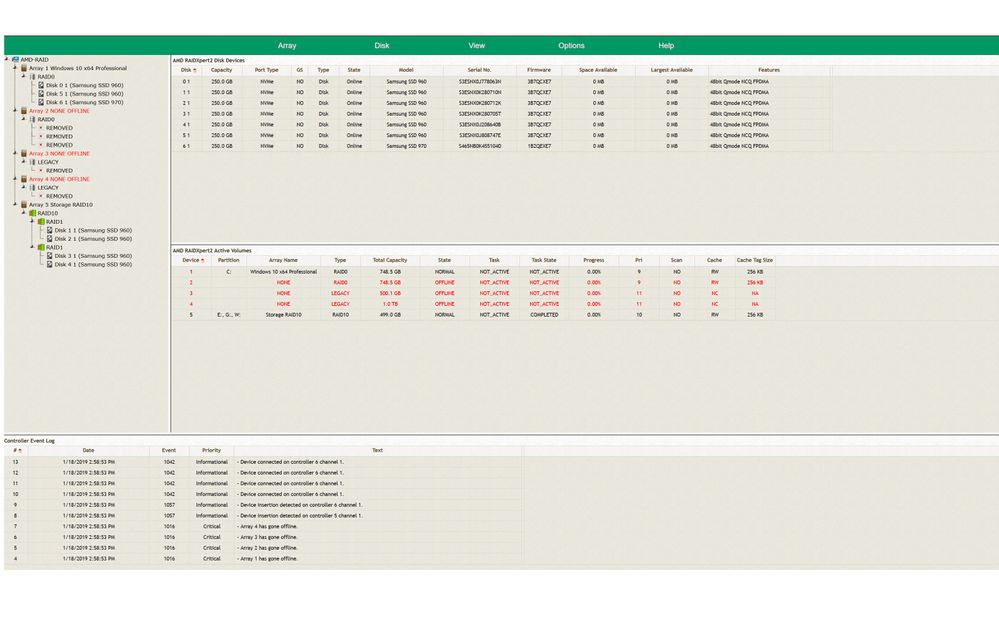
The weird Offline stuff is weird offline stuff that AMD RAID function produces sometimes. Please tell us what you are trying to build. Enjoy, John.
- Mark as New
- Bookmark
- Subscribe
- Mute
- Subscribe to RSS Feed
- Permalink
- Report Inappropriate Content
I want to create a RAID 1 for my data disk. I always have a RAID 1 for my data. It have save my soul twice....
- Mark as New
- Bookmark
- Subscribe
- Mute
- Subscribe to RSS Feed
- Permalink
- Report Inappropriate Content
Thank you again but I still struggle to find how to install my sata RAID. When I follow the manual I end up the RAID configuration menu do not allow the "Create RAID" option (option stay in gray and unselectable). I have to find to find why.
- Mark as New
- Bookmark
- Subscribe
- Mute
- Subscribe to RSS Feed
- Permalink
- Report Inappropriate Content
From what I have read, you need to follow certain steps in order to install RAID. Make sure you have RAID enabled in BIOS.
Make sure you download AMD Chipset that includes the latest RAID drivers from here: X399 Drivers & Support | AMD .

I downloaded AMD RAID Installation Guide and attached it to his post. It will show you have to install RAID on your computer.
- Mark as New
- Bookmark
- Subscribe
- Mute
- Subscribe to RSS Feed
- Permalink
- Report Inappropriate Content
Ok But from what I read, I need to install Windows First... And After I will enable the RAID... Correct?
In the PDF they talking about a bootable RAID. But it is not what. I want my C drive will be a simple Drive and my D Drive to be RAID 1. Is it done the same way???
- Mark as New
- Bookmark
- Subscribe
- Mute
- Subscribe to RSS Feed
- Permalink
- Report Inappropriate Content
Reread the guide, it mentions about installing the RAID Drivers DURING the Windows Installation.



Anyway someone else is going to need to instruct you on how to load the RAID Drivers while installing Windows 10 and then also how to configure your BIOS to work with RAID.
I am sorry I am not familiar with RAID or its installation process. I was just going by the AMD Guide.
- Mark as New
- Bookmark
- Subscribe
- Mute
- Subscribe to RSS Feed
- Permalink
- Report Inappropriate Content
I will reopen a thread just for that. You have done more than I could ever expect. Thank you very much
- Mark as New
- Bookmark
- Subscribe
- Mute
- Subscribe to RSS Feed
- Permalink
- Report Inappropriate Content
I try to help another User when I am able to.
Maybe opening a new thread on installing RAID might be a good idea. Since this thread has already been answered according to your original post.
I know that AMD Moderator amdmatt knows the steps on installing RAID on a Windows 10 computer. But he will probably need your full Computer specs to be able to help you out. Others can also assist you since they have RAID installed on their computer.
- Mark as New
- Bookmark
- Subscribe
- Mute
- Subscribe to RSS Feed
- Permalink
- Report Inappropriate Content
Okay, I will leave you to the RAID Experts to instruct you on how to set up RAID on your computer since I am not very familiar with feature.
GOOD LUCK!
- Mark as New
- Bookmark
- Subscribe
- Mute
- Subscribe to RSS Feed
- Permalink
- Report Inappropriate Content
Thank you again elstaci!!!
- Mark as New
- Bookmark
- Subscribe
- Mute
- Subscribe to RSS Feed
- Permalink
- Report Inappropriate Content
Signed up here just to say thank you all for this thread. Was about to embark on a journey down the damn rabbit hole, reseating the CPU, trying different RAM, etc. Saved me *weeks* of troubleshooting. Kudos.