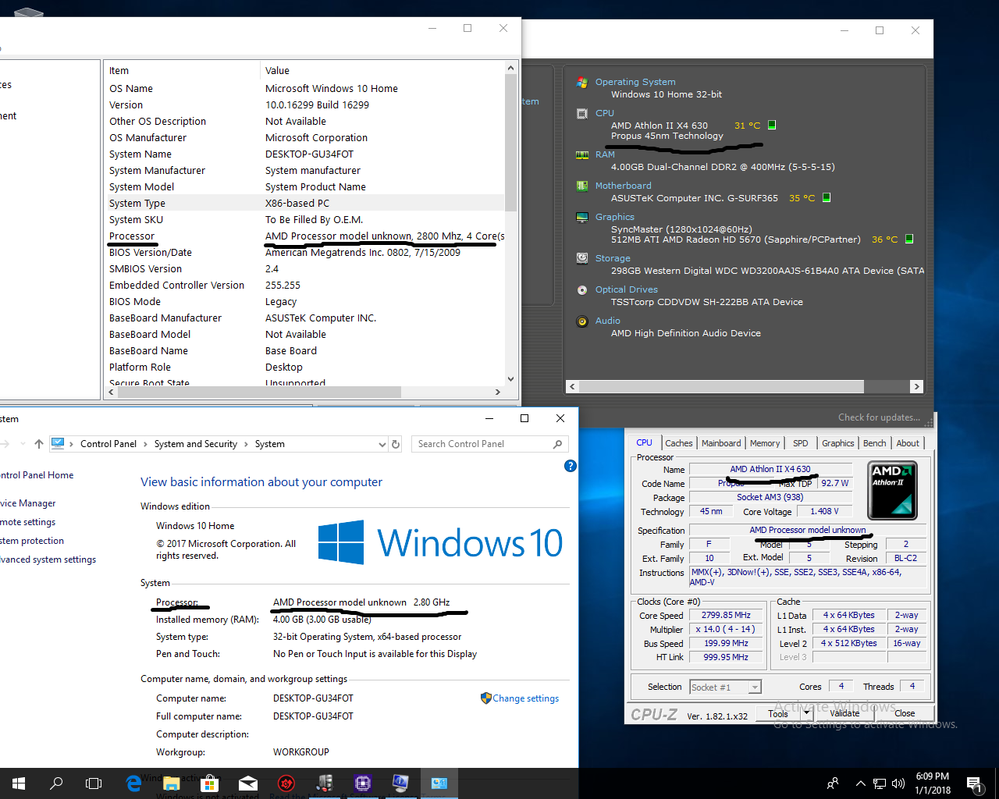- AMD Community
- Support Forums
- PC Processors
- Re: AMD Processor unknow
PC Processors
- Subscribe to RSS Feed
- Mark Topic as New
- Mark Topic as Read
- Float this Topic for Current User
- Bookmark
- Subscribe
- Mute
- Printer Friendly Page
- Mark as New
- Bookmark
- Subscribe
- Mute
- Subscribe to RSS Feed
- Permalink
- Report Inappropriate Content
AMD Processor unknow
Hello
I have one problem and I didn't how fix.
I put a new processor on my motherboard and when I leave(when run):
BIOS show Unknow
Specy show name processor
CPU-z show processor on one place,but below show Processor unknow
When I open System Information show Processor unknow
I open My PC-right click mouse button-properties-show Procesor unknow.
Below is the picture, everything I'm talking about(Here is a link from the image https://prnt.sc/huuqkj)
I know,my English is not good.
Dont look version Bit Windows,not for all time,just while fix problem with Processor Unknow..
- Mark as New
- Bookmark
- Subscribe
- Mute
- Subscribe to RSS Feed
- Permalink
- Report Inappropriate Content
It's because your motherboard doesn't officially support that processor. While Socket AM3 processors, which that is, will work in Socket AM2/AM2+ boards, which yours is, it still requires full support by the motherboard manufacturer else you're going to get that problem.
- Mark as New
- Bookmark
- Subscribe
- Mute
- Subscribe to RSS Feed
- Permalink
- Report Inappropriate Content
But work normal(boot Windows,not have pip sound and other,can see picture)..
Should I update the BIOS maybe?
- Mark as New
- Bookmark
- Subscribe
- Mute
- Subscribe to RSS Feed
- Permalink
- Report Inappropriate Content
That motherboard does not support that processor on any BIOS release.
- Mark as New
- Bookmark
- Subscribe
- Mute
- Subscribe to RSS Feed
- Permalink
- Report Inappropriate Content
S**t..I cant understand how work normal and he sit on motherboard normal-not have problem..
Just once more-my english is not good
- Mark as New
- Bookmark
- Subscribe
- Mute
- Subscribe to RSS Feed
- Permalink
- Report Inappropriate Content
Because the BIOS is looking up a code in an internal table to find your CPU's name and that code isn't in the BIOS table. The BIOS needs to be updated. It works because the CPU is compatible but the BIOS programmers didn't know about that CPU code when they wrote the BIOS.
- Mark as New
- Bookmark
- Subscribe
- Mute
- Subscribe to RSS Feed
- Permalink
- Report Inappropriate Content
Maybe...
but the cpu is not on the support list of the motherboard .. and I'm not sure it will fix a bios update because the latest BIOS update for the G-SURF365 went out 10/10/2009
- Mark as New
- Bookmark
- Subscribe
- Mute
- Subscribe to RSS Feed
- Permalink
- Report Inappropriate Content
It seems your motherboard BIOS doesn't fully recognize the new processor. This can happen if the BIOS version doesn't support the CPU. Here are steps to resolve the issue:
Check Processor Compatibility: Visit your motherboard manufacturer's website and verify if your CPU is compatible with the motherboard model
Update BIOS: If compatible, update your BIOS to the latest version. Detailed instructions are typically provided on the manufacturer's support page.
Reinstall or Update Chipset Drivers: Ensure your motherboard chipset drivers are up-to-date. Download them from the manufacturer's support page.
Verify Windows Updates: Install all available Windows updates to ensure proper recognition.
Reseat the Processor: If the issue persists, turn off the system, remove the CPU, and reinstall it carefully to ensure proper connection.
Let us know if these steps resolve the issue.