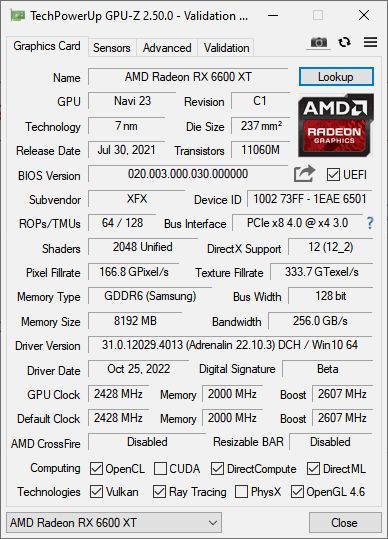- AMD Community
- Support Forums
- PC Graphics
- XFX RX 6600 XT MERC 308 and an RCA 65 inch curved ...
PC Graphics
- Subscribe to RSS Feed
- Mark Topic as New
- Mark Topic as Read
- Float this Topic for Current User
- Bookmark
- Subscribe
- Mute
- Printer Friendly Page
- Mark as New
- Bookmark
- Subscribe
- Mute
- Subscribe to RSS Feed
- Permalink
- Report Inappropriate Content
XFX RX 6600 XT MERC 308 and an RCA 65 inch curved UHD tv
So, I had gotten this card earlier this year and had been using it with a 30ish year old Yamaha receiver to the 65 inch.
I recently upgraded the receiver to a Yamaha that can do up to 4k.
Problem is that as soon as I plugged in the new receiver, it would cause the "Windows has this device because it has reported problems. (Code 43)"
This does not happen with the old receiver. This also happens if I directly connect to the tv.
I have done countless runs of DDU and AMD's own cleanup utility all with fresh installs after. Tried various HDMI cables, all with the same end result. Have also tried resetting the cmos, reseating the card & trying the other slot.
Any ideas? Been wracking my brain on this since Saturday and posted in multiple hardware forums with no luck.
- Mark as New
- Bookmark
- Subscribe
- Mute
- Subscribe to RSS Feed
- Permalink
- Report Inappropriate Content
If you first connect it to your old amplifier and then straight to tv, does it work?
Are there software updates to your TV and/or ampflifier?
Is your cable 4K/xxxHz compatible?
Go to Windows and try setting your screen to 60Hz and try then
Has your GPU worked directly with that TV before?
Maybe it's trying to use signal compression with 4K (DSC was it?)
How fast is your cable?
"
- HDMI 1.4: This supports 4K resolution up to 30Hz.
- HDMI 2.0: This supports 4K resolution up to 60Hz. Later updates added support for HDR video
- HDMI 2.1: This is the latest version. It supports 8K at 60Hz and 4K at 120Hz
"
- Mark as New
- Bookmark
- Subscribe
- Mute
- Subscribe to RSS Feed
- Permalink
- Report Inappropriate Content
Works fine using the old receiver to the tv, just can't use anything above 1920x1080 which isn't a big deal.
No downloads for the tv to be found and I returned the amp thinking I needed to buy a new card til I plugged it into a monitor at memory express and it loaded fine.
I did try brand new 4k+ hdmi cables with no change.
I tried using just the tv awhile back, but I forget what the issue was and just went back to the old receiver.
I also tried the new hdmi cables directly to the tv with the same result.
- Mark as New
- Bookmark
- Subscribe
- Mute
- Subscribe to RSS Feed
- Permalink
- Report Inappropriate Content
Can you post the Make & Model of your RCA 65 inch TV?
Do you have in your TV Settings selected to connect to a PC? I imagine you do since it worked with the old AVR.
Try selecting, if possible, on your TV set a lower Resolution and see if that works.
Also in Windows Settings -Display see if you have the correct Resolution selected for your new TV Set.
Also in the TV Setting do you have the correct HDMI version selected?
So you are saying with the old AVR it works normally but with the new AVR it doesn't. Also if you connect the TV directly to your GPU card it has he same problem.
When you connected your GPU card directly to the 65" TV did it work before or you always had it connected to your old AVR set and never directly to the TV set?
Seems like something is not compatible with the GPU card and new AVR set. Seems like your old AVR set converted your GPU signal to make it compatible with the TV Set. But the new AVR signal is the same as the GPU card thus you have your issue.
Normally if you have the wrong Resolution that TV set doesn't support it will give you an error message.
- Mark as New
- Bookmark
- Subscribe
- Mute
- Subscribe to RSS Feed
- Permalink
- Report Inappropriate Content
This is the link to the tv
https://rca-televisions.com/product/rtuc6520
There are no pc specific settings nor can I change the resolution within the tv settings.
Under display settings, it is set to 1920x1080 but windows does not have that as the recommended setting as that is on the 720x480 res.
No settings for hdmi version, just modes which are graphic & video. tried both. There's really not a lot of settings on the tv.
I once tried just the tv earlier this year, but there was an issue that I cannot remember and just went back to the old avr.
As soon as I plug into the tv, the radeon driver dies almost instantly, which then gives that code 43 in device manager. Doesn't when using the old avr.
- Mark as New
- Bookmark
- Subscribe
- Mute
- Subscribe to RSS Feed
- Permalink
- Report Inappropriate Content
Try setting in Windows Settings -Display the correct Resolution and Frequency of your TV Set - 3840 x 2160 @ 60hz. see what happens.

I believe even if the Windows basic Display Adapter driver you can get 4k Resolution.
Something is not correct with your AMD driver or Windows if it is showing 720x480 Resolution which is why you are getting a black screen.
In Device Manager do you have any errors showing when you have the AMD Driver installed?
Can you run GPU-Z and post an image after you have installed the AMD Driver.
Here is the latest and WHQL driver for your RX 6600 GPU card to download: https://www.amd.com/en/support/graphics/amd-radeon-6000-series/amd-radeon-6600-series/amd-radeon-rx-...
NOTE: Your TV does support 720P Resolution.
- Mark as New
- Bookmark
- Subscribe
- Mute
- Subscribe to RSS Feed
- Permalink
- Report Inappropriate Content
Downloaded your TV Manual and upload certain parts of the Settings that might be helpful in fixing your issue:







- Mark as New
- Bookmark
- Subscribe
- Mute
- Subscribe to RSS Feed
- Permalink
- Report Inappropriate Content
No errors in device manager when using the old avr. Only happens when using the tv directly or when I tried using the newer receiver. When I am connected directly to the tv, the res setting is greyed out due to using the ms basic driver.
How do I share pics?
- Mark as New
- Bookmark
- Subscribe
- Mute
- Subscribe to RSS Feed
- Permalink
- Report Inappropriate Content
When you reply there is a Task bar above. Click on the Camera Icon then go to where you have the image to upload and click on that and then click "Open" it will load the image into your reply.
NOTE: Images can't be larger than 3.x MBytes. It will give you an error saying the image is too large.
- Mark as New
- Bookmark
- Subscribe
- Mute
- Subscribe to RSS Feed
- Permalink
- Report Inappropriate Content
- Mark as New
- Bookmark
- Subscribe
- Mute
- Subscribe to RSS Feed
- Permalink
- Report Inappropriate Content
deleted since I received an error and hit reply a second time to make it go through. It posted my reply twice.
- Mark as New
- Bookmark
- Subscribe
- Mute
- Subscribe to RSS Feed
- Permalink
- Report Inappropriate Content
Your GPU-Z is showing the AMD Driver seems to be installed correctly and showing all the API at the bottom correctly check marked.
Plus it is showing all the data for your XFX GPU Card.
Try all three HDMI inputs on the TV and see if it works or not.
Don't know why when you connect the TV set directly to your GPU card it crashes.
Obviously your TV works with the old AVR with the lower Resolution but connecting directly to HDMI you should get the Maximum 4k Resolution.
So your TV Setting should be correct except since you are going from a old AVR with lower Resolution output to Max 4k Resolution you may need to change some settings.
Sounds like a misconfigured setting either in Windows, Radeon Settings, or the TV settings that is making your TV set incompatible.
Can you reset your TV back to its "Default" Settings like when you got it new? Maybe the old AVR changed something that is making 4K incompatible now. just guessing.
You can try connecting another HDMI Monitor and see if you get the same results. IF you don't then you know the issue is with your RCA TV Set.
- Mark as New
- Bookmark
- Subscribe
- Mute
- Subscribe to RSS Feed
- Permalink
- Report Inappropriate Content
What wattage is your PSU in your PC?
Some Users in the past when they had Multi-Monitors the PSU became under powered crashed the PC.
Since your had your old AVR connected maybe it required less power to run but now connected to the new AVR or TV it requires more power.
Just throwing out ideas.
- Mark as New
- Bookmark
- Subscribe
- Mute
- Subscribe to RSS Feed
- Permalink
- Report Inappropriate Content
I have tried all 3 HDMI ports on the tv with the same result.
Plugging into a monitor worked as it should.
Resetting tv to default did nothing.
Psup is 850.
I got an email back from Yamaha and they mentioned the following;
"Please note that Computer Video cards don't adhere to HDCP(Content protection) standard... For this reason, the RX-V385, which is HDCP 2.2 compliant is most probably creating and HDCP Breach."
So I disabled the HDCP setting within the radeon settings, but it changed nothing.
I also tried that HDMI mode, neither setting changed the outcome.
- Mark as New
- Bookmark
- Subscribe
- Mute
- Subscribe to RSS Feed
- Permalink
- Report Inappropriate Content
If your PC works normally connected to a regular Monitor than for some reason your RCA TV isn't compatible or has s setting that isn't compatible to being connected to a PC.
I would try and contact RCA Support and see if maybe they might suggest something.
Otherwise I am stumped
NOTE: Ask RCA if the Setting where you can choose EDID 1 or 2 or Auto might be the issue.
This is what EDID is:
EDID stands for Extended Display Identification and is a signal transmission across a video connection, such as VGA or HDMI, intended to transmit native resolution (i.e., 1366 x 768) information from a display, such as an LCD TV, to a source device, such as a laptop.
- Mark as New
- Bookmark
- Subscribe
- Mute
- Subscribe to RSS Feed
- Permalink
- Report Inappropriate Content
I tried that EDID setting last night, not a good move as the screen went all weird on 2.0.
While it "works" with the old set up, under display settings on the desktop, windows recommends 720x480, but can set it to 1920x1080.
- Mark as New
- Bookmark
- Subscribe
- Mute
- Subscribe to RSS Feed
- Permalink
- Report Inappropriate Content
Maybe no one noticed, but the card is running at x8 and not x16 when in the top slot...
- Mark as New
- Bookmark
- Subscribe
- Mute
- Subscribe to RSS Feed
- Permalink
- Report Inappropriate Content
PCIe x 8 4.0 is the same as PCIe x 16 3.0. This tech site explains why:
PCIe 4.0 vs. PCIe 3.0: What's the difference? - Samsung Insights
- Mark as New
- Bookmark
- Subscribe
- Mute
- Subscribe to RSS Feed
- Permalink
- Report Inappropriate Content
The card is only pcie x8 spec..
- Mark as New
- Bookmark
- Subscribe
- Mute
- Subscribe to RSS Feed
- Permalink
- Report Inappropriate Content
Any other ideas as to a cause and fix?
- Mark as New
- Bookmark
- Subscribe
- Mute
- Subscribe to RSS Feed
- Permalink
- Report Inappropriate Content
Guess I'll have to return the card since no one else has any ideas.